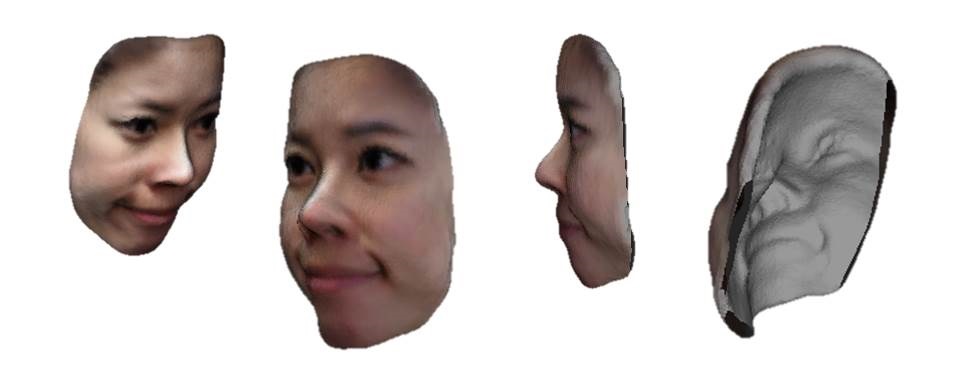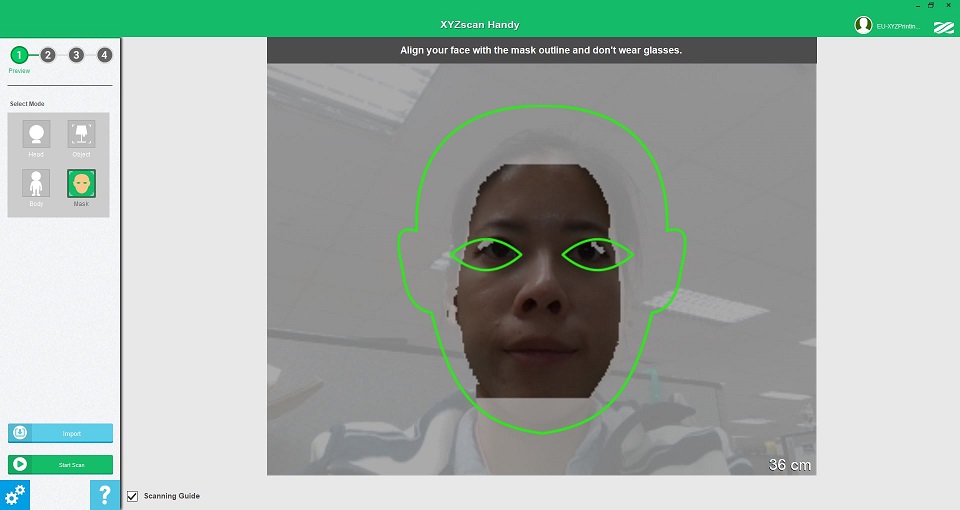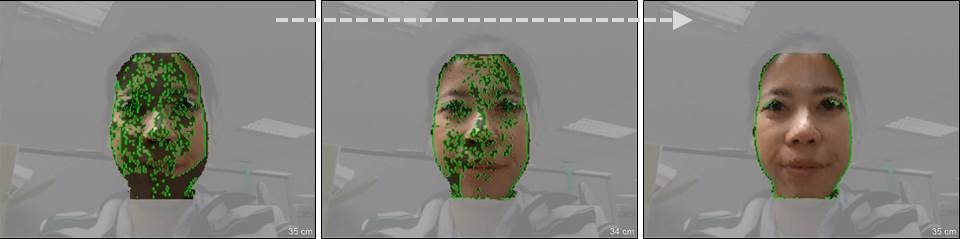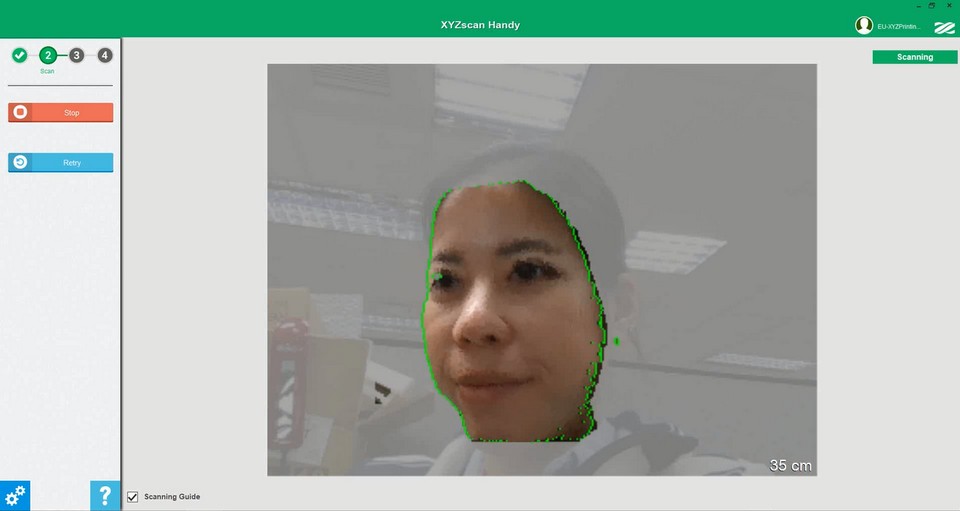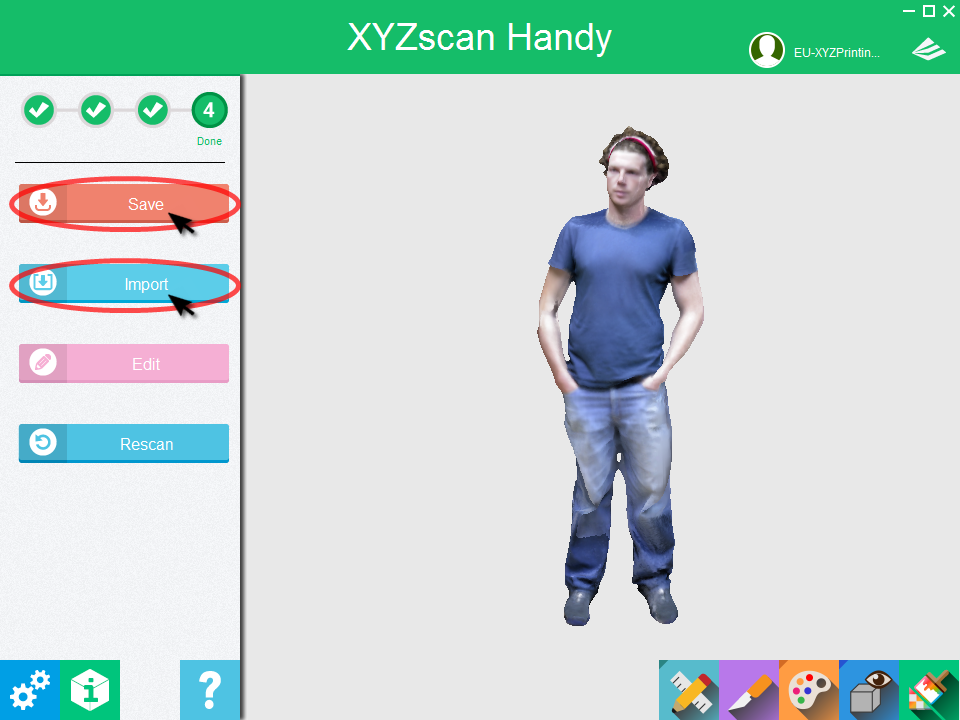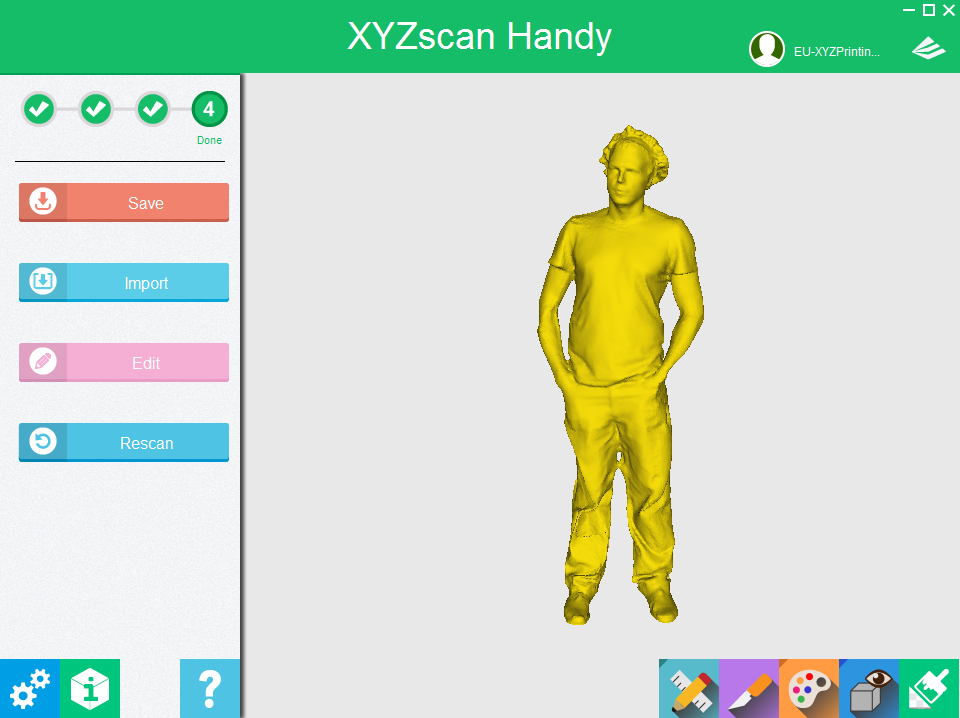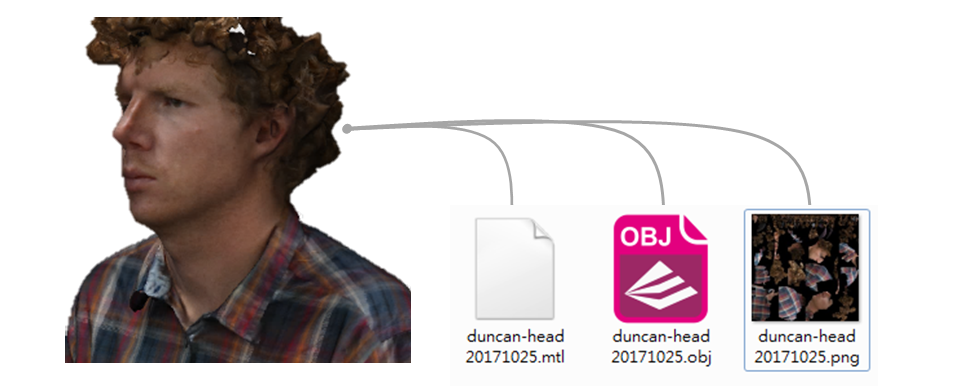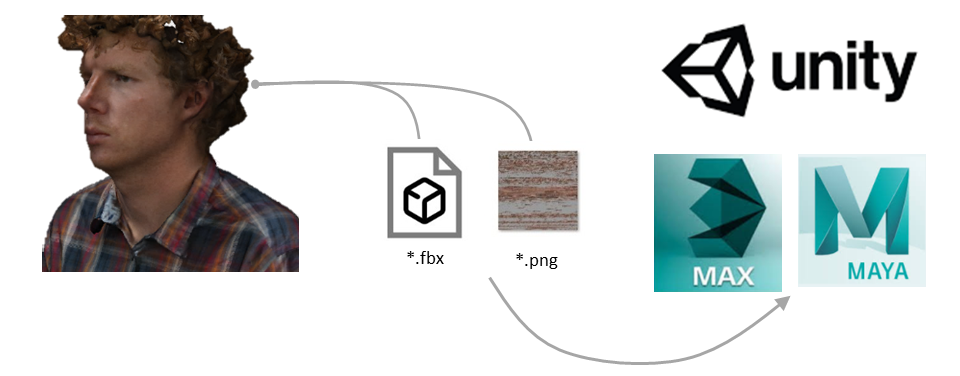How to scan: Mask Mode
Learn how to create masks from face scans in a few minutes.
Note » Avoid wearing glasses or anything reflective while being scanned.» Clothes with collars may interfere the scan.
Scanning steps:
1. Align you face with the mask outline and start scanning
2. Stay still to scan the front of the face
Stay still and wait until the scanner has captured the 3d data of the front of the face.
3. Turn to the side of the face slowly.
Scan both sides of the face to complete the mask scan.
4. Complete the scan
When a complete 3D image of the face has been generated, click “Stop” or gently click the button on the scanner to complete the scan.