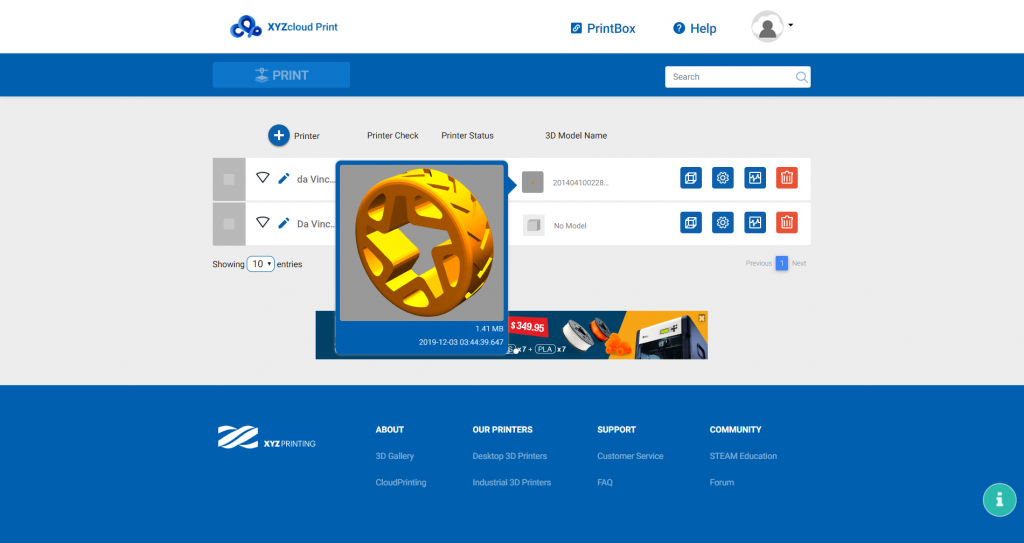There are two (2) ways on how you can add a Model: Local Drive and XYZ Gallery.
Upload a Model from local drive
- Click “Model Setup” icon.
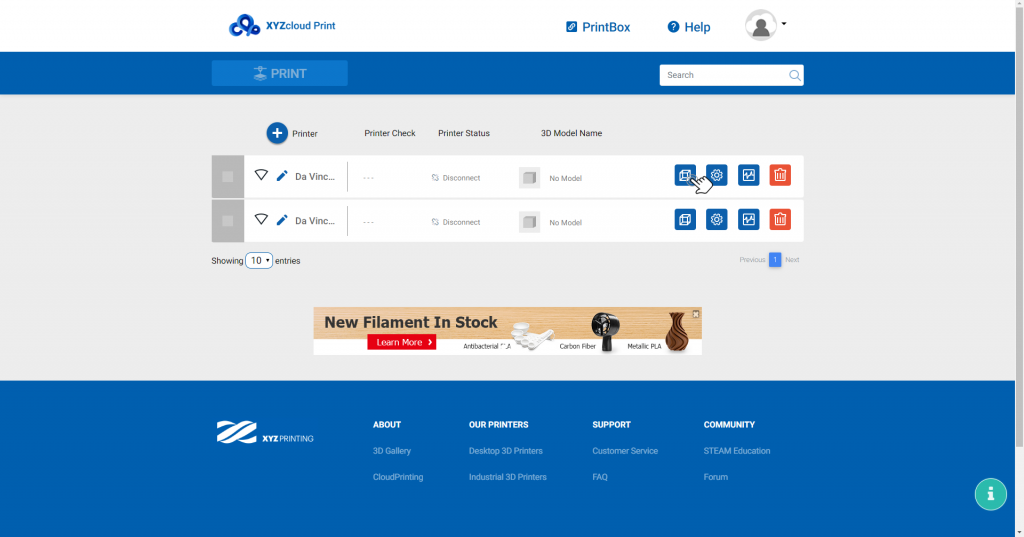
- Model Setup window will be shown. Drag or click “Choose File” to upload Model (supported file types: stl, obj, 3W).
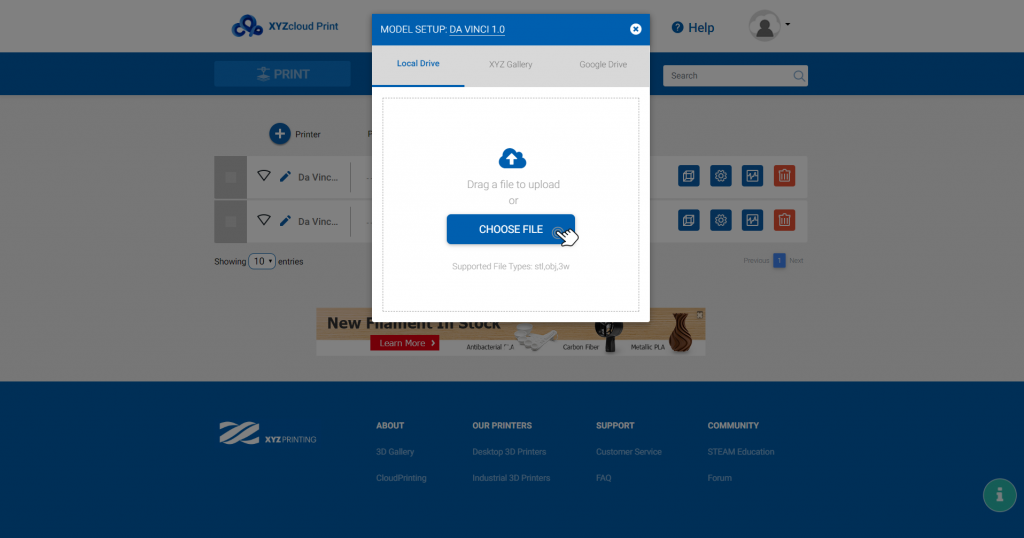
- Uploaded model will be displayed to the Model Setup window.
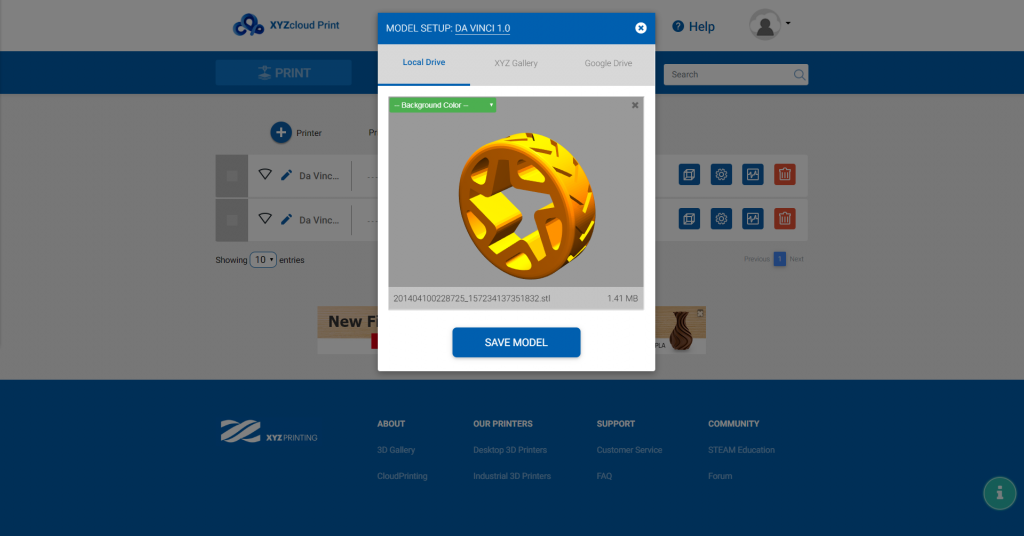
- Click “SAVE MODEL” button to save the model.
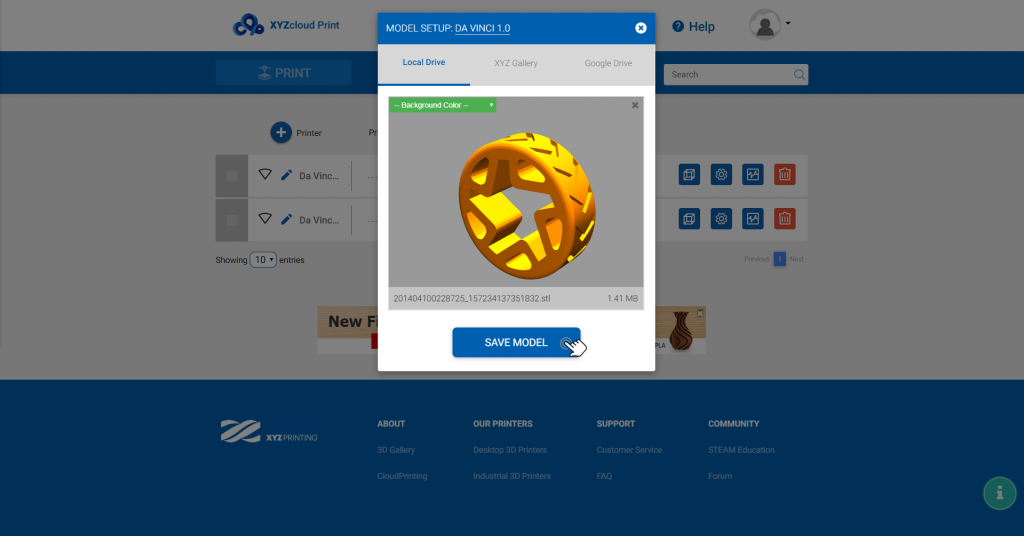
Upload a Model from XYZ Gallery
- Click the “Model Setup” Icon.
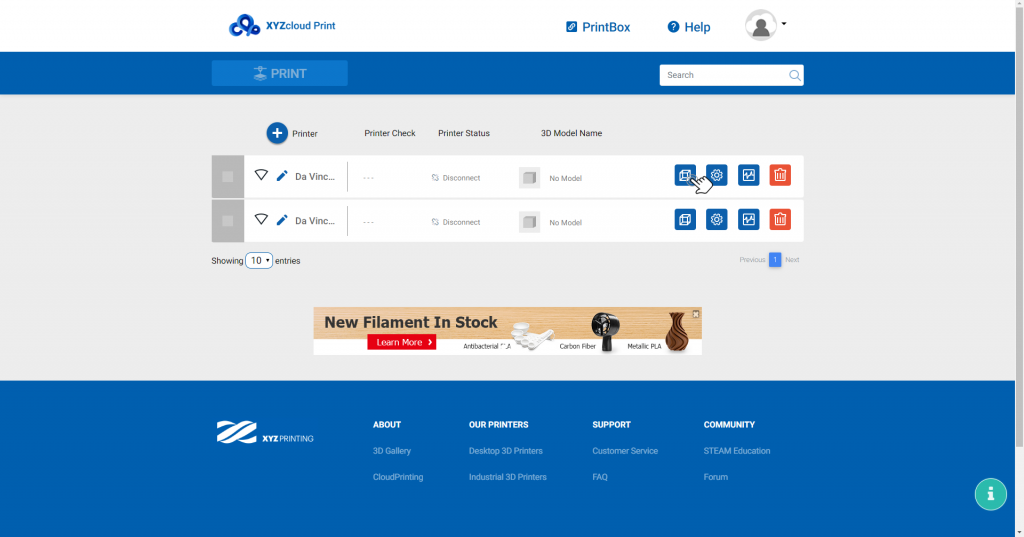
- Model Setup window will be shown, then choose XYZ Gallery tab.
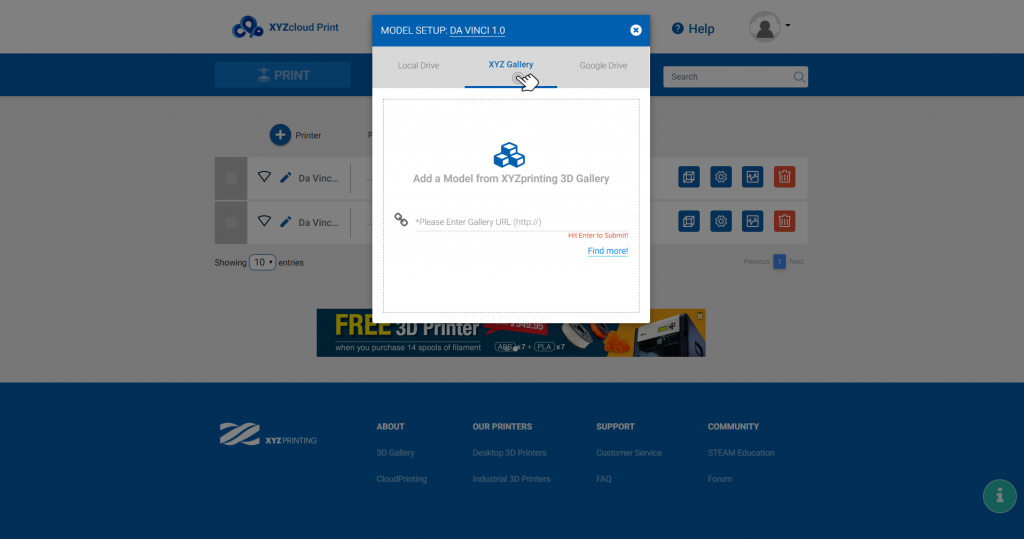
- Enter a Gallery URL (you may check all the models from XYZ Gallery here or simply click “Find more!” on the Model Setup window) and press Enter to submit; supported file types: stl, obj, 3W.
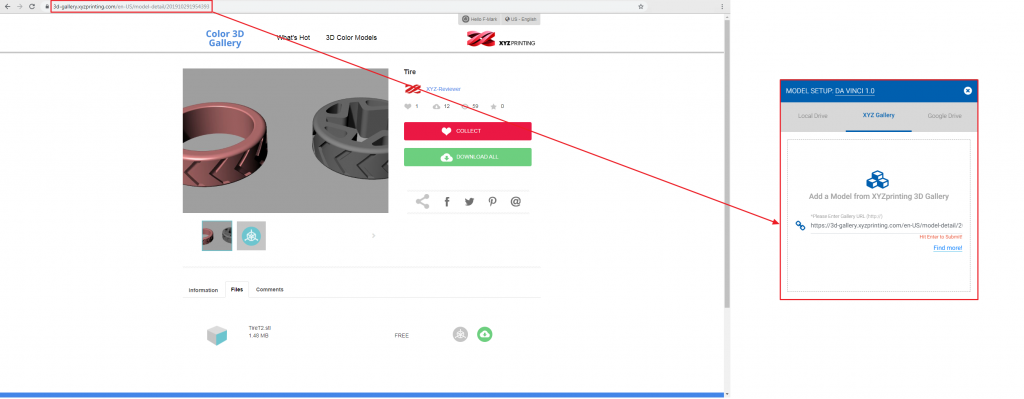
- Uploaded model will be displayed to the Model Setup window.
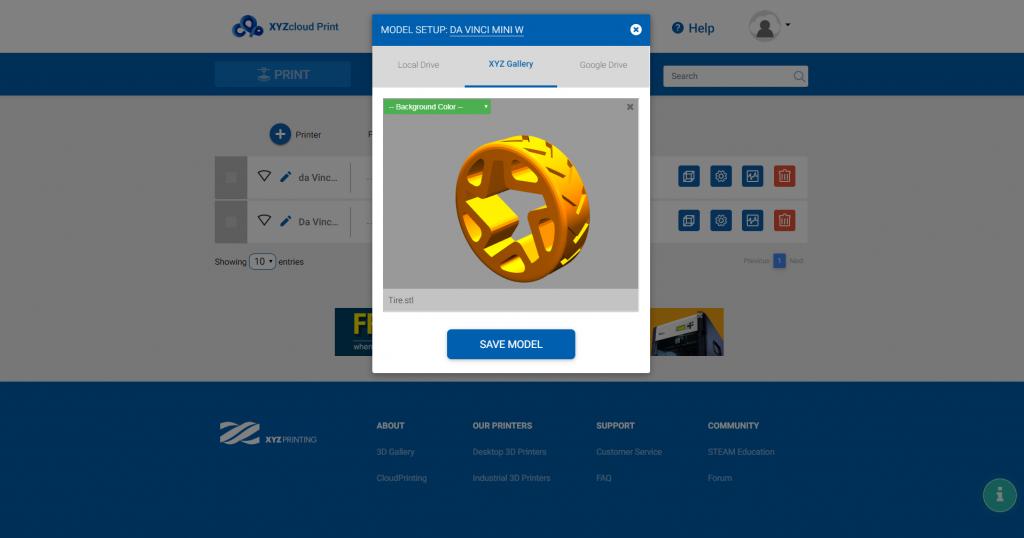
- Click “SAVE MODEL” button to save the model.
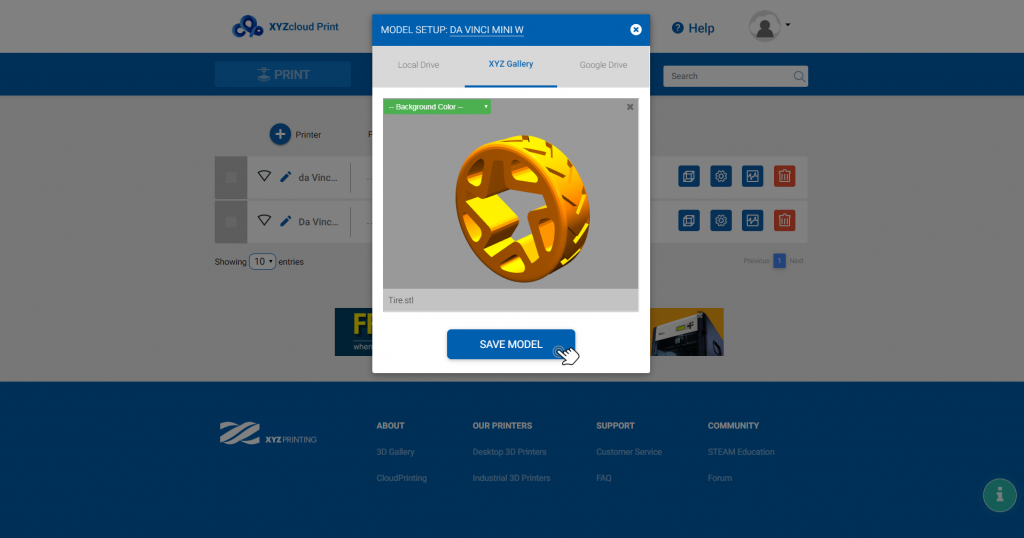
How to update/delete a model
- Click the “x” button.
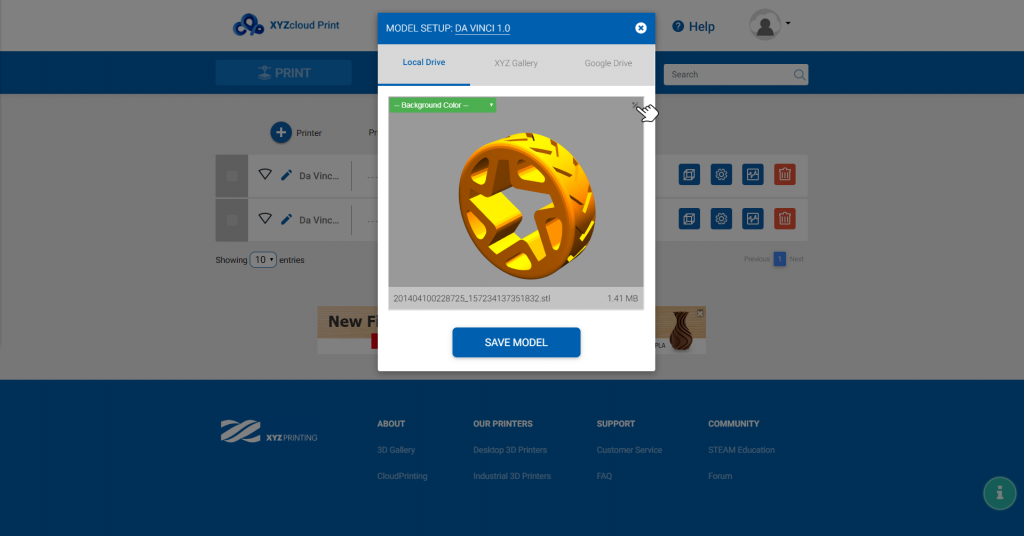
- The delete window will be shown. Choose “YES” button if you are sure to delete the current model or click “NO” button otherwise.
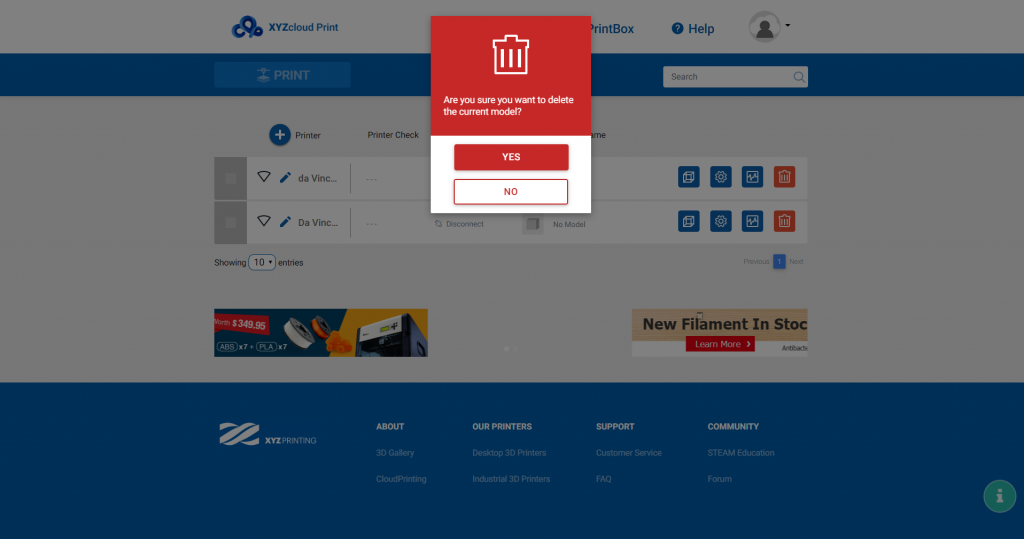
How to preview a model
- From the printer management page, hover your mouse on the preview image icon beside the Model name.