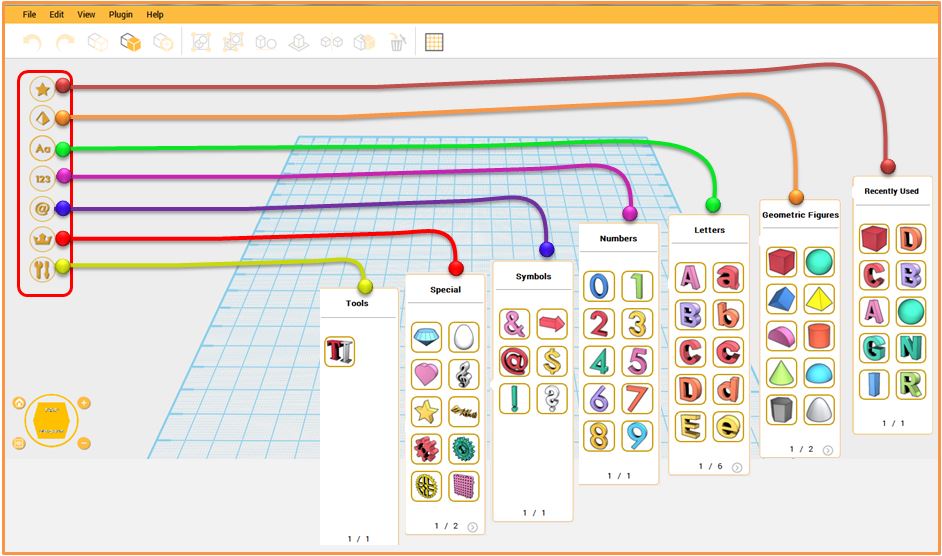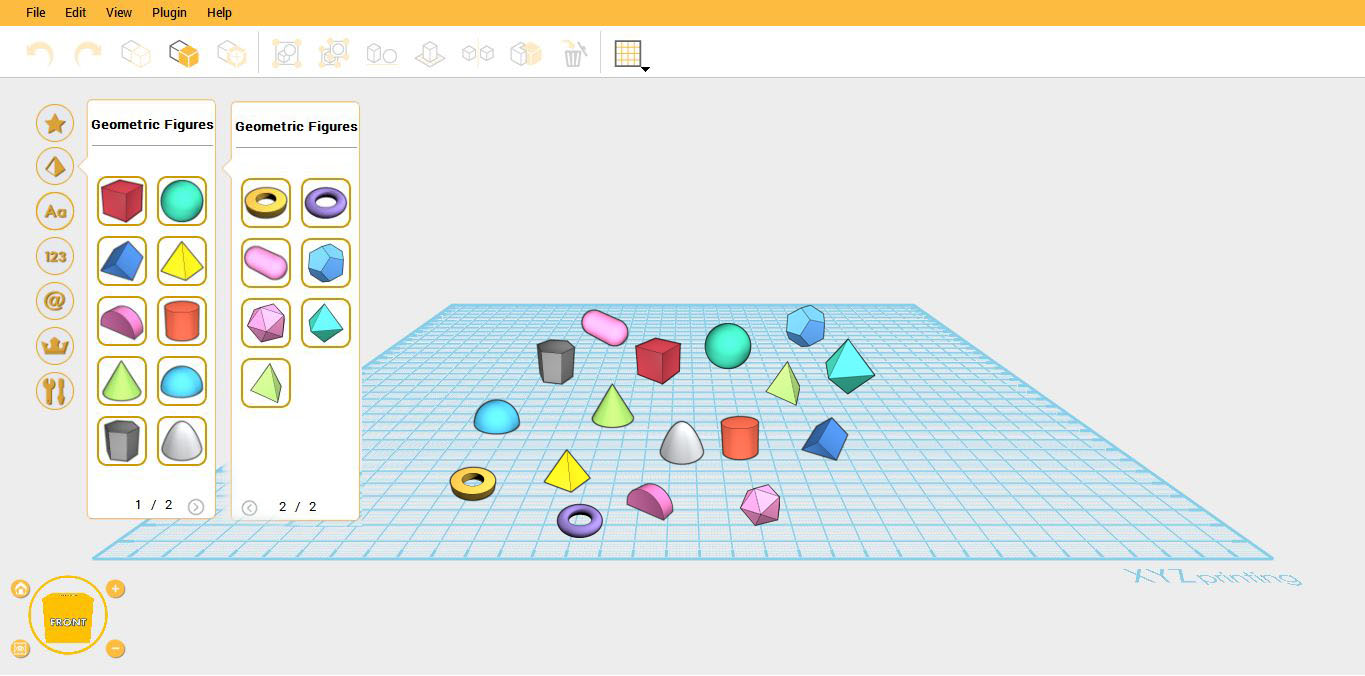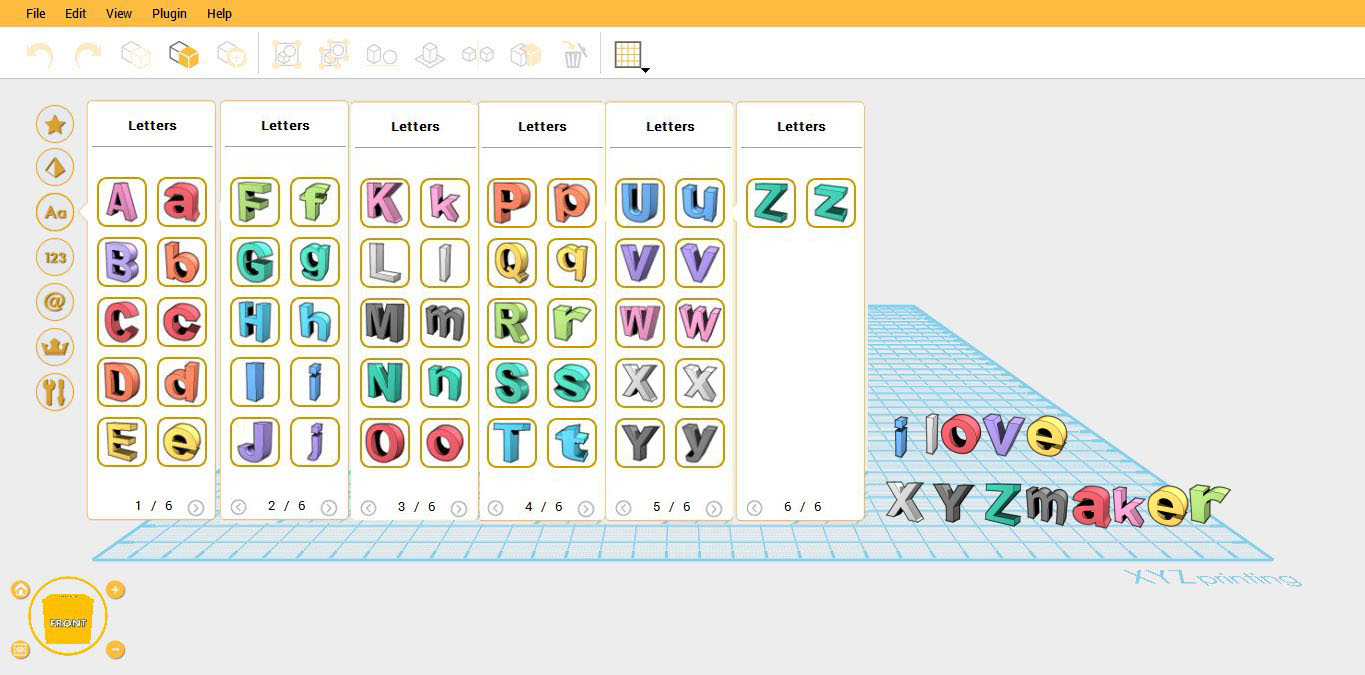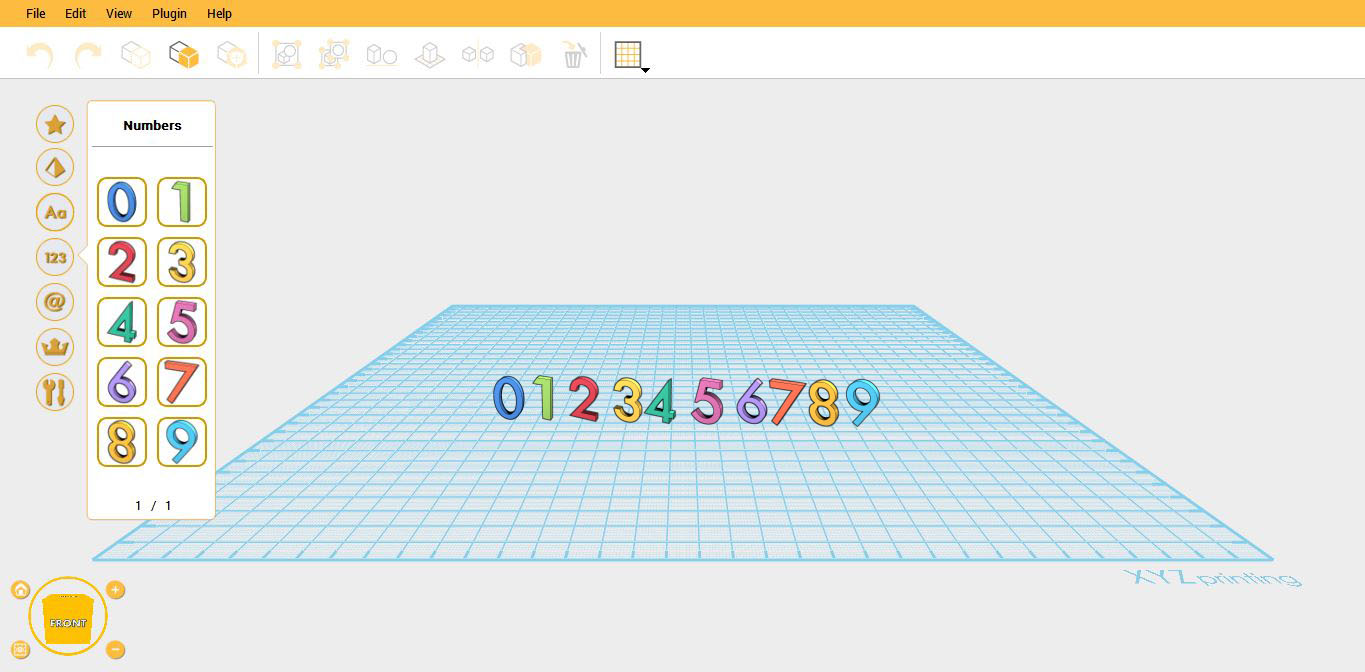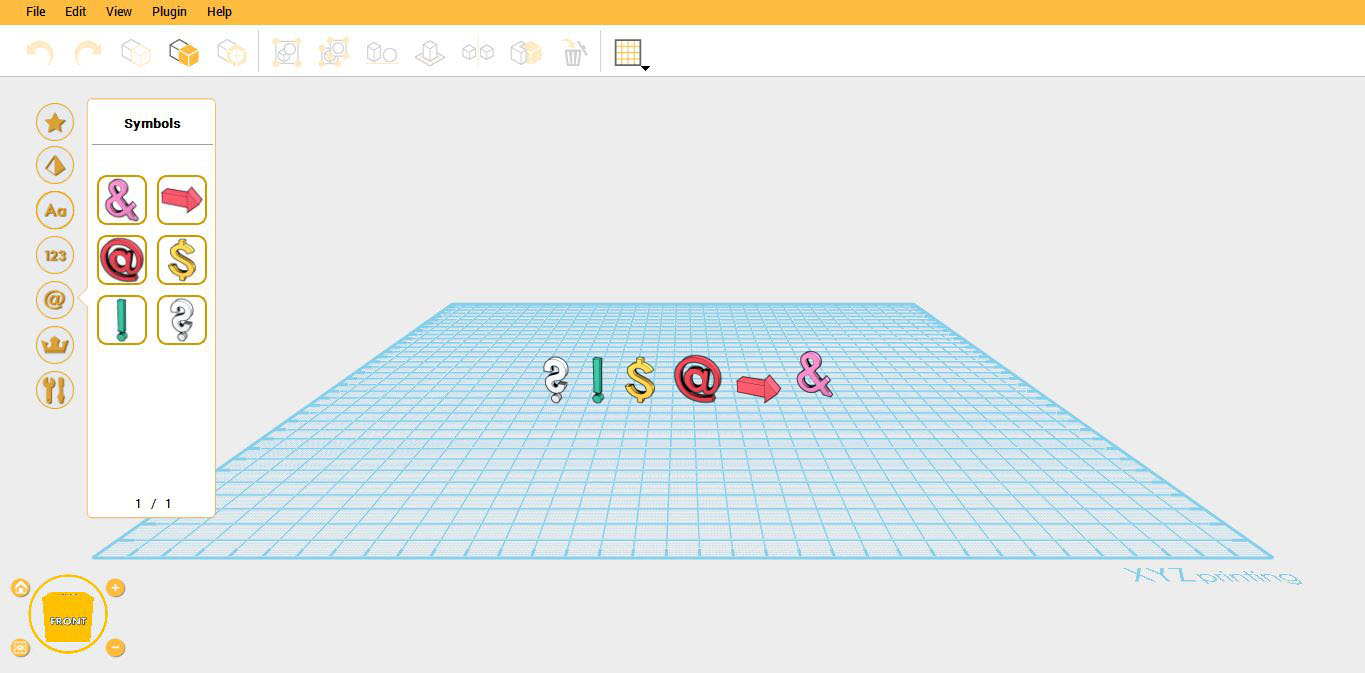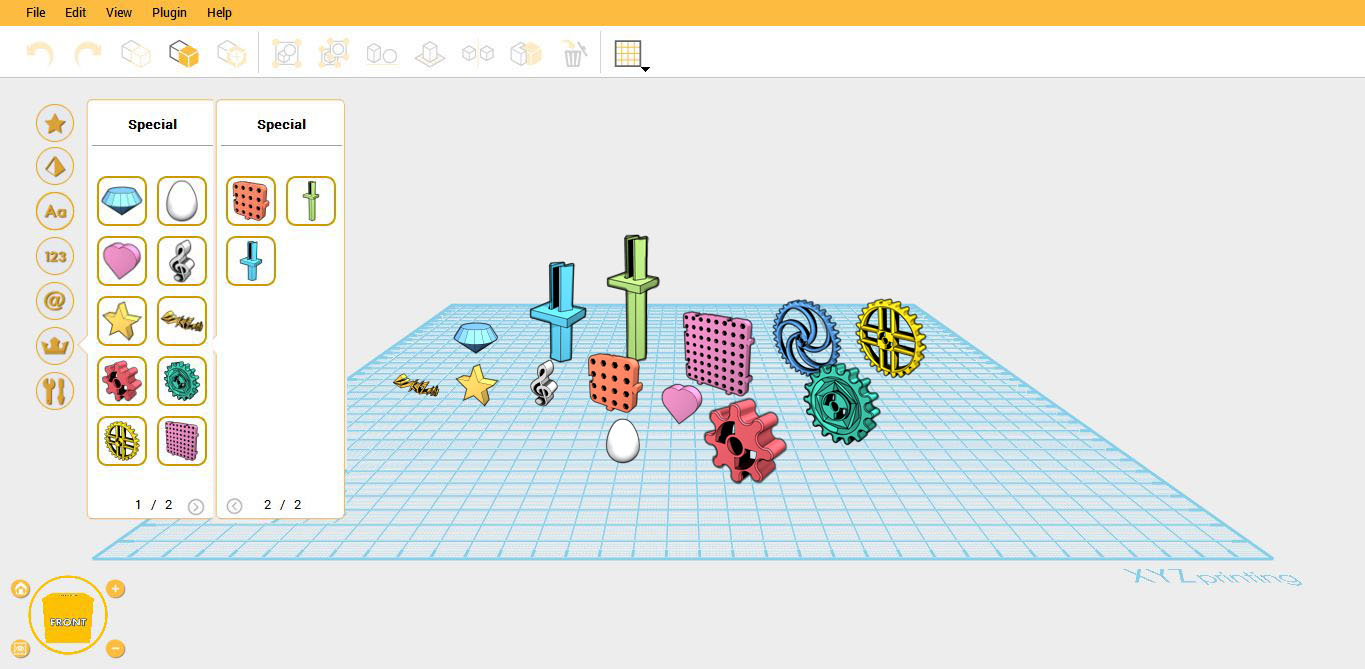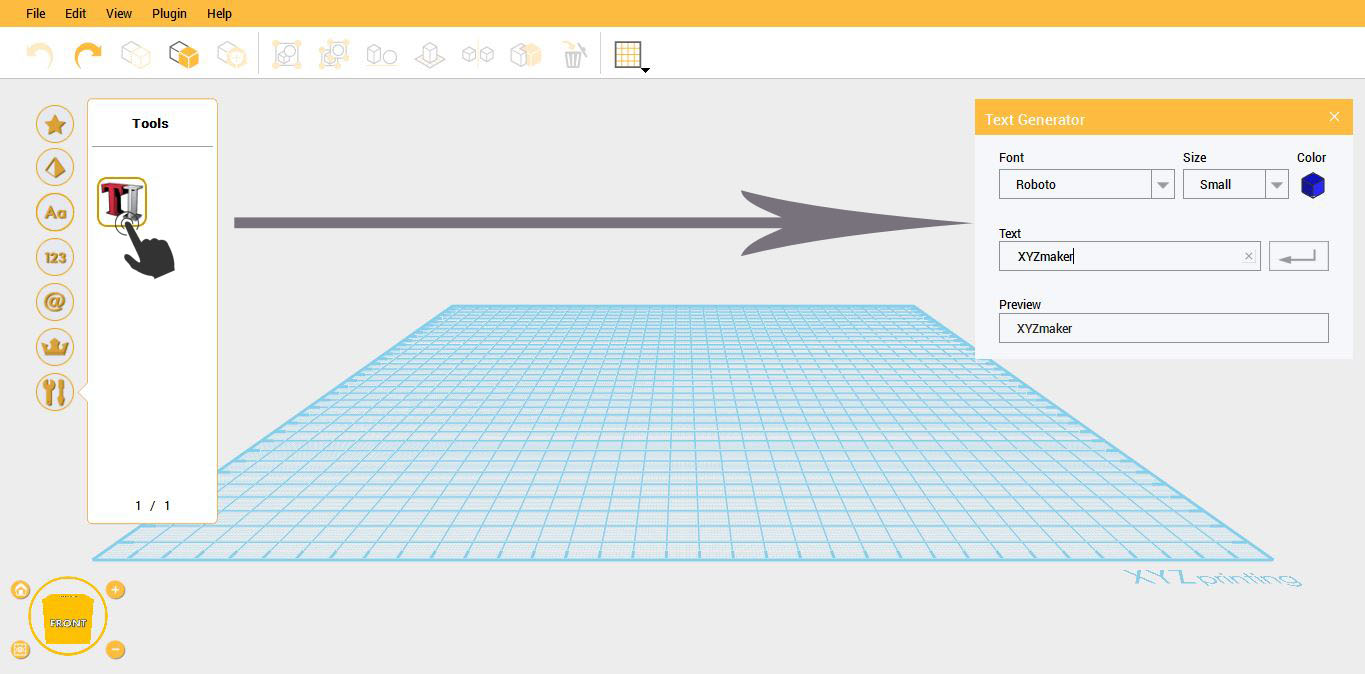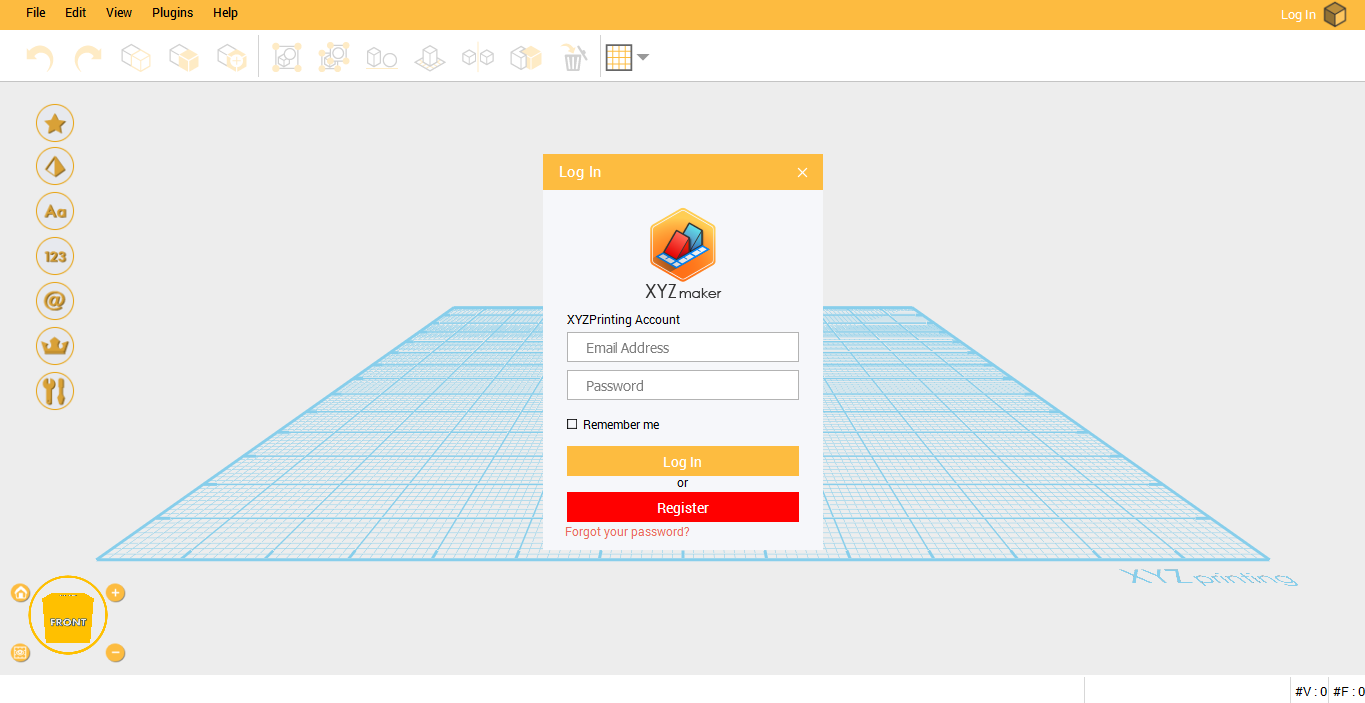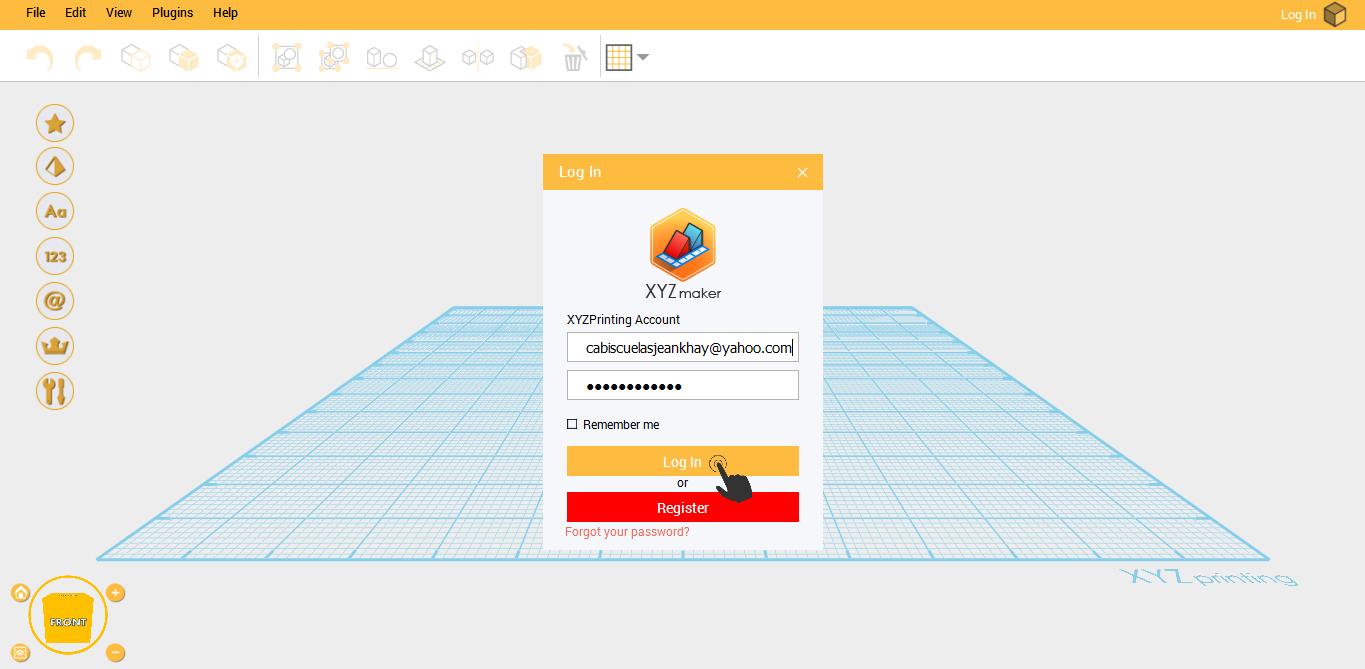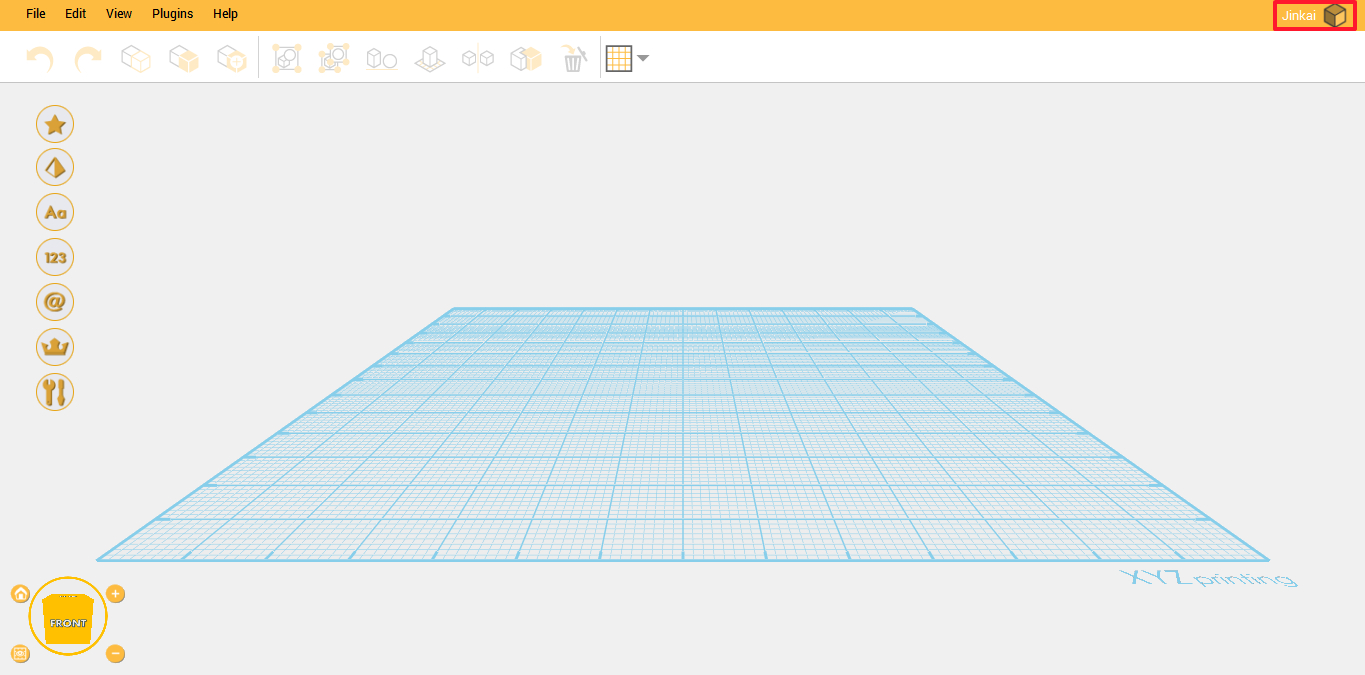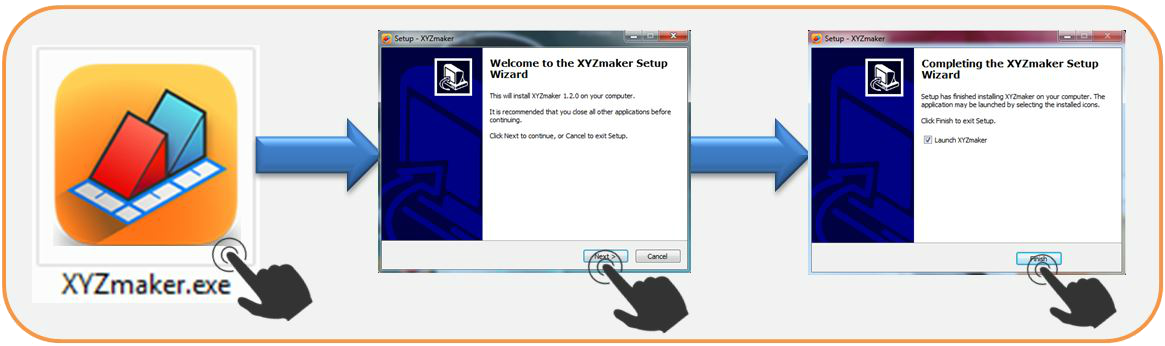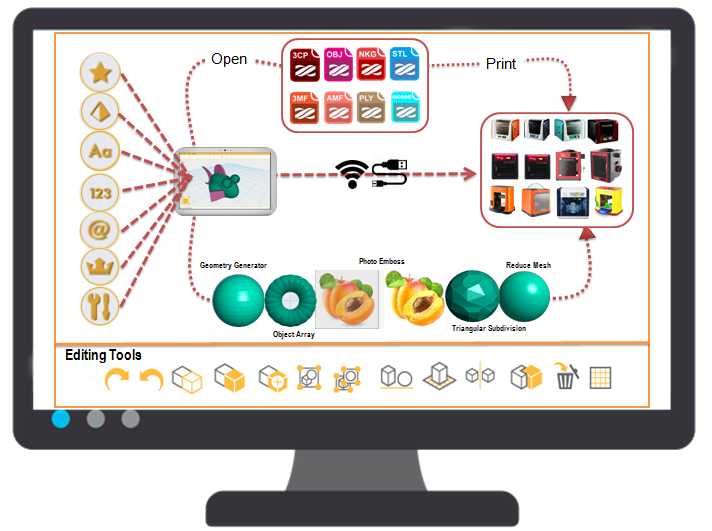Last updated on September 19th, 2018 at 10:23 am
When you select a figure, you can rescale it and change its dimensions. You can always change its height, length and width either through a property window, or in the small blue circles that surround the figure.
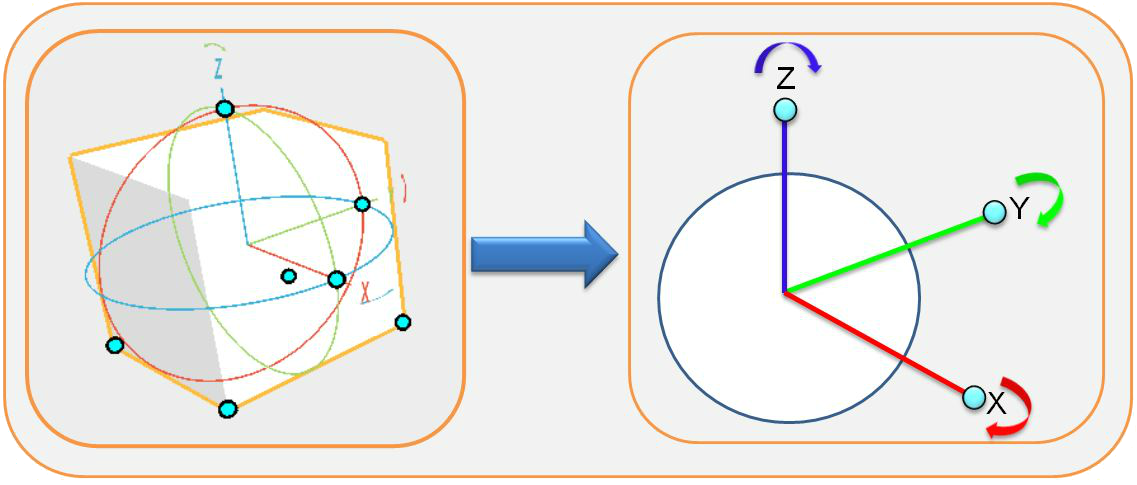
You can also move the object/s through the bounding box that is located in the center of the object. If you can see in the pictures above there are colored lines (Red Line indicates that Move Only in X-Axis, Green Line indicates that Move Only in Y-axis and Blue Line indicates that Move Only in Z-Axis) that was added to let the users move the object more easily. Rotation can be done through clicking the arrow that surrounds in the object.

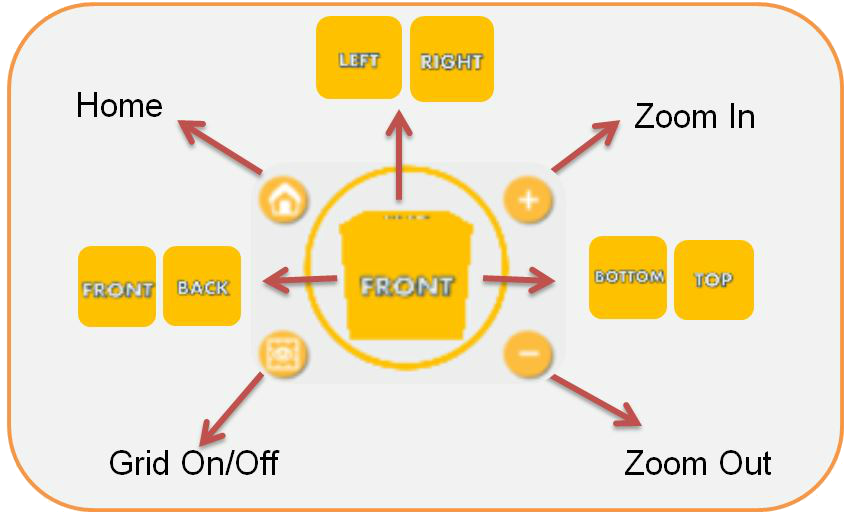
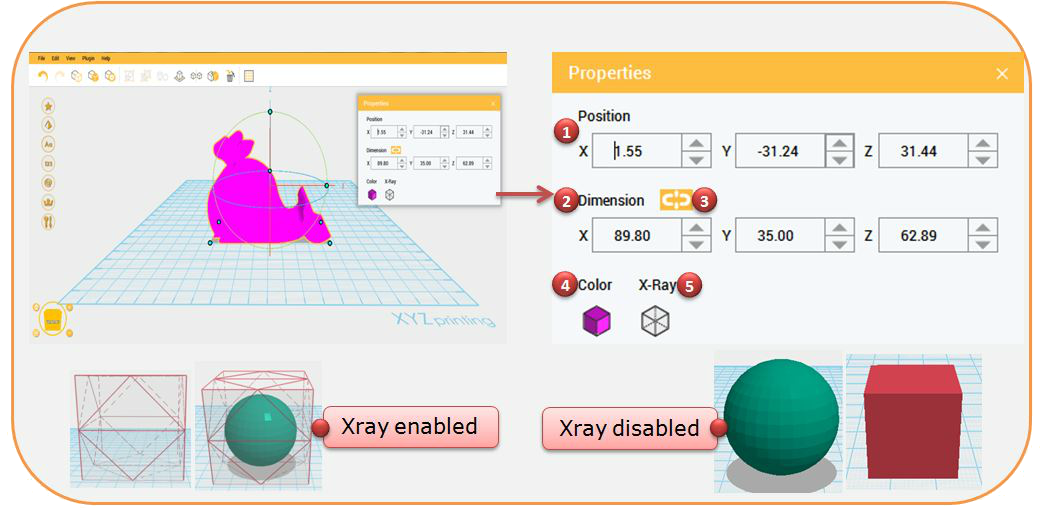 1. Position –this will help you to adjust the location of the selected object. You can move it on X, Y or even the Z position.
1. Position –this will help you to adjust the location of the selected object. You can move it on X, Y or even the Z position.