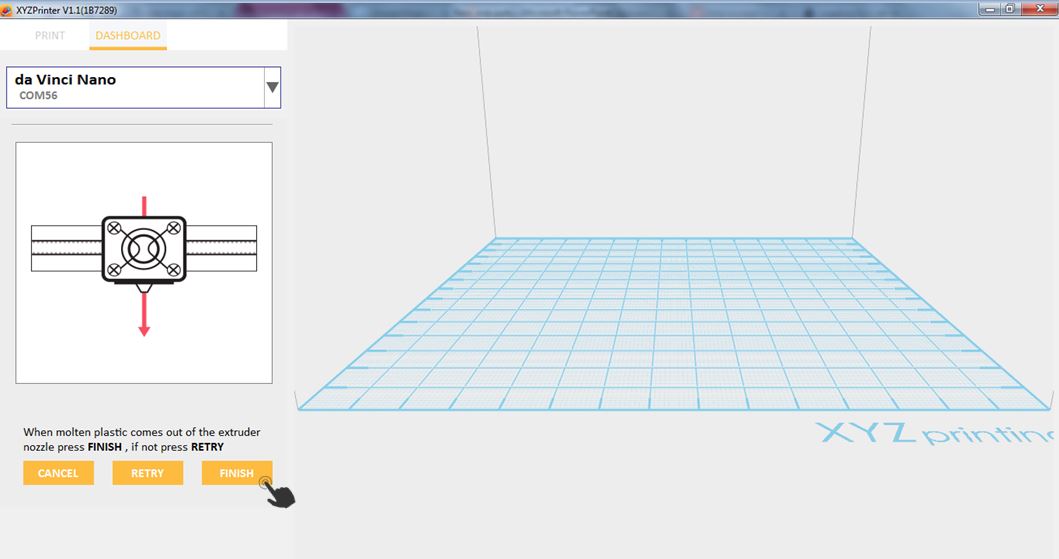Last updated on March 28th, 2018 at 03:59 pm
Even da Vinci nano doesn’t have LCD panel unlike any other printers, as easy as them, you can perform the loading and unloading of filament using XYZmaker in a very simple step. Just follow the instruction below and wait for the extrusion process.
1. Connect the PC to da Vinci nano.
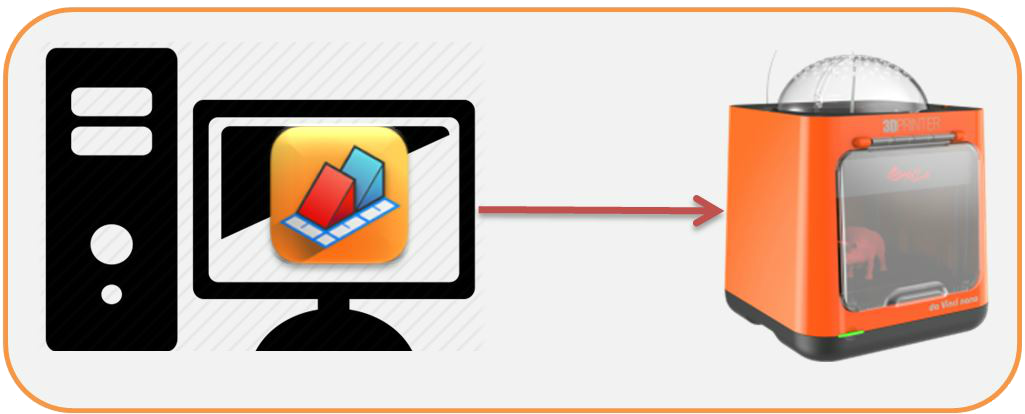
2.Click File then select Print – da Vinci Printer.
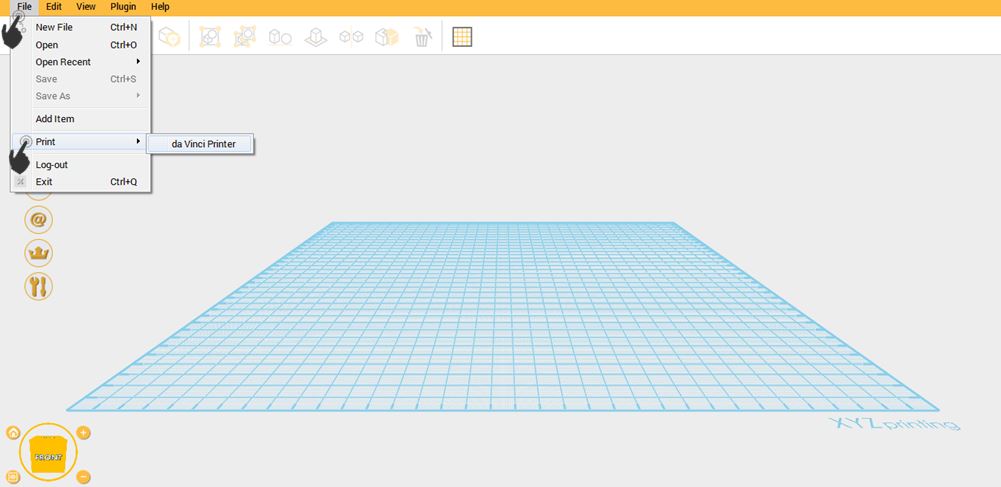
3.Click Dashboard.
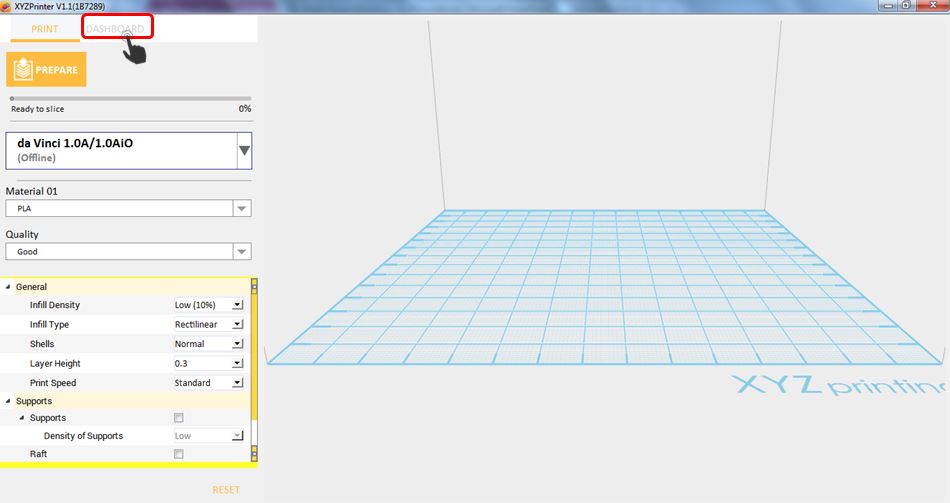
4. Click Filament then select Load Filament.
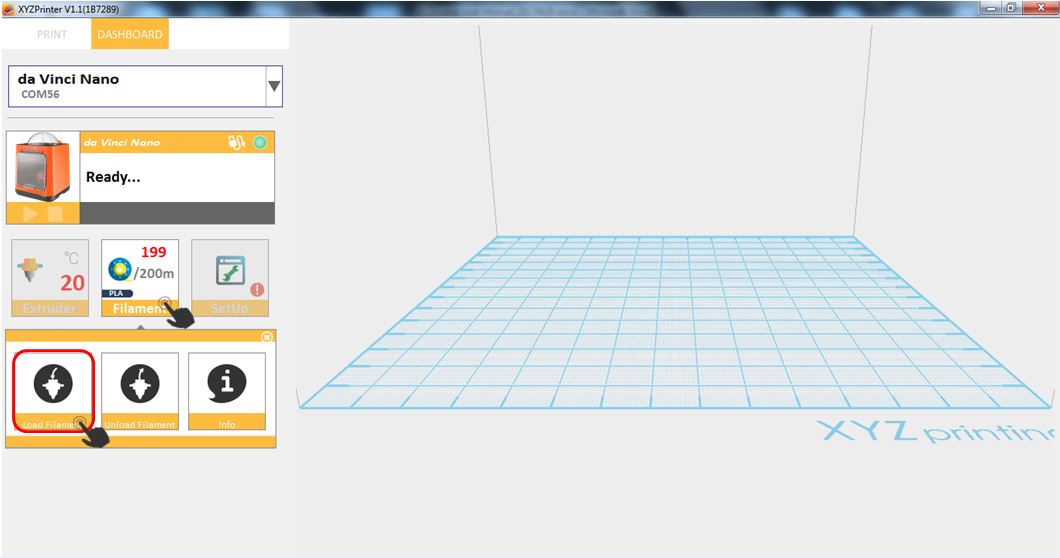
5.Click start to begin.
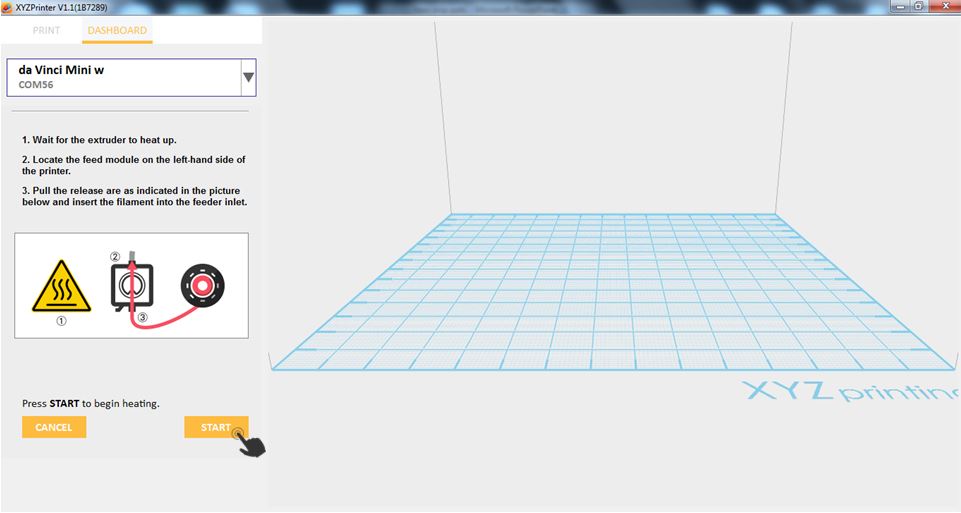
6. Heating process will begin and wait for the filament to extrude.
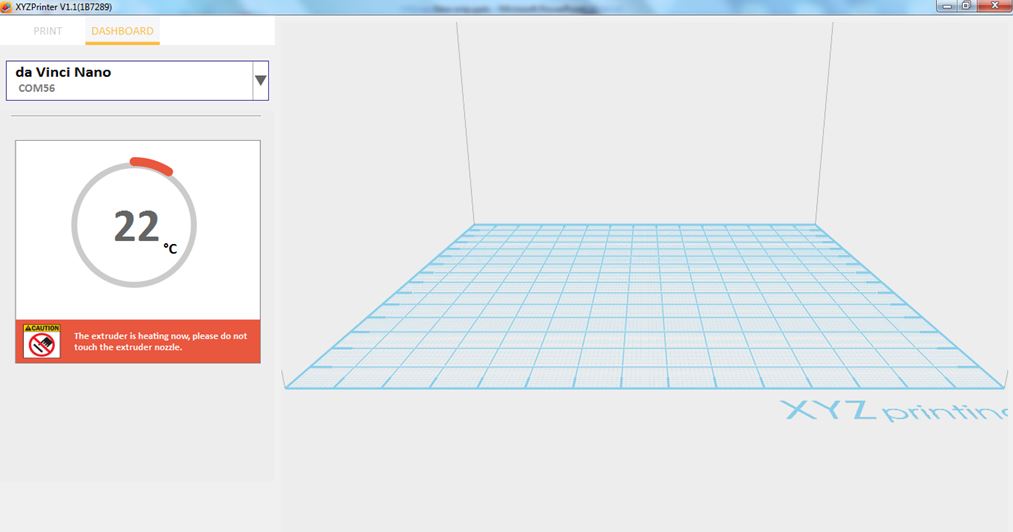
7.After extruding filament, click Finish.
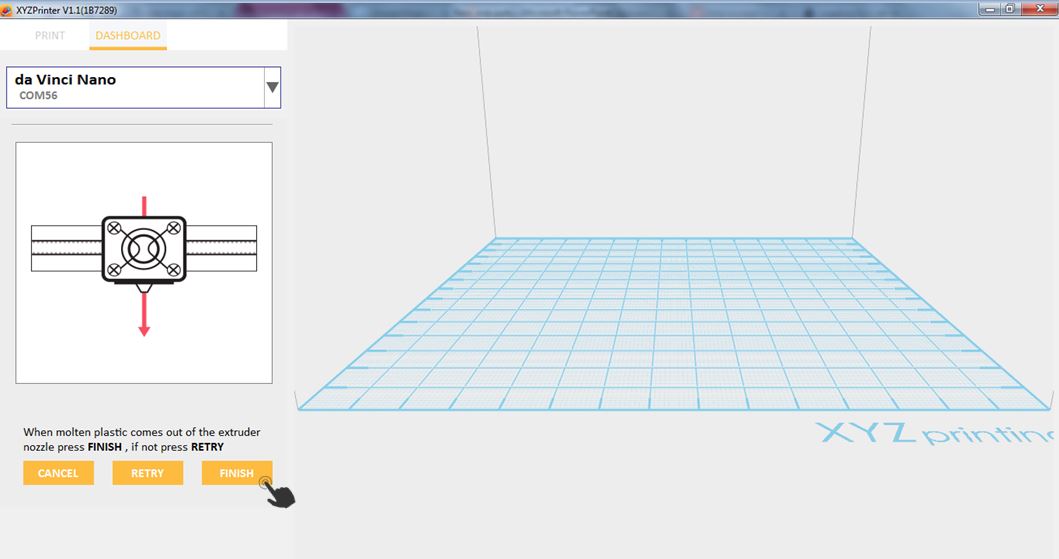
Same as loading of filament, unloading can also be done easily in miniseries printers with just a simple step. Just follow the procedure in the image and you can unload your filament successfully.
1.Connect to printer.
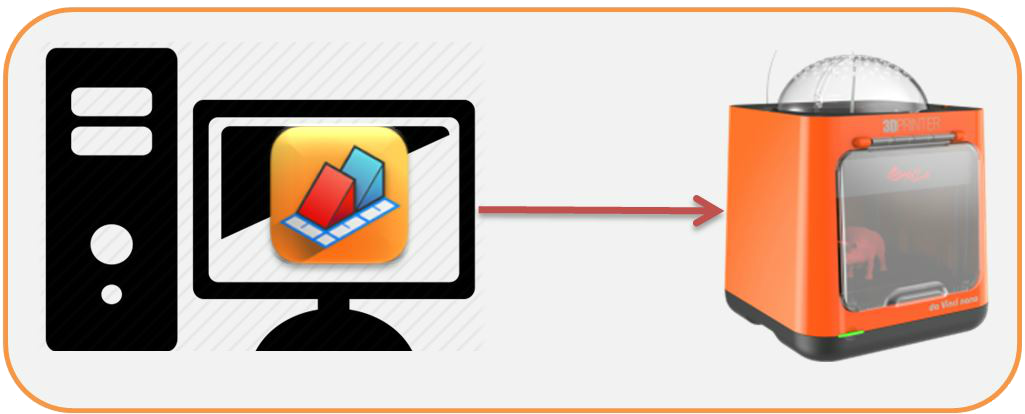
2.Click File then select Print – da Vinci Printer.
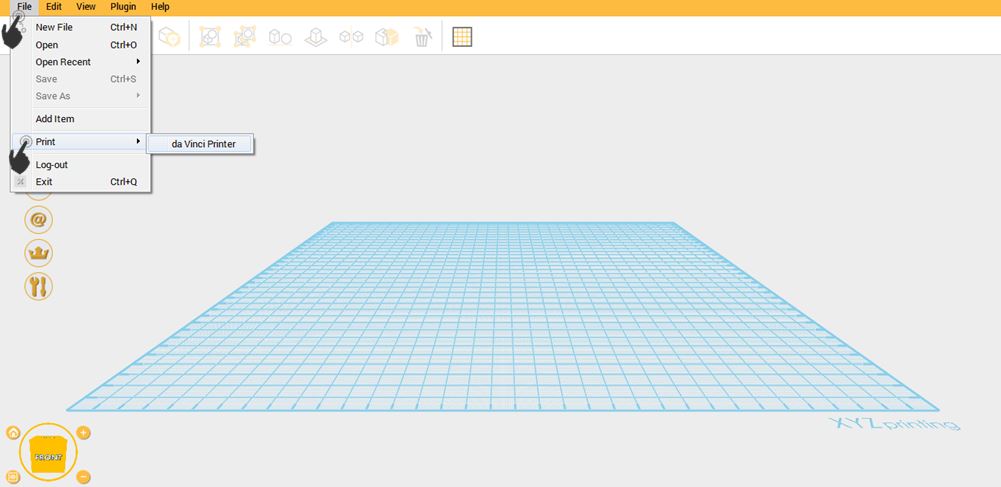
3. Click on Dashboard.
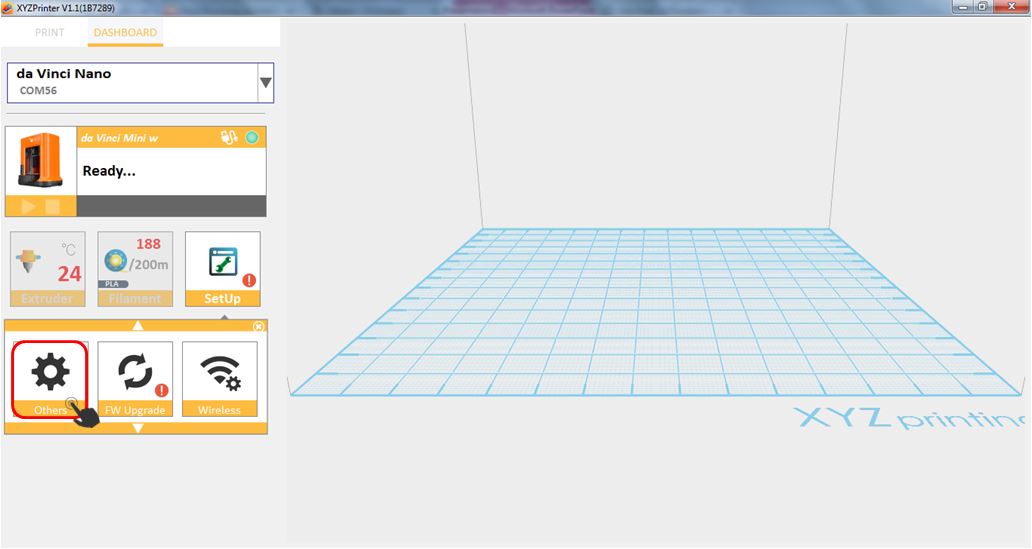
4.Click on Filament then select Unload Filament.
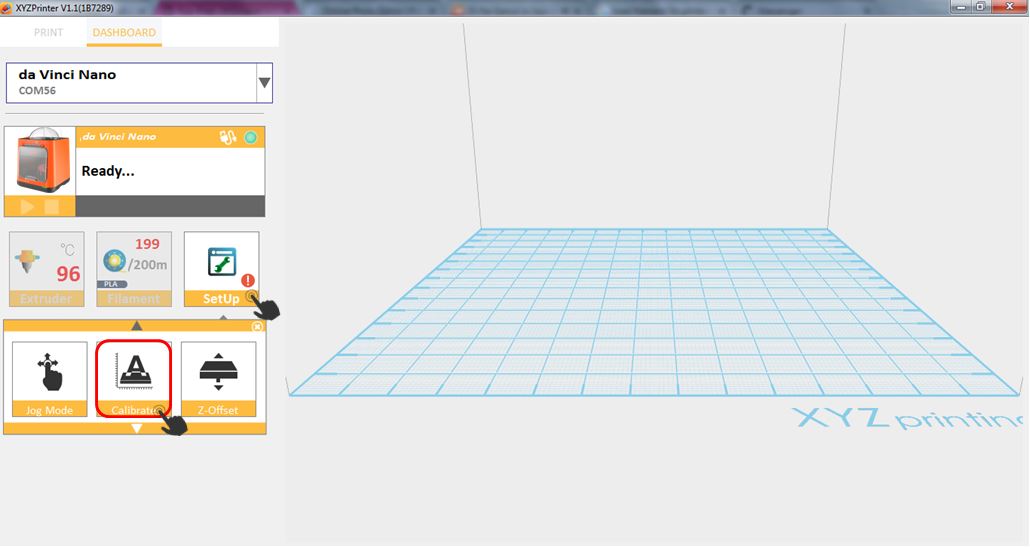
5. Click Start to begin heating.
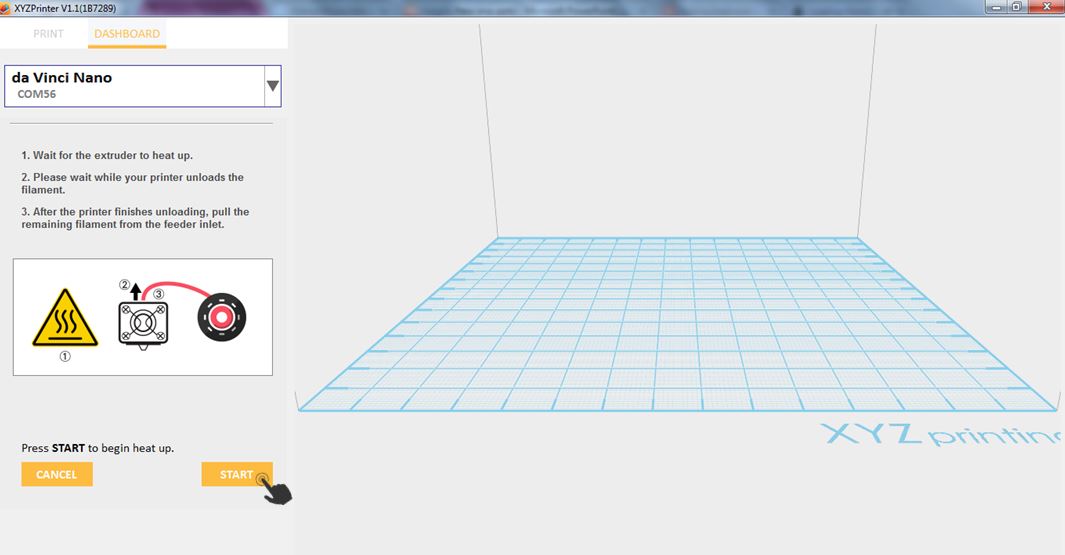
6. Wait until the heating is done.
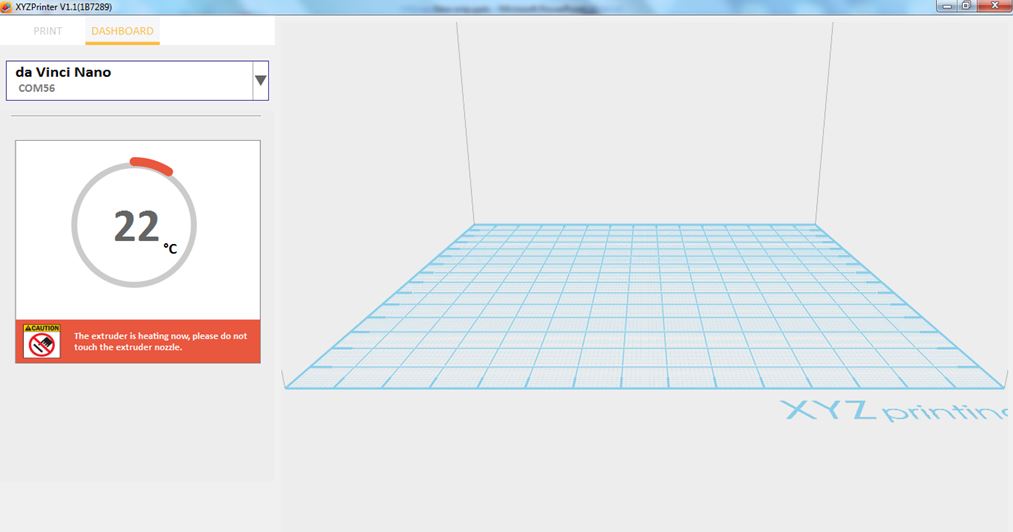
7. After unloading filament, click on Finish to complete the process.