Last updated on March 28th, 2018 at 03:59 pm
Print Type will impact the estimated time it will take for an object to print. For example, high quality prints will take longer to make than low quality prints as each layer printed is thinner creating a more detailed finish.
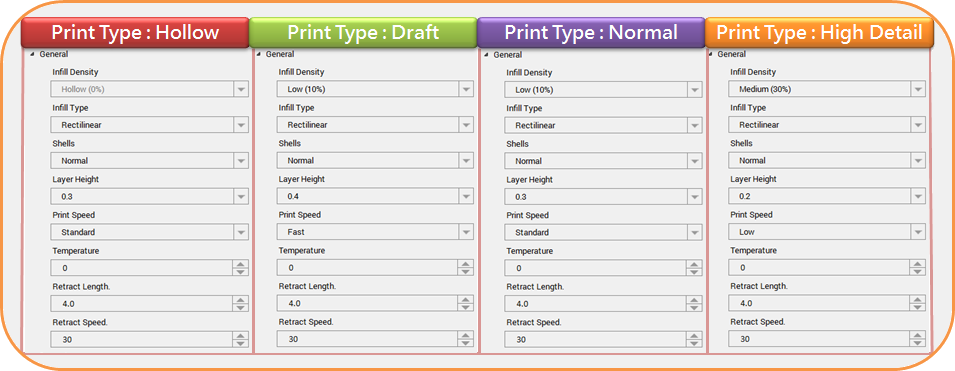
Before printing, users may use this function to adjust the print density of the object(s). The default printer setting on the da Vinci 3D printer will create the internal structure of the object(s) based on honeycomb structures. Using the 3D density pull-down menu, you can adjust the honeycomb structure density from hollow to high to create desired strength requirements.
1. Import object or create any design.

2.Click File then select Print – da Vinci Printer.

3.Click on General then select Infill Density. Infill Density ranges from 10 – 100.
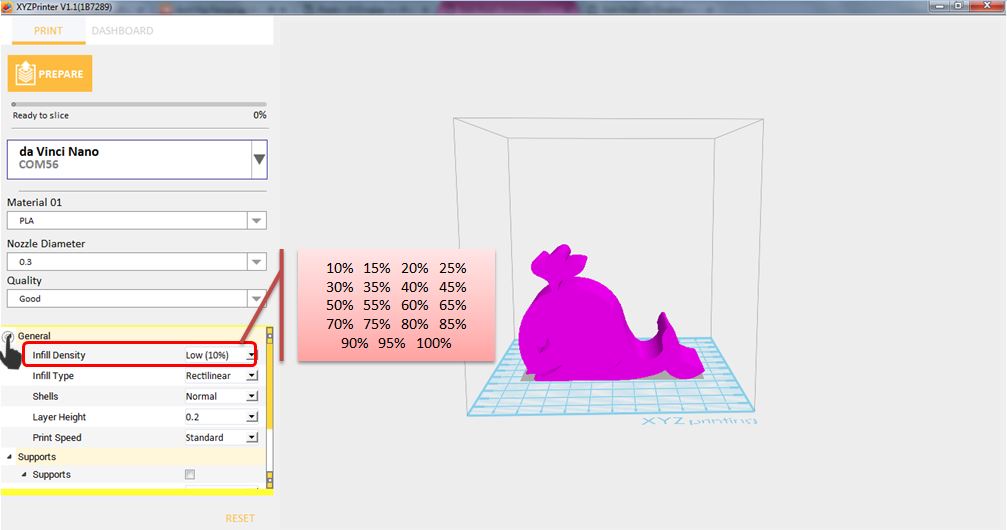
By setting different layer heights, you can alter the thickness of each layer that your printer creates. The printed layer thickness for da Vinci nano can be adjusted between 0.1mm – 0.3mm. For best results, we recommend 0.2-0.3mm layer printing.
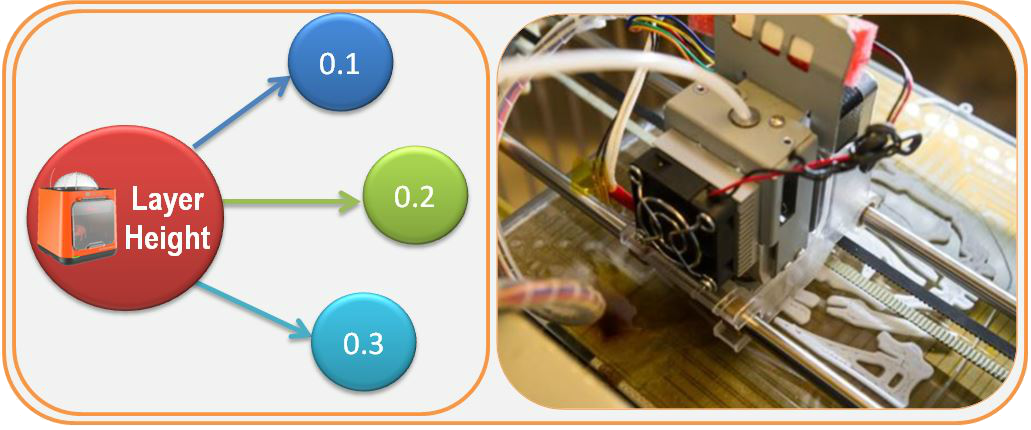
Printing Speed is use to change the settings based on the size and precision of the object. In general a better object quality is accompanied with a lower printing speed. It can be Slow, Standard or Fast only.
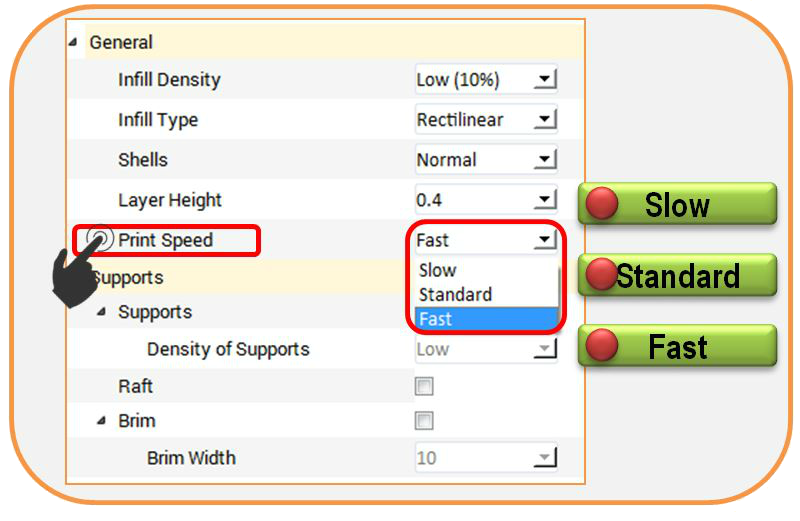
1. Import object or create any design.

2.Click File then select Print – da Vinci Printer.

3. Set the Printing speed by clicking General then select Print Speed.
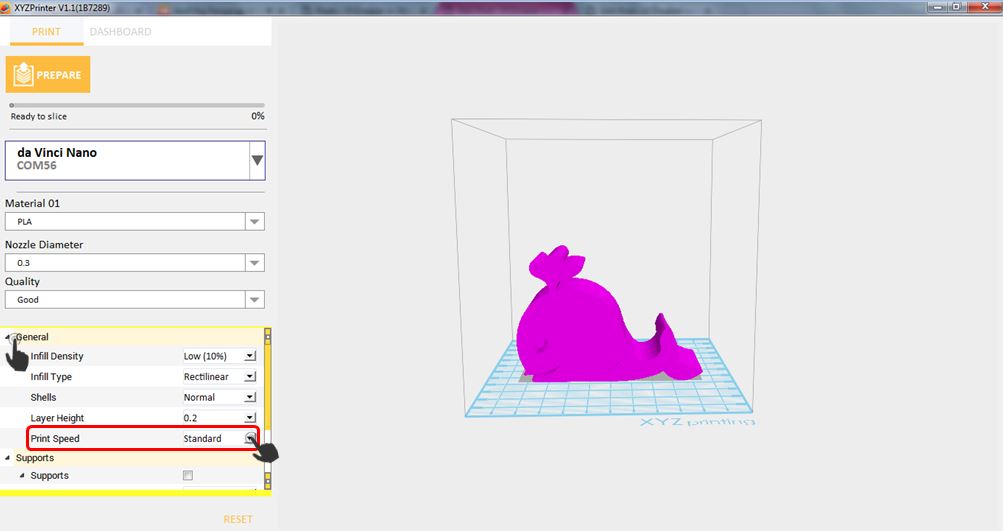
The supportive structures are printed according to the objects features. Support is used to create structural strength and ensure that your model does not collapse during the printing process.
1.Import any object that has overhang parts.
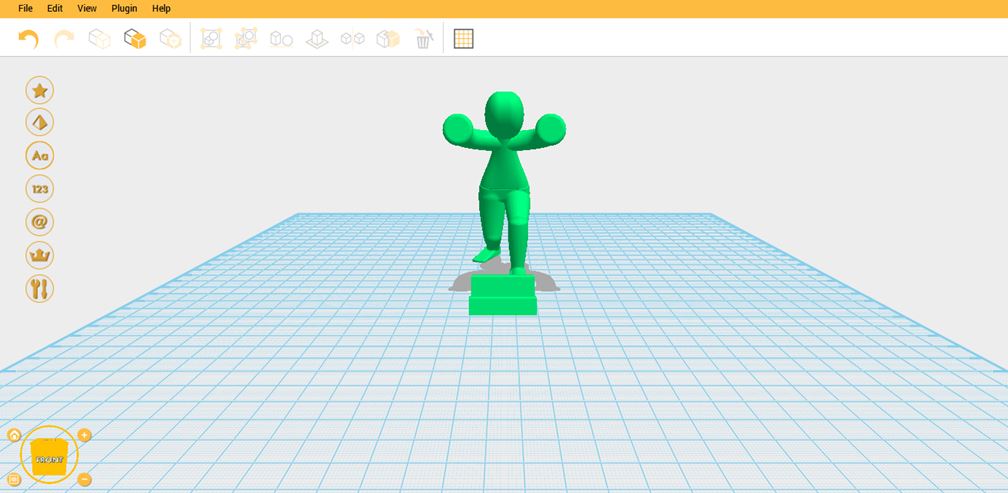
2.Click File then Print – da Vinci Printer.
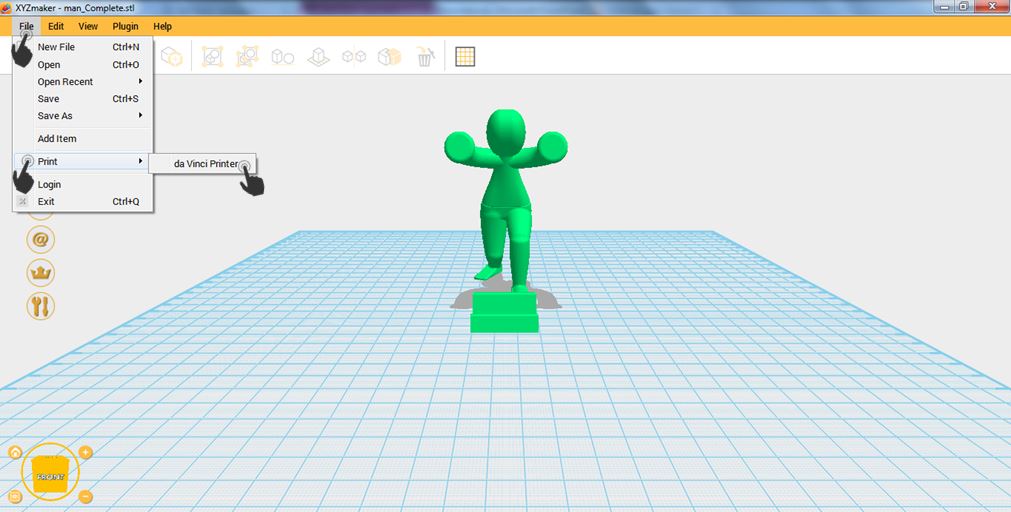
3.When Printer Window display, enable Support then click Prepare.
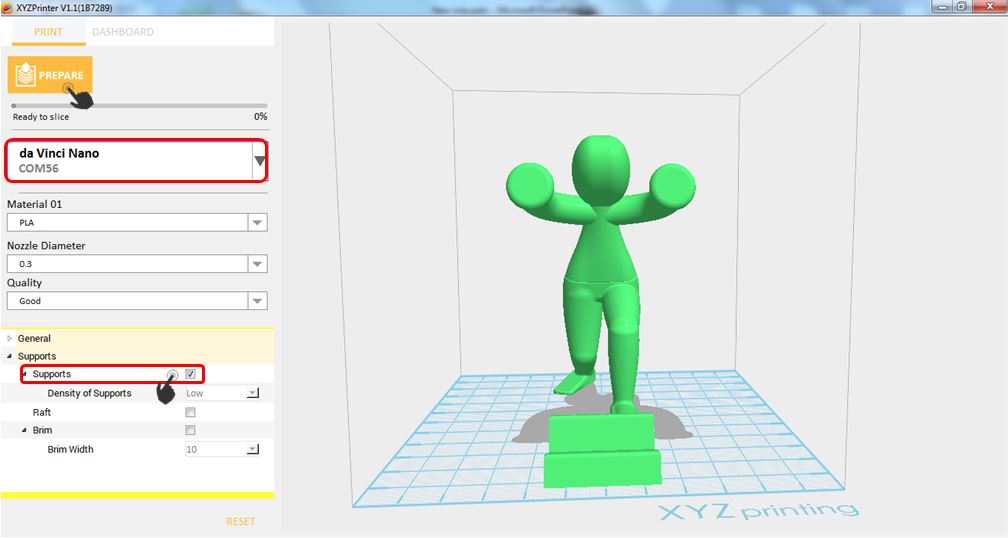
4.Overhang parts has already support.
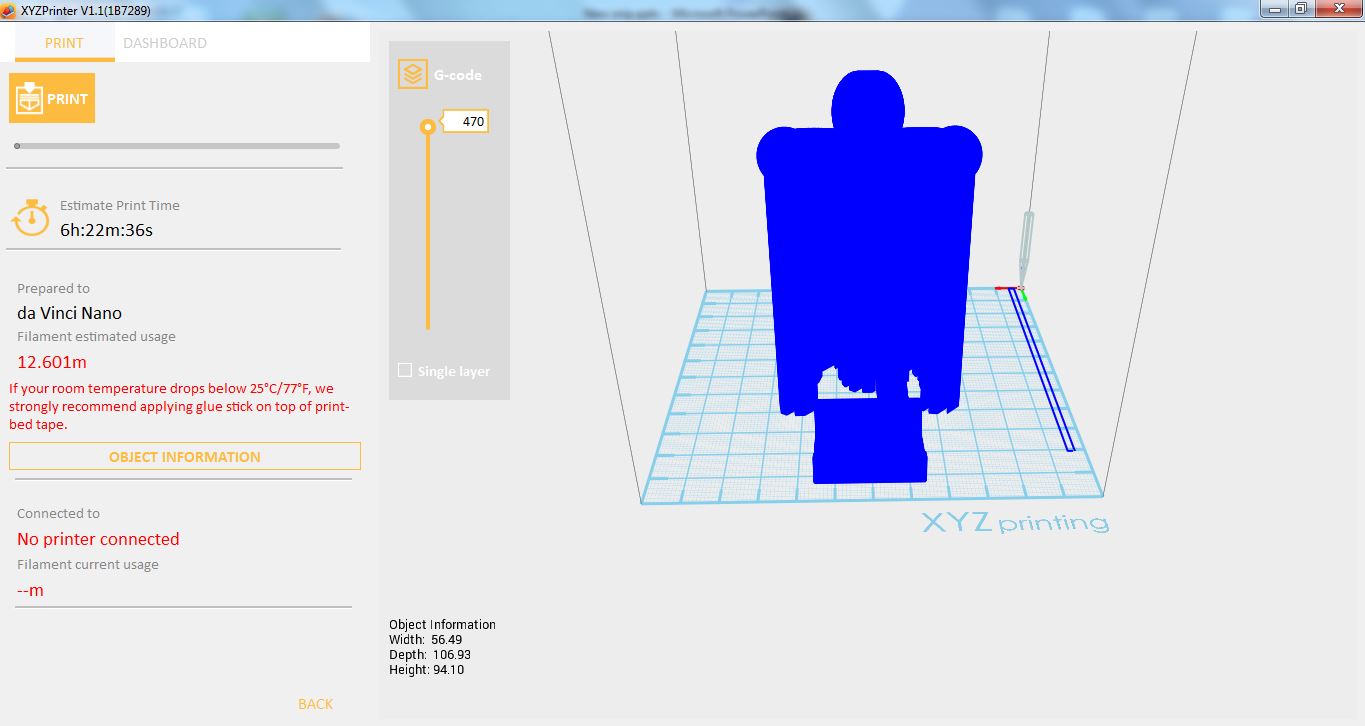
Printing thinner and longer objects require more attention due to the shapes physical instability; the object may buckle or twist under its own weight. When printing long thin objects, you should consider increasing the area of contact between your object and the print bed by checking the “Raft” box. Rafts create stability and can be removed after your object has been printed.
1.Import a long or thing object that you want to print. Click on File then select Print – da Vinci Printer
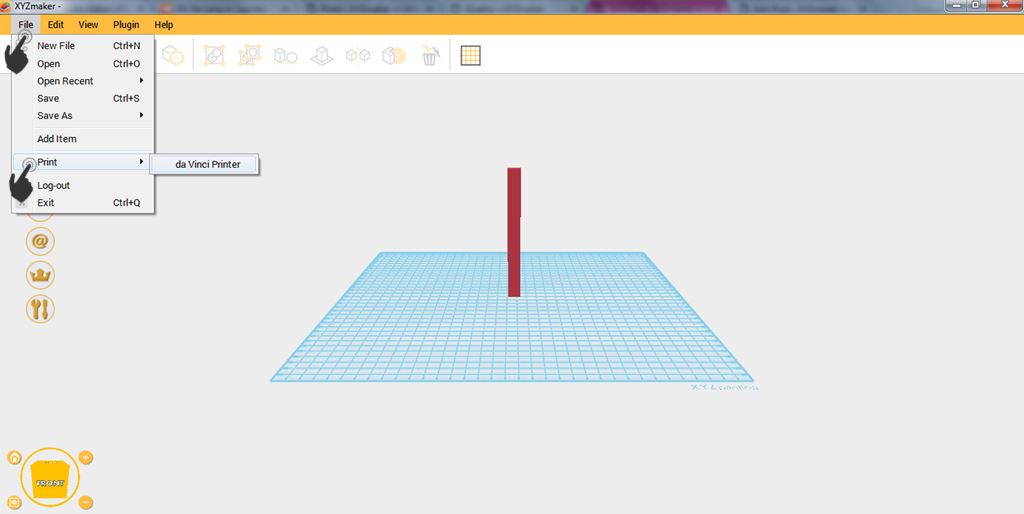
2. Select da Vinci nano in the printer list. Enable Raft then click Prepare.
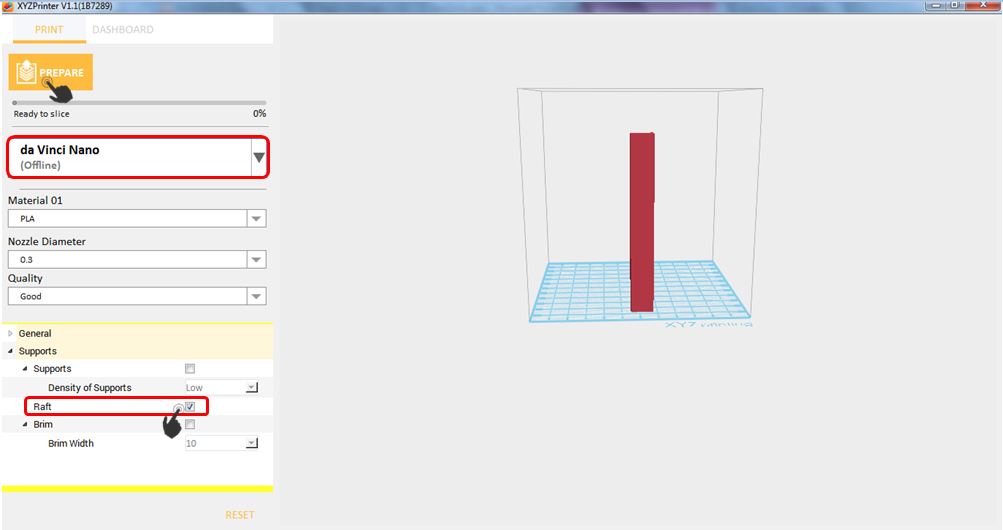
3. Object has already Raft.
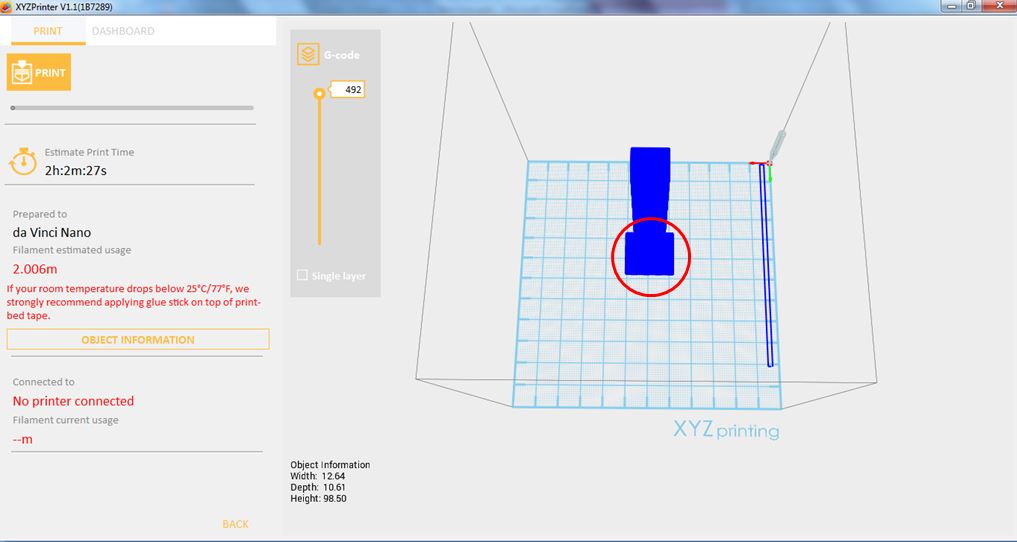
Brim function allows users to enlarge the range of contact with bottom area of print bed in printing relatively elongated object to prevent swing due to print from influencing print quality.
1. Import any object.
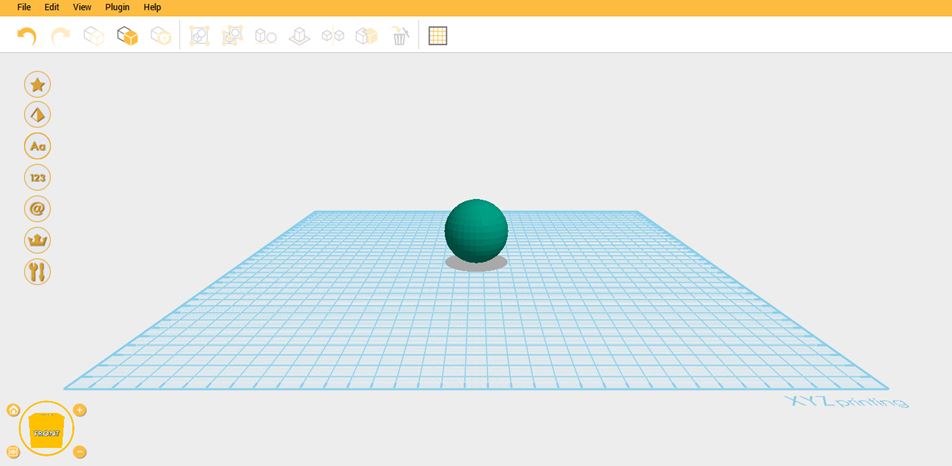
2.Click File then select Print – da Vinci Printer

3. Enable Brim and set the Brim Width.
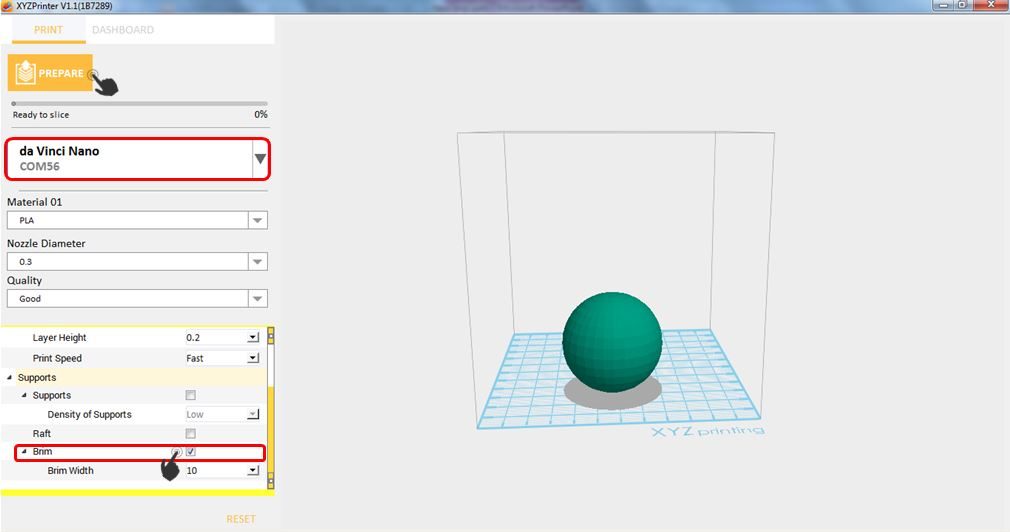
4.Notice that there is an added Brim on the surface.


