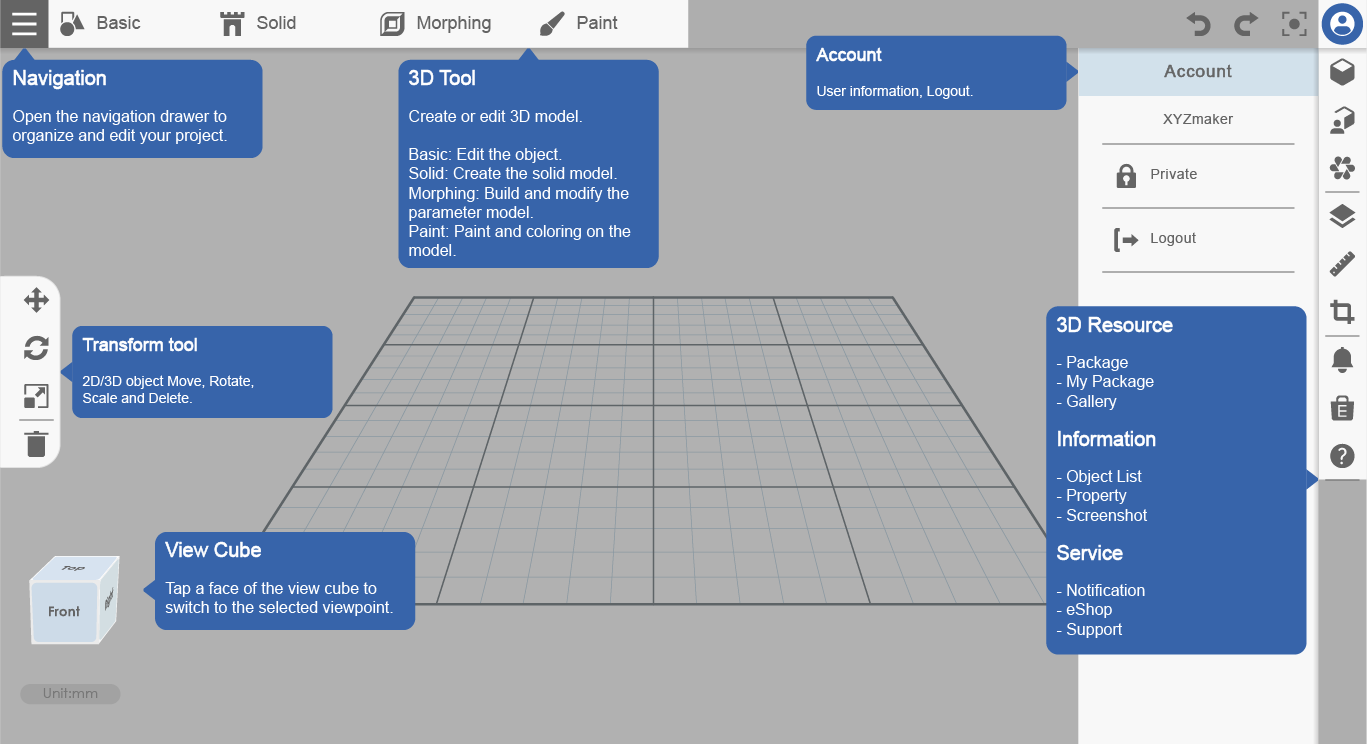Last updated on May 18th, 2020 at 02:04 pm
Some mobile devices, such as the Chromebook, cannot automatically search for a printer, you can set up the network connection between “Mobile Device” and “Printer” by the IP address.
The steps as following:
1. Set up the network connection with the printer
● Set up your printer for a USB cable connection to a computer.
● Open XYZprint
● Please following the steps to set up the network connection and get the IP address :
Dashboard > Setup > Wireless > Select the same WiFi with printer > IP address
2. Set the “Printer” and “Mobile Device” in the same wireless network
The network printing function is only available when the printer and the mobile device are both connected to the same wireless network.
– Printer support WiFi:
● da Vinci nano (with Wi-Fi box) /nano w
● da Vinci Jr. 1.0w/Jr. 1.0 3in1/Jr. 1.0A (with Wi-Fi box)
● da Vinci Jr. 2.0 Mix
● da Vinci 1.0 Pro/Pro 3-in-1
● da Vinci mini w/mini w+

3. Input the IP address to set up the network connection between “Mobile Device” and “Printer”
XYZmaker 3DKit > Navigation > Print > Printer searching bar > Connect by IP > Input the IP address > Setup the connection
Note: Please refer to “Step1” to get the IP address
– Open the Navigation drawer, and then tap “Print”.

– Tap the “Printer searching bar”, and then select “Connect by IP”.

– Input the IP address, and set up the network connection with the printer.