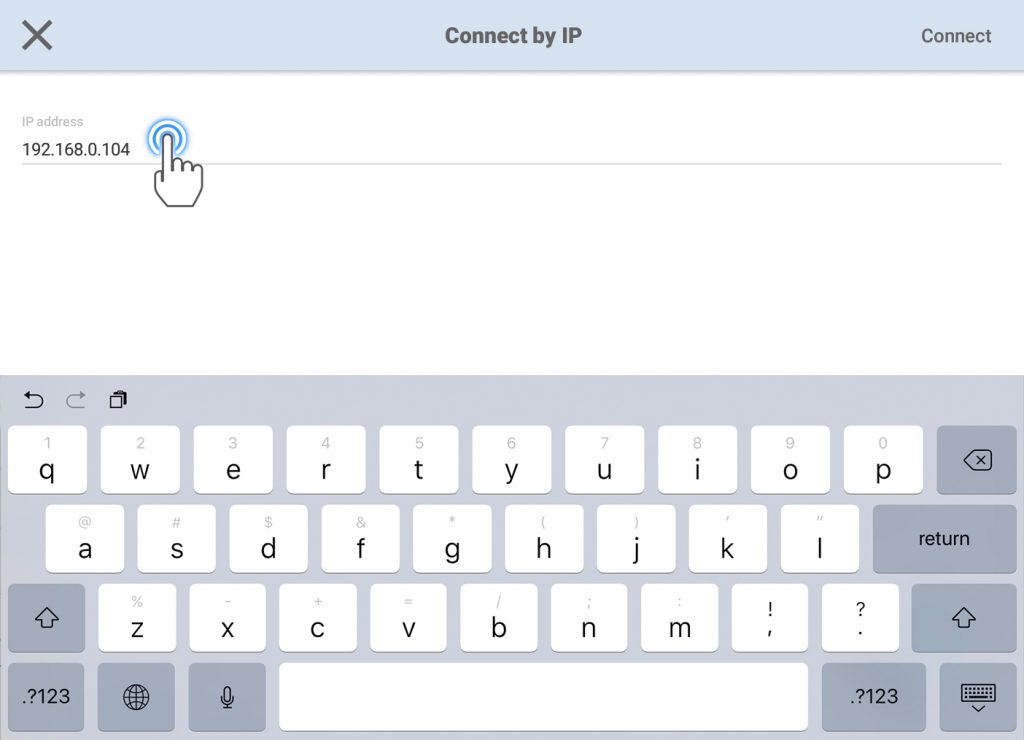Last updated on September 20th, 2018 at 09:58 am
Some mobile devices, such as the Chromebook, cannot automatically search for a printer, you can set up the network connection between “Mobile Device” and “Printer” by the IP address.
The steps as following:
1. Set the “Mobile Device” and “Printer” in the same wireless network
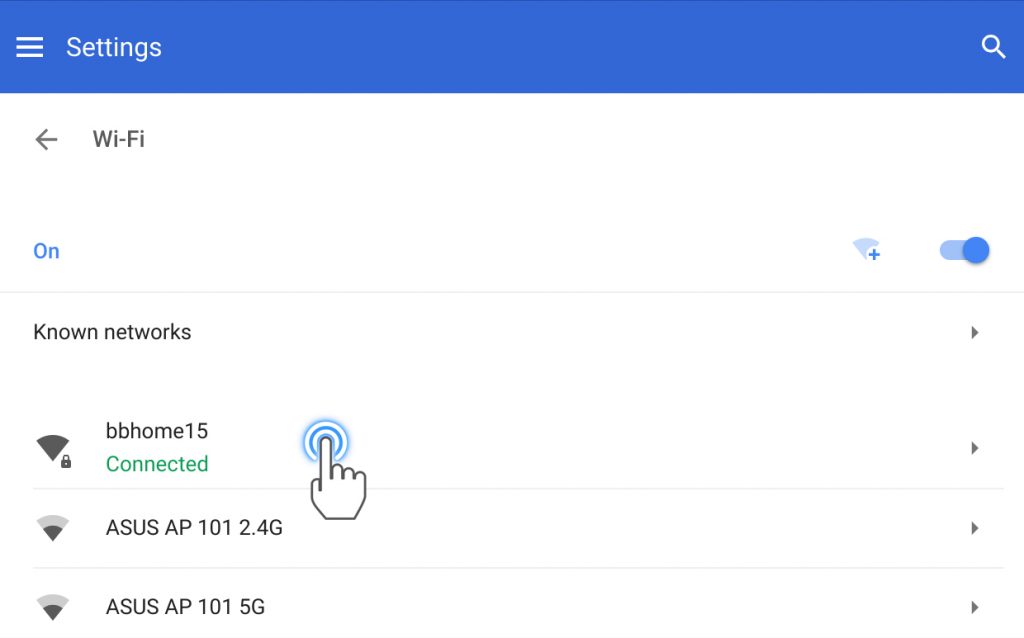
The network printing function is only available when the printer and the mobile device are both connected to the same wireless network.
– How to setup the WiFi of Printer?
– Printer support WiFi:
da Vinci nano, Jr. 1.0A (with Wi-Fi Box)
da Vinci mini w / da Vinci Jr. 1.0 w / Jr. 1.0 3-in-1 / Jr. 2.0 Mix / da Vinci 1.0 Pro / Pro 3-in-1
2. Get the IP address
Please following the steps to get the IP address:
Setting > Network > WiFi > Select the same WiFi with the printer
> IP address(ex: 192.168.0.104)
– Get the IP address:
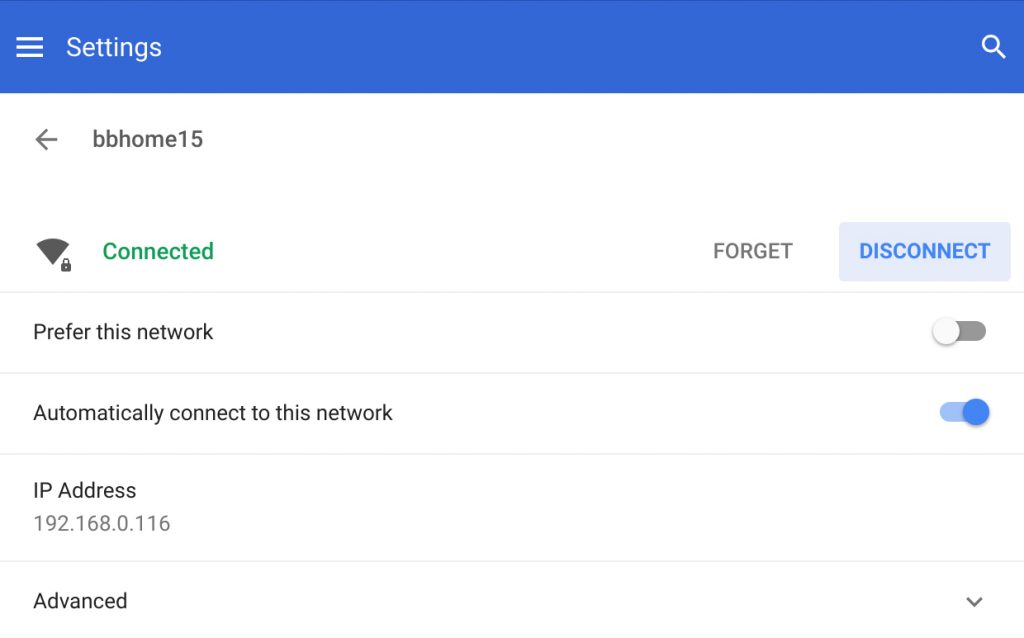
3. Input the IP address to set up the network connection between “Mobile Device” and “Printer”.
XYZmaker Mobile > Navigation > Print > Printer searching bar > Connect by IP > Input the IP address > Setup the connection
– Open the Navigation drawer, and then tap “Print”.

– Tap the “Printer searching bar”, and then select “Connect by IP”.

– Input the IP address, and set up the network connection with the printer.