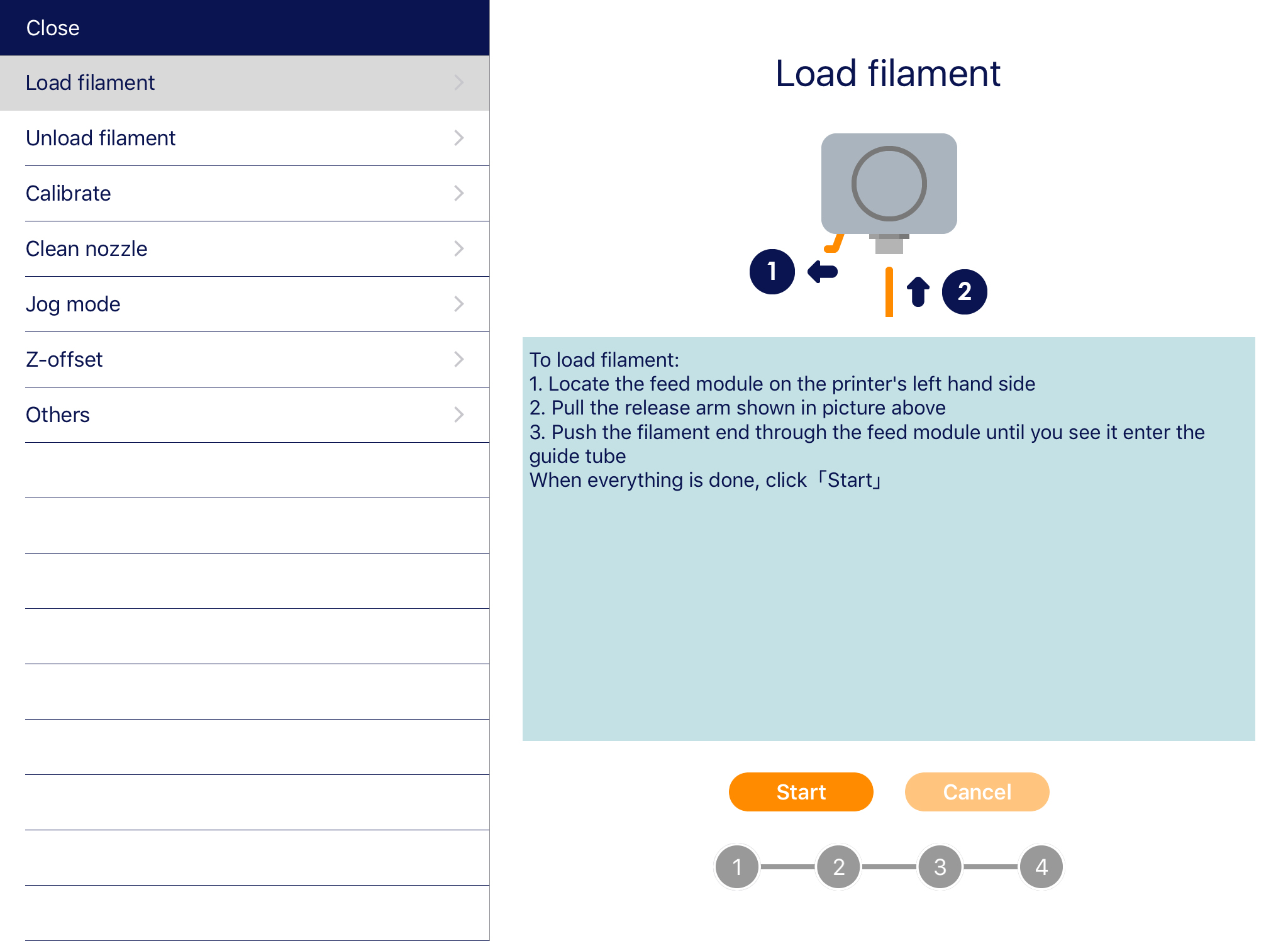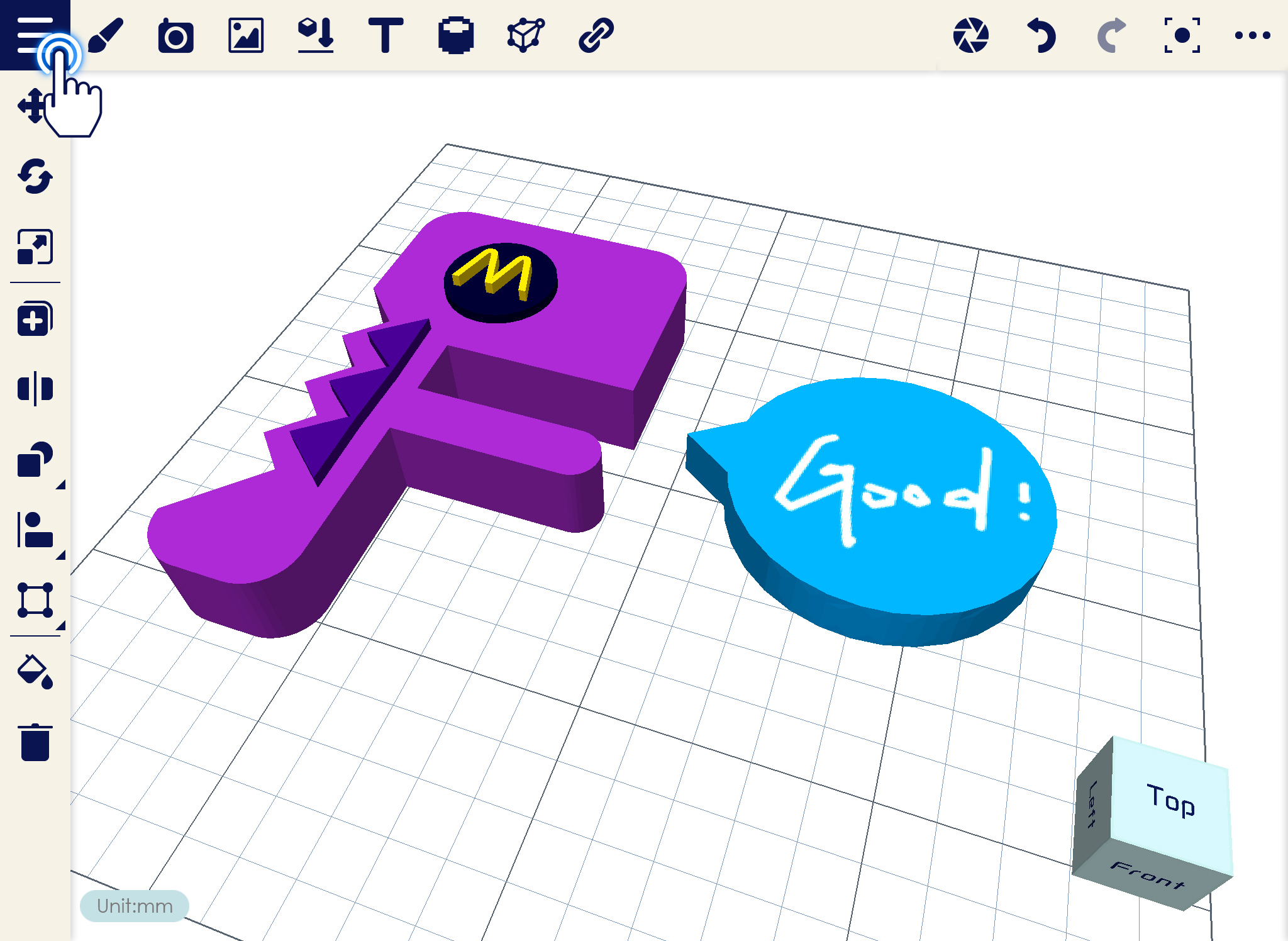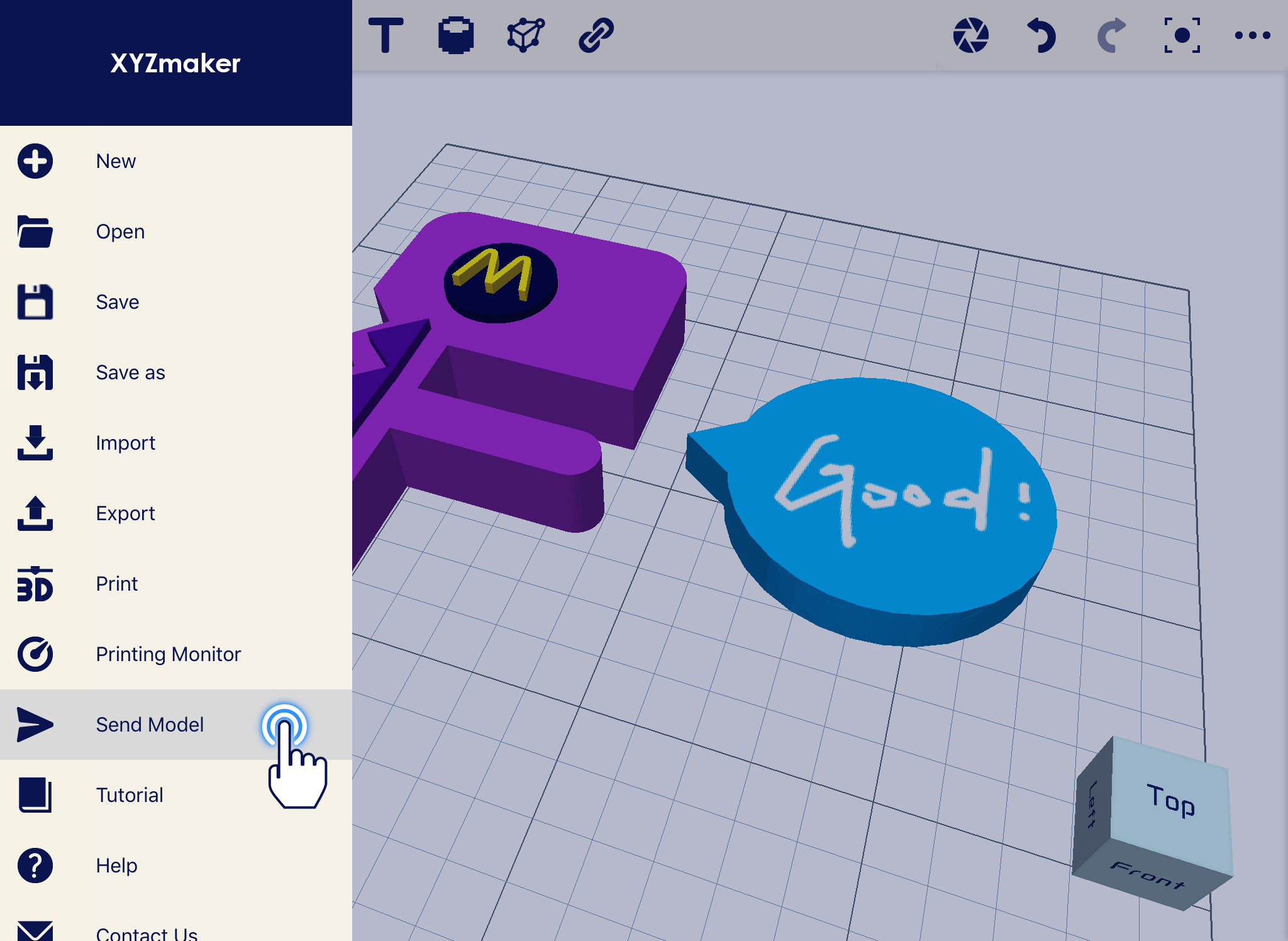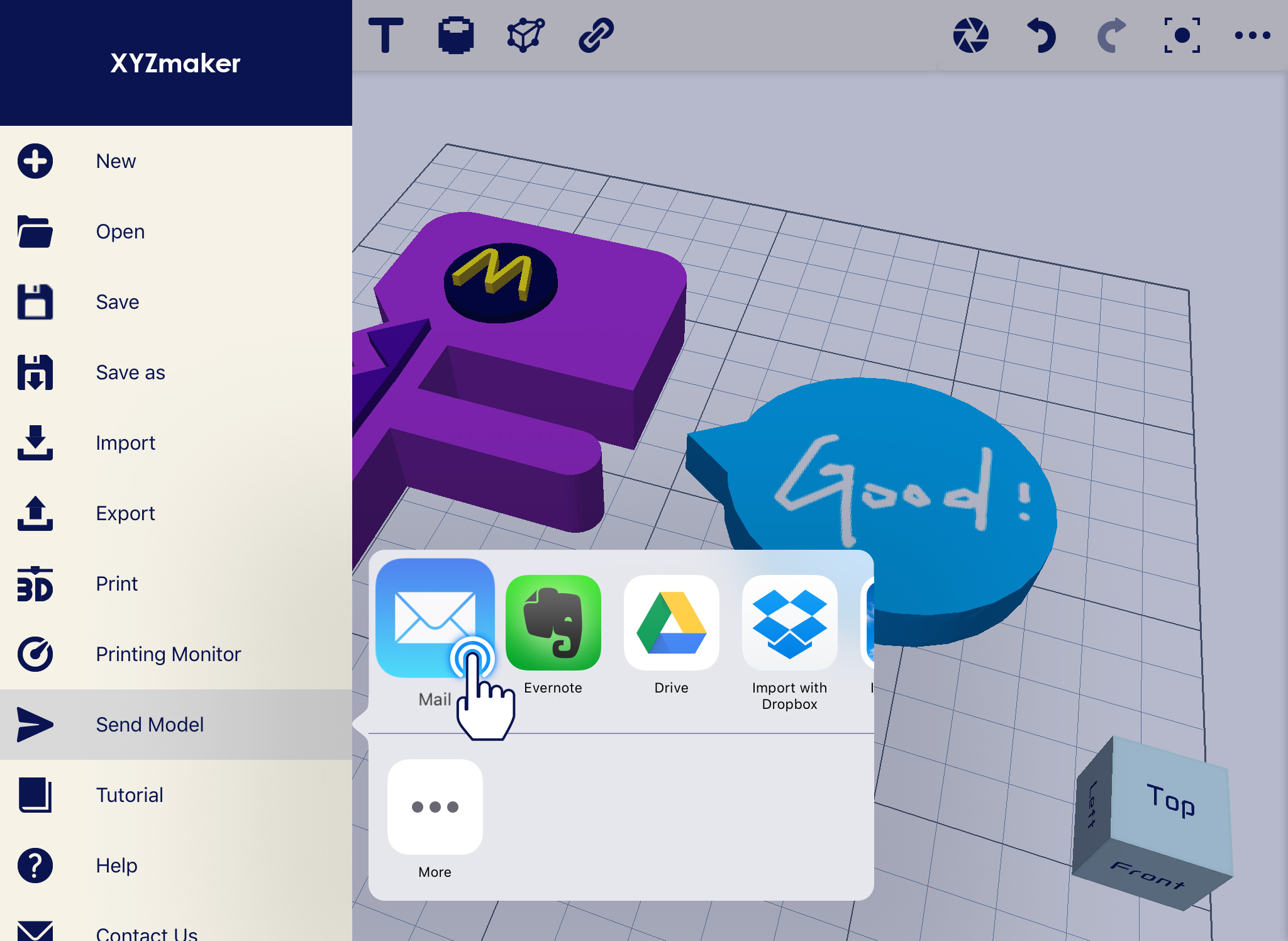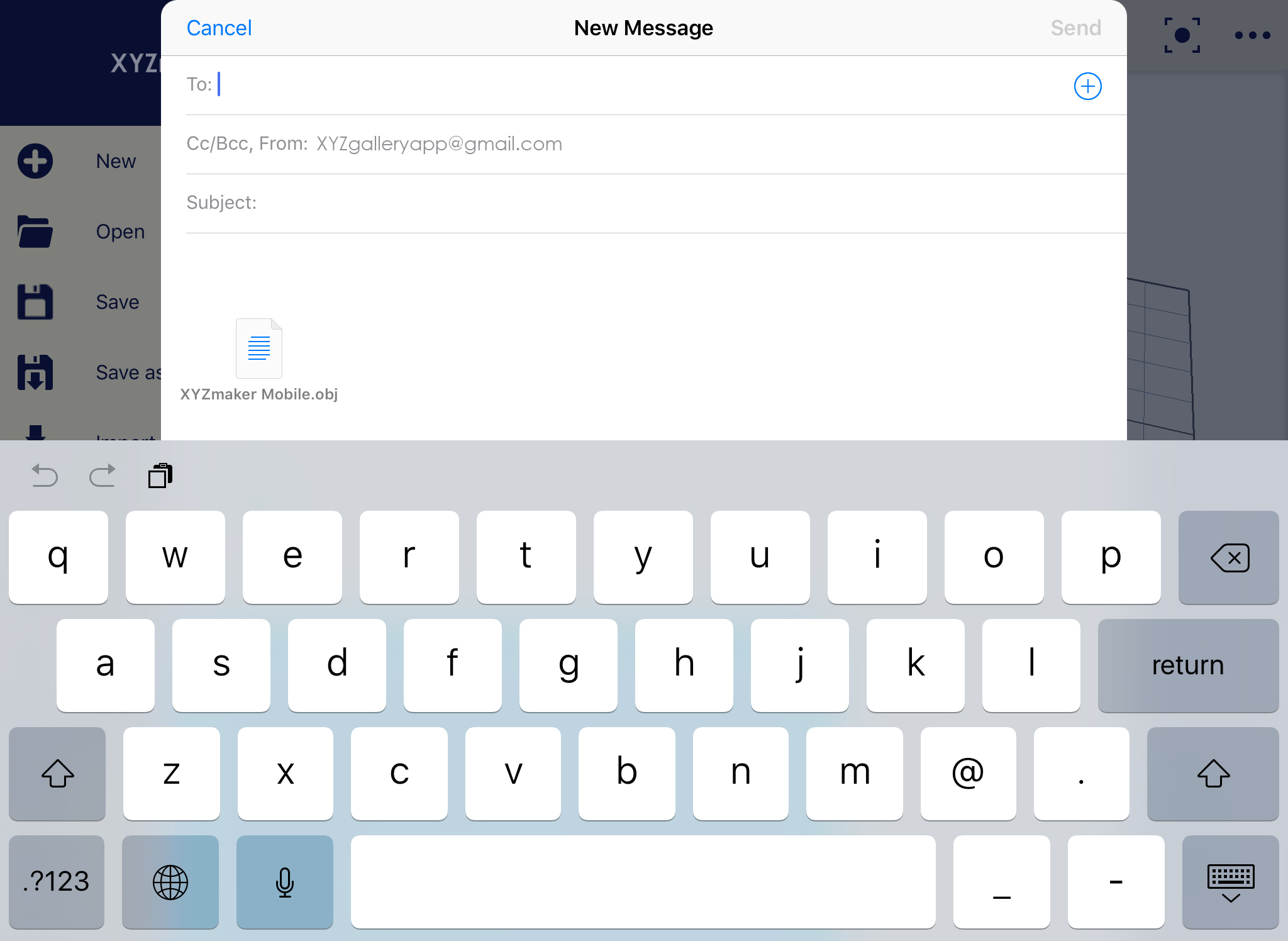Land
This function is used if your selected object (z-axis) is not landed on the workplace. The z-axis of the object will revert to 0. Select the Land icon then select the object to make it landed on the workplace.
1. Click on “Land” icon then select the object that you want to land in the workplace.
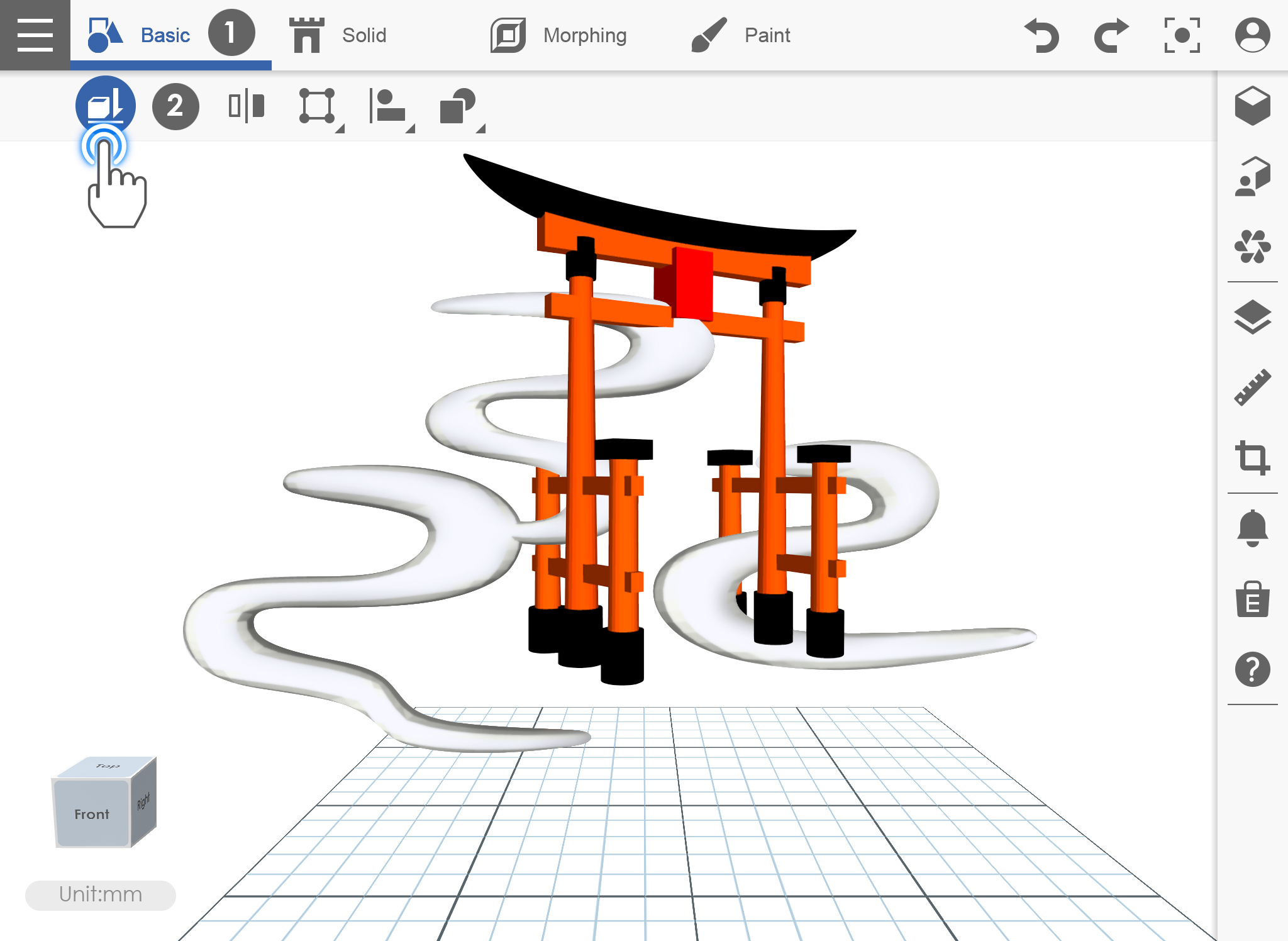
2. The object is already landed in the workplace.
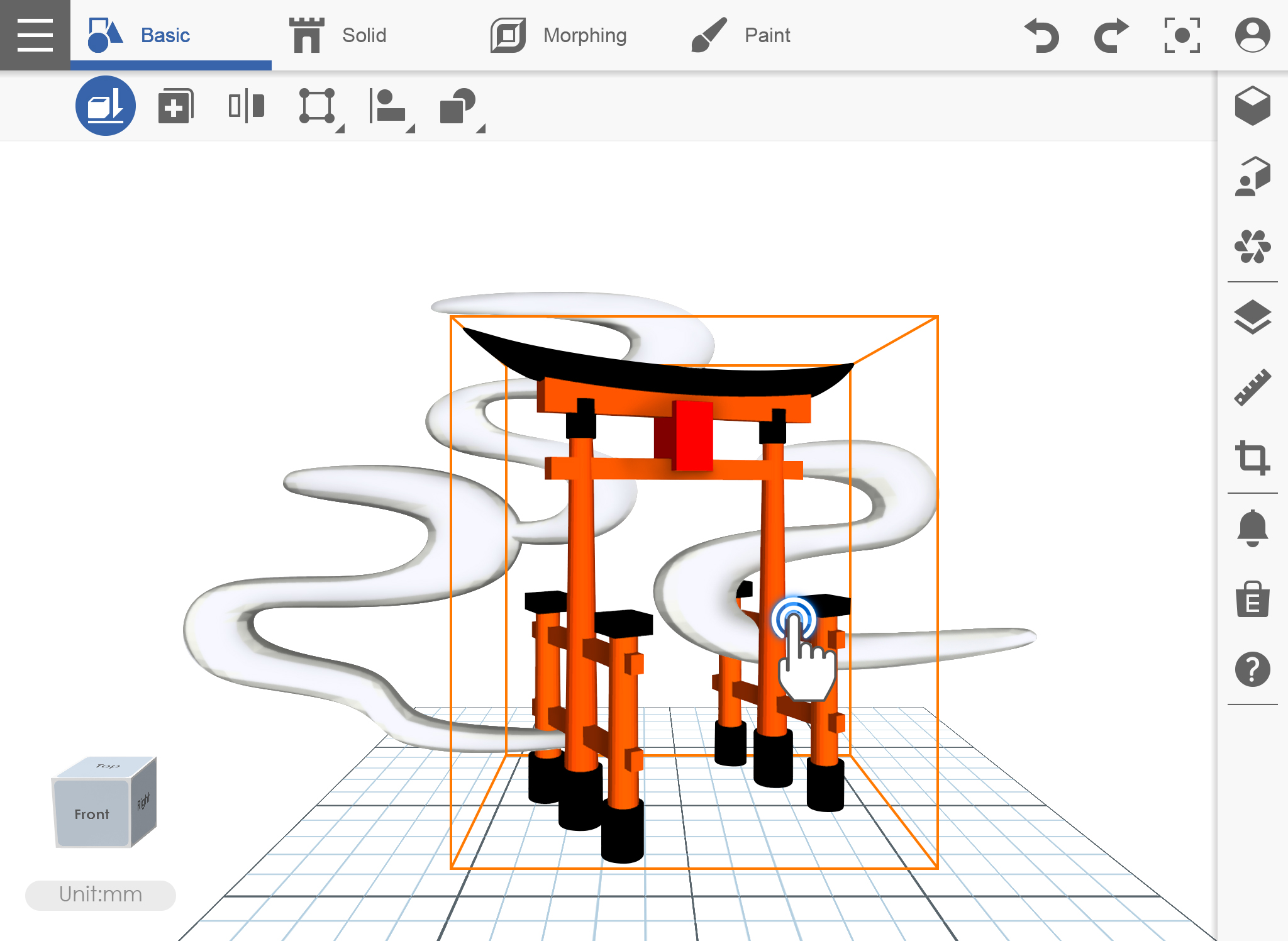
Clone
Clone function will just duplicate the selected object. You just need to move your finger in order to see the duplicated object.
1. Make sure you already have your object on the workspace then click Clone icon.
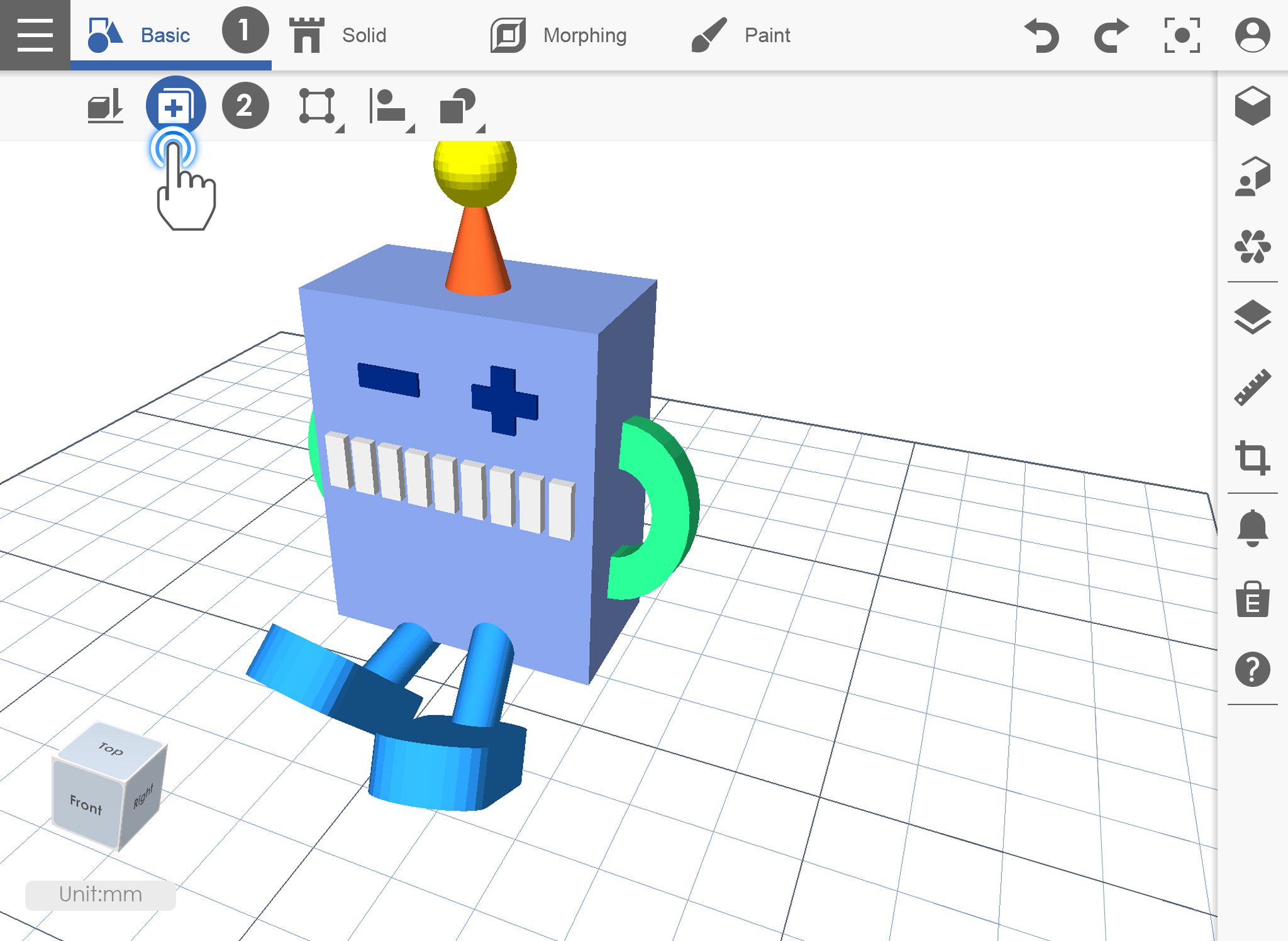
2. Tap the object. If you want to see the duplicated object, use the Move function to move it in a certain position.
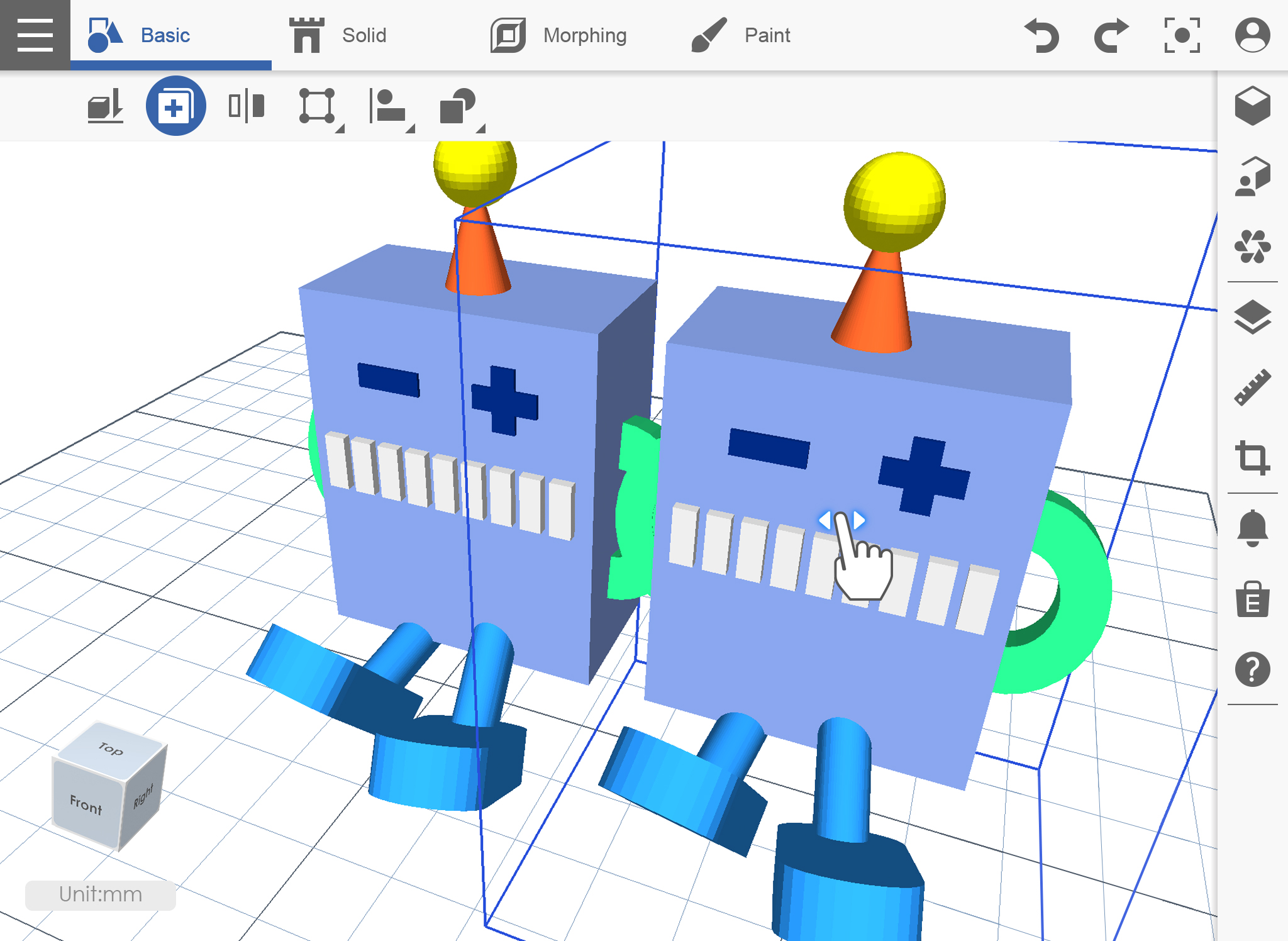
Mirror
This function creates a duplicate of your desired object, a reflection of your object in a reversed position.
1. Import any object then click Mirror icon.
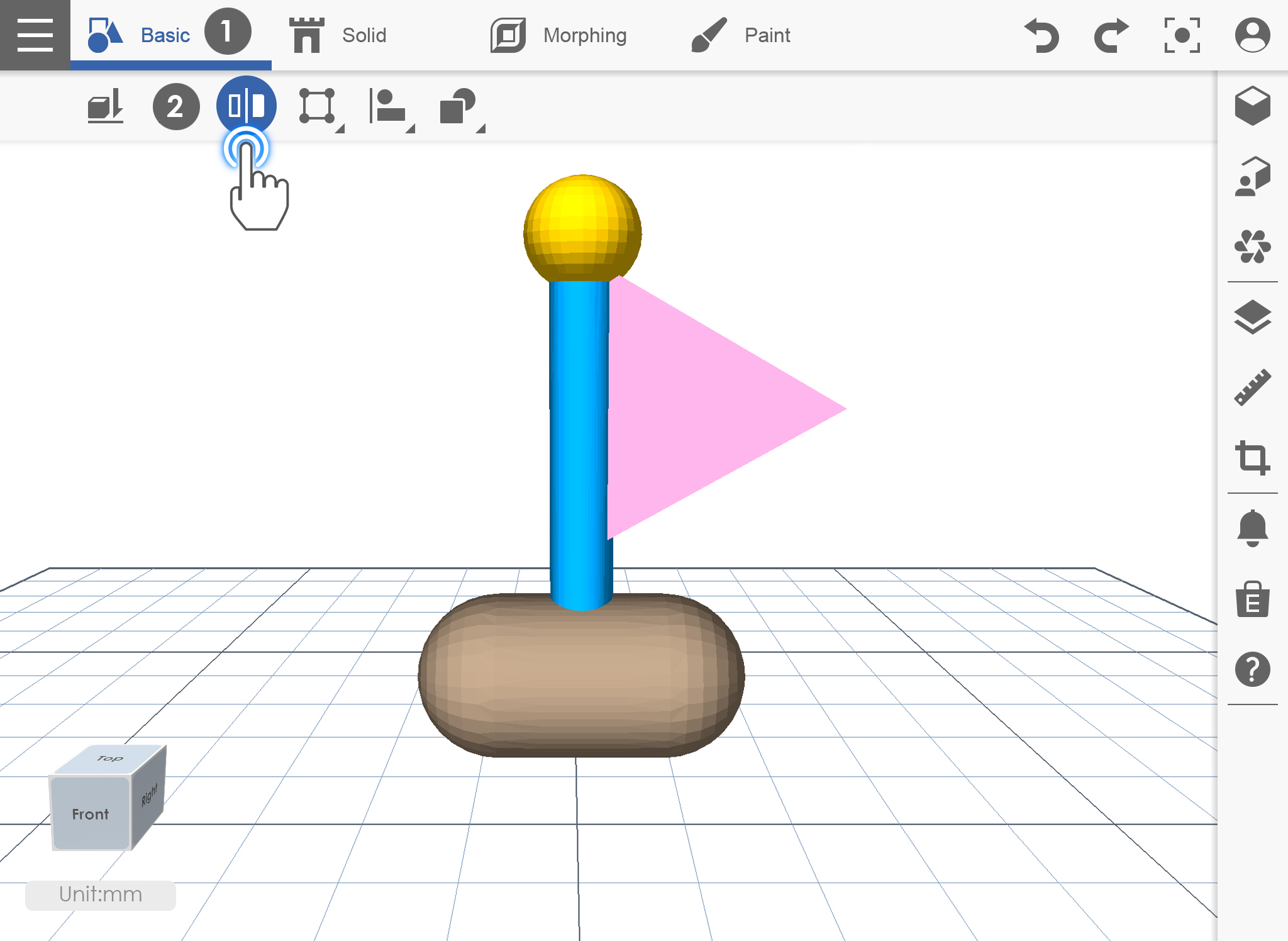
2. Select the position where you want to duplicate the object.
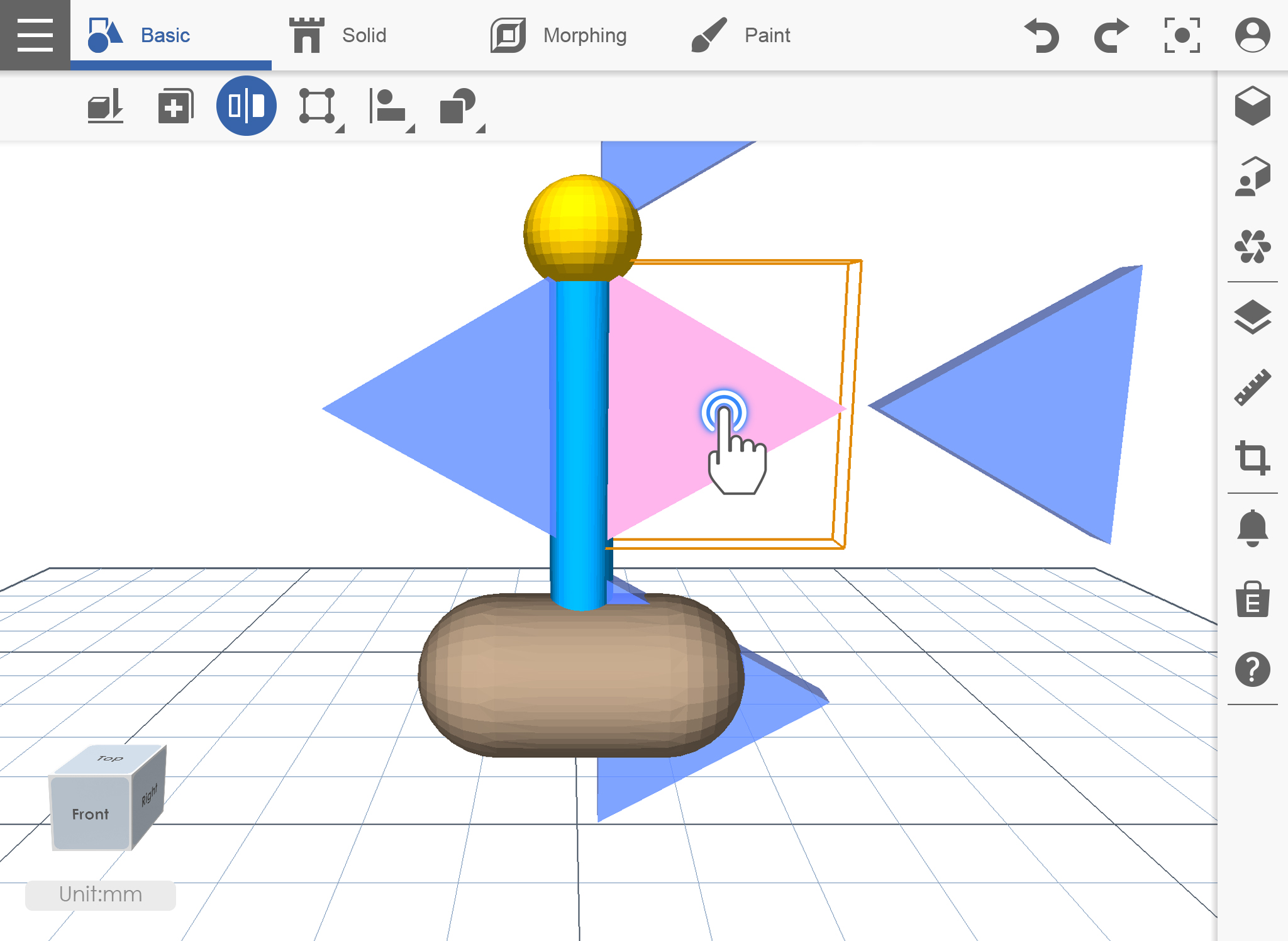
Group and Ungroup
The Group Function instructs XYZmaker mobile to combine two or more objects into a single object and can move as a single object.
GROUP
1. Make sure you have your object in the workplace then click on the workplace.
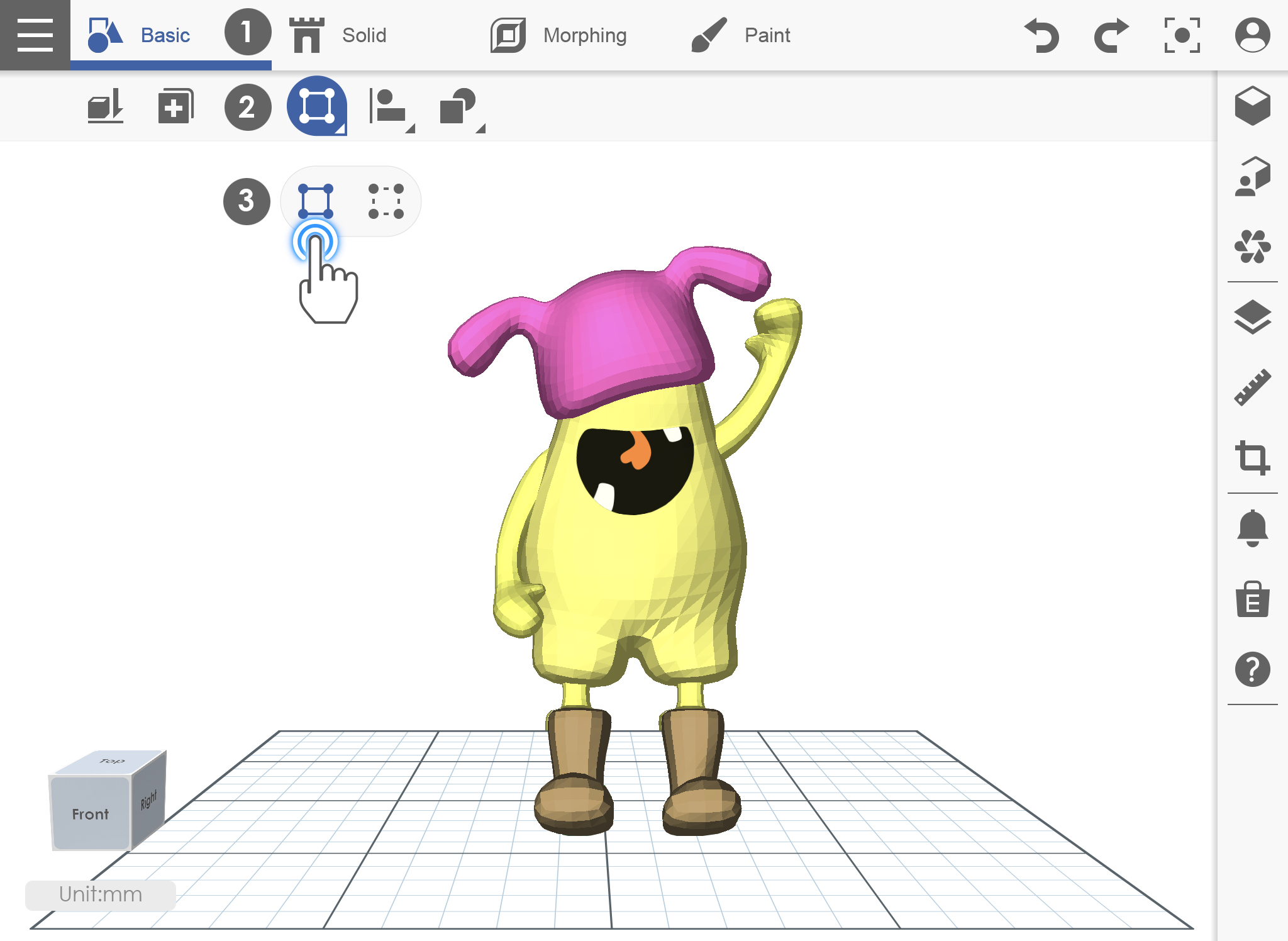
2. Select the object that you want to group.
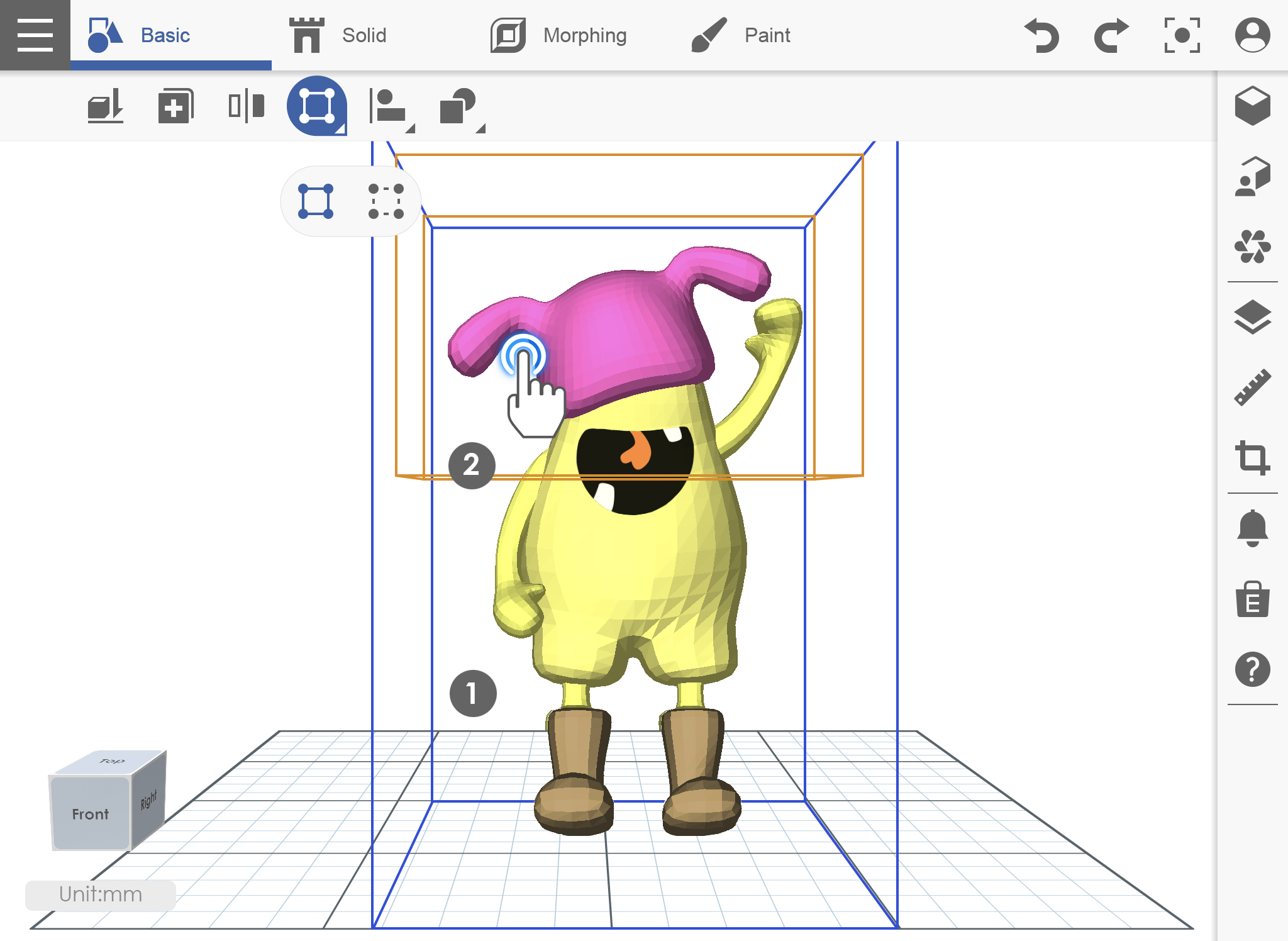
UNGROUP
1. Click on Group/Ungroup icon on the left side.
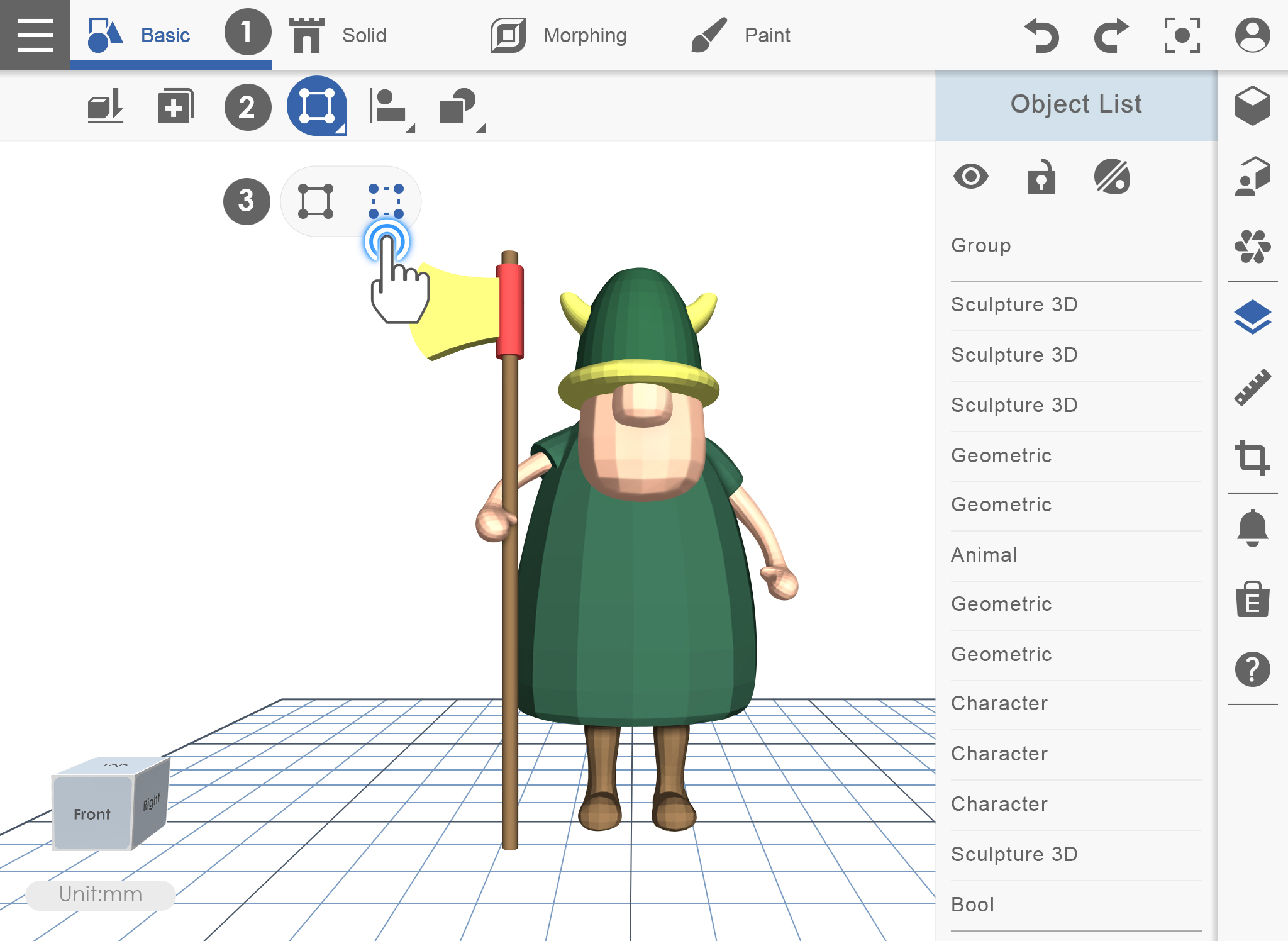
2. Select the Ungroup icon then click on the grouped object that you want to ungroup.

3. The object is already ungrouped.

Align
If you ever want to move and align objects in one command that is exactly what the Align command does. Select the object that you want to align and click your desired position.
1. For example, if there are two objects that are not aligned in position then please click [Align].
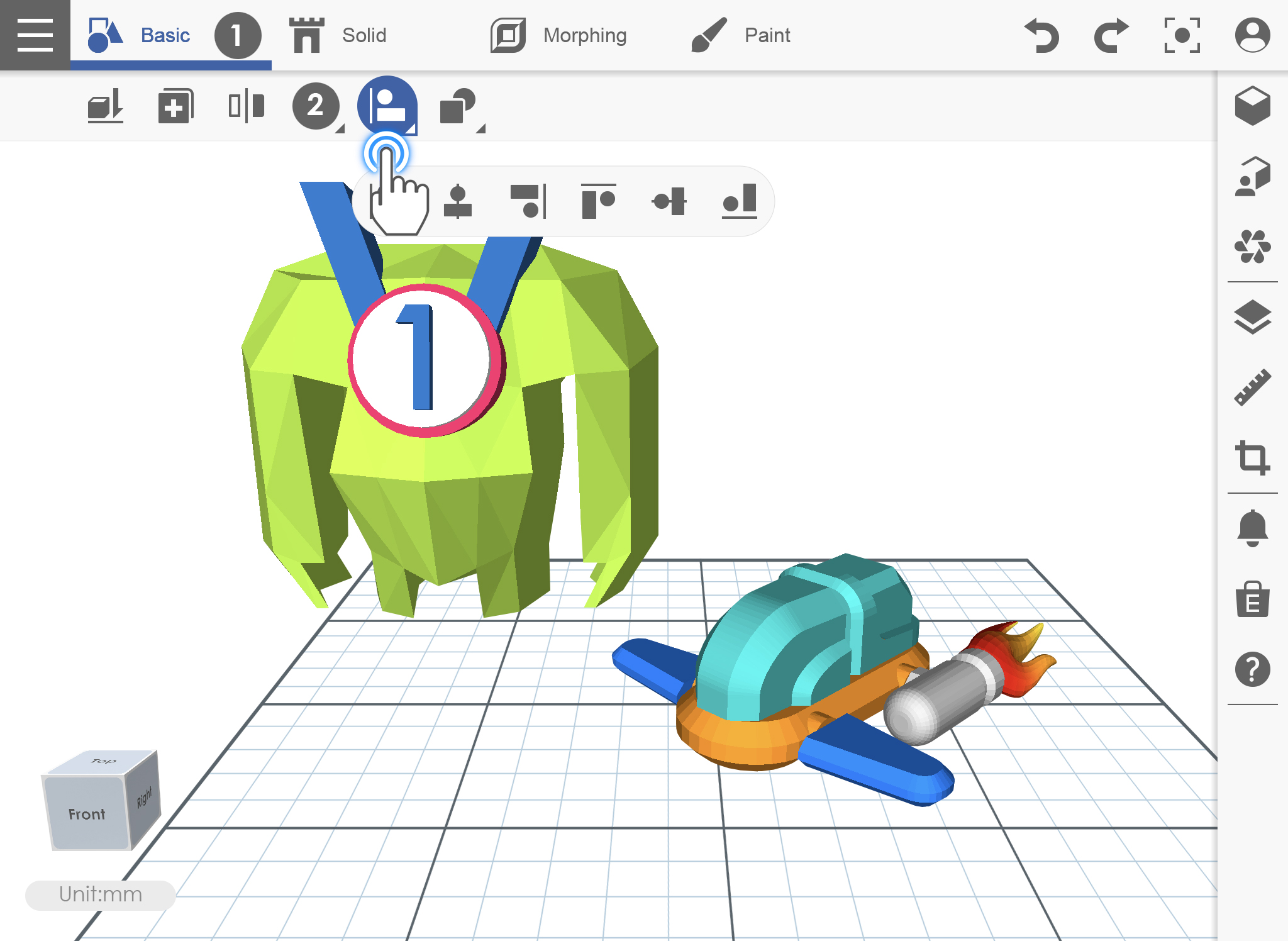
2. After clicking Align icon, select the object then choose on what position you want to align.
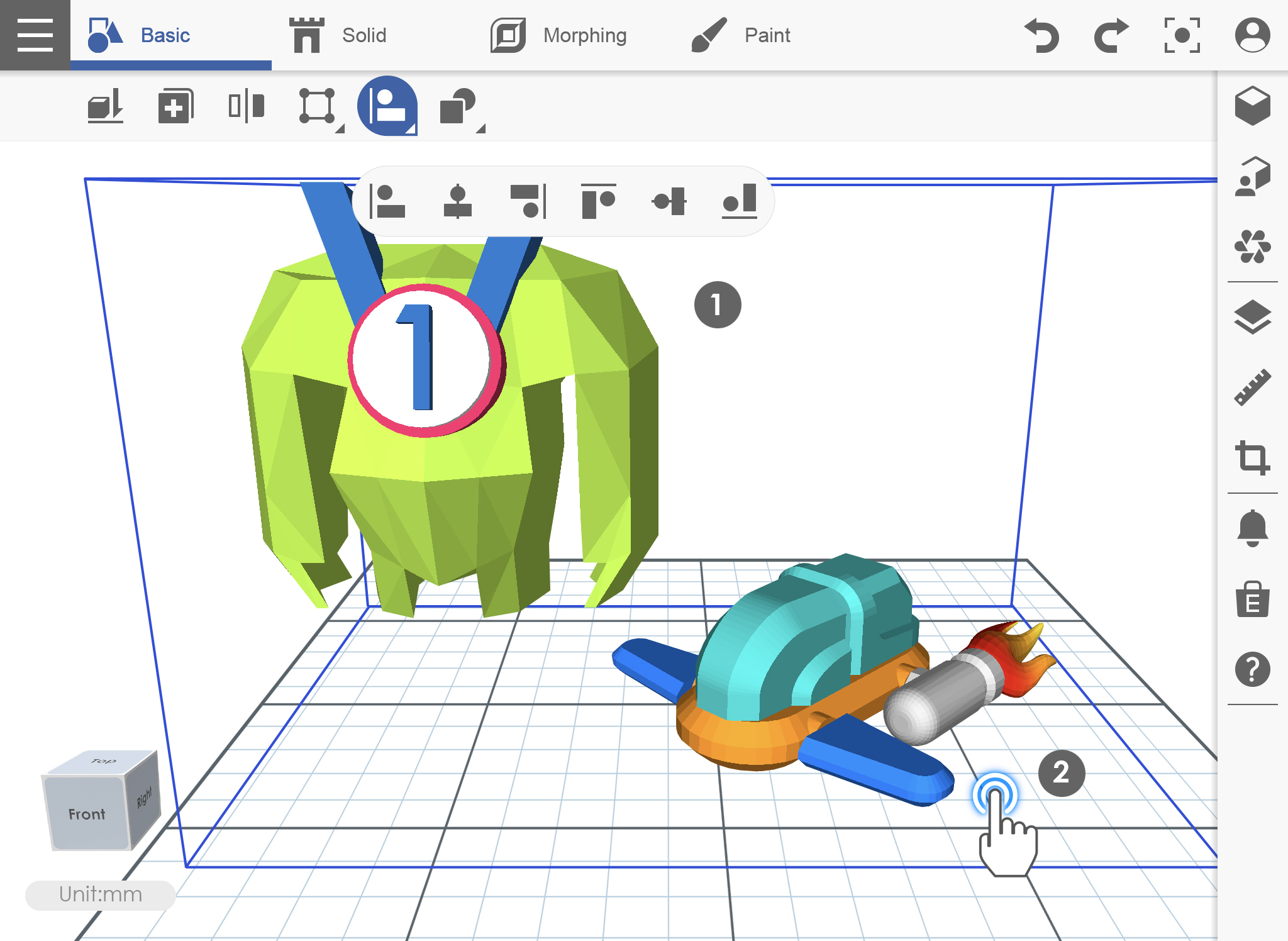
3. Object position is already aligned.
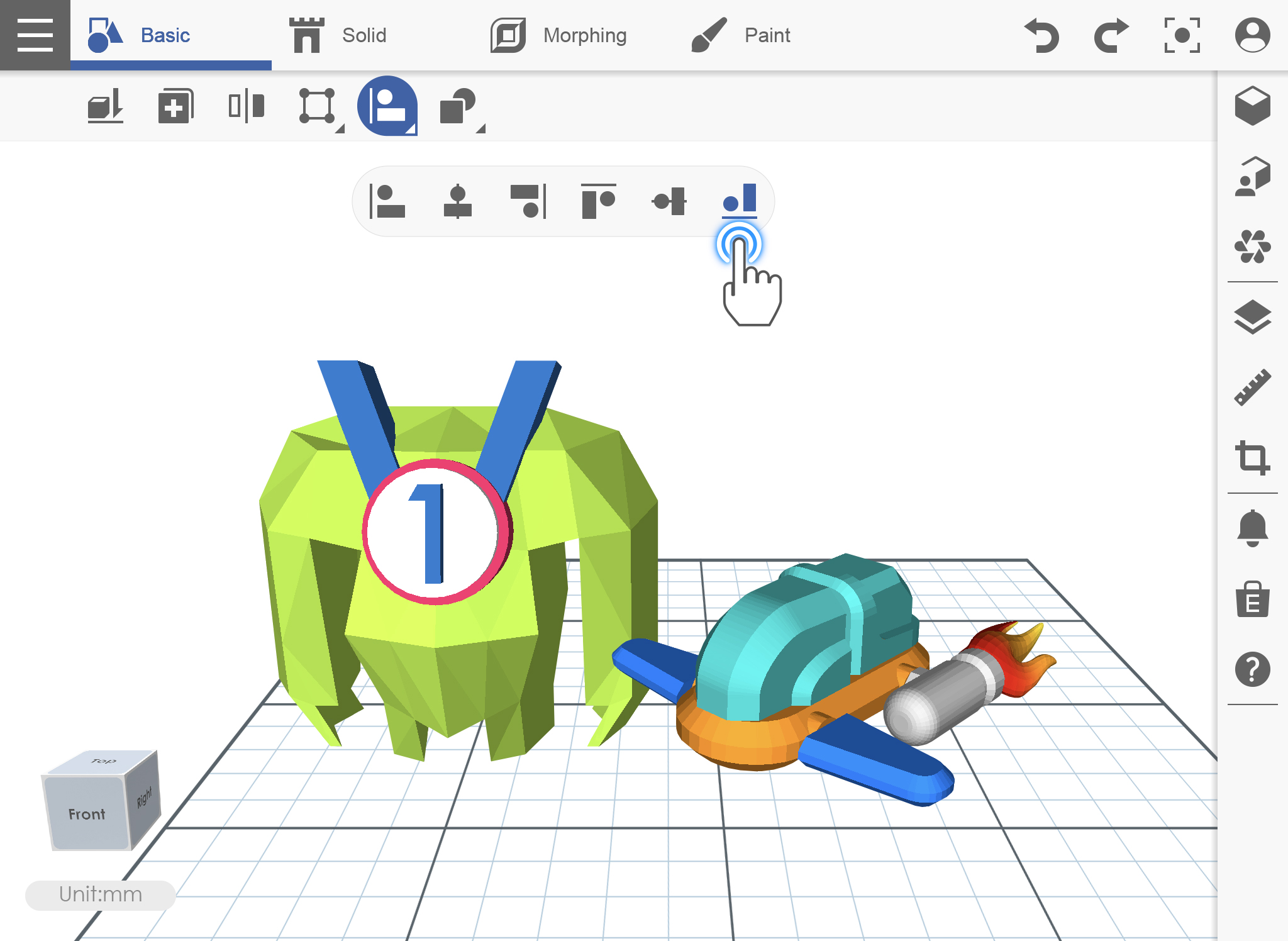
Boolean
This function consists of three different operations that will be very helpful for you to edit your objects. These are Combine, Intersect and Subtract.
COMBINE
1. Place the object wherein it overlap then click the Boolean icon, click Combine icon under Boolean.
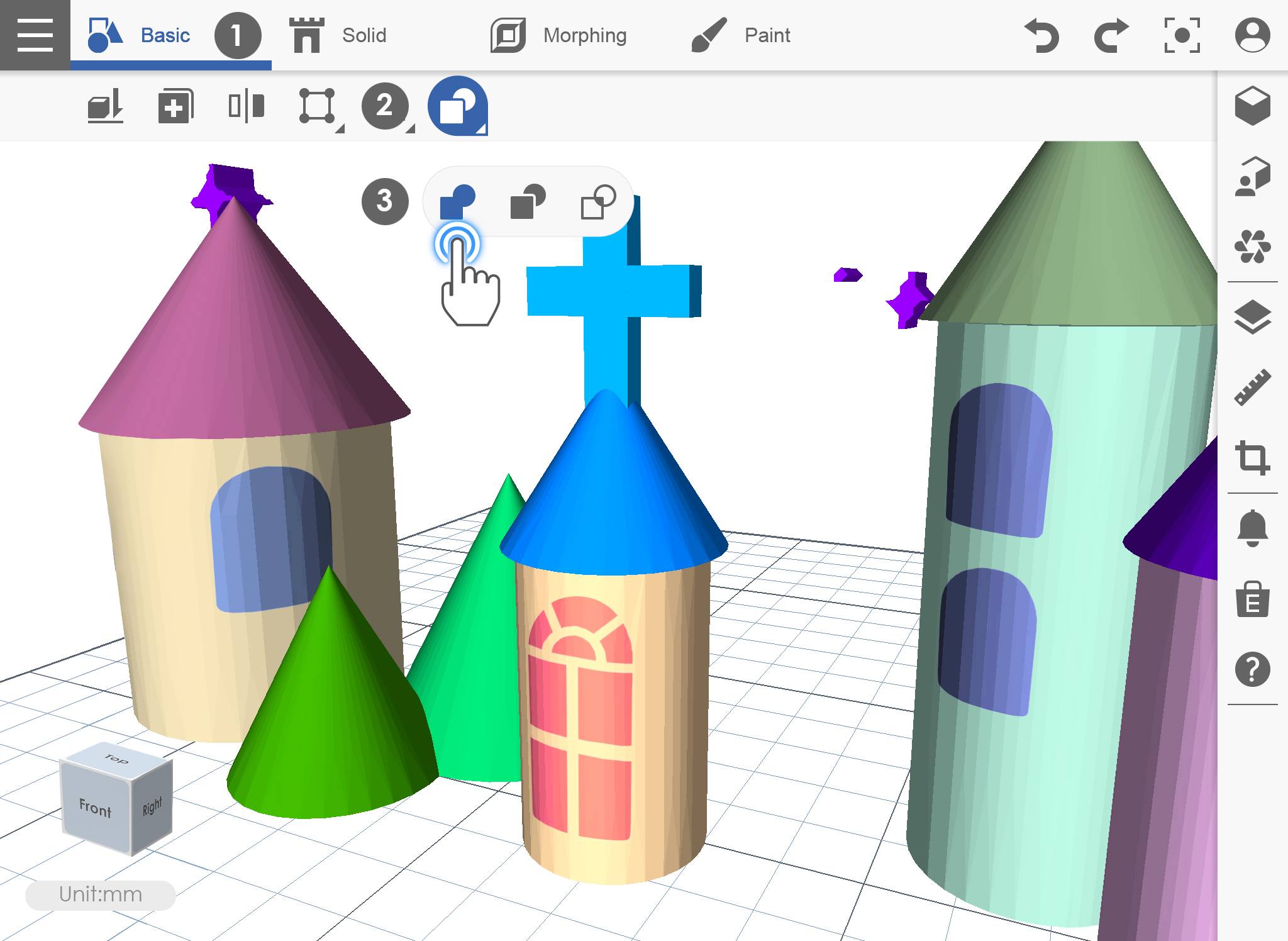
2. Select the first object and then the second object.
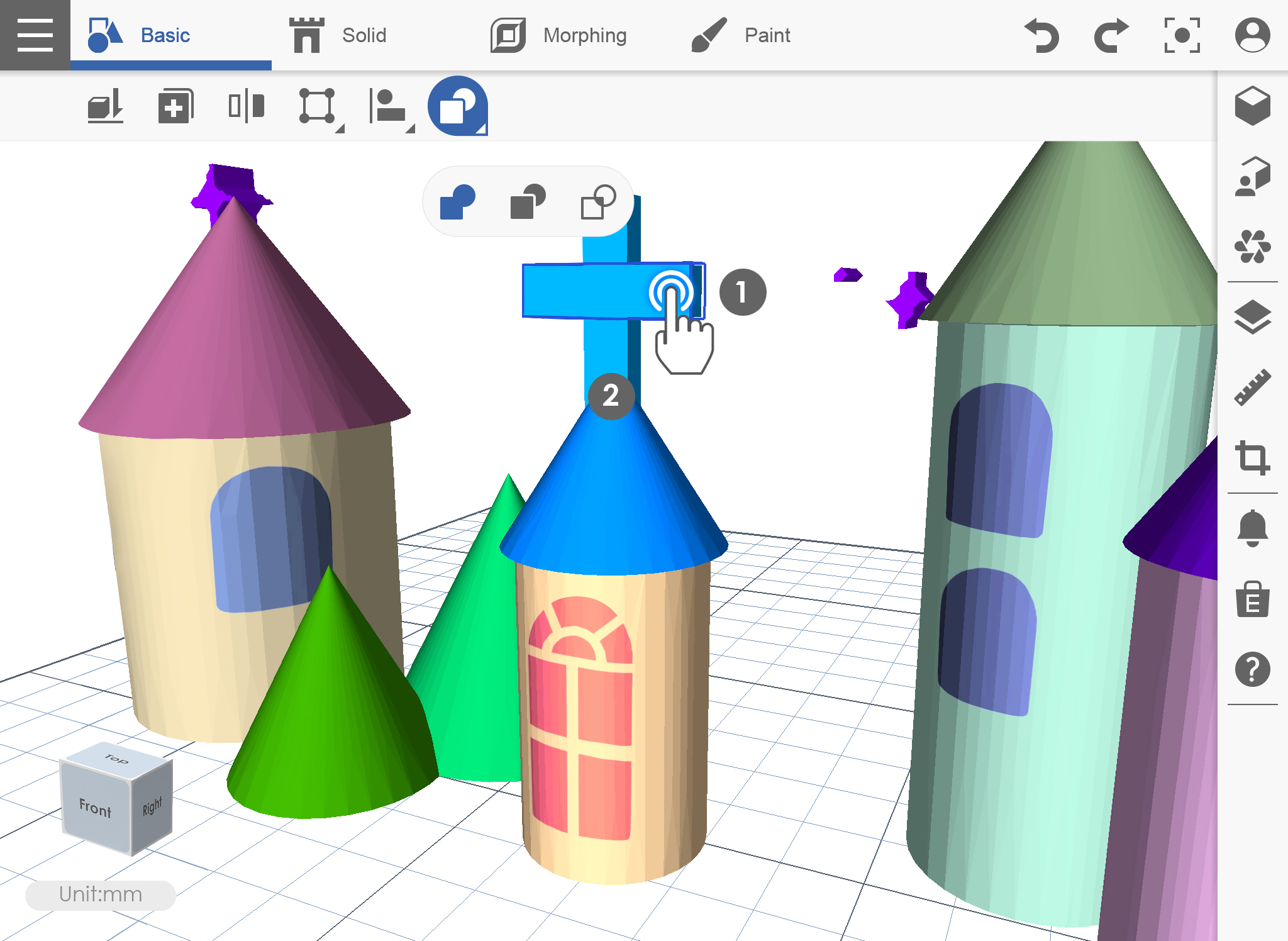
3. The object is already combined as one.
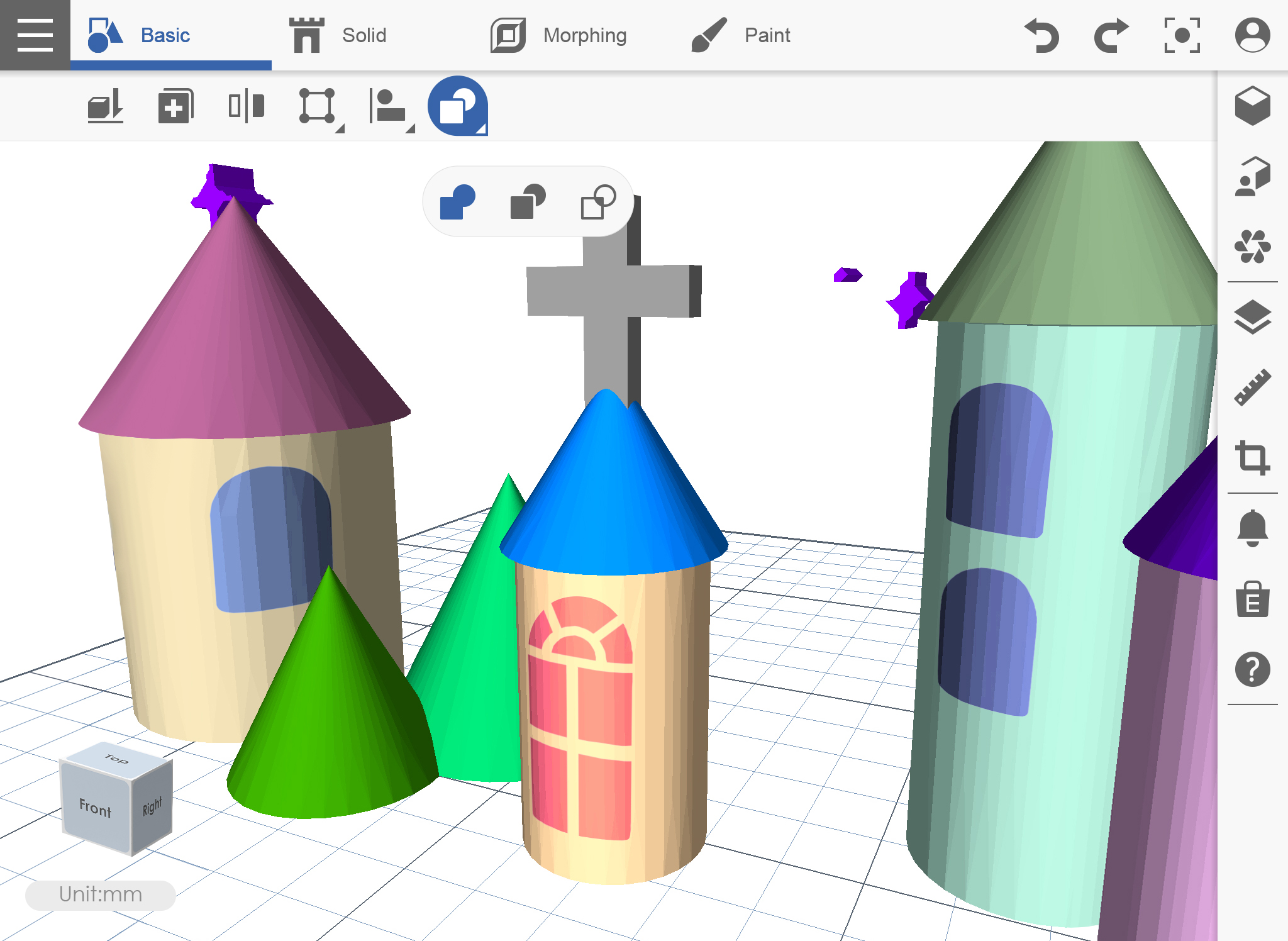
INTERSECT
1. Place the object wherein it overlap then click the Boolean icon, and select intersect icon.
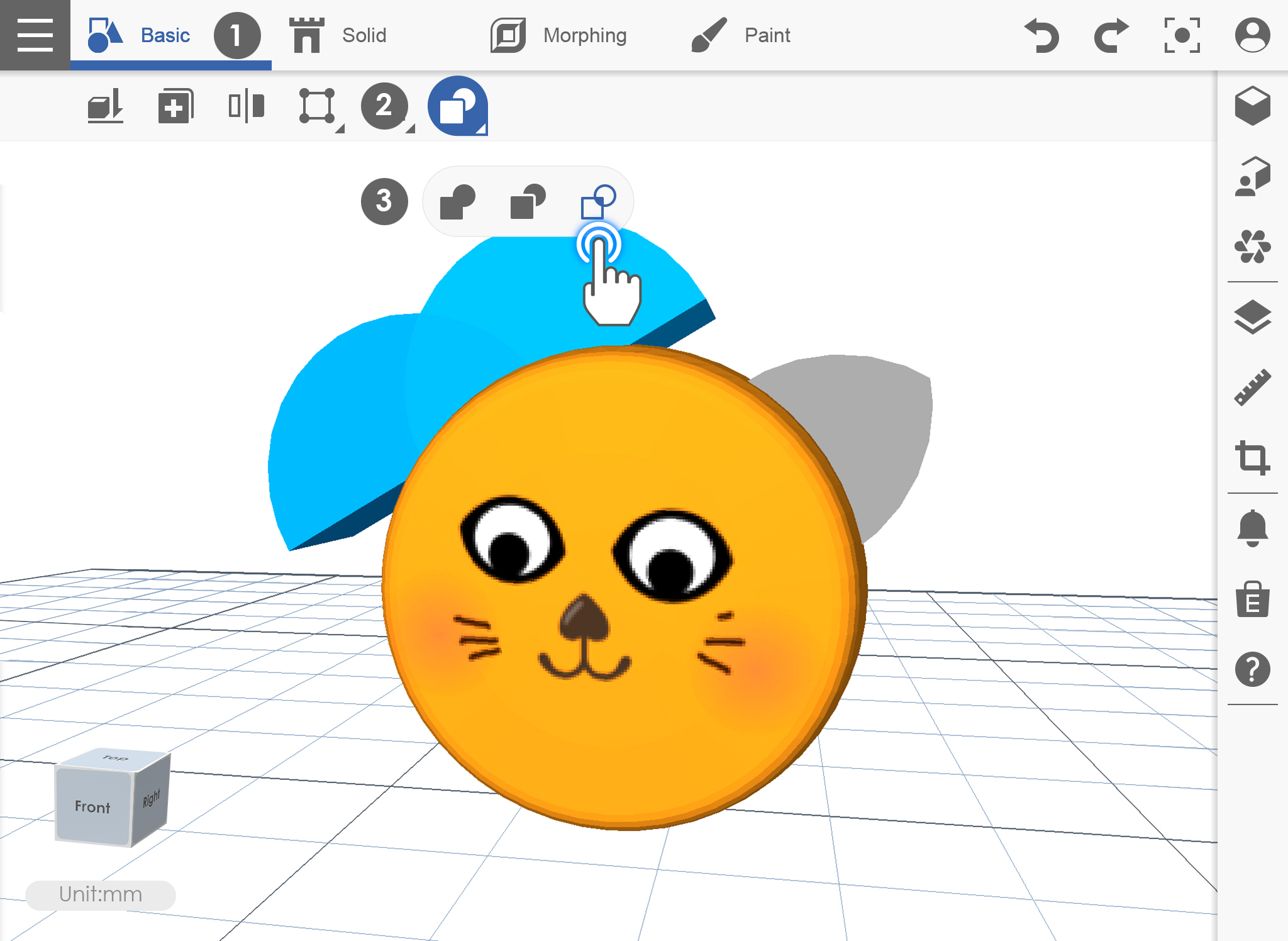
2. Click the first object then the second object.
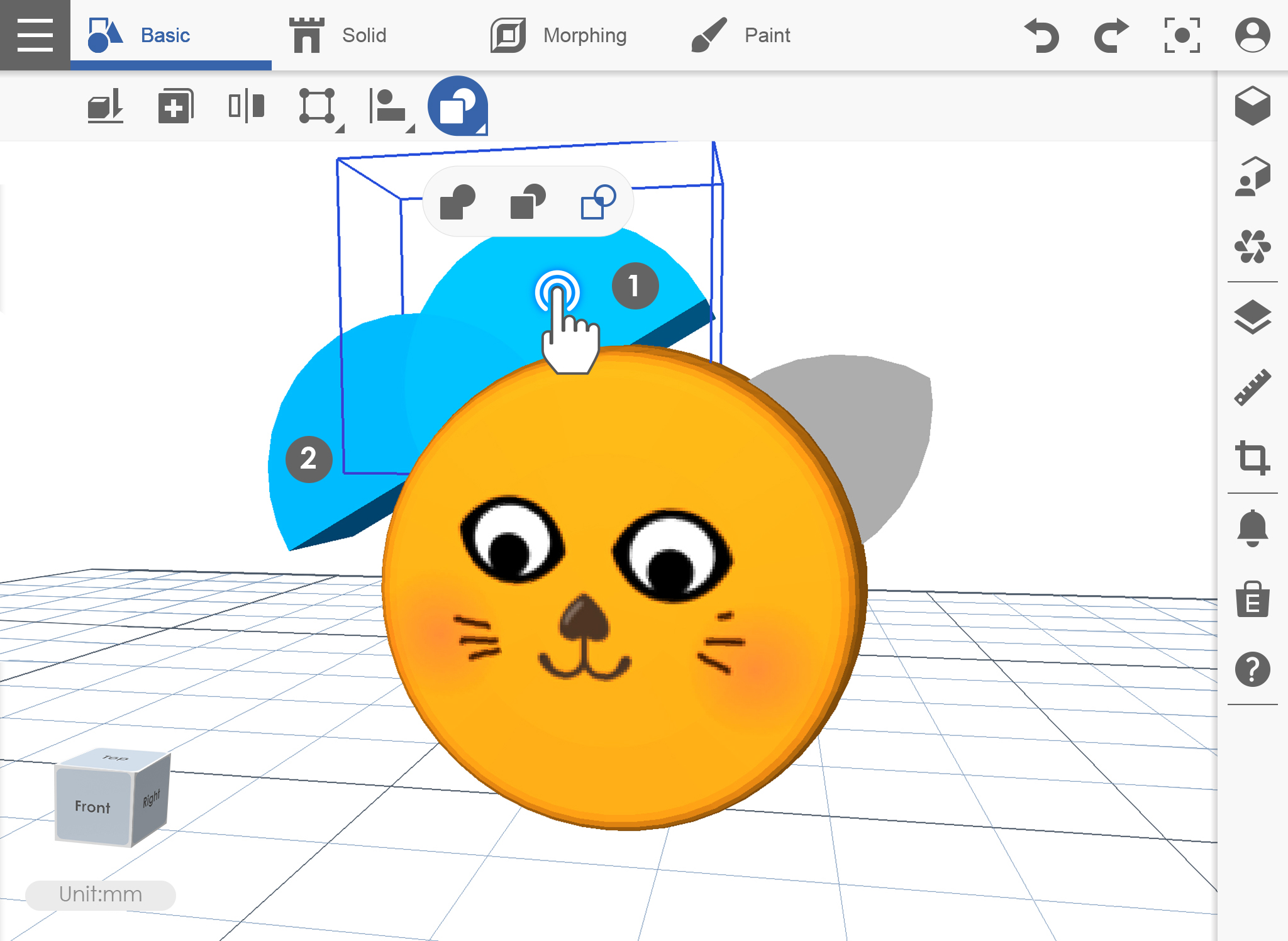
3. Intersection parts will retain.
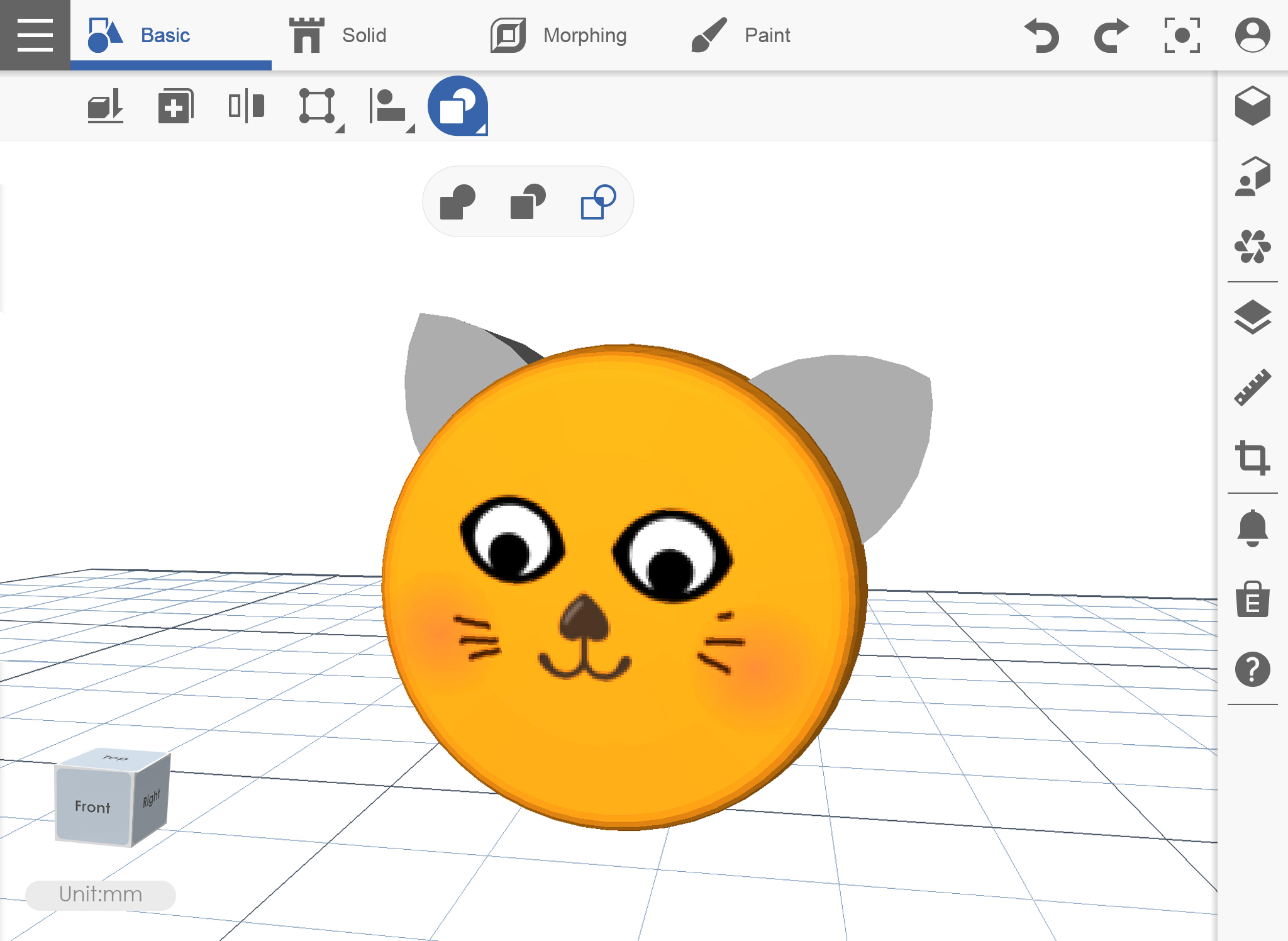
SUBTRACT
1. Place the object where it overlaps then click the Boolean icon, select Subtract.
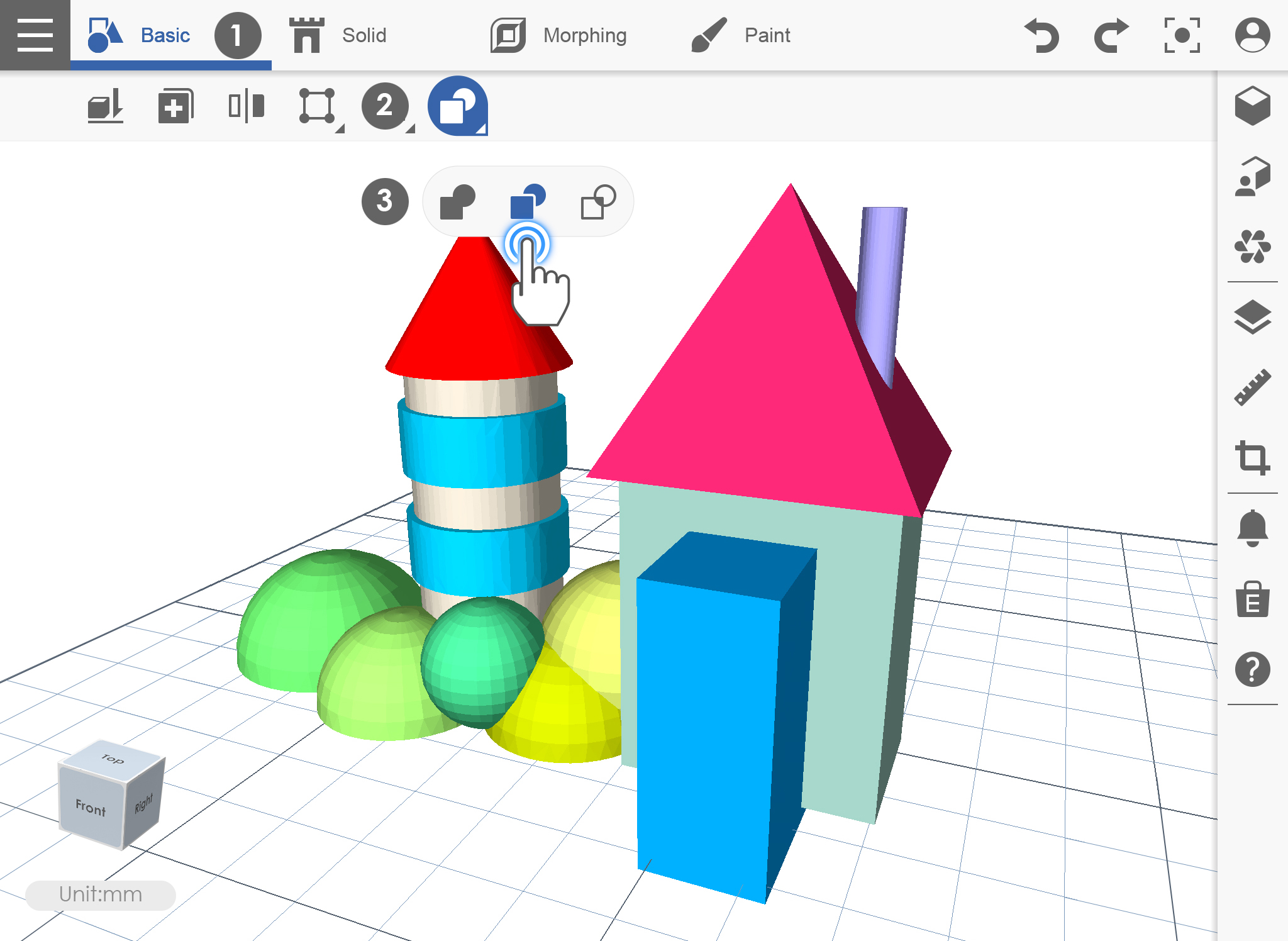
2. Select the first object then the second object. The first object will retain then the second object will be subtracted.
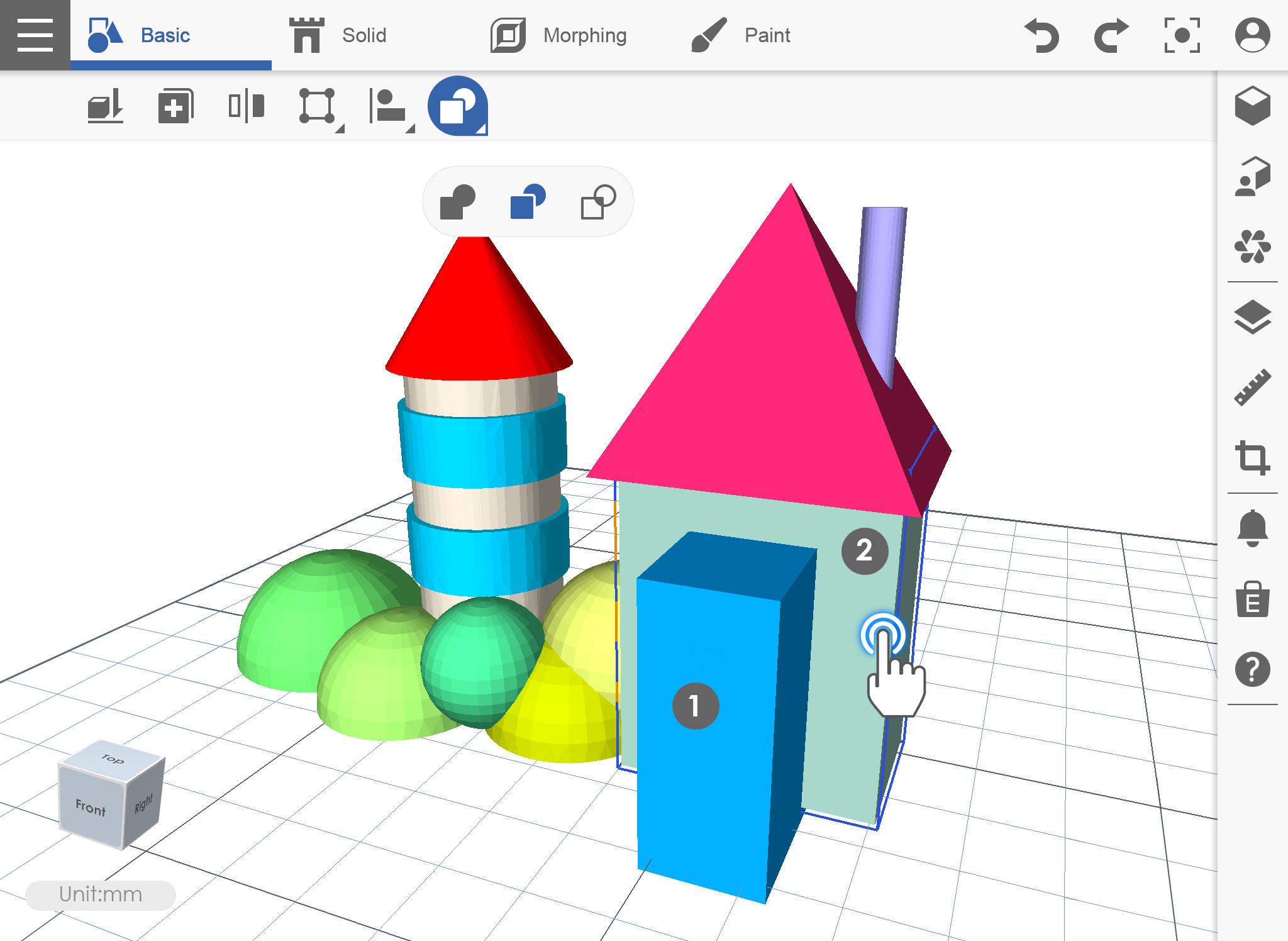
3. The second object is already subtracted from the first object.


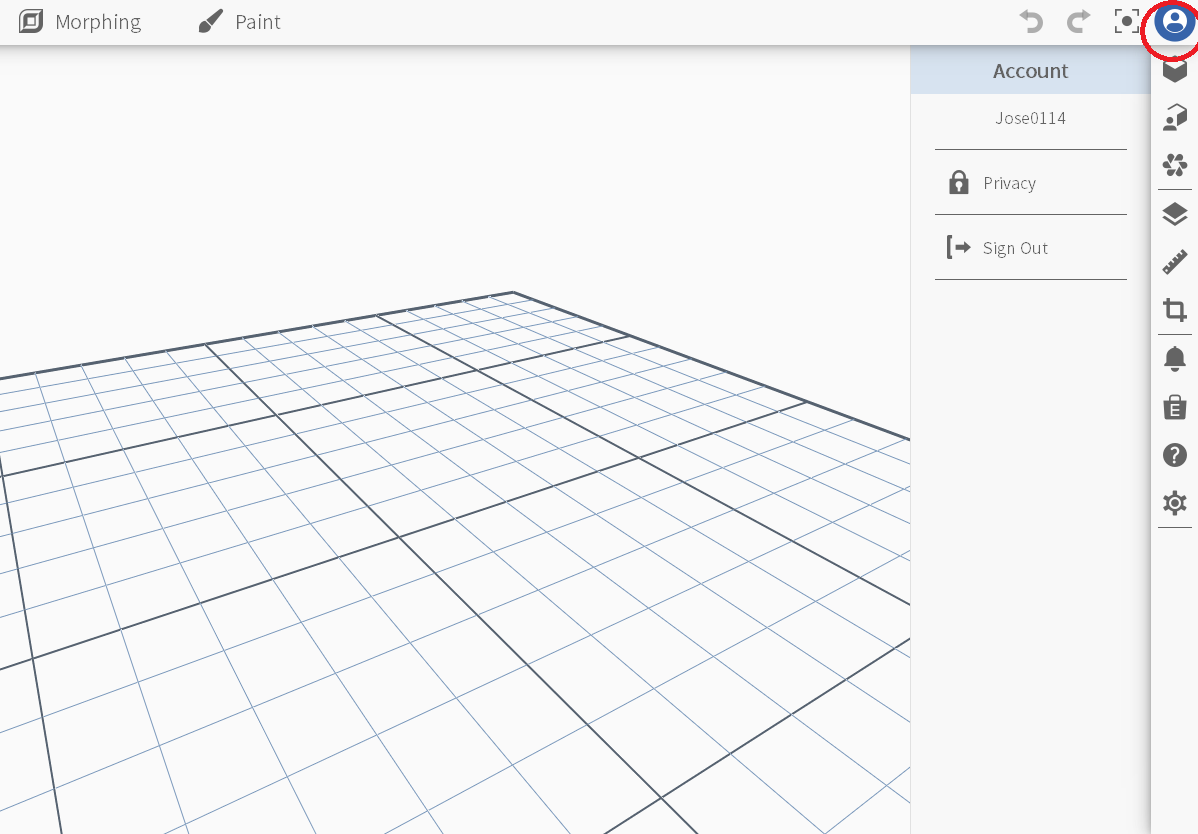
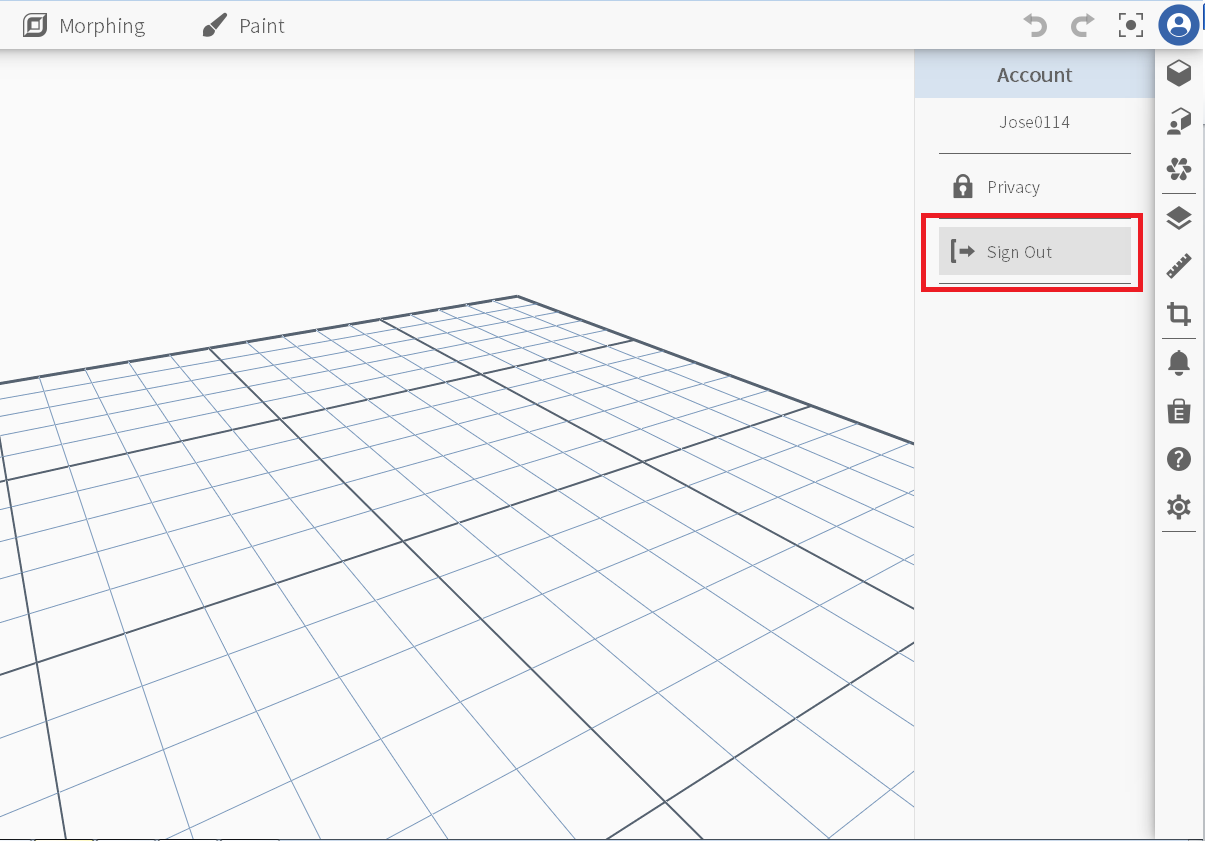
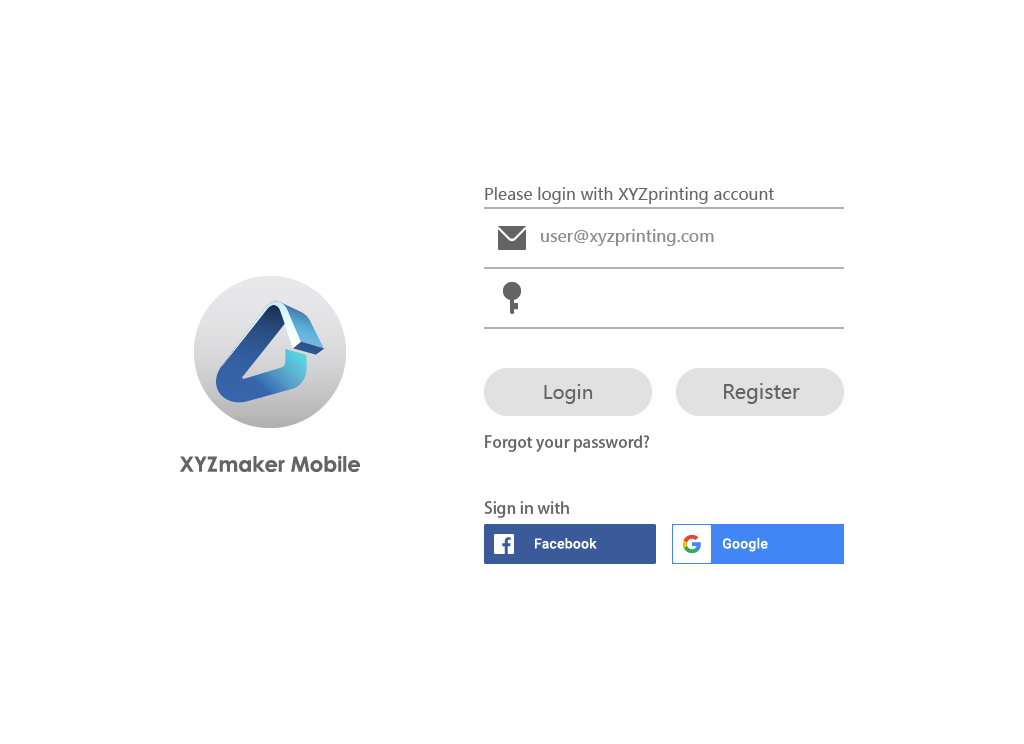
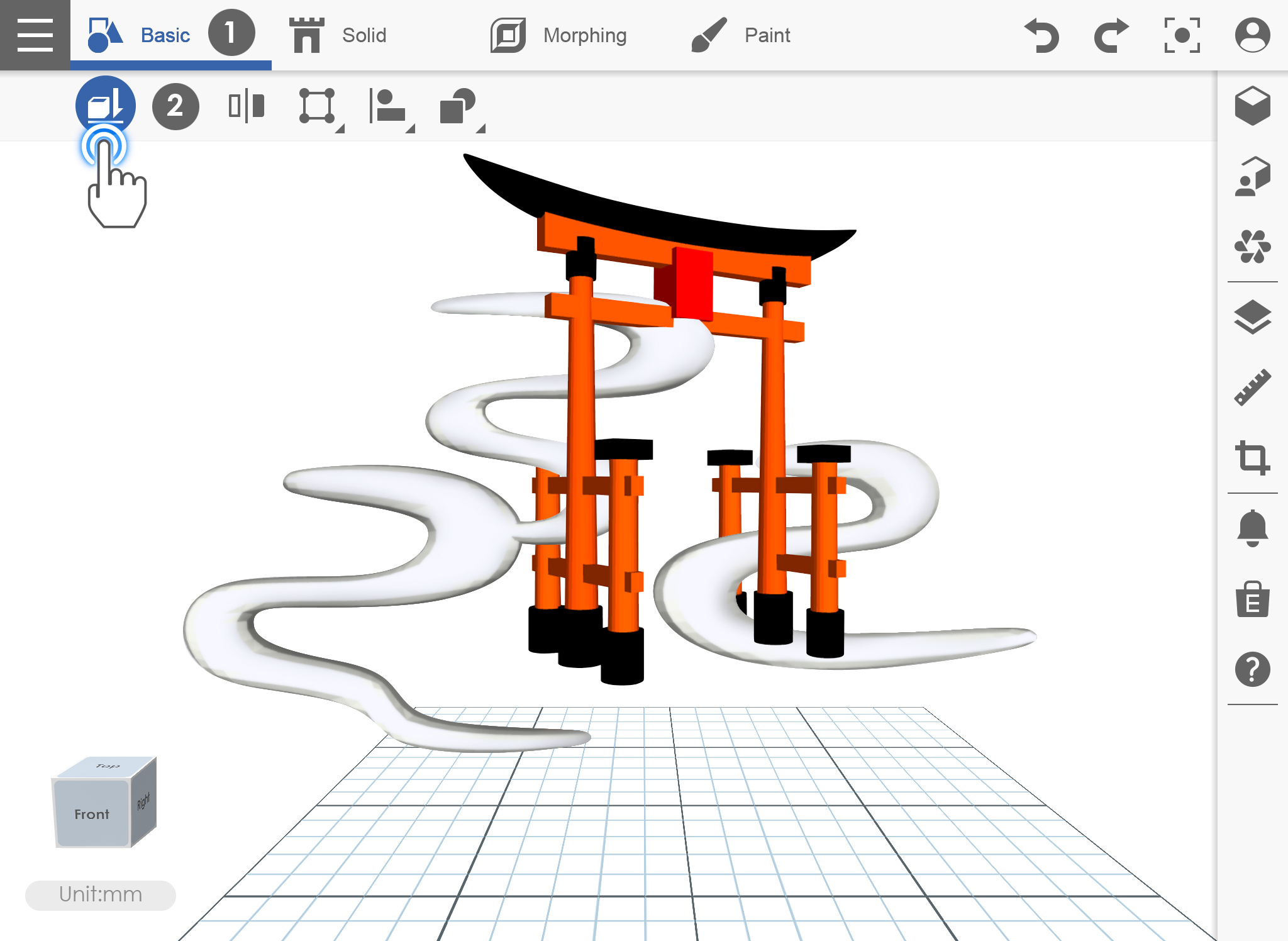
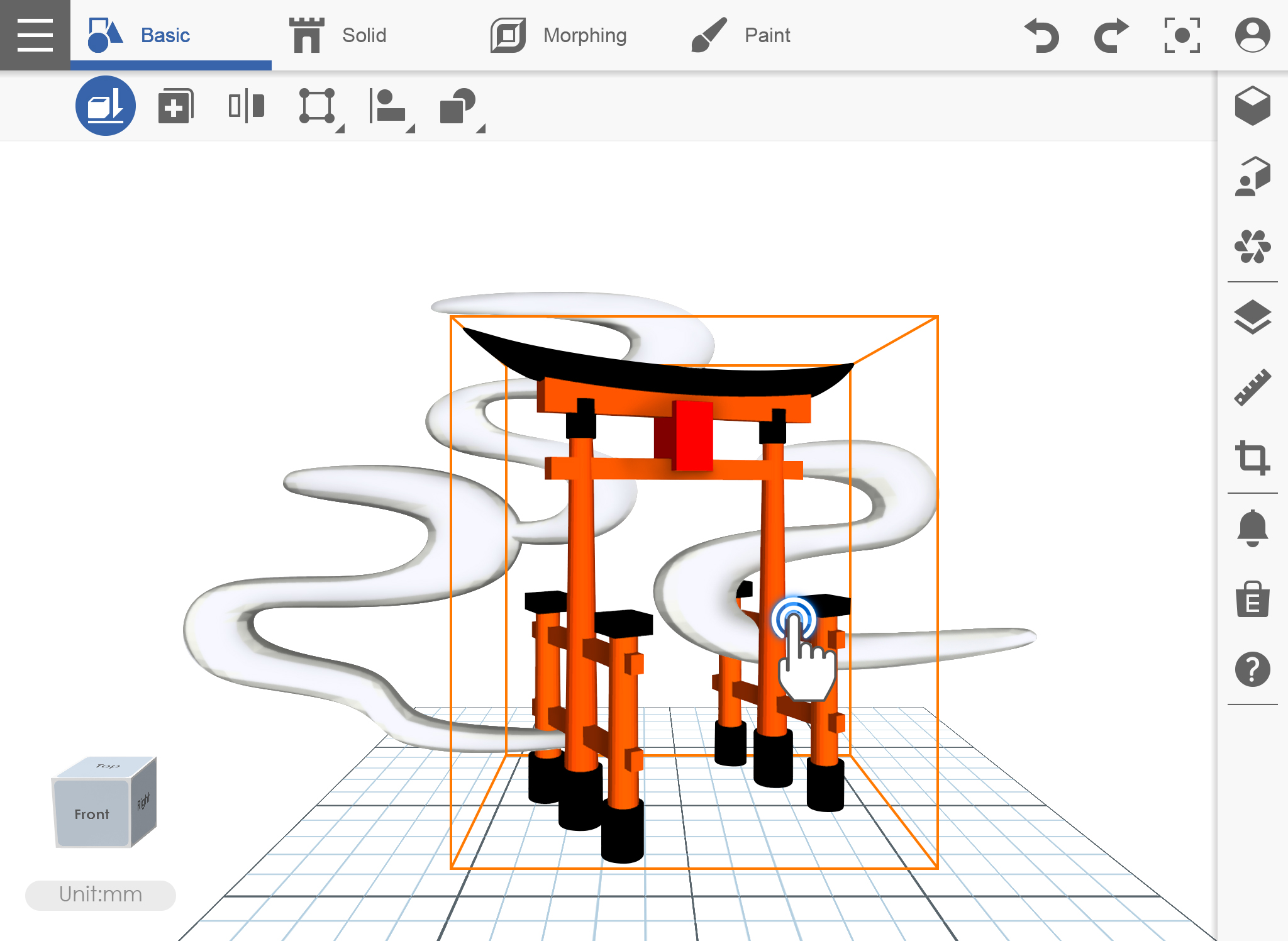
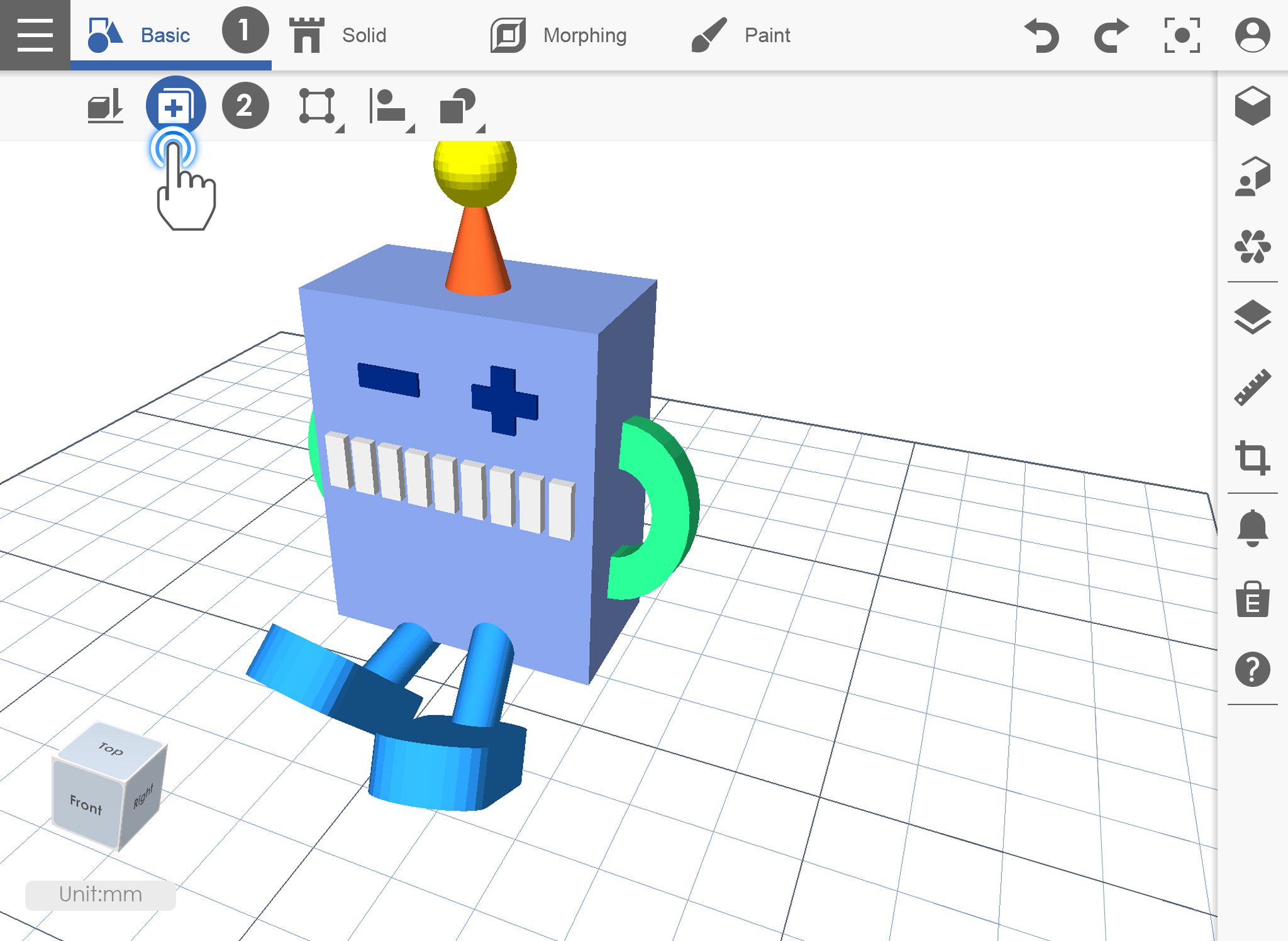
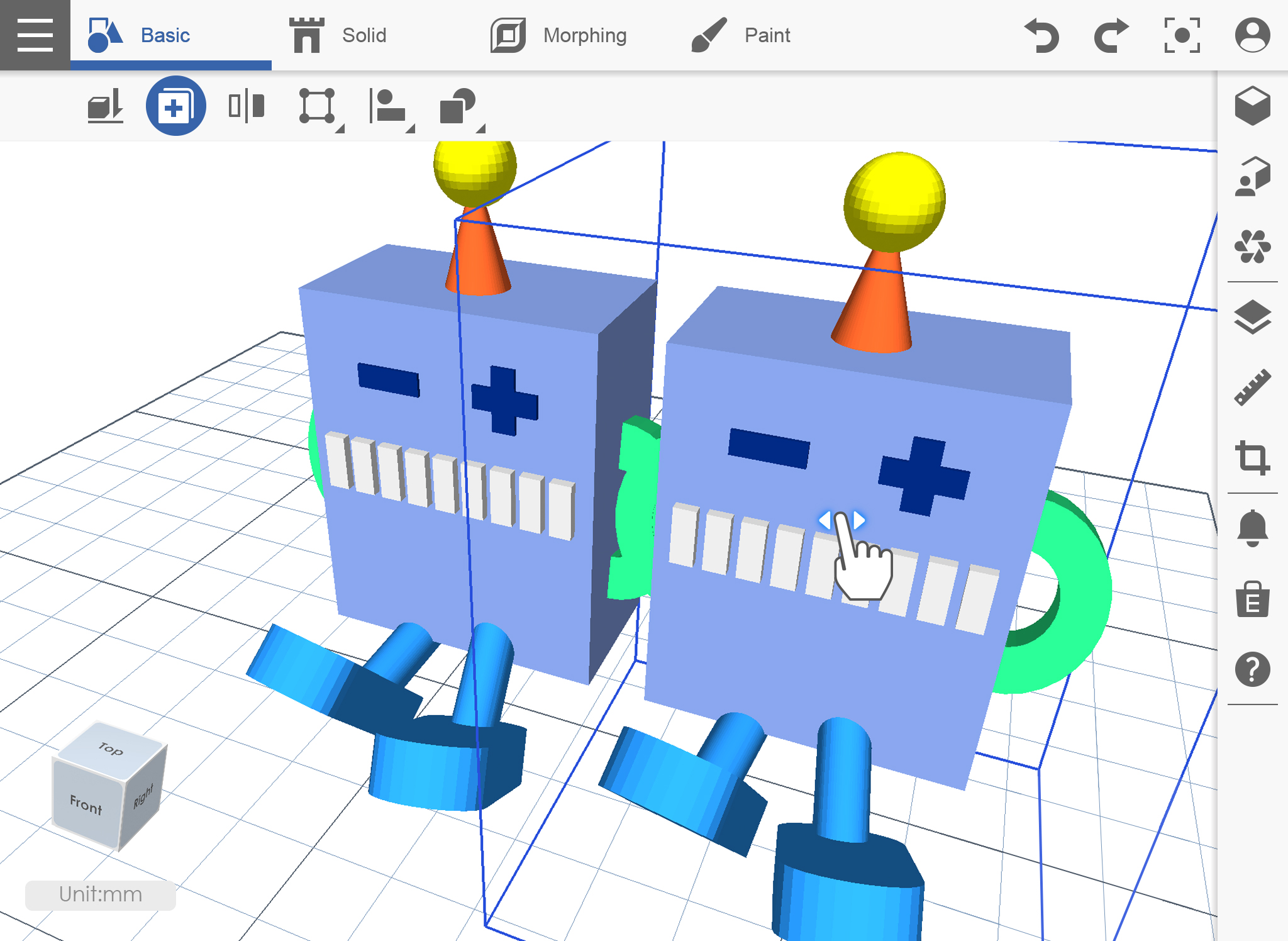
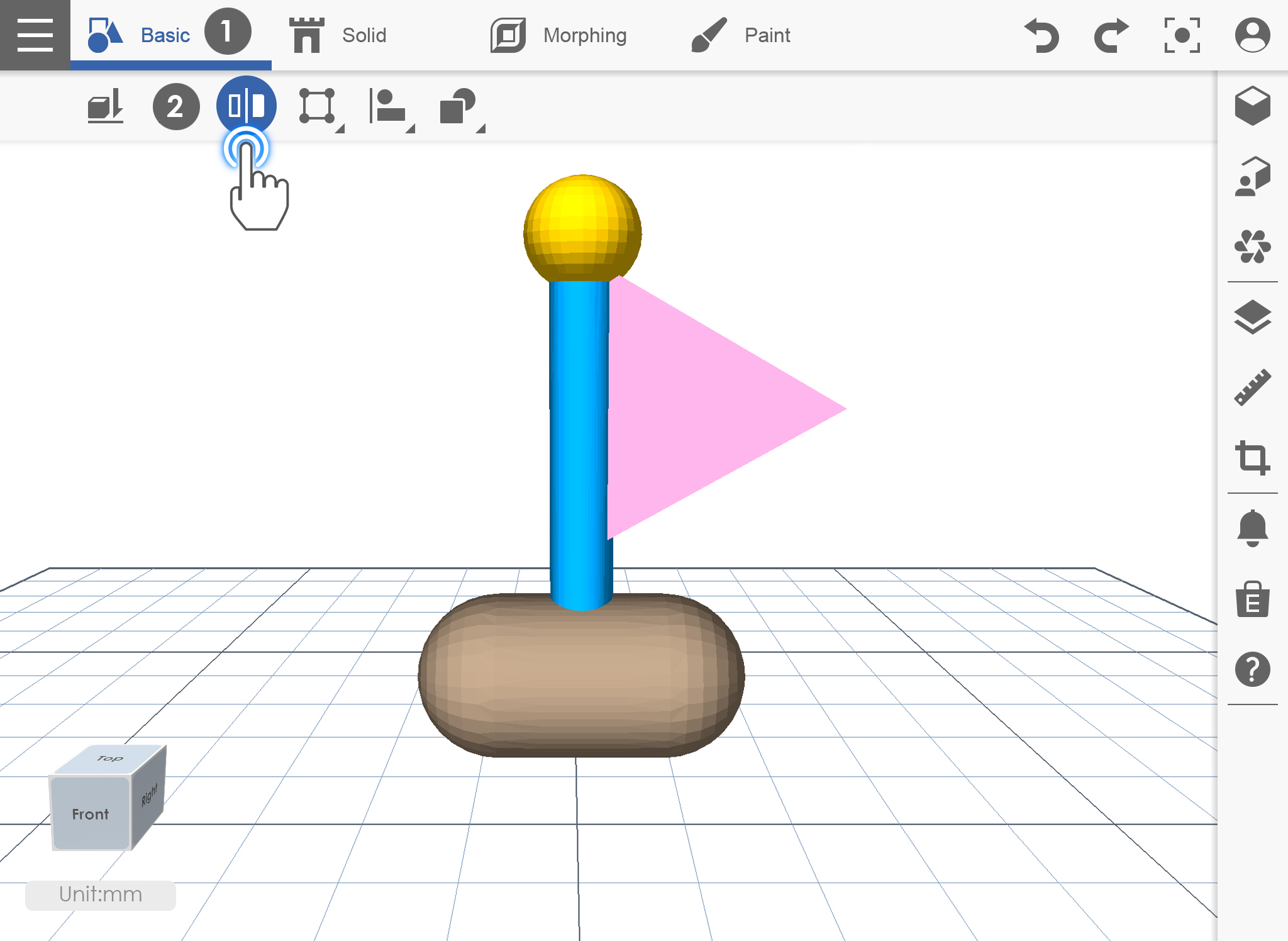
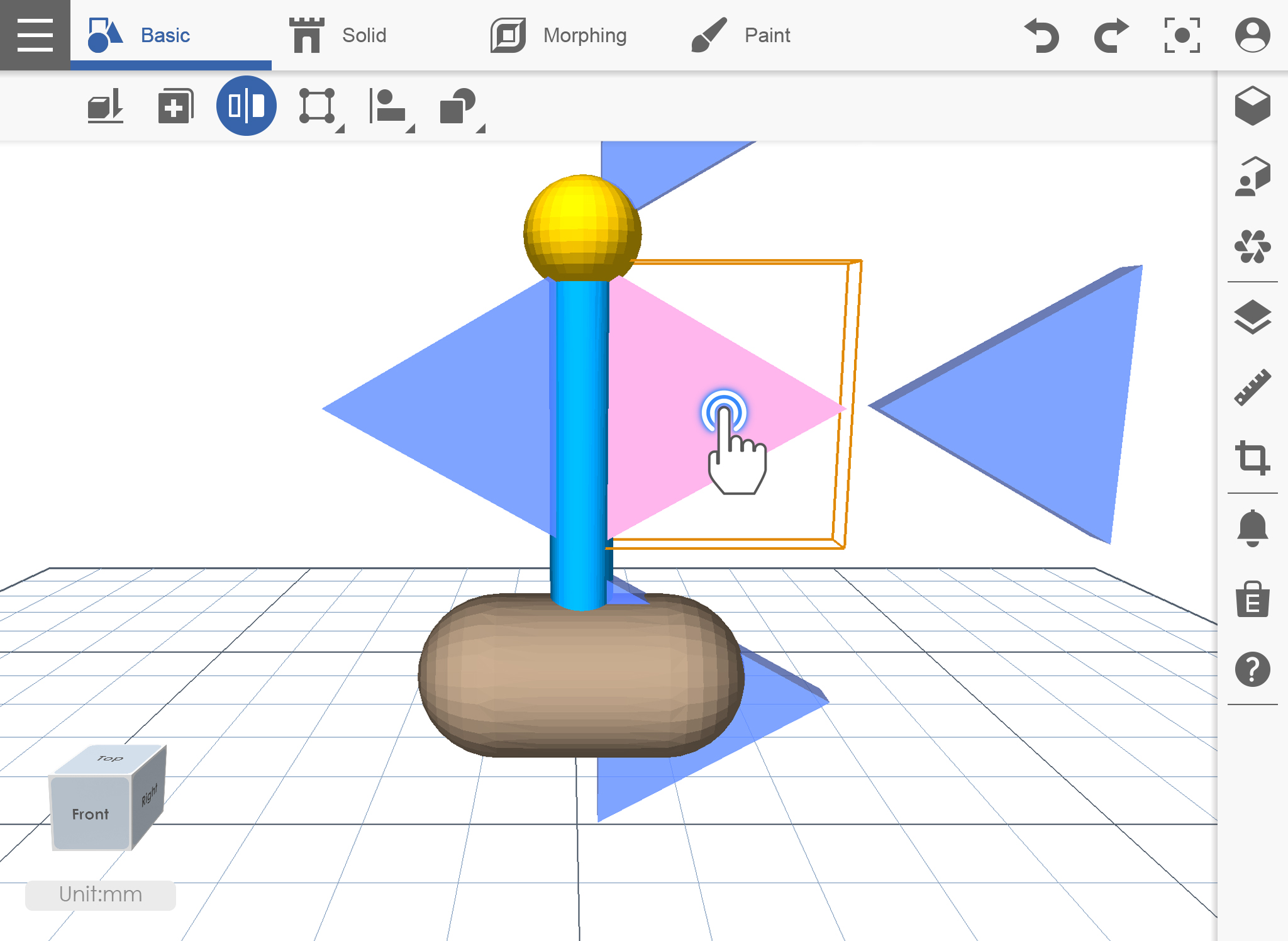
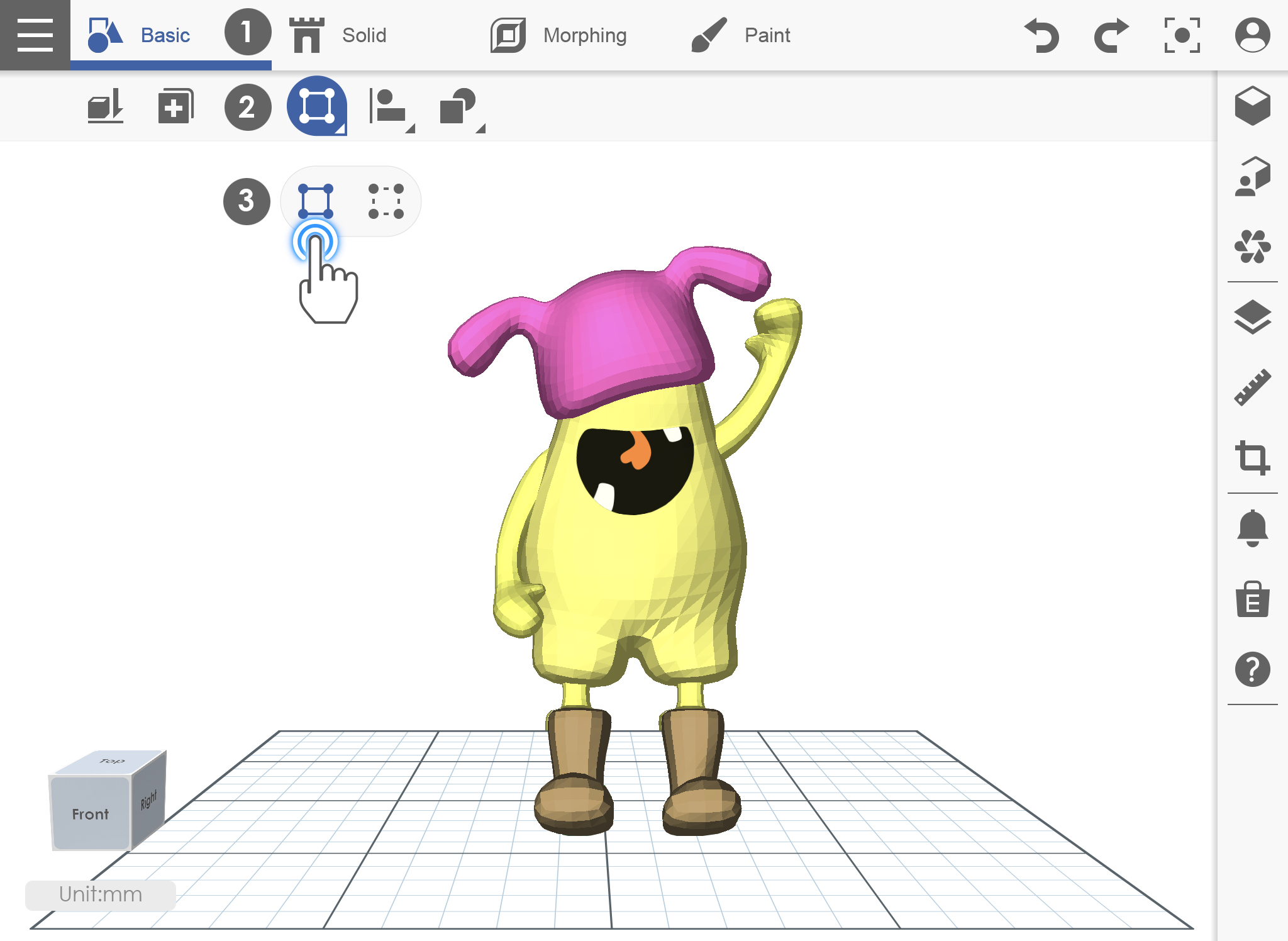
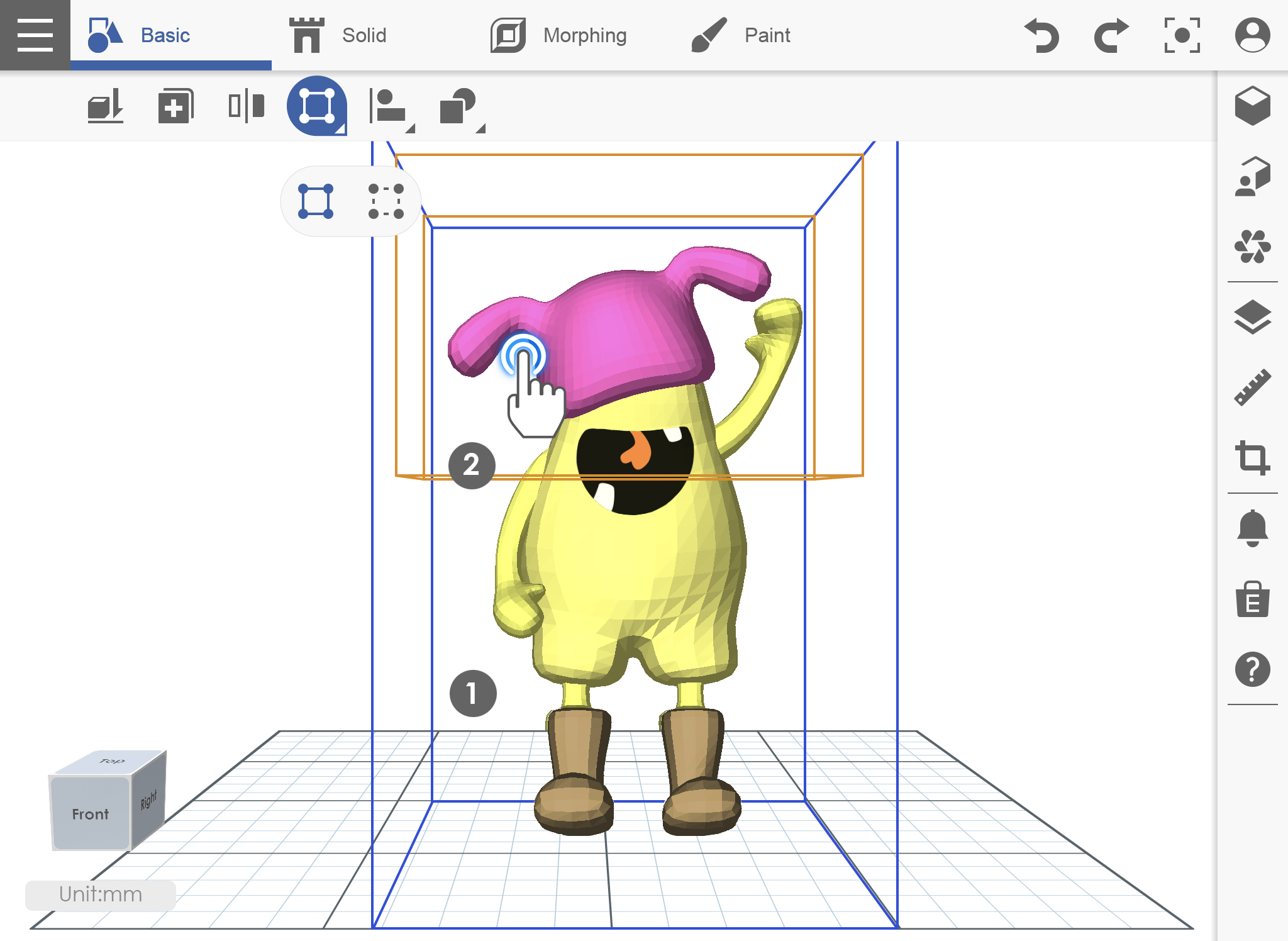
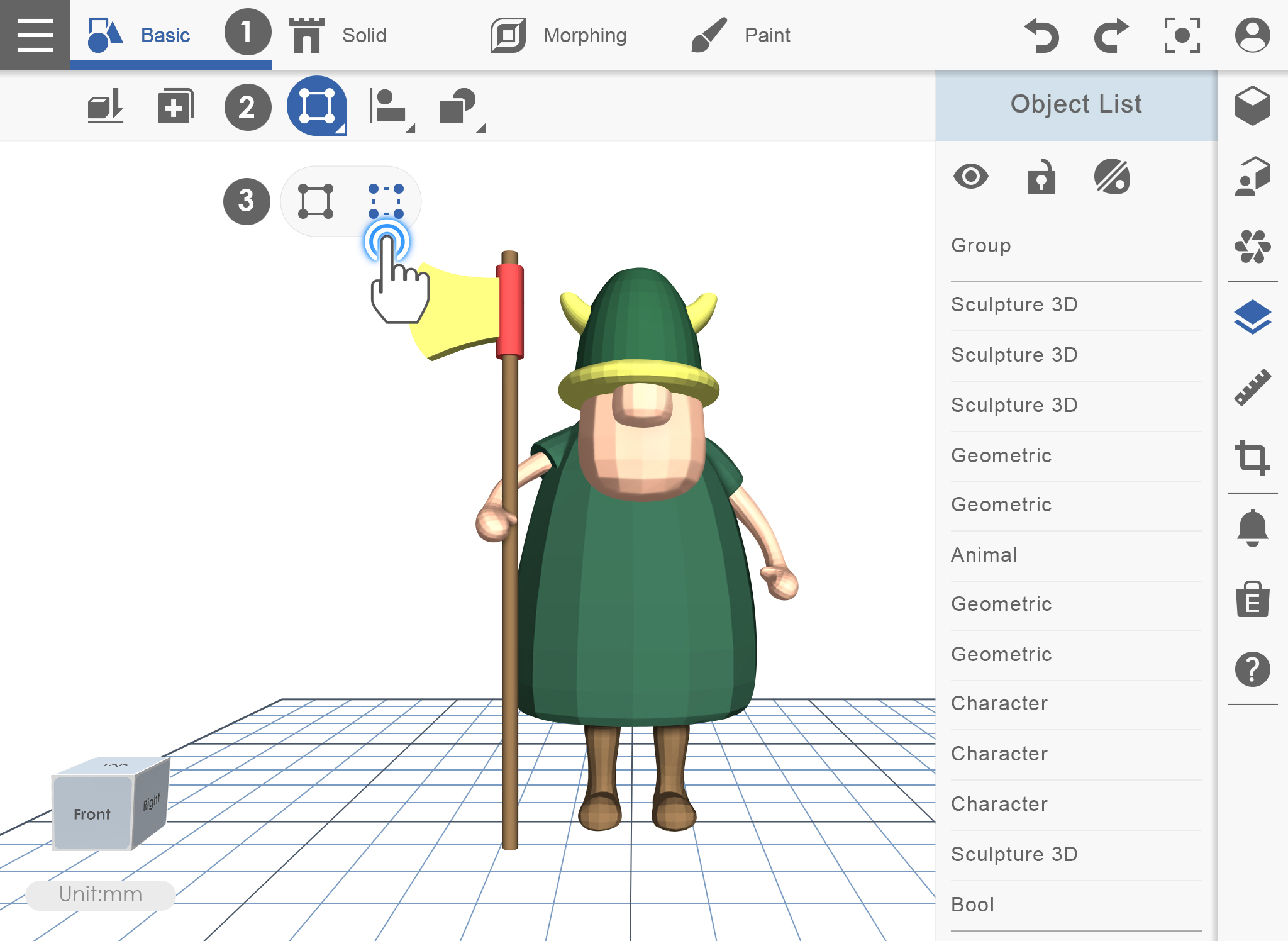

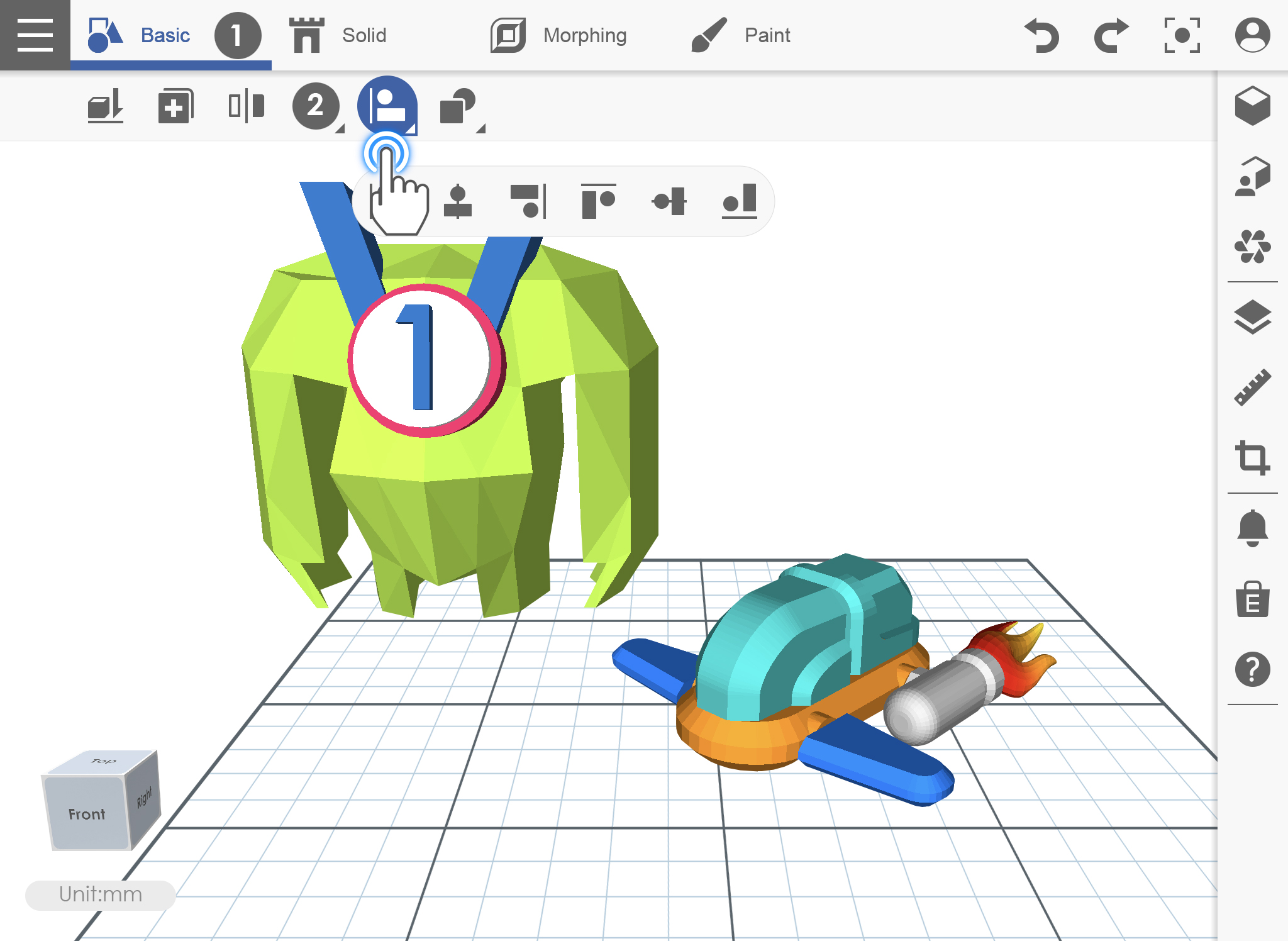
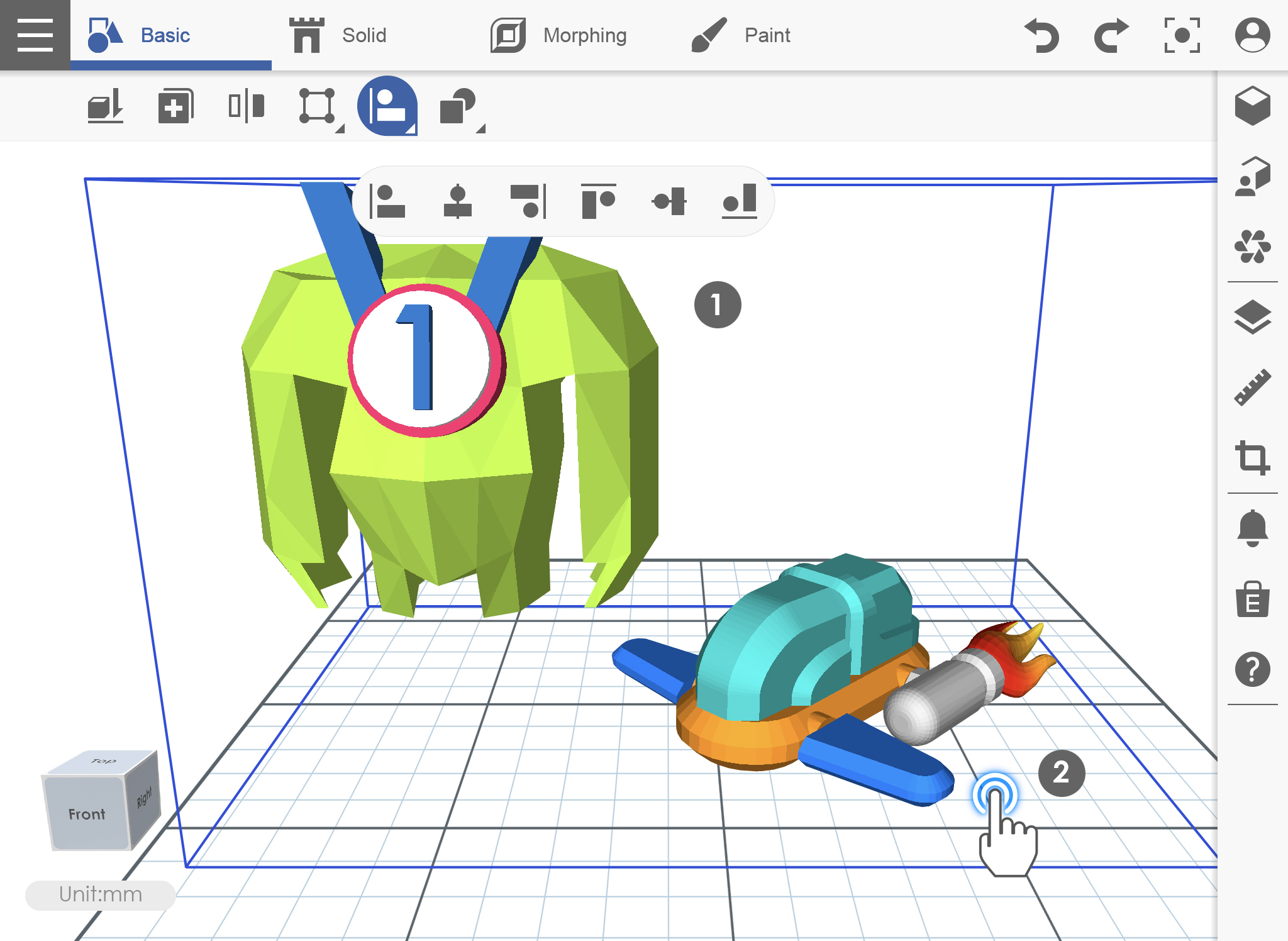
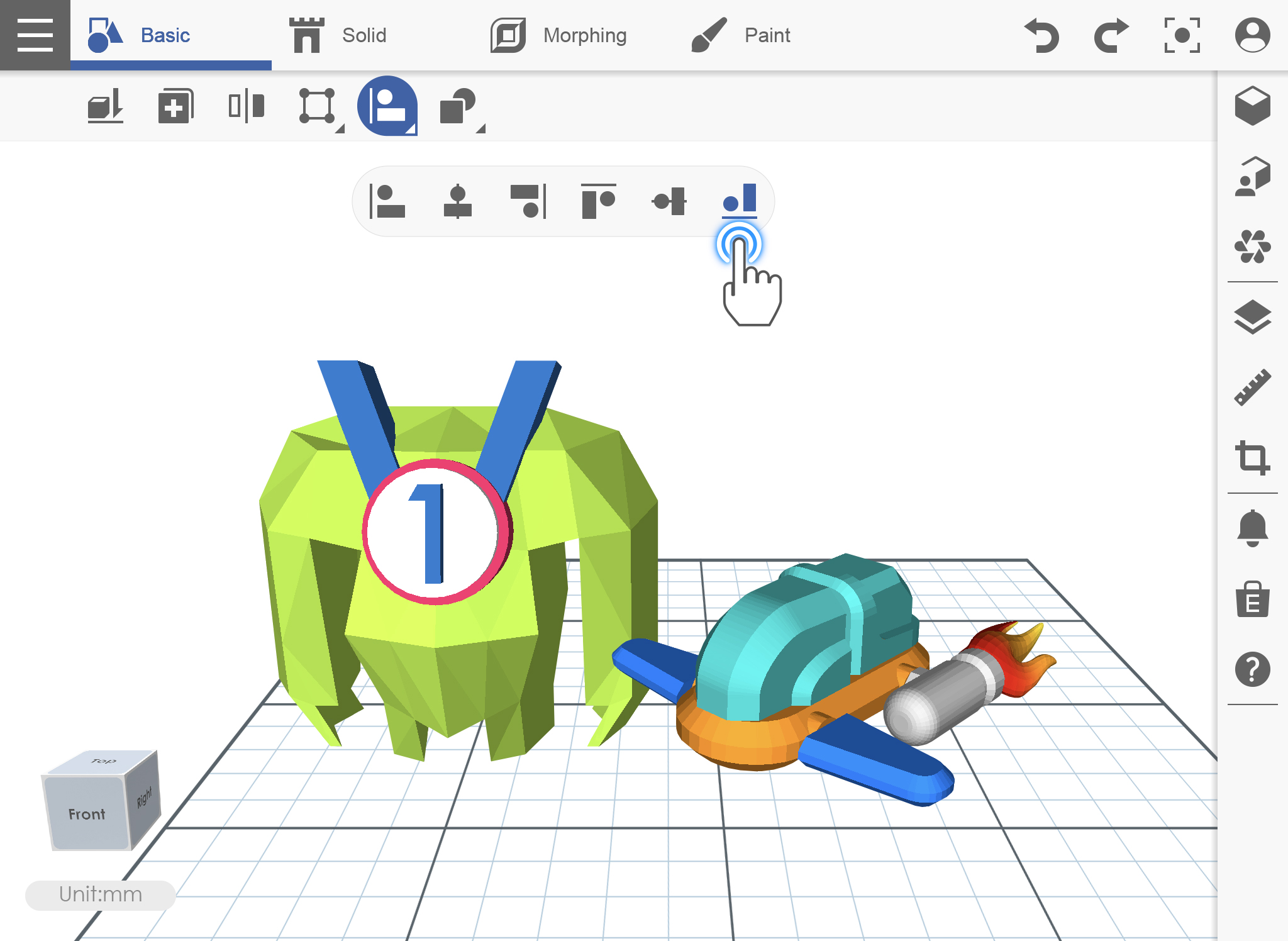
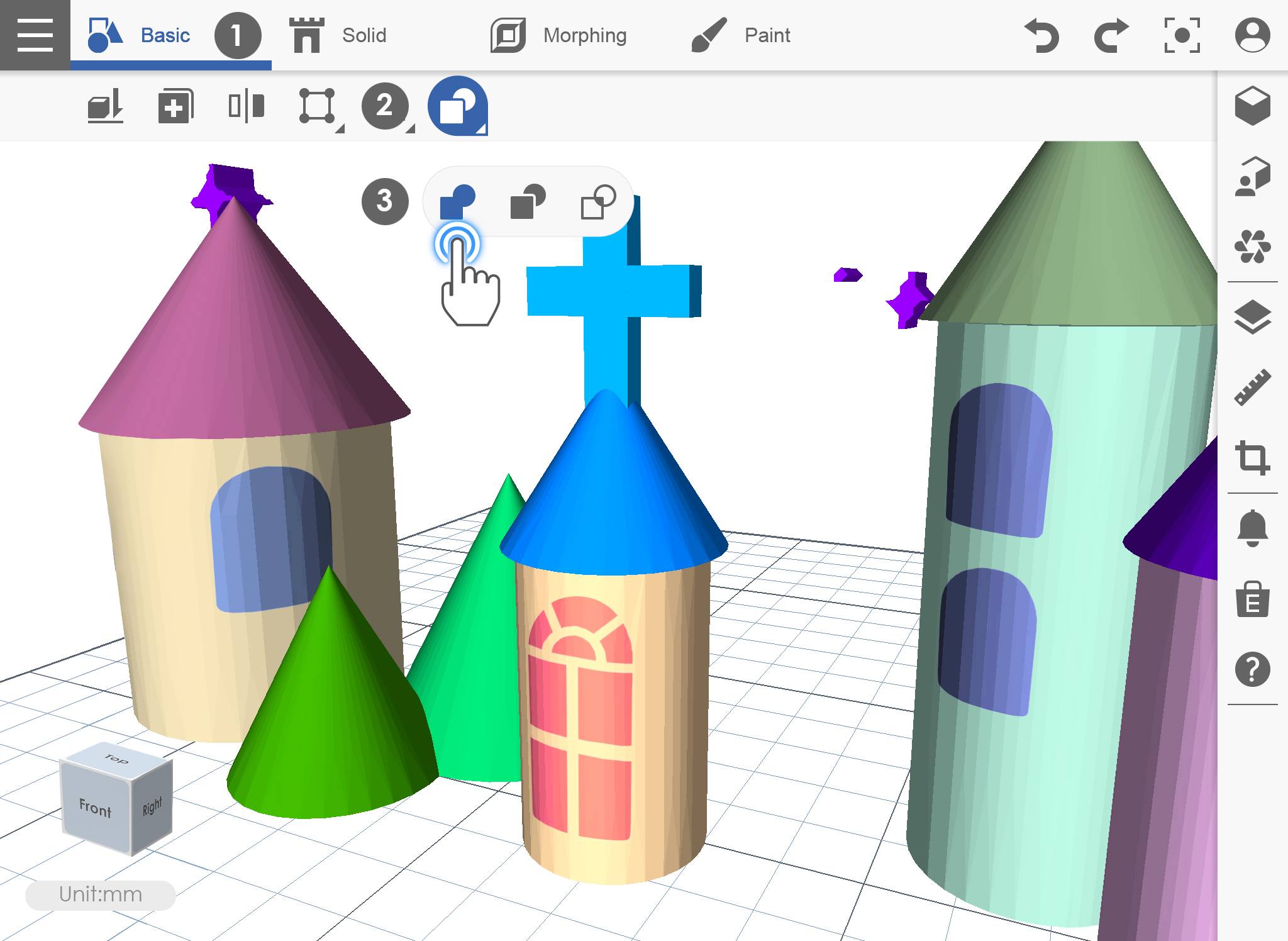
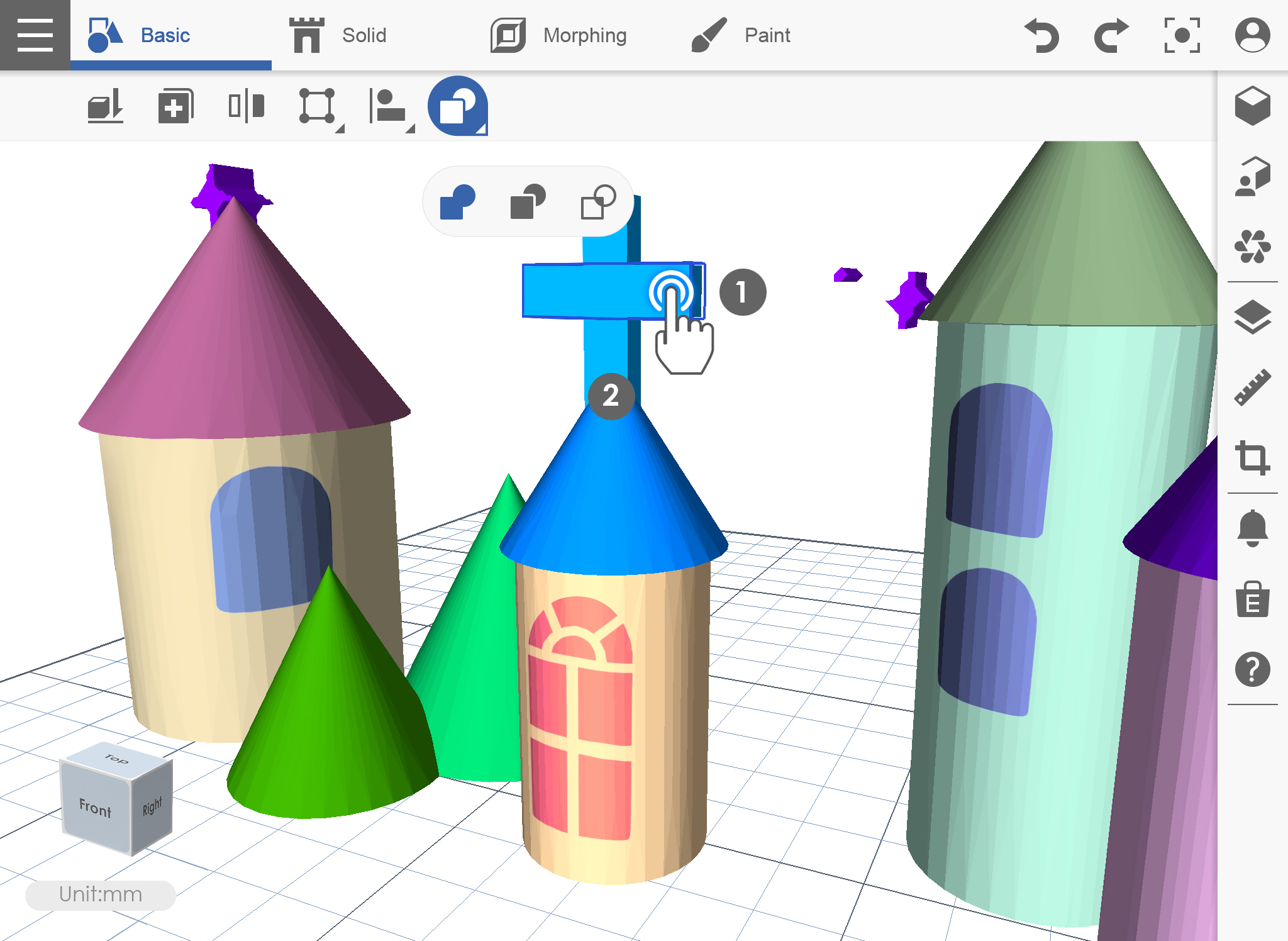
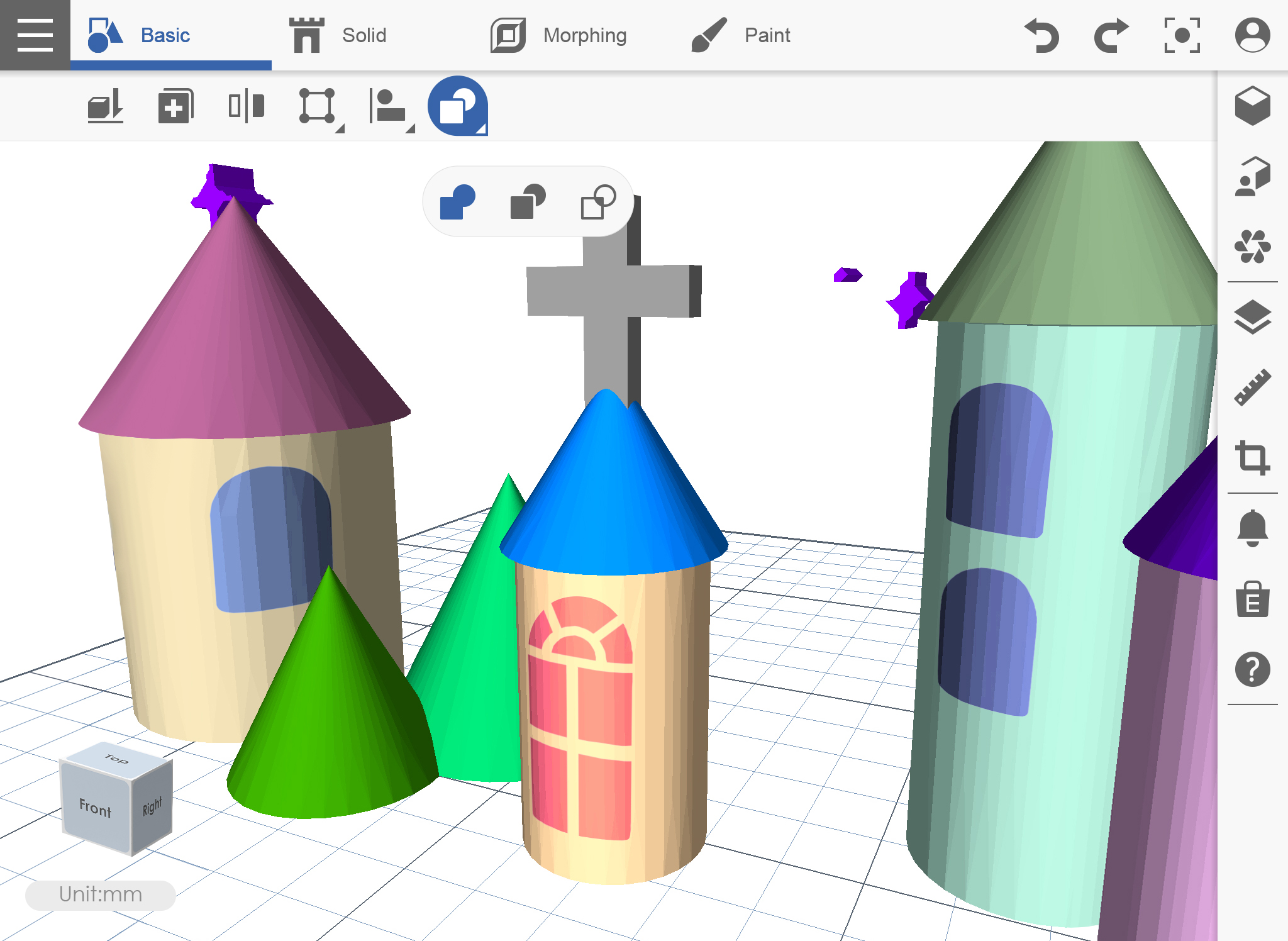
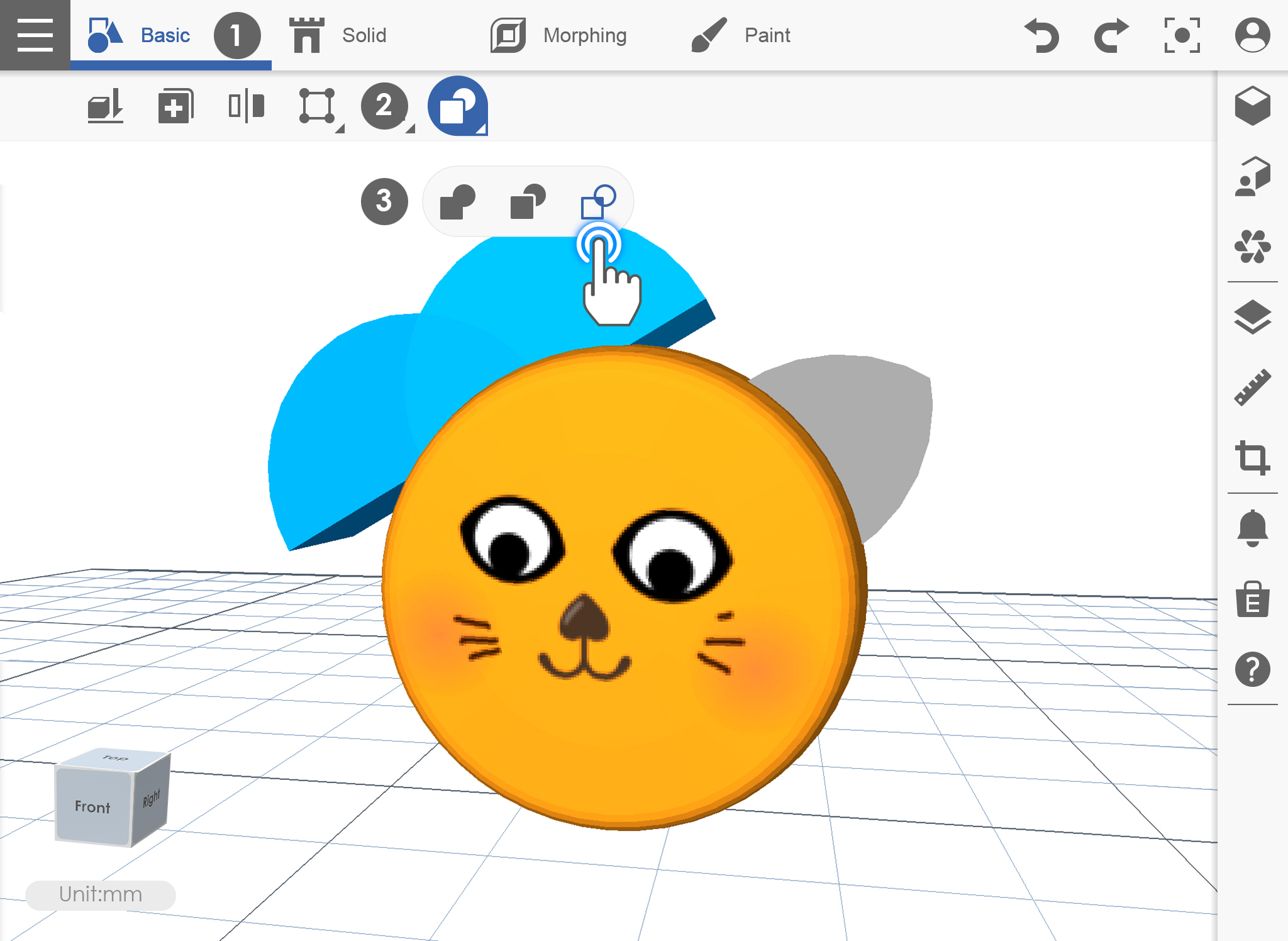
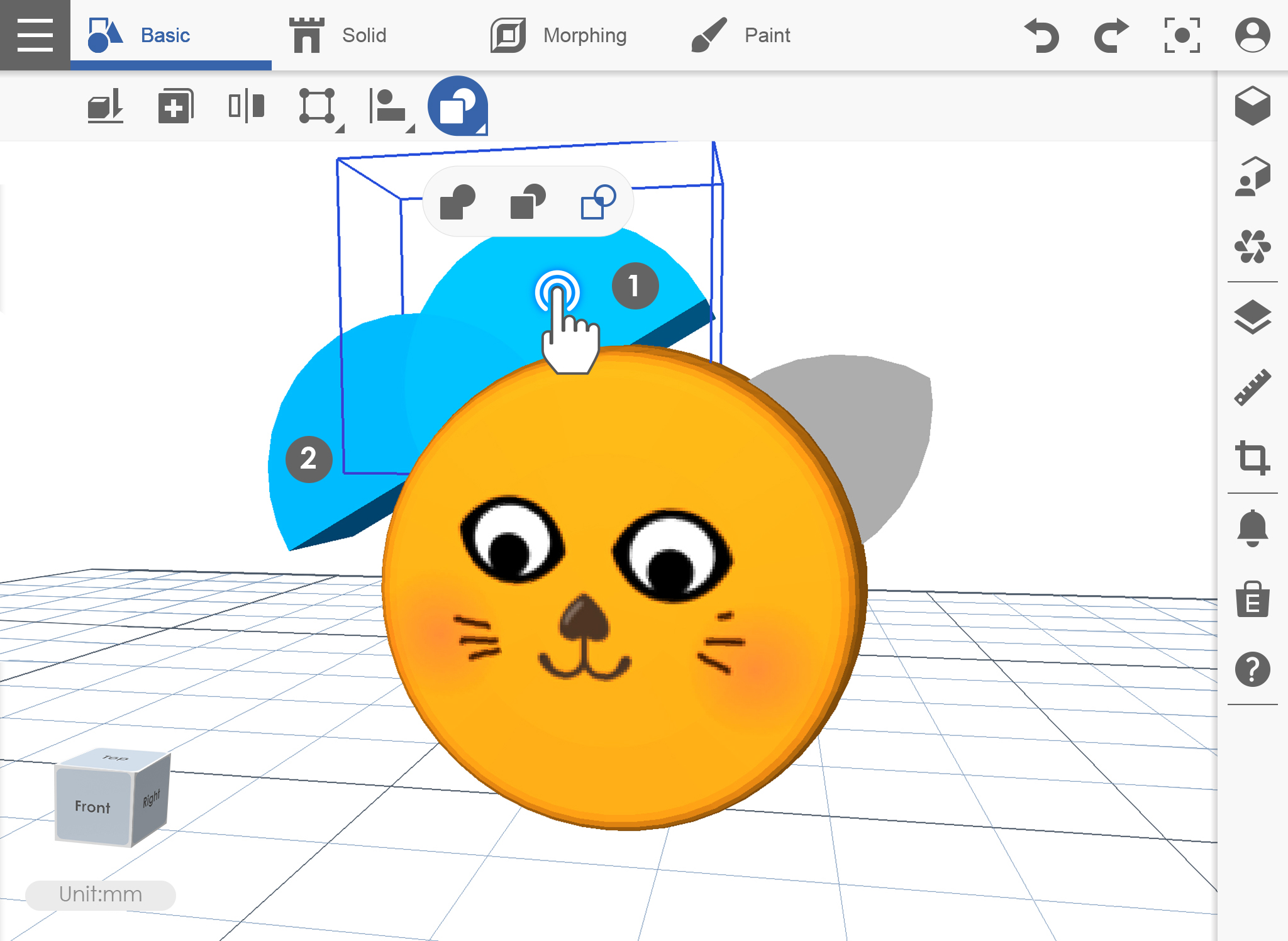
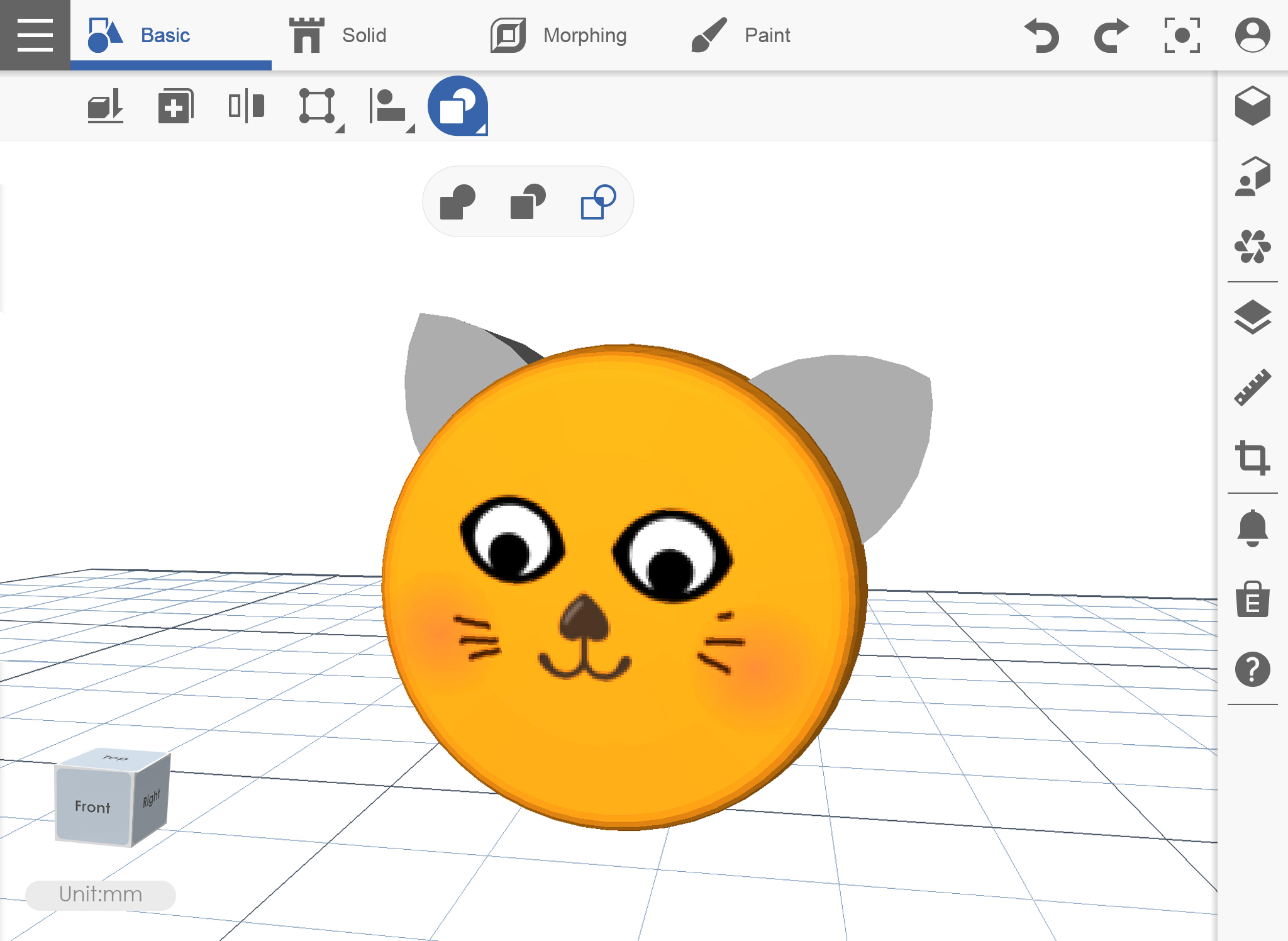
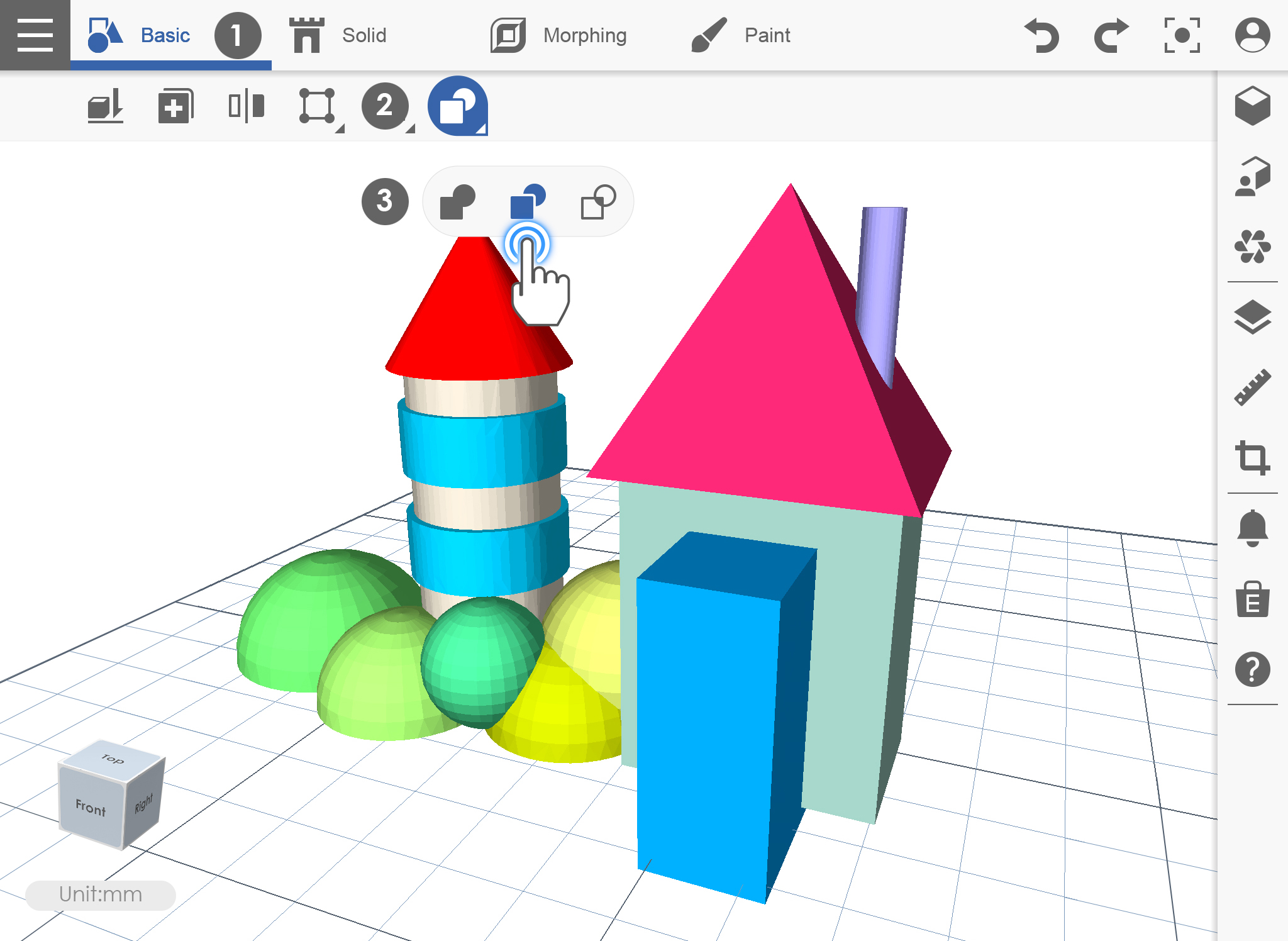
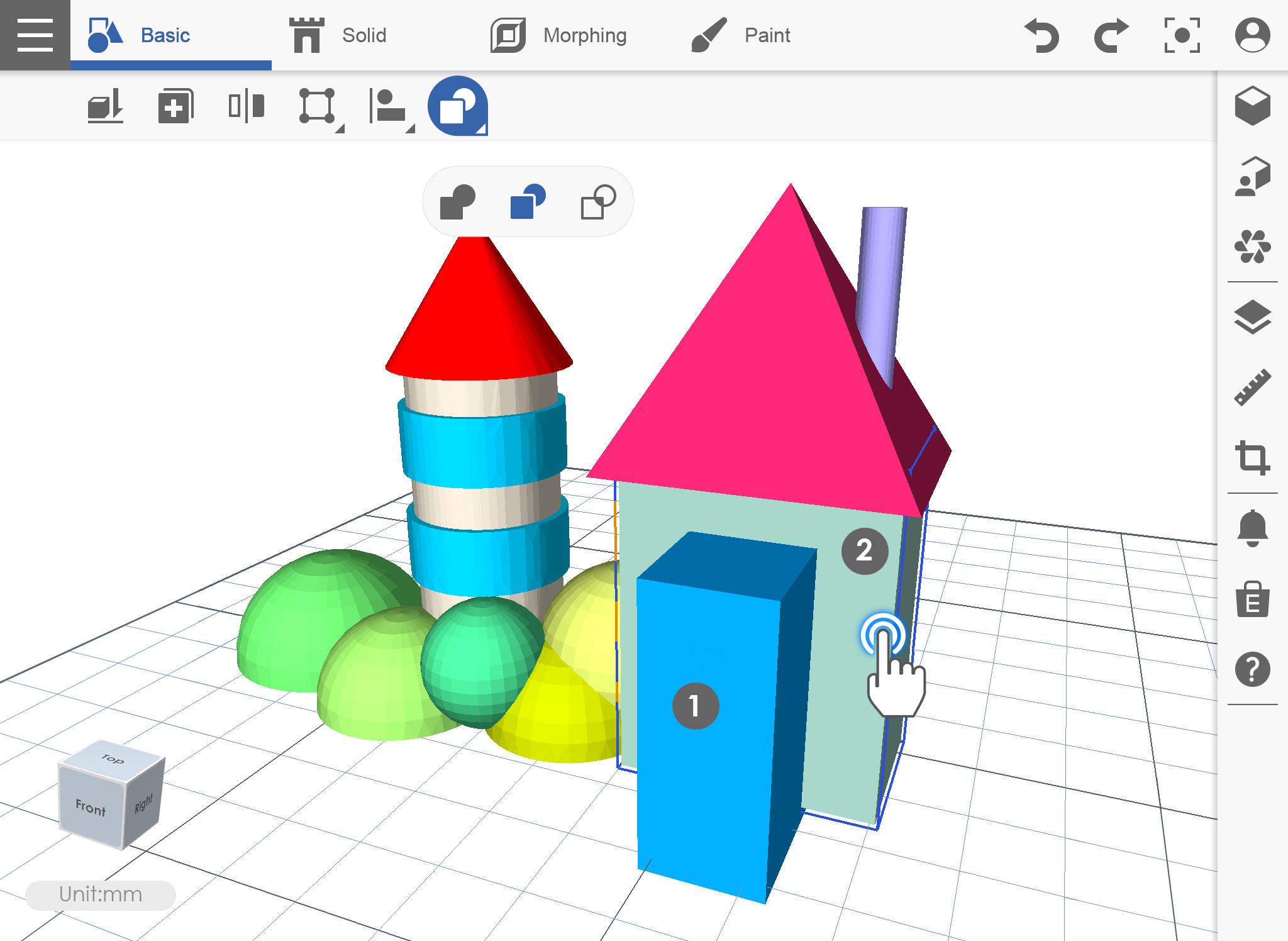

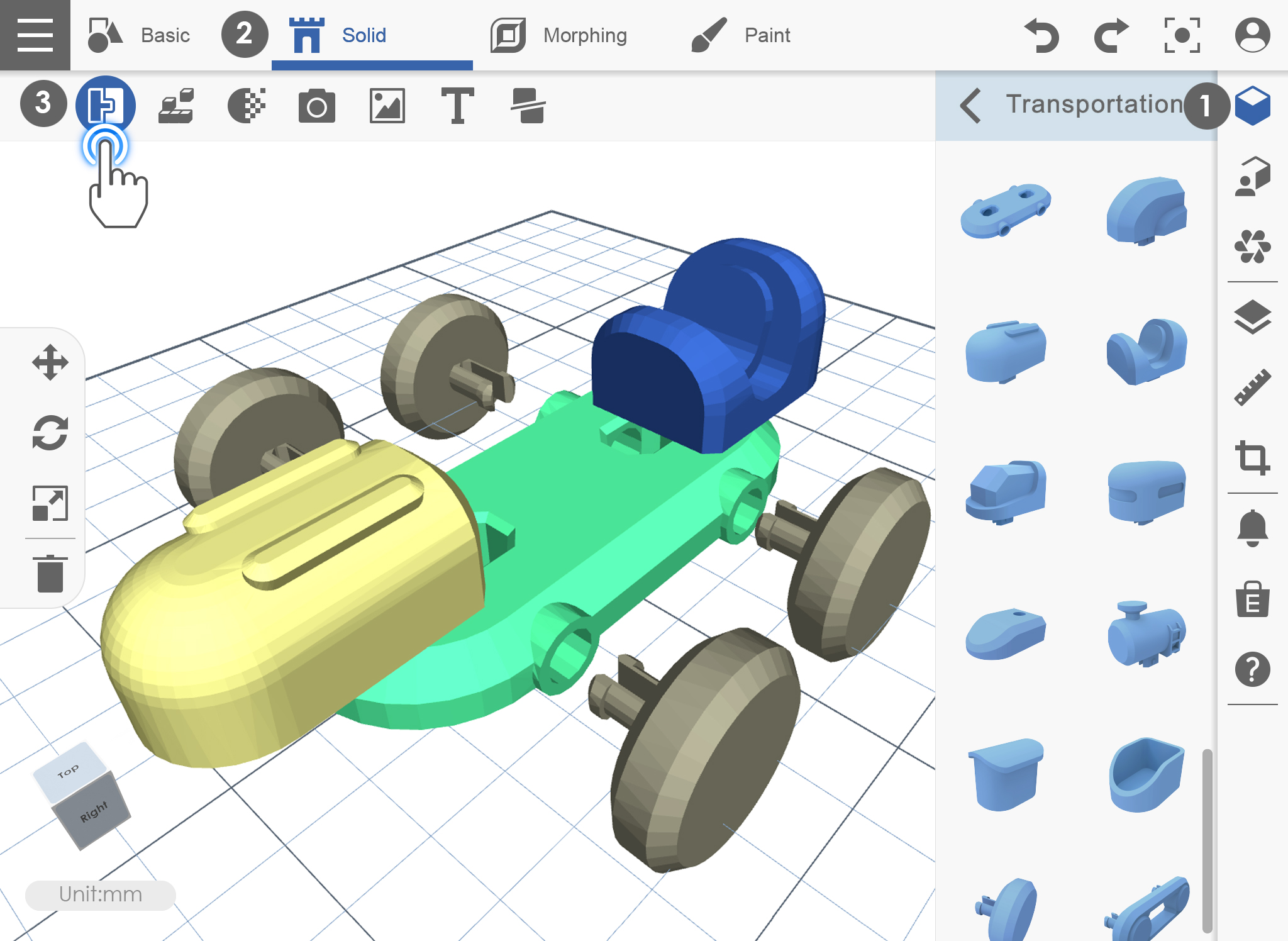
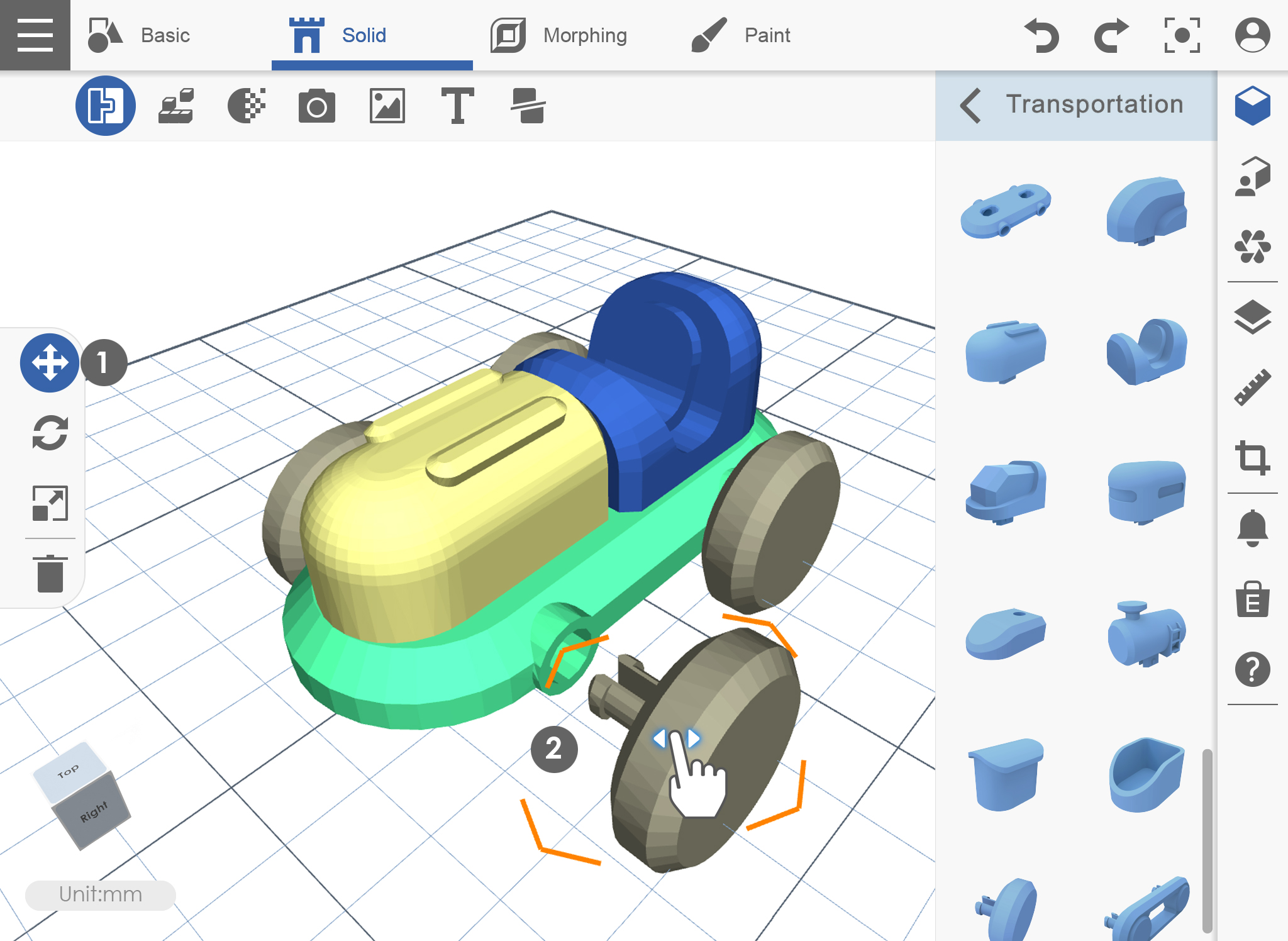
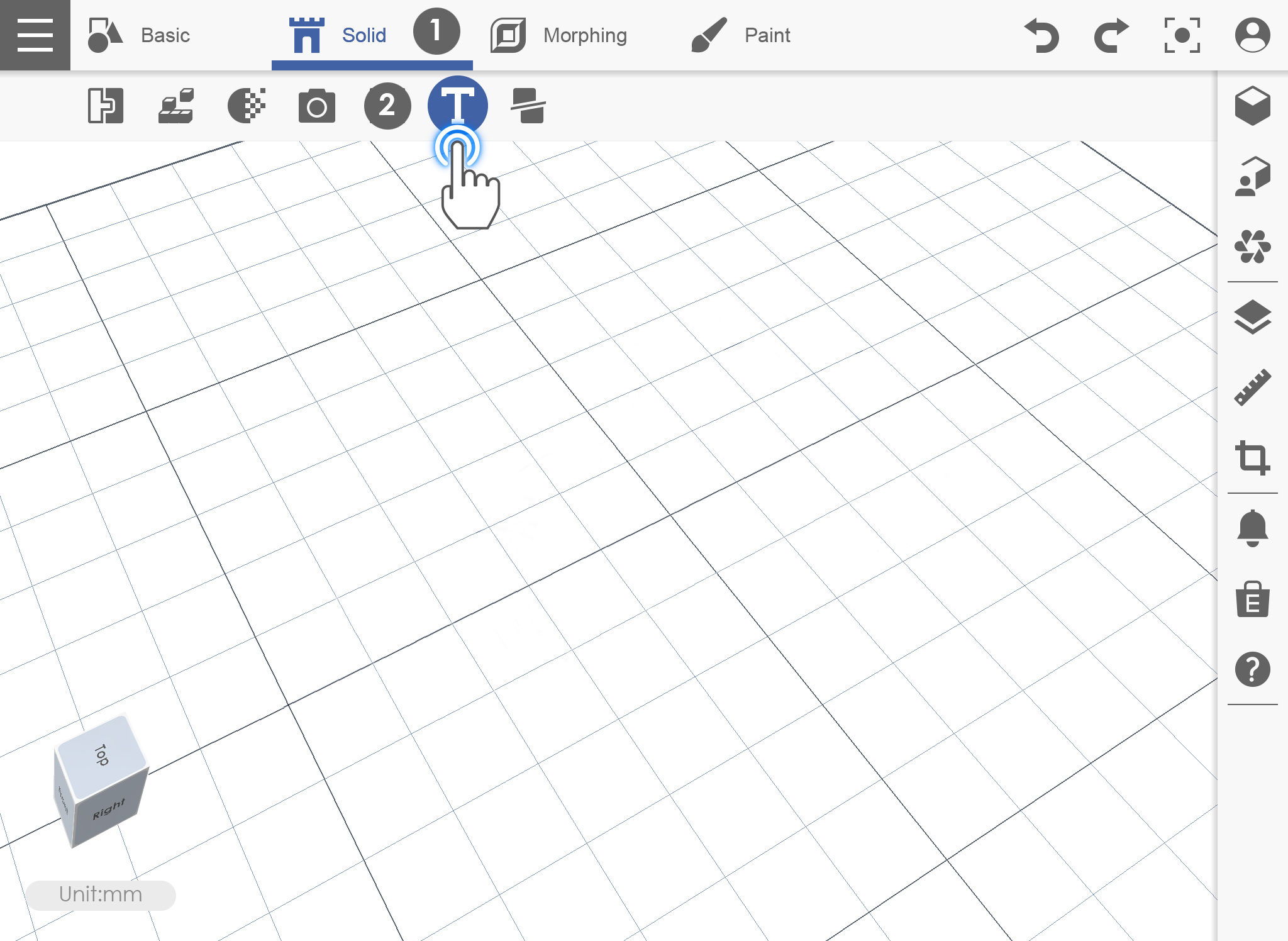

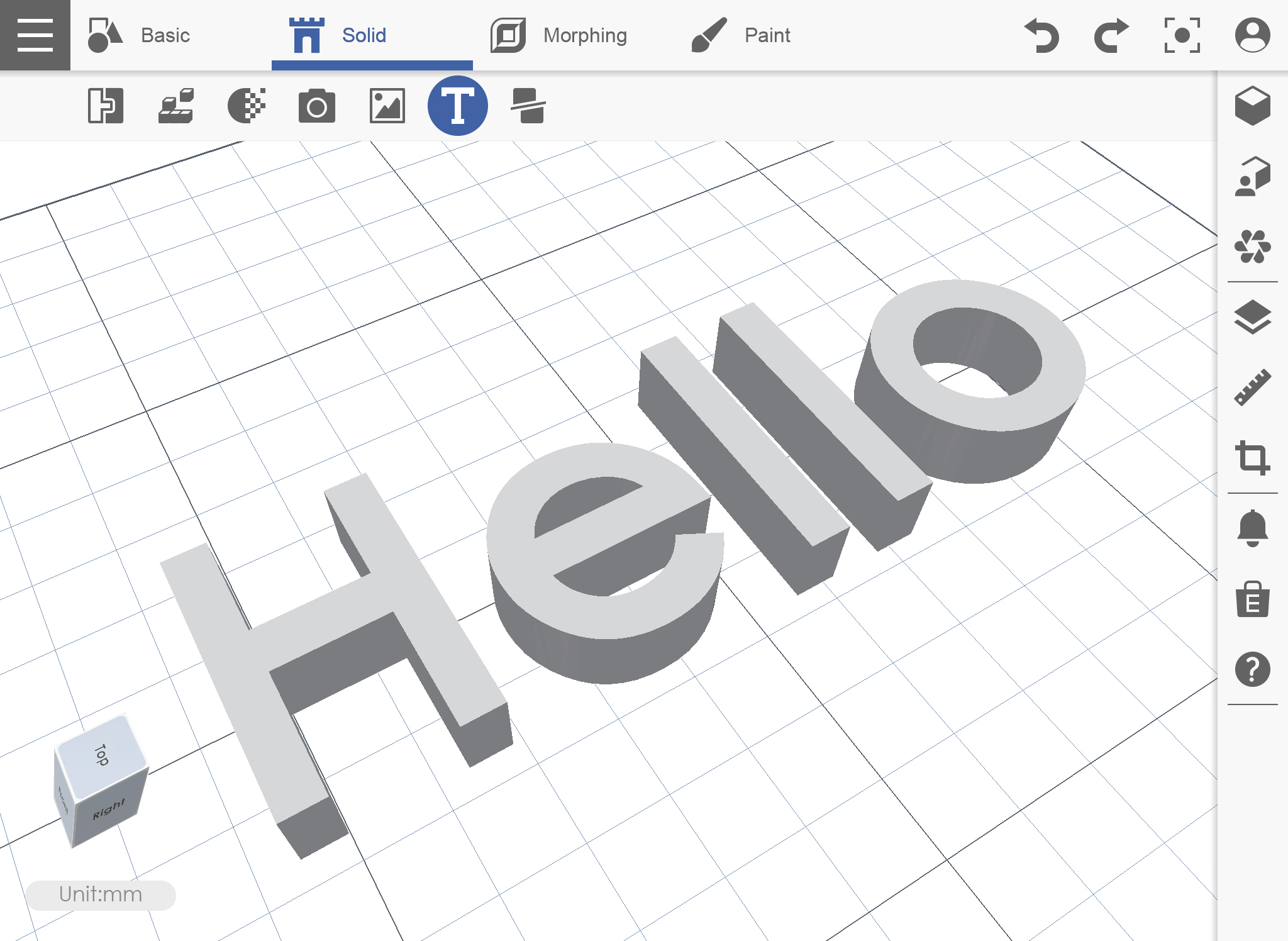
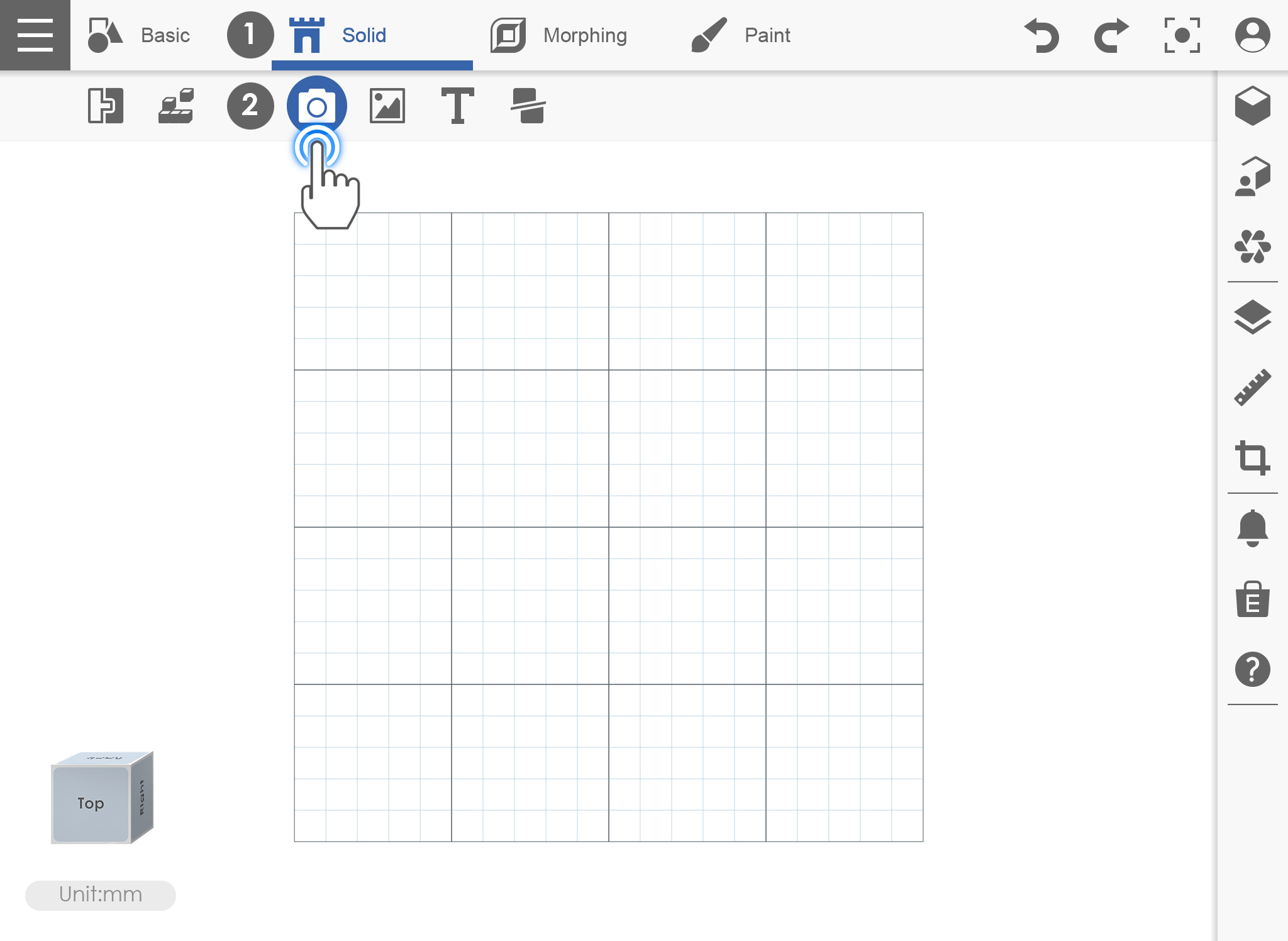

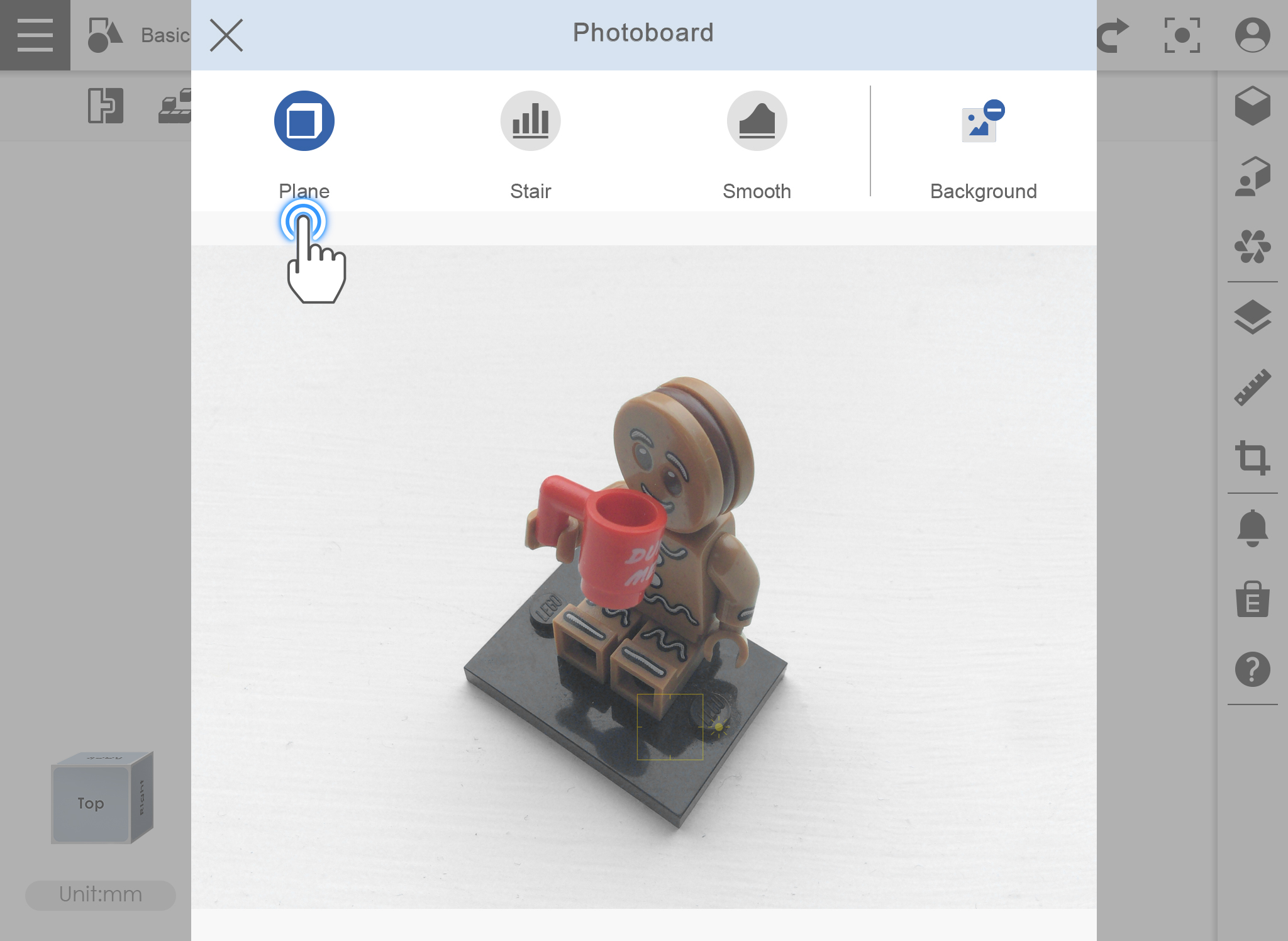
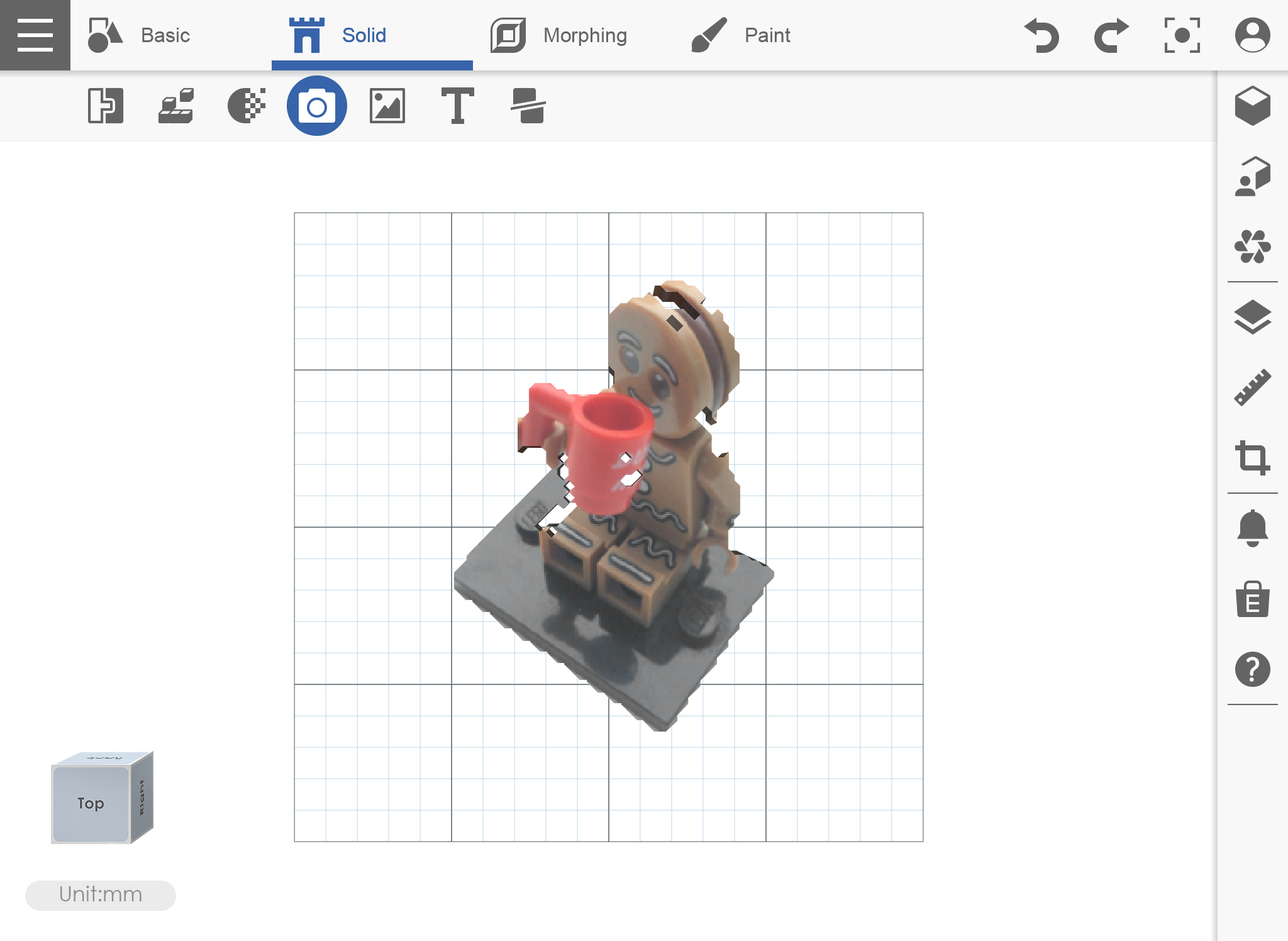
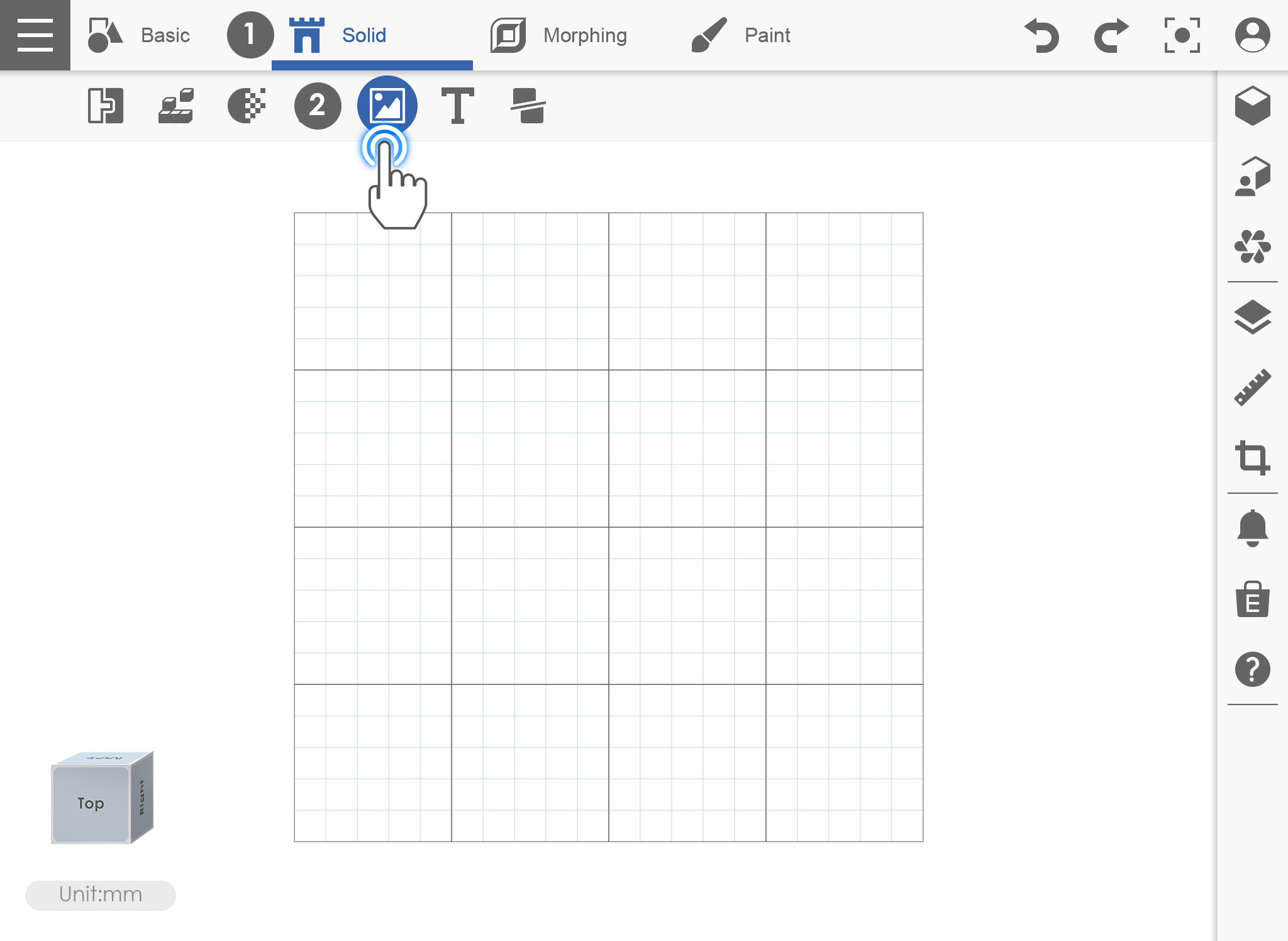
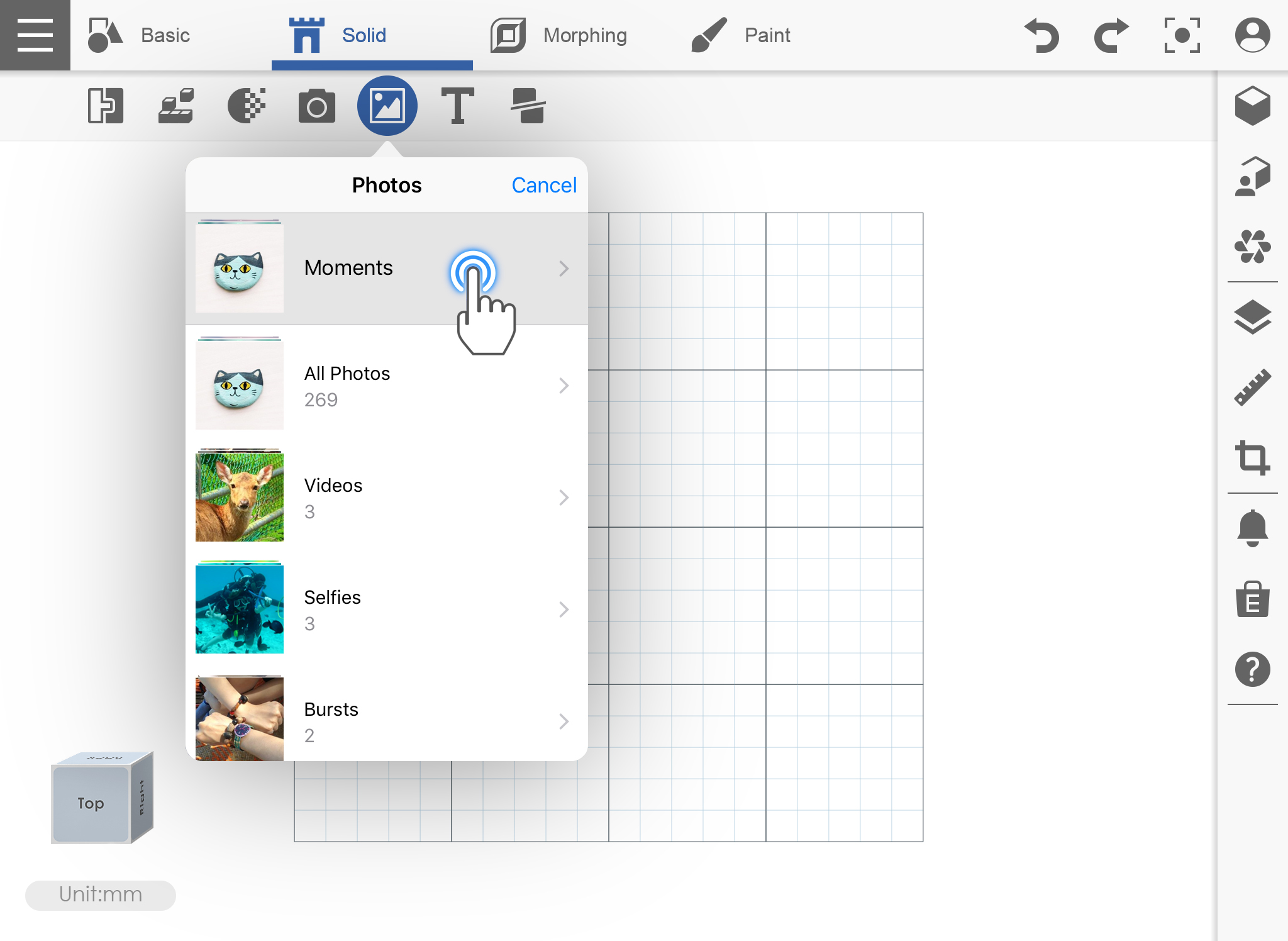
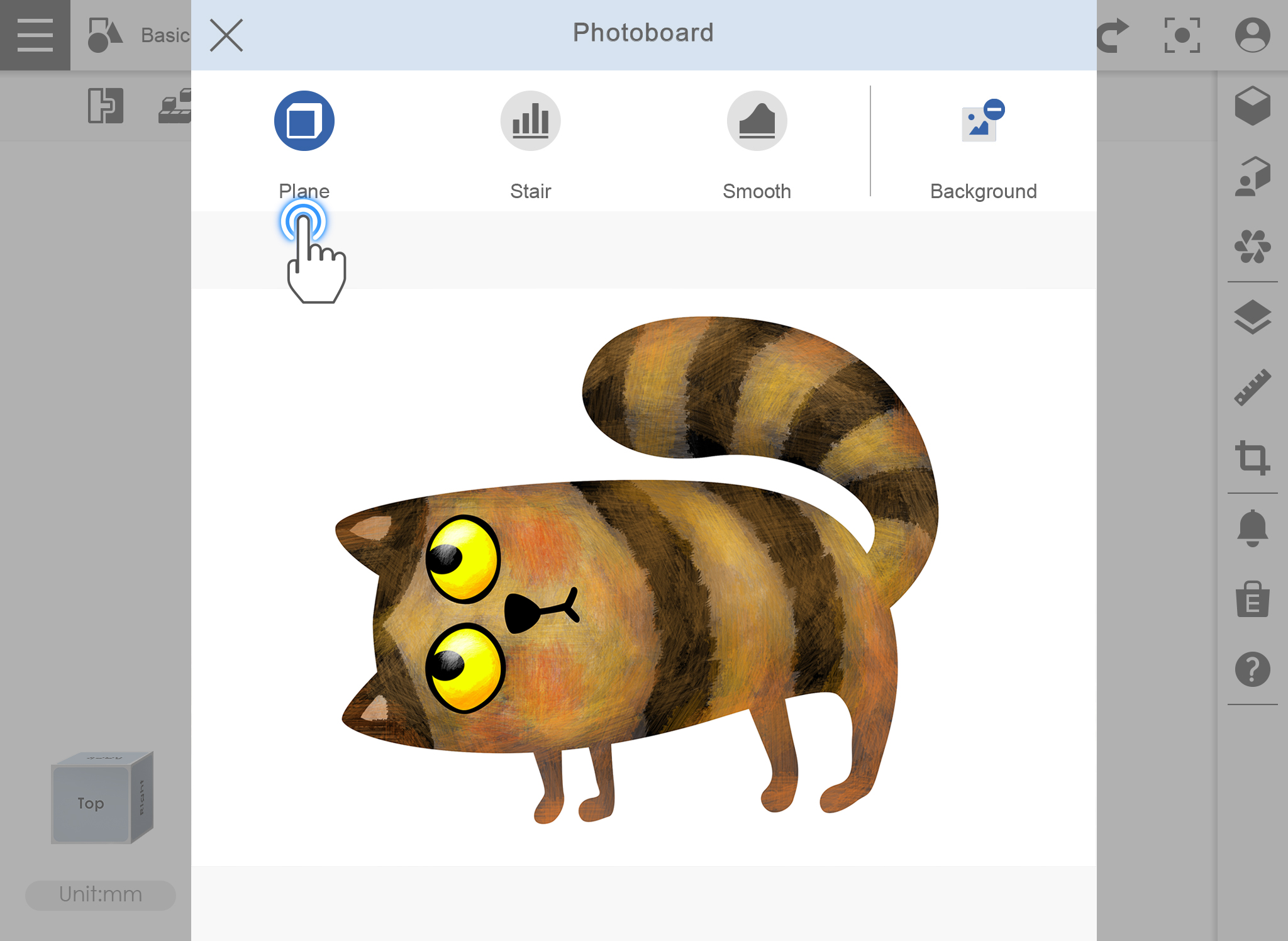
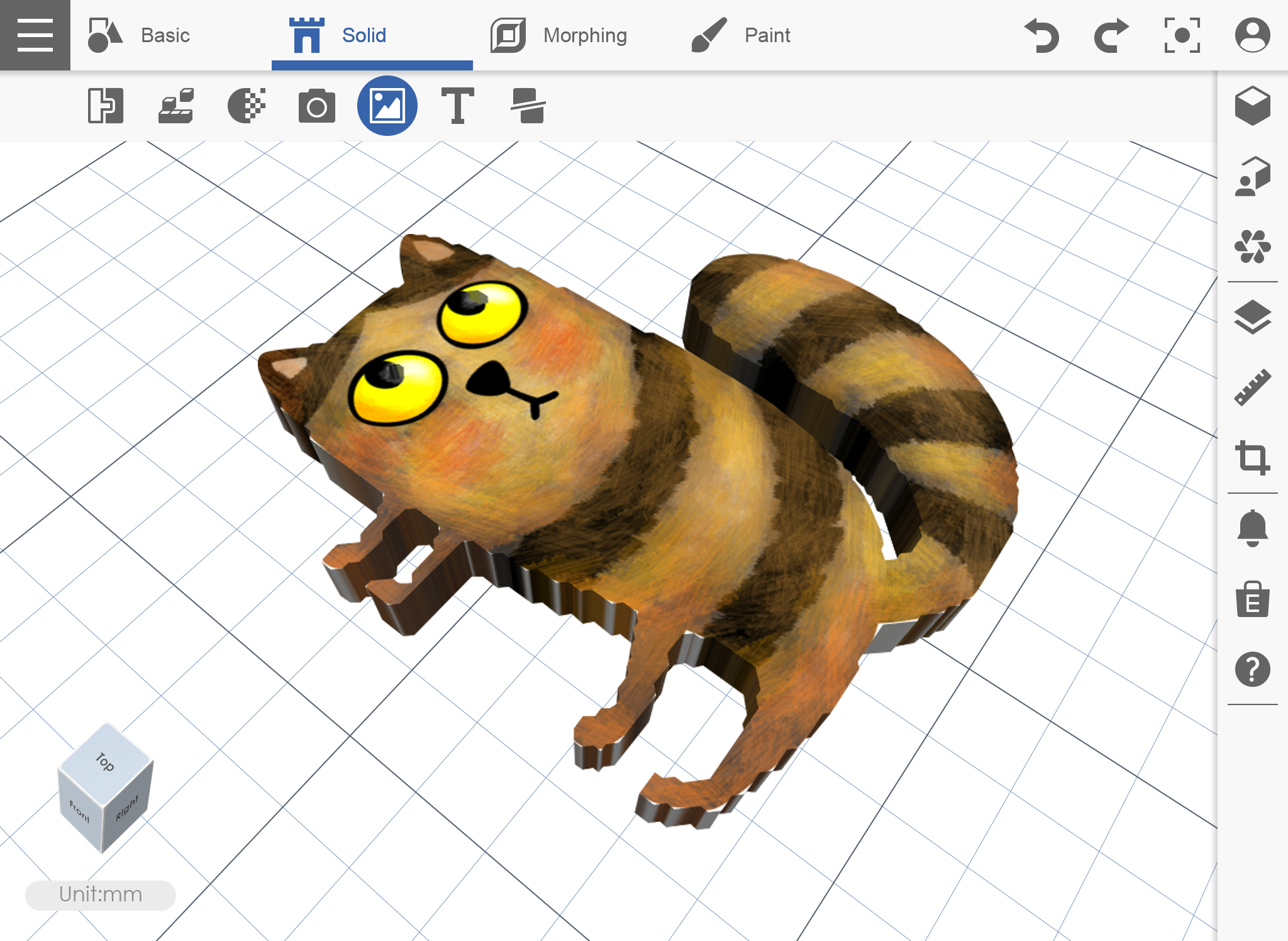
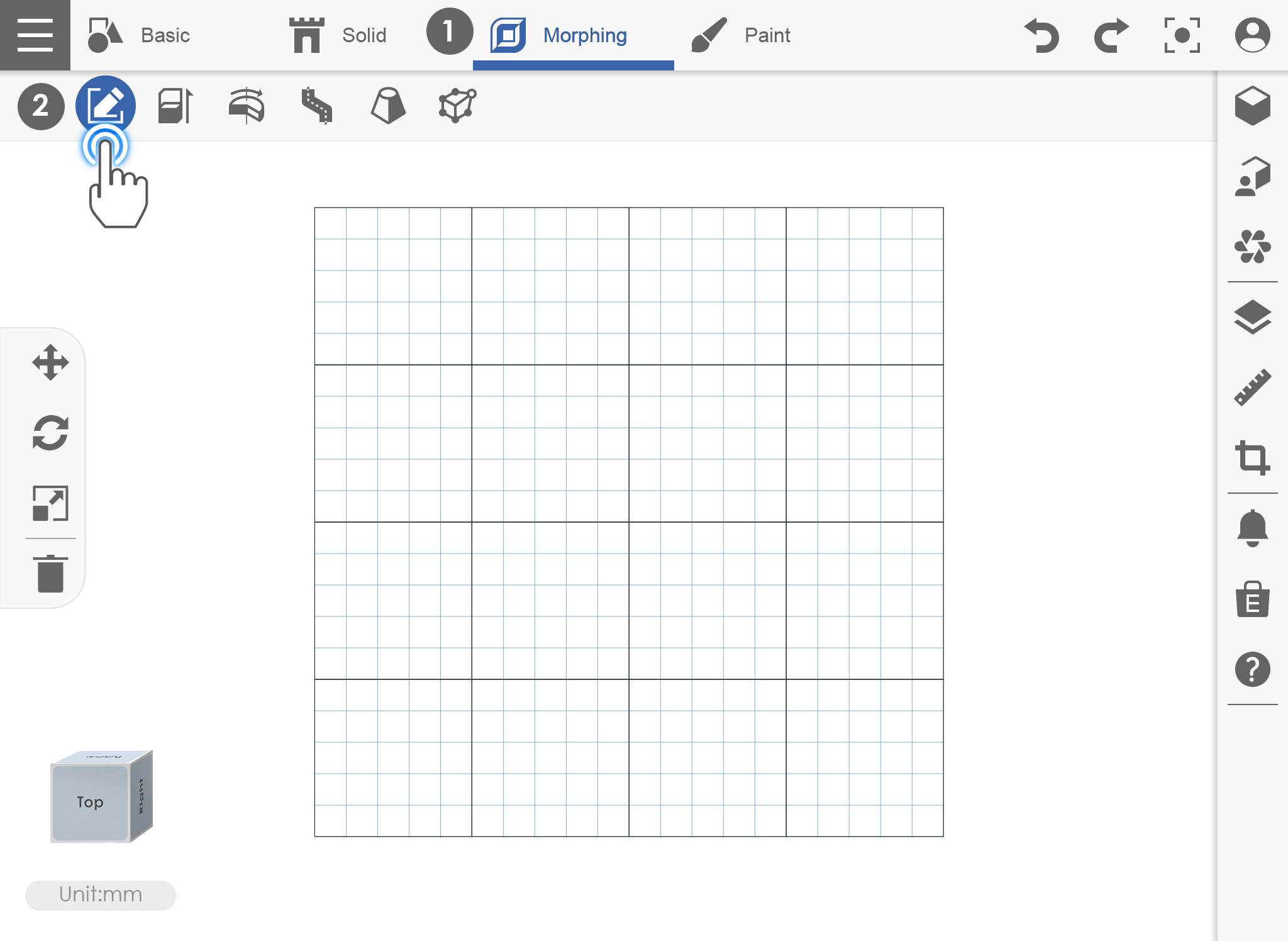
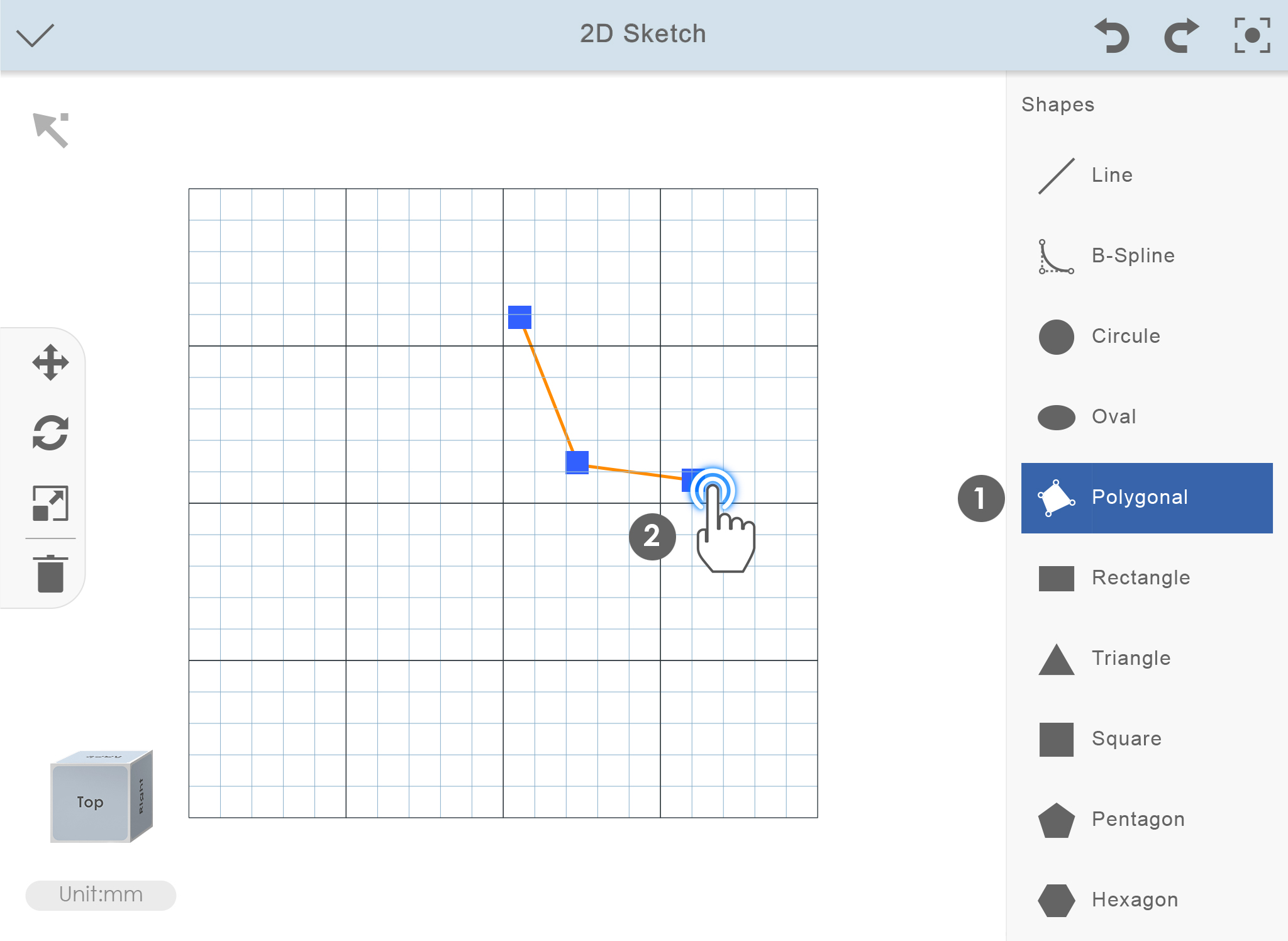
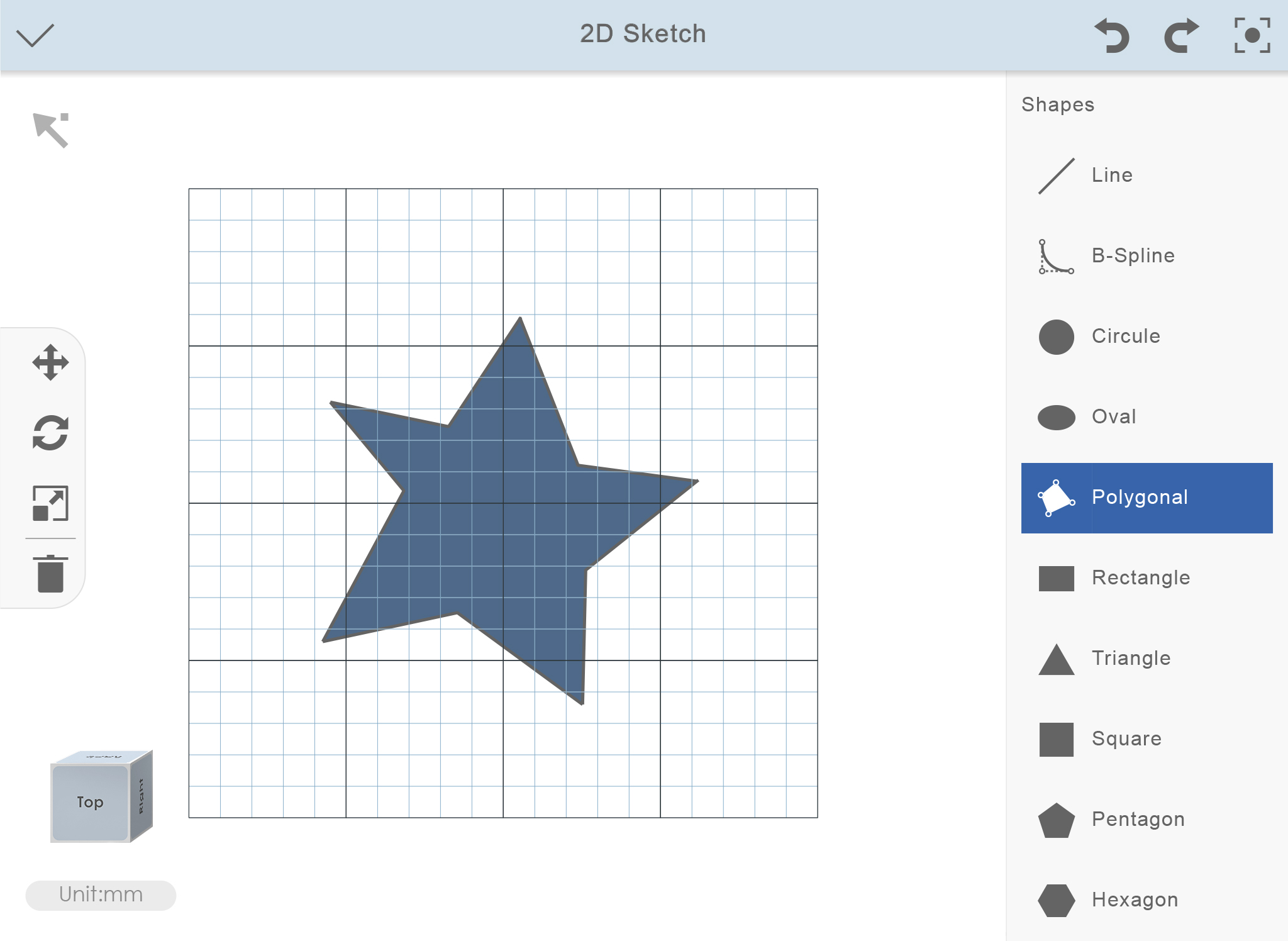
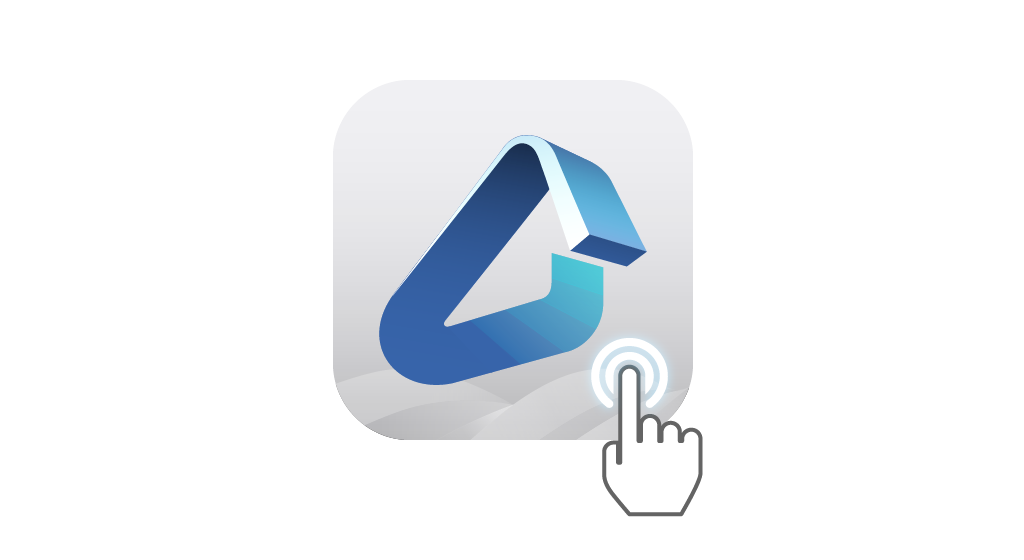
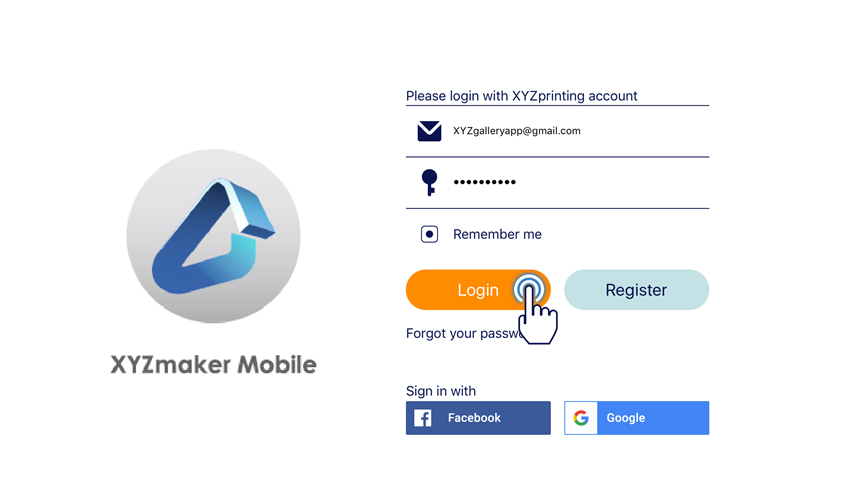
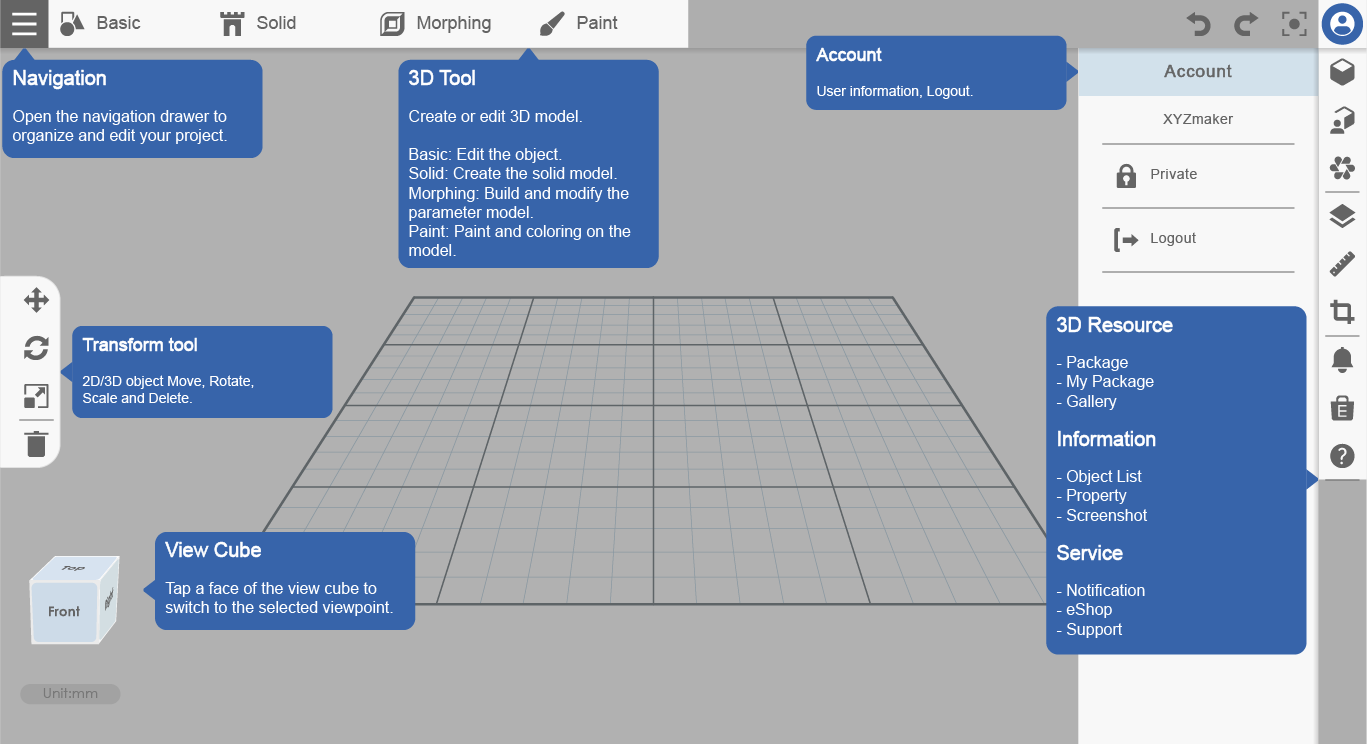
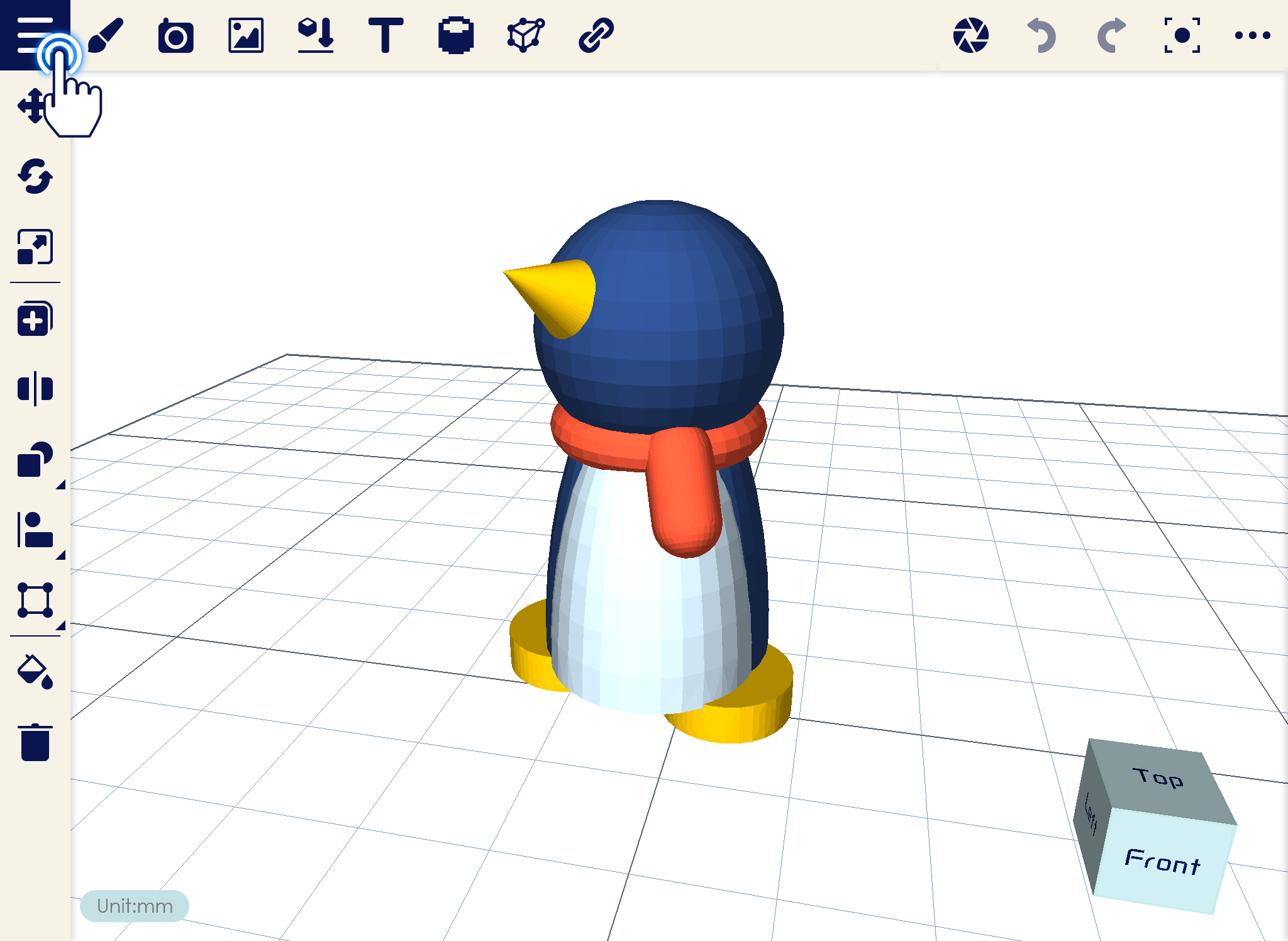
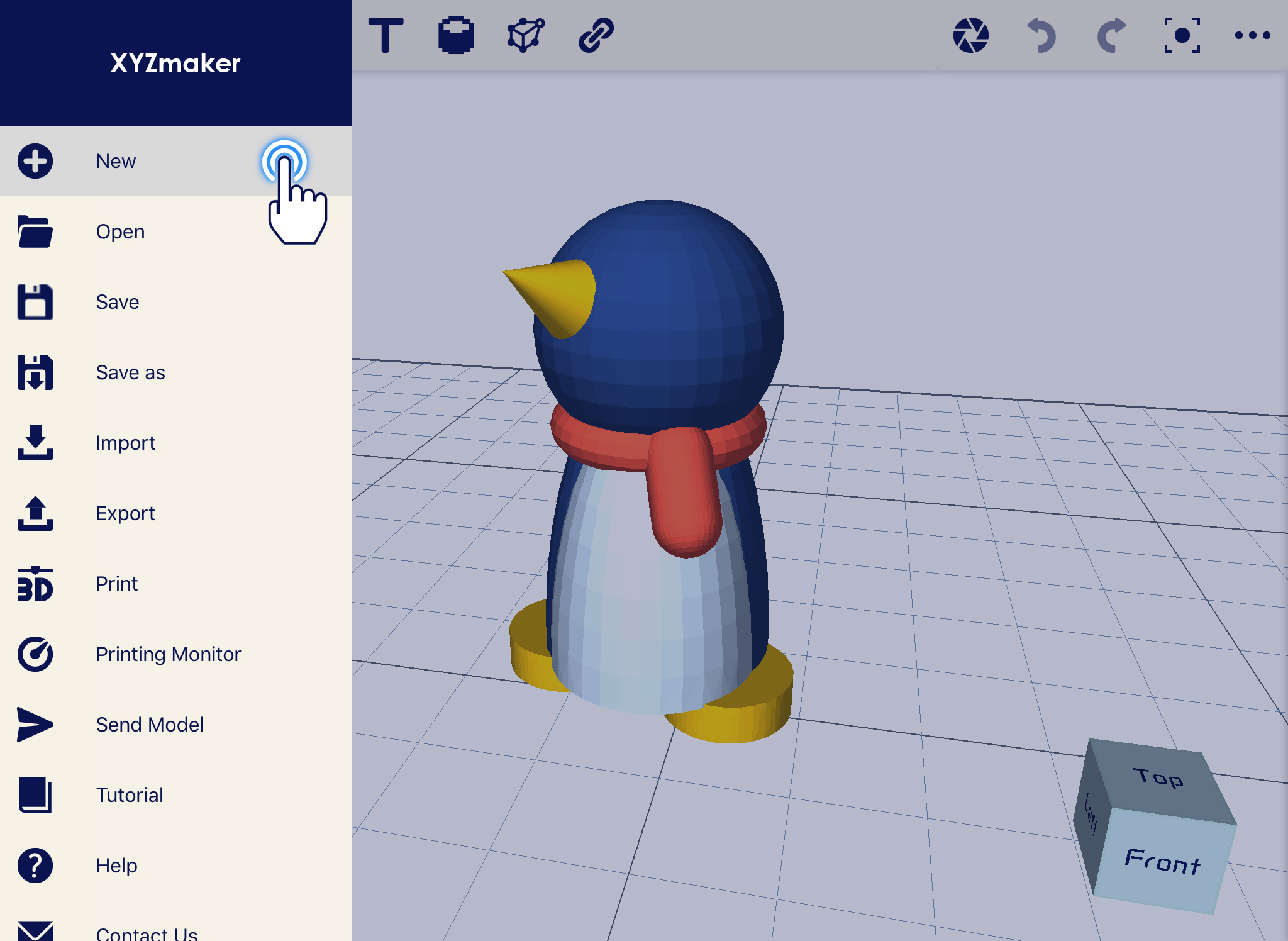
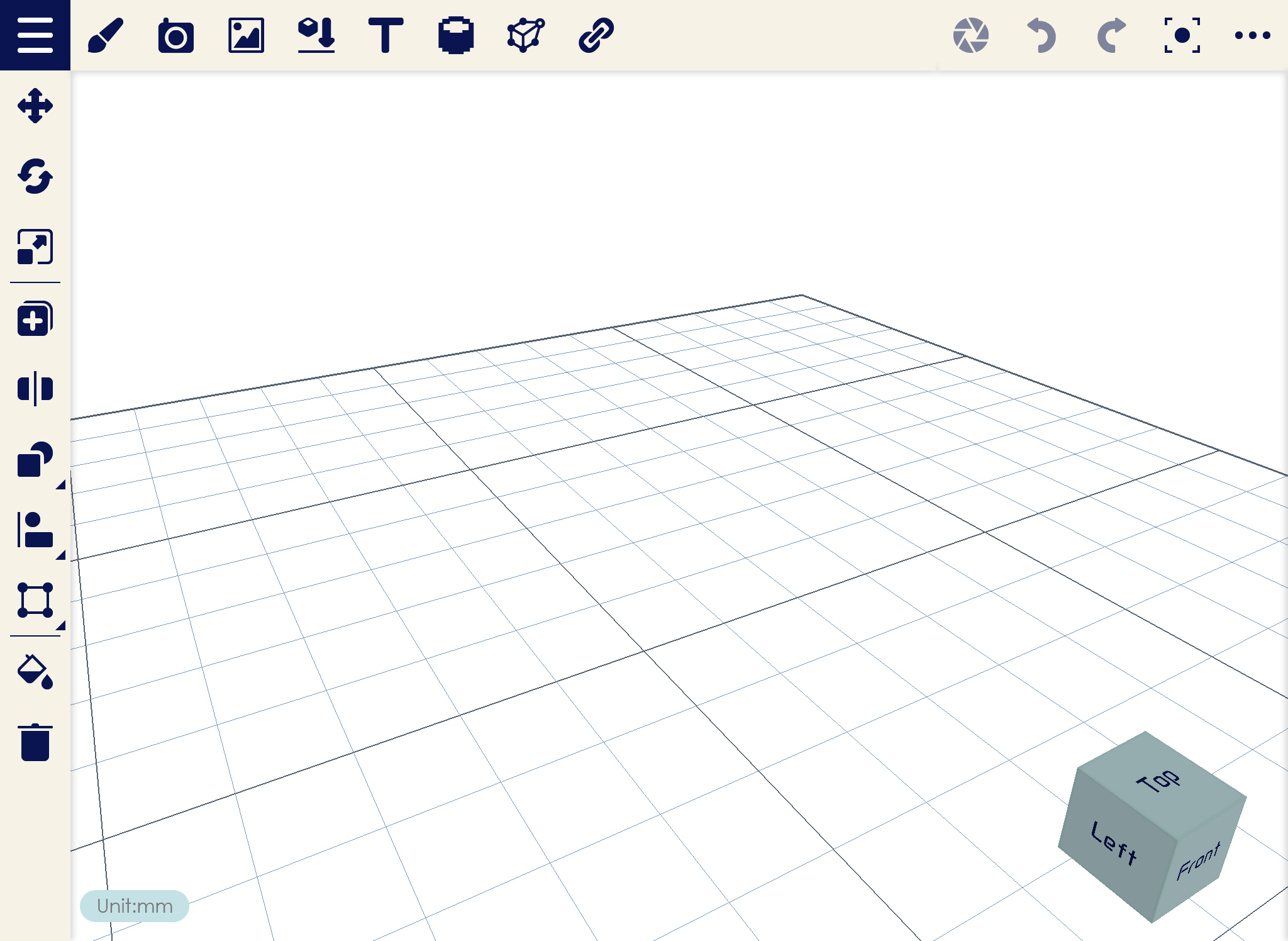
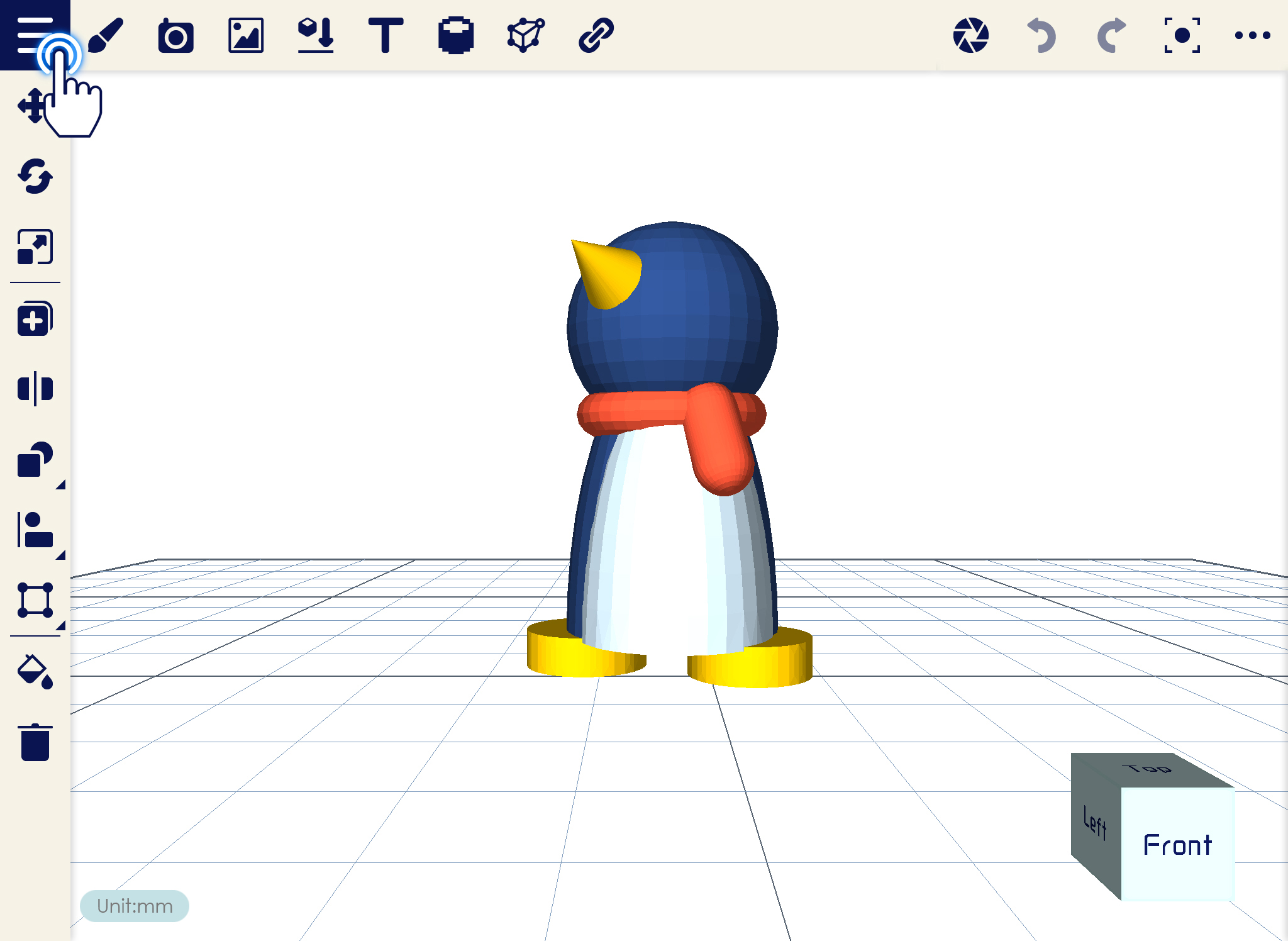
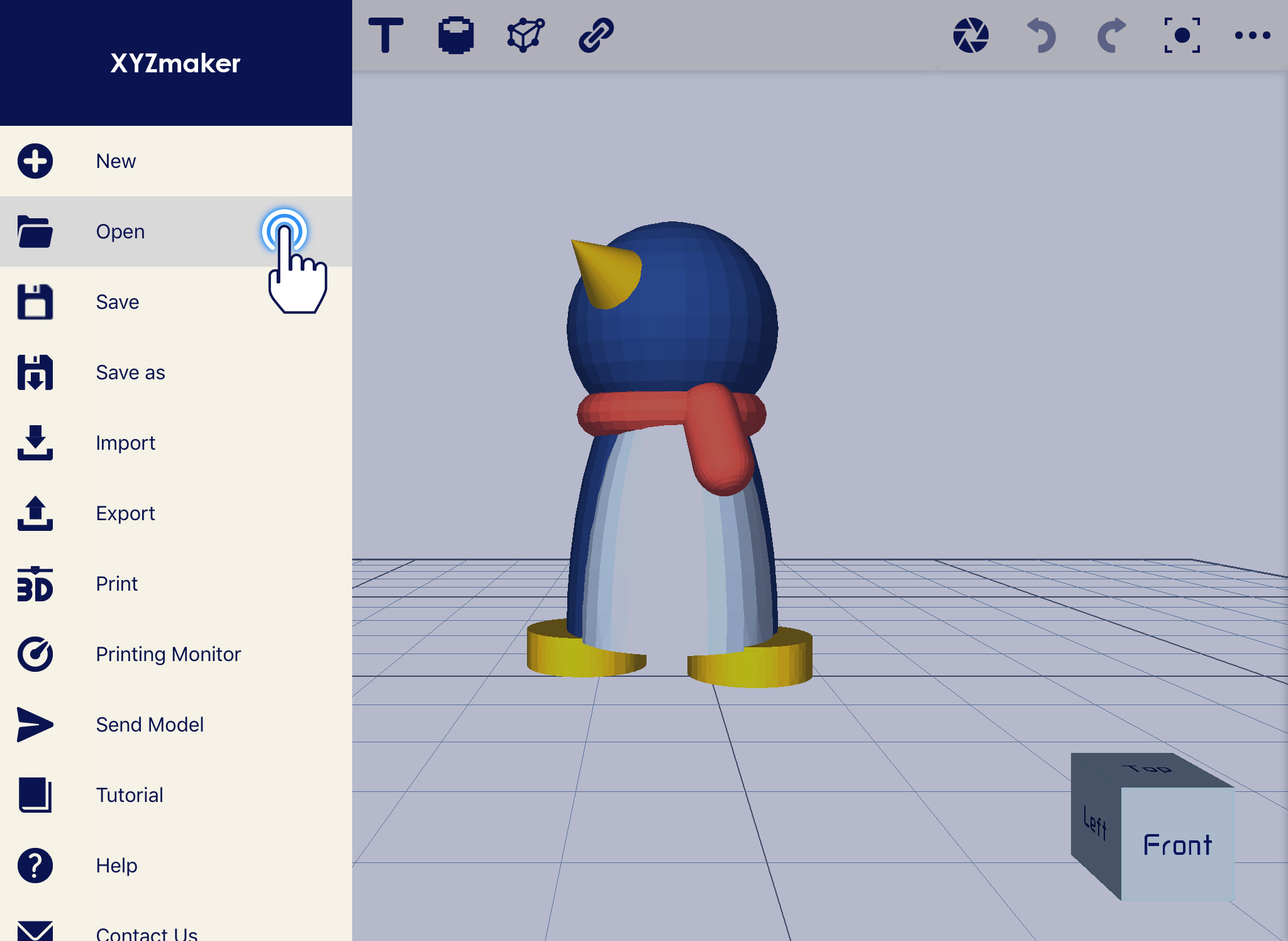
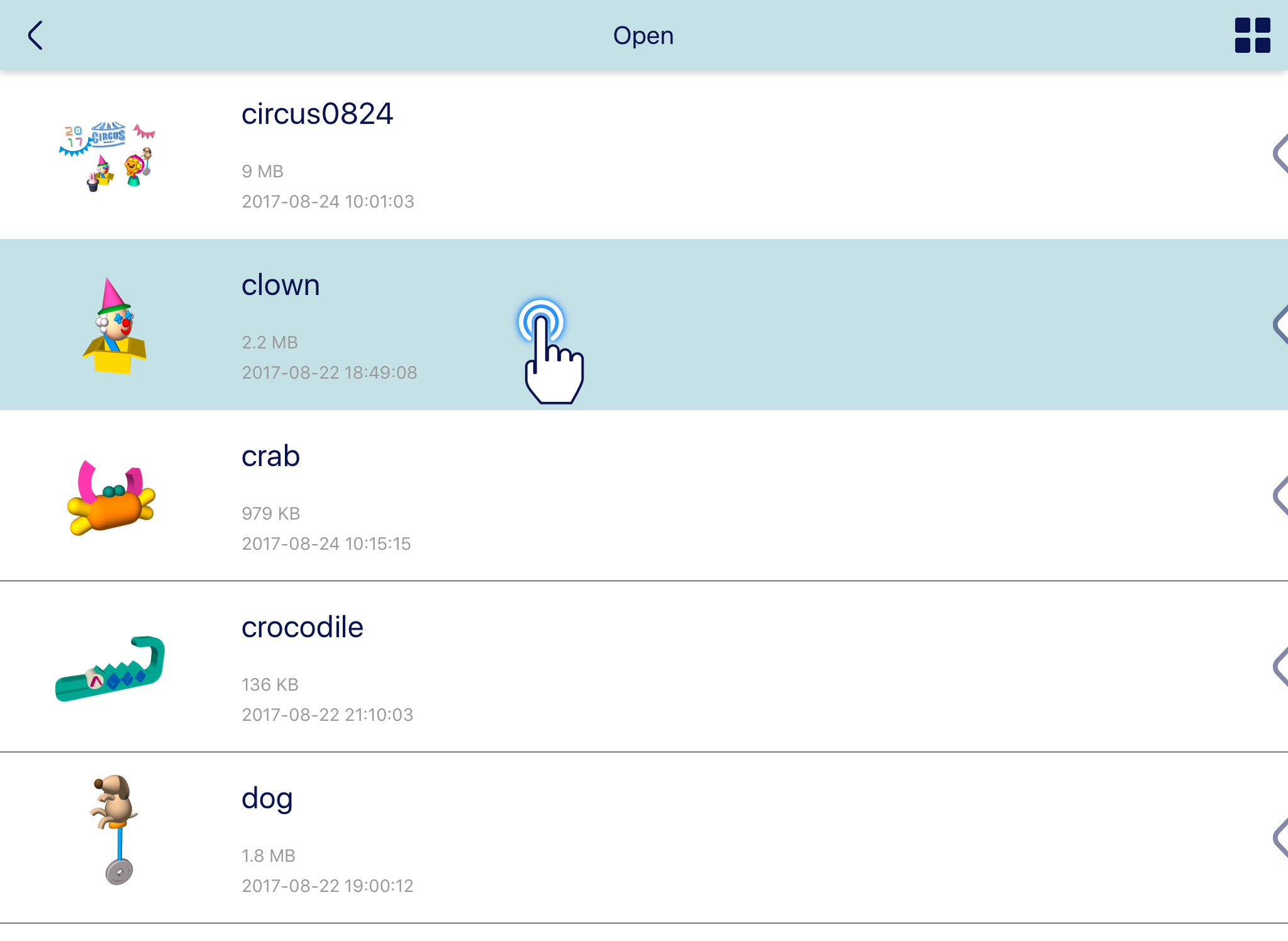
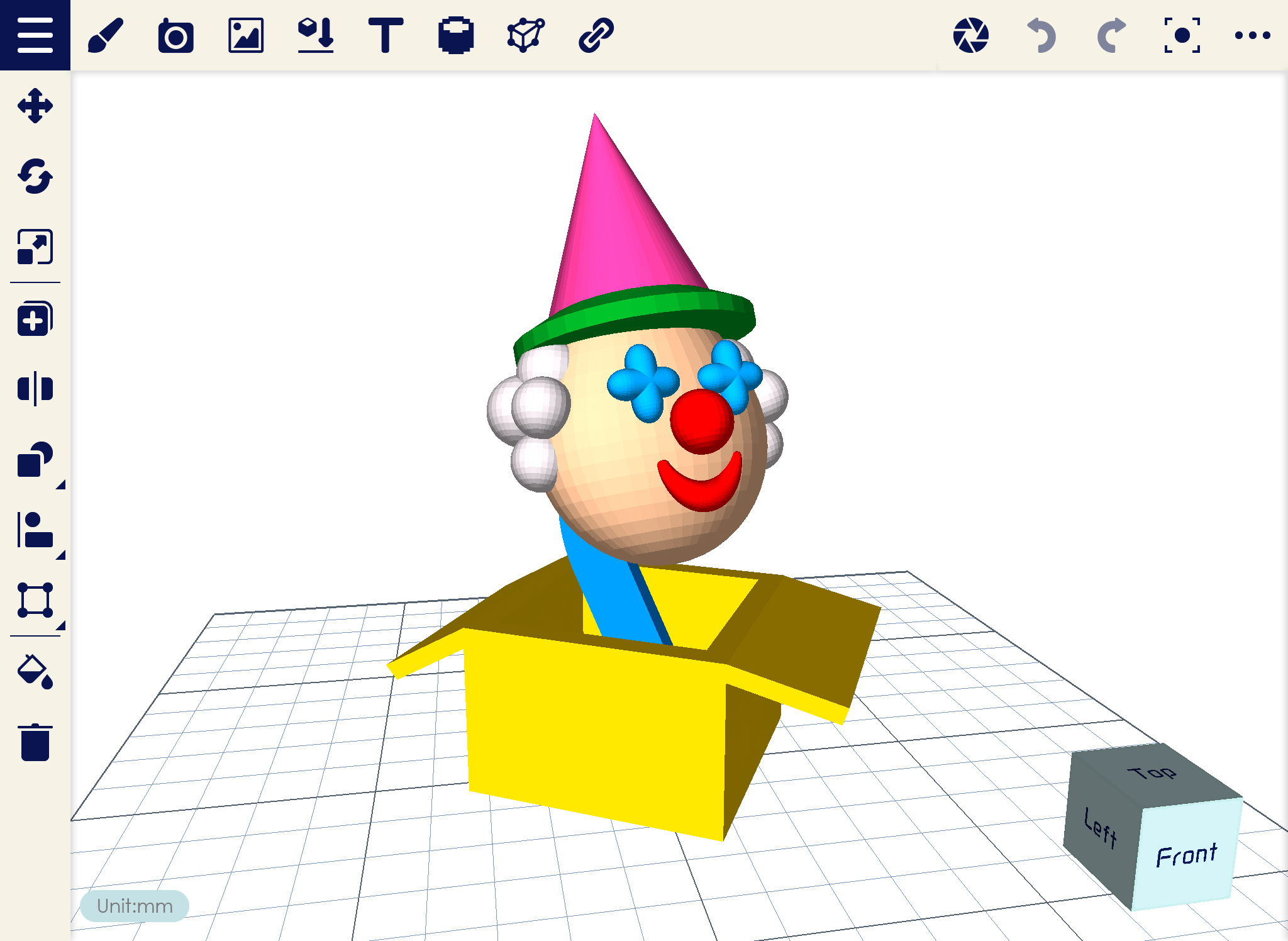
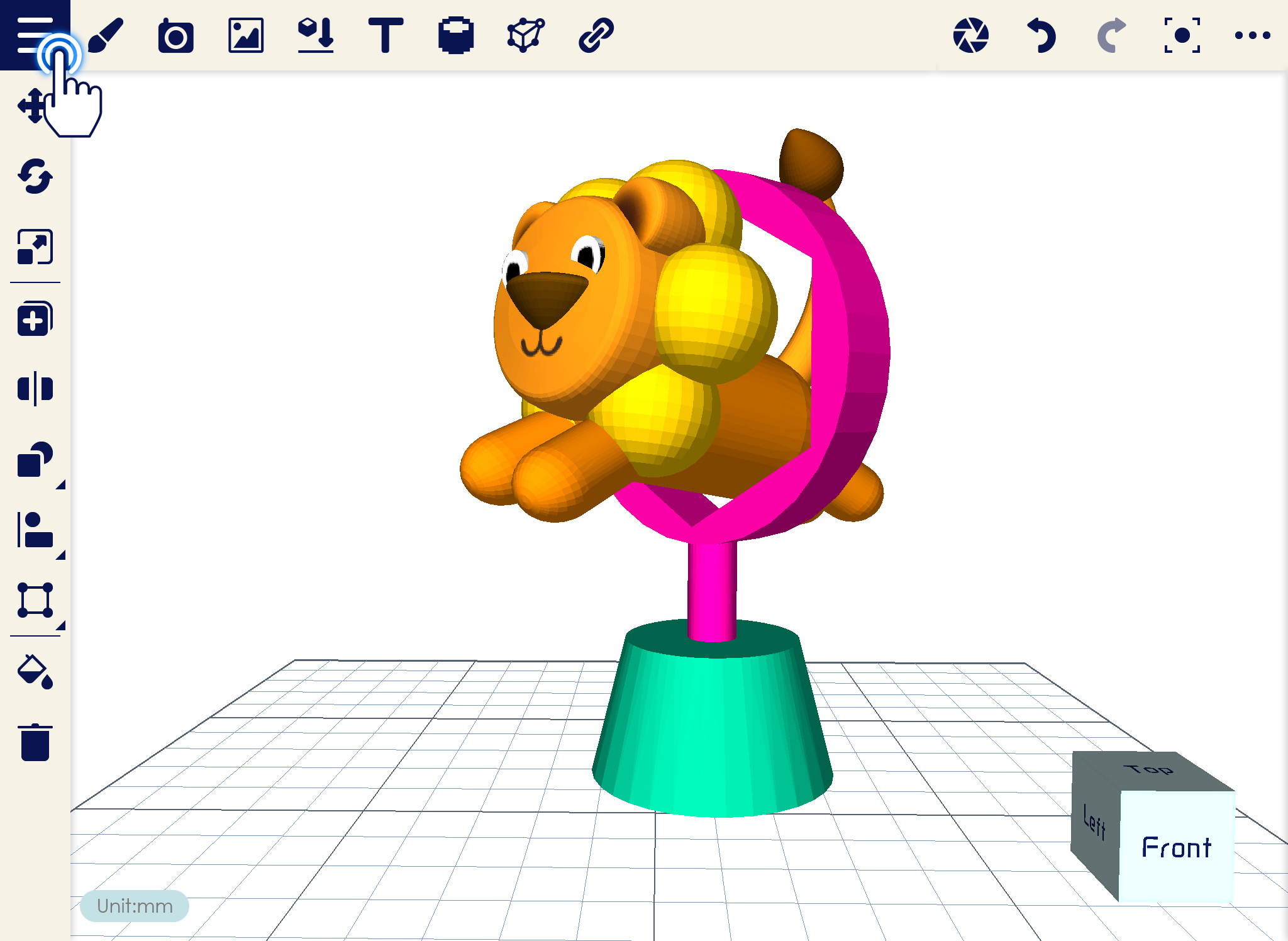
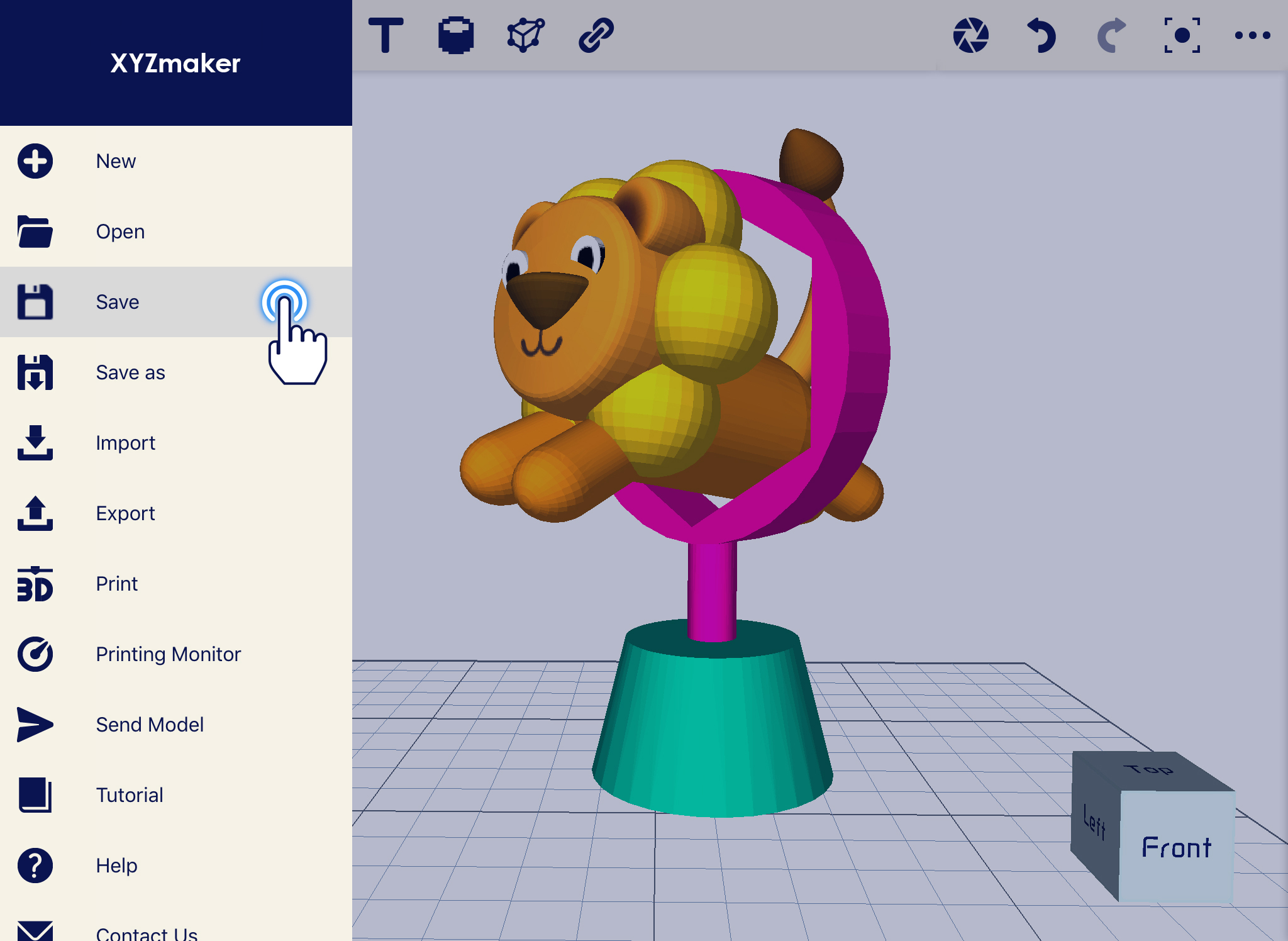
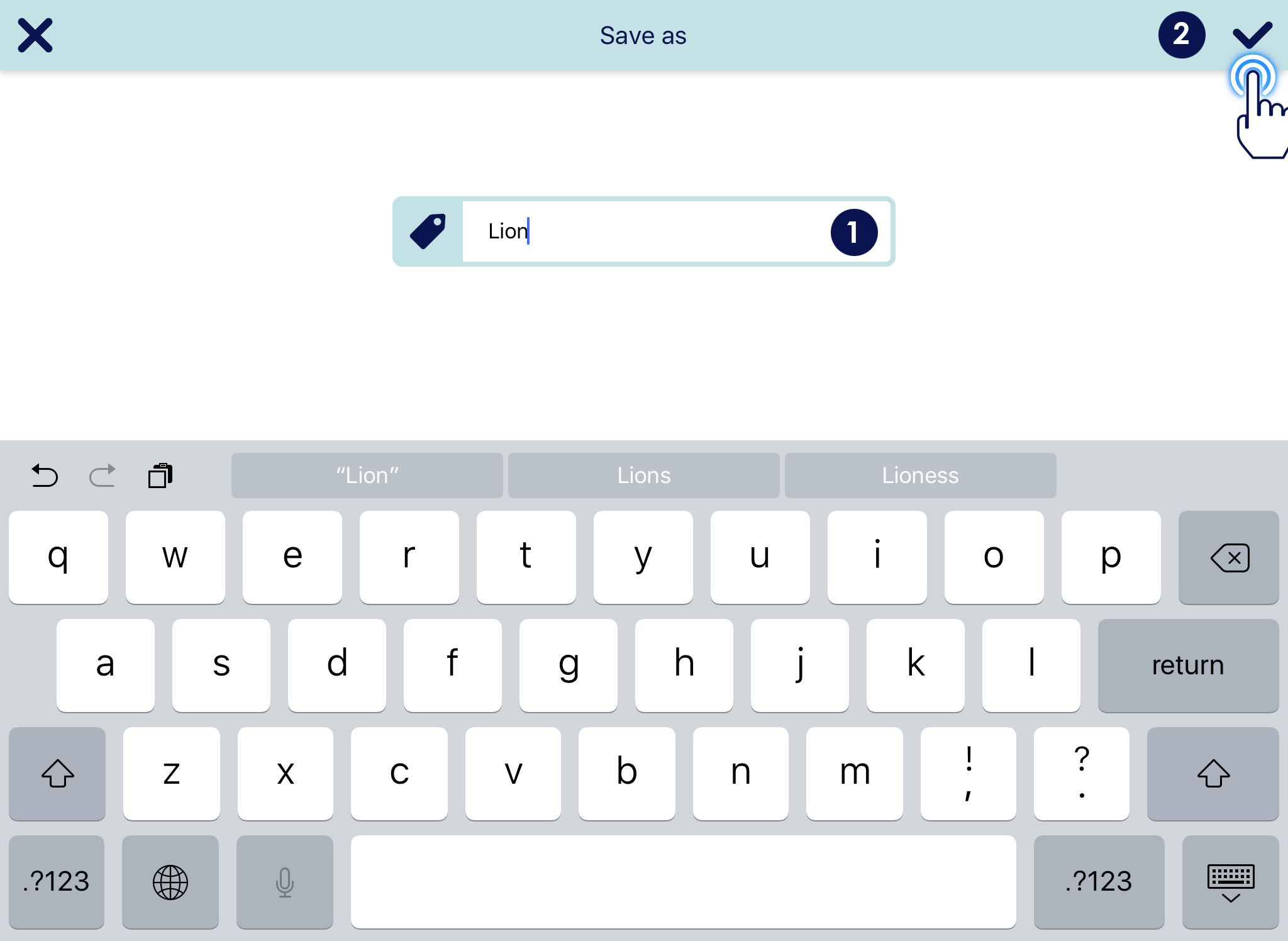
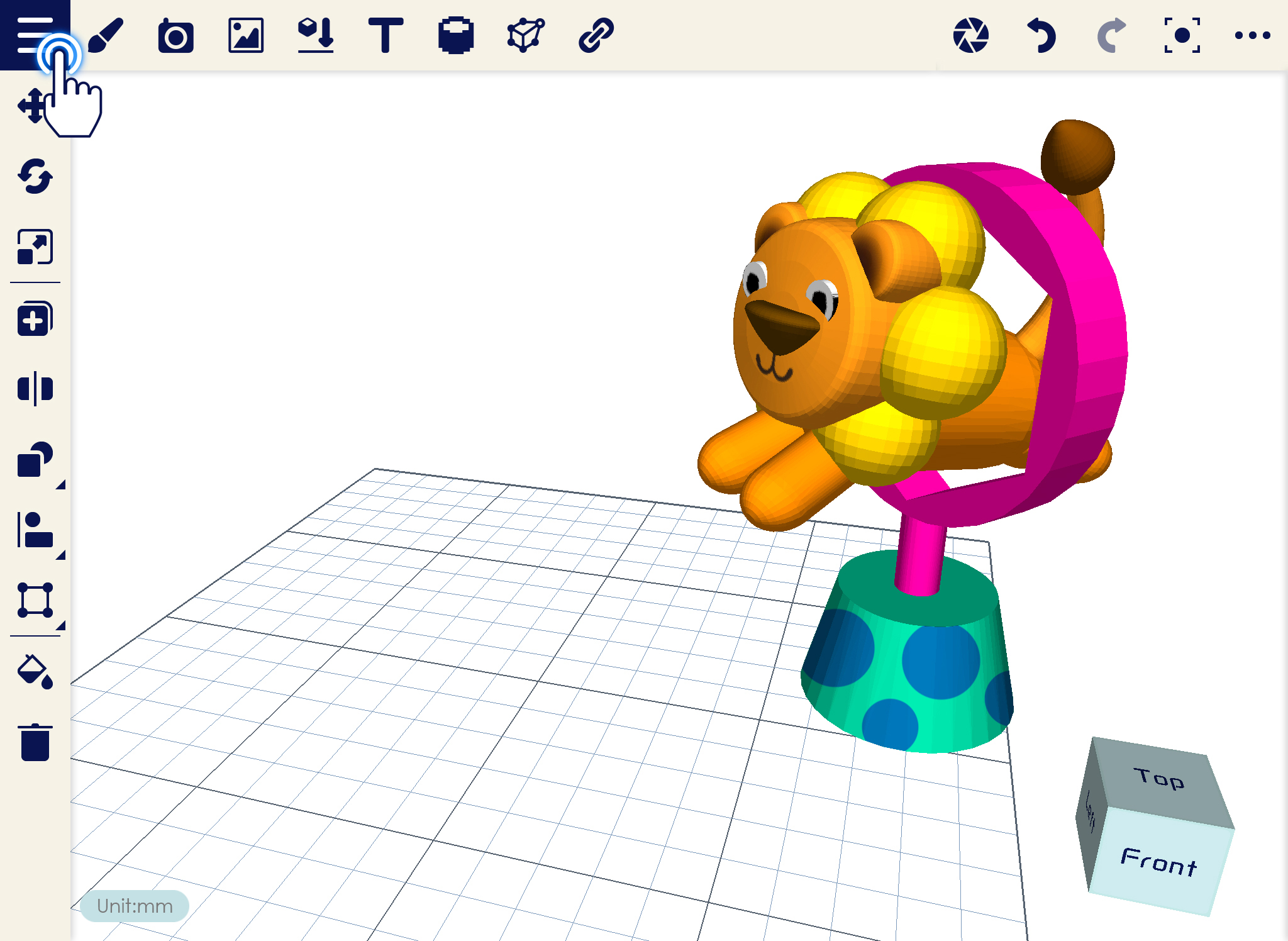
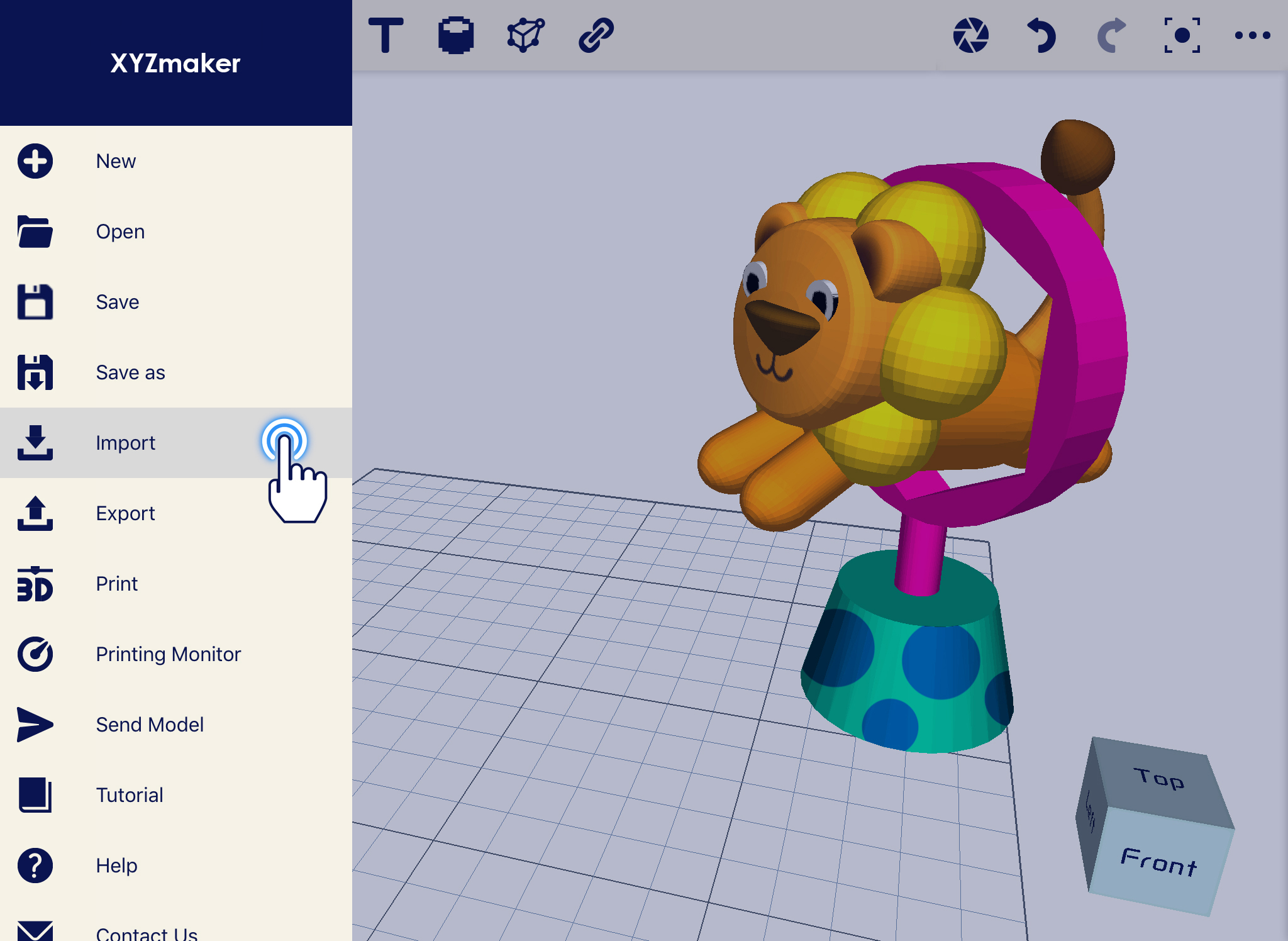
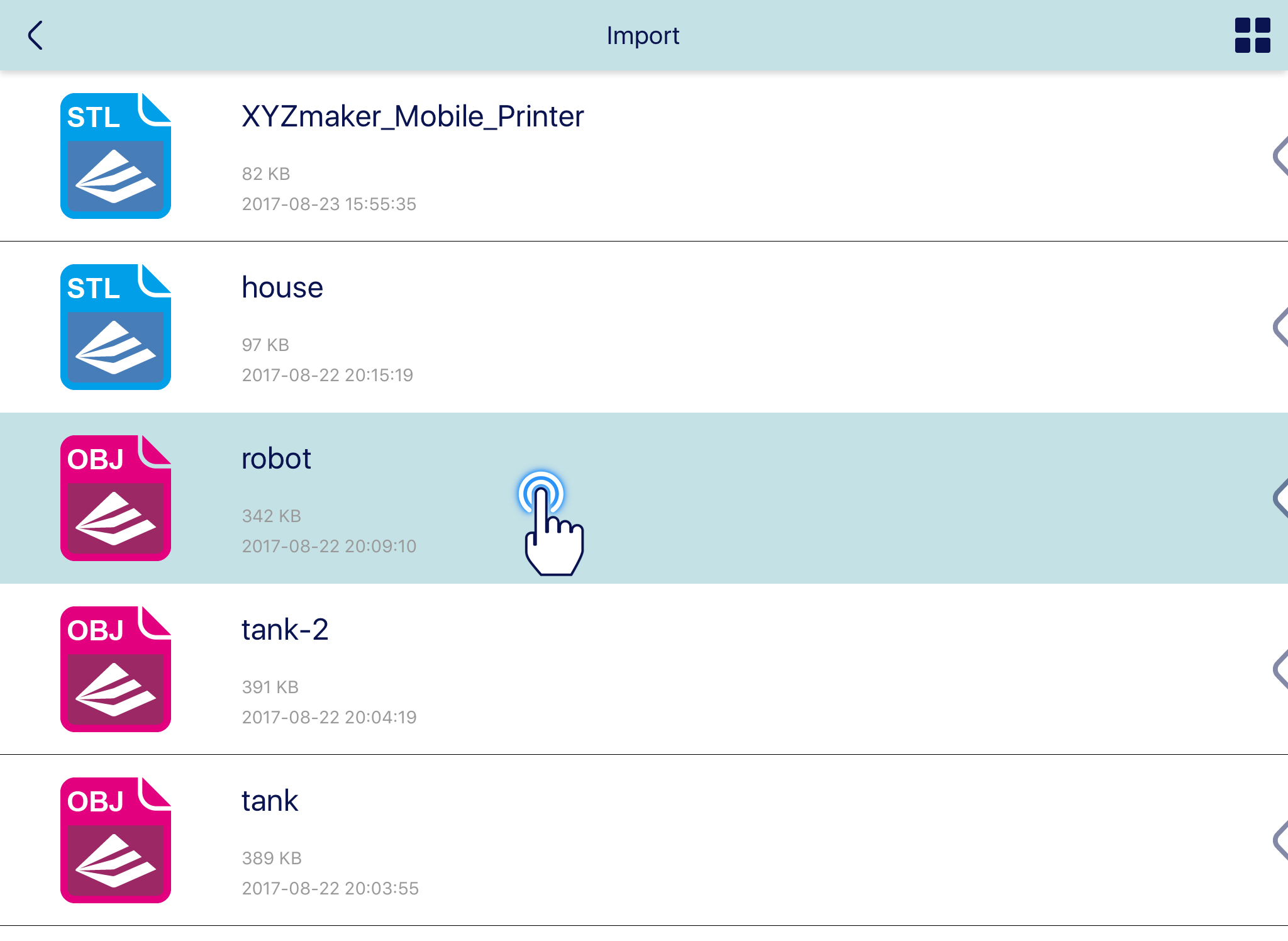
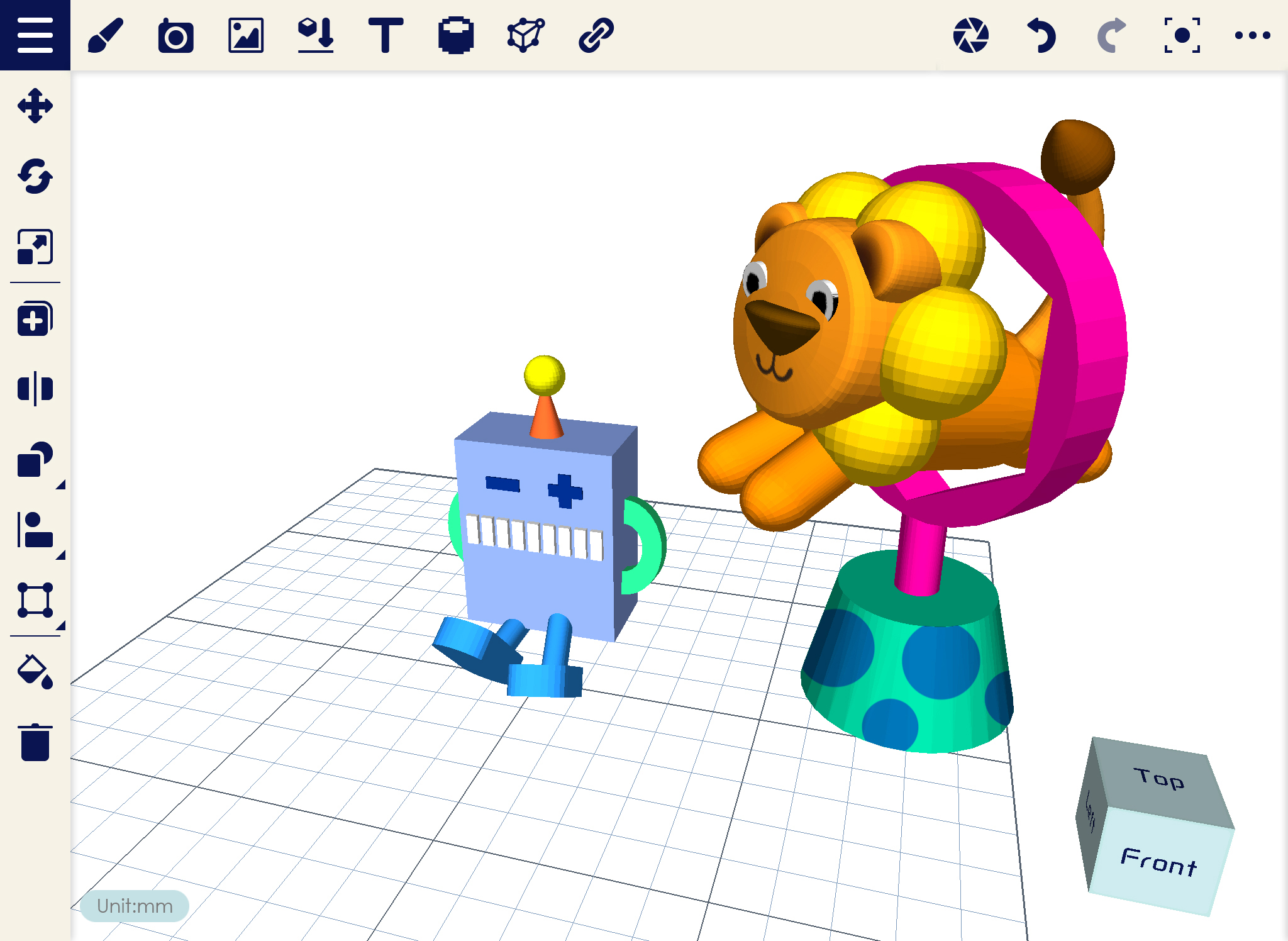
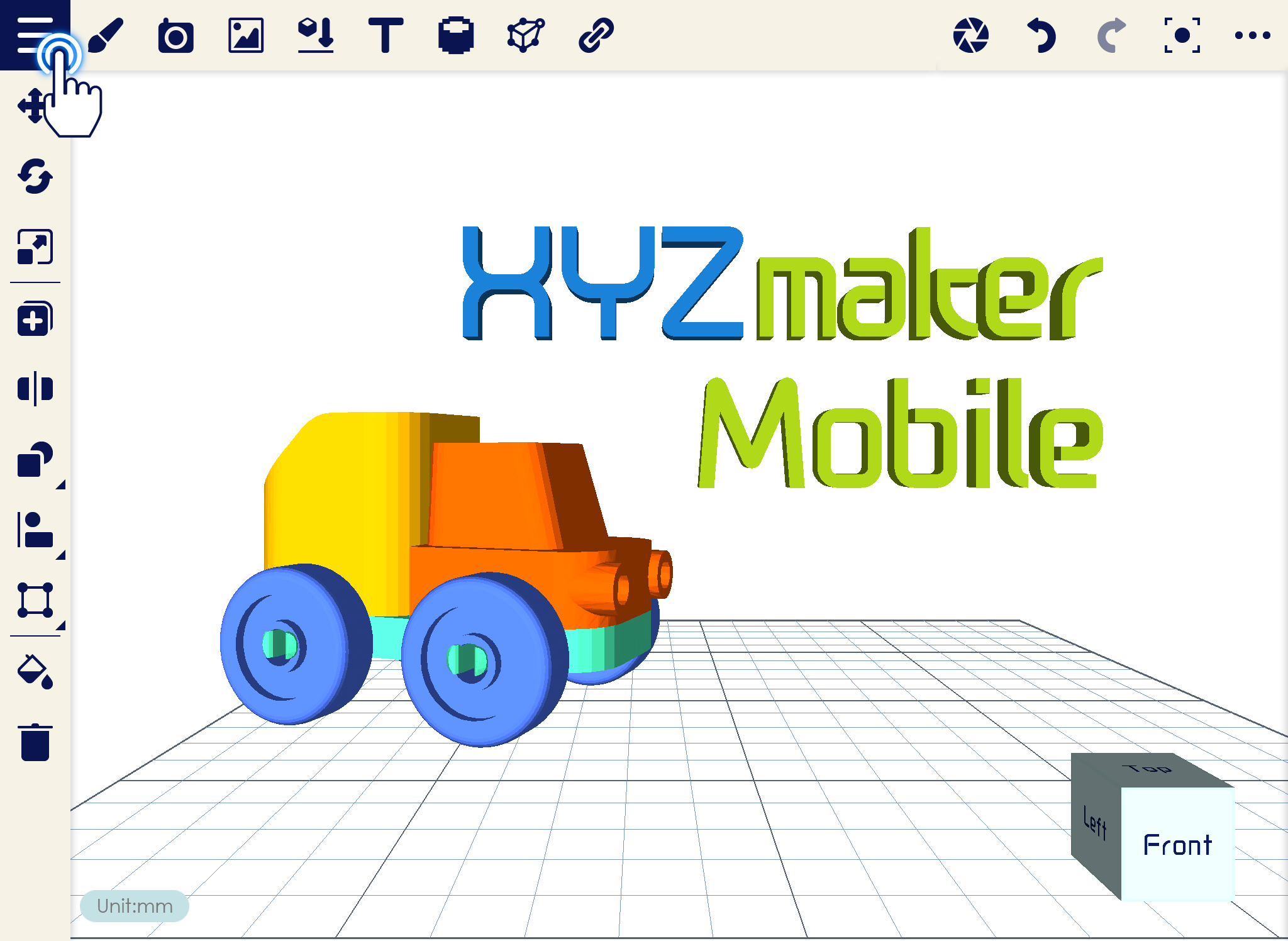
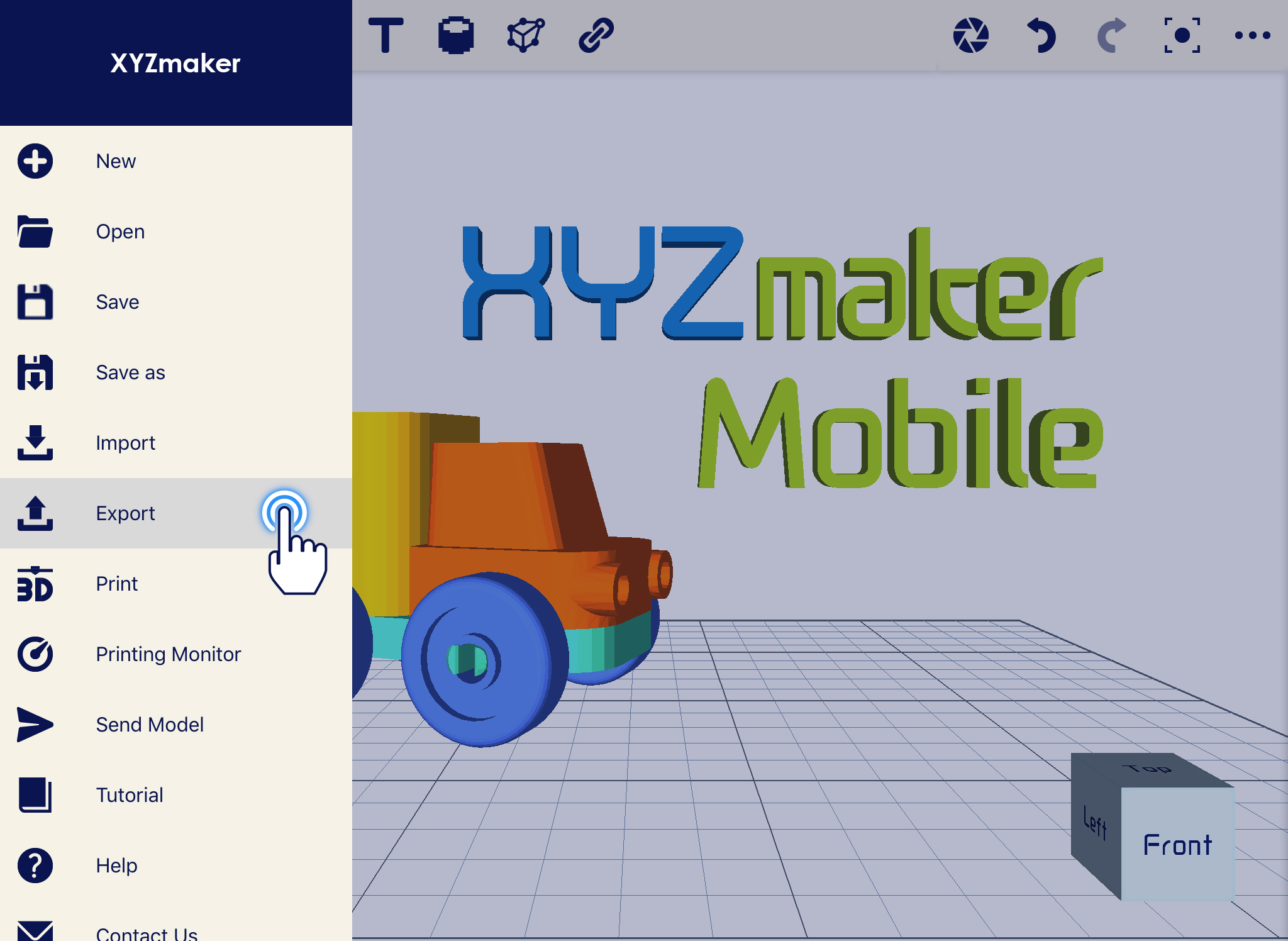
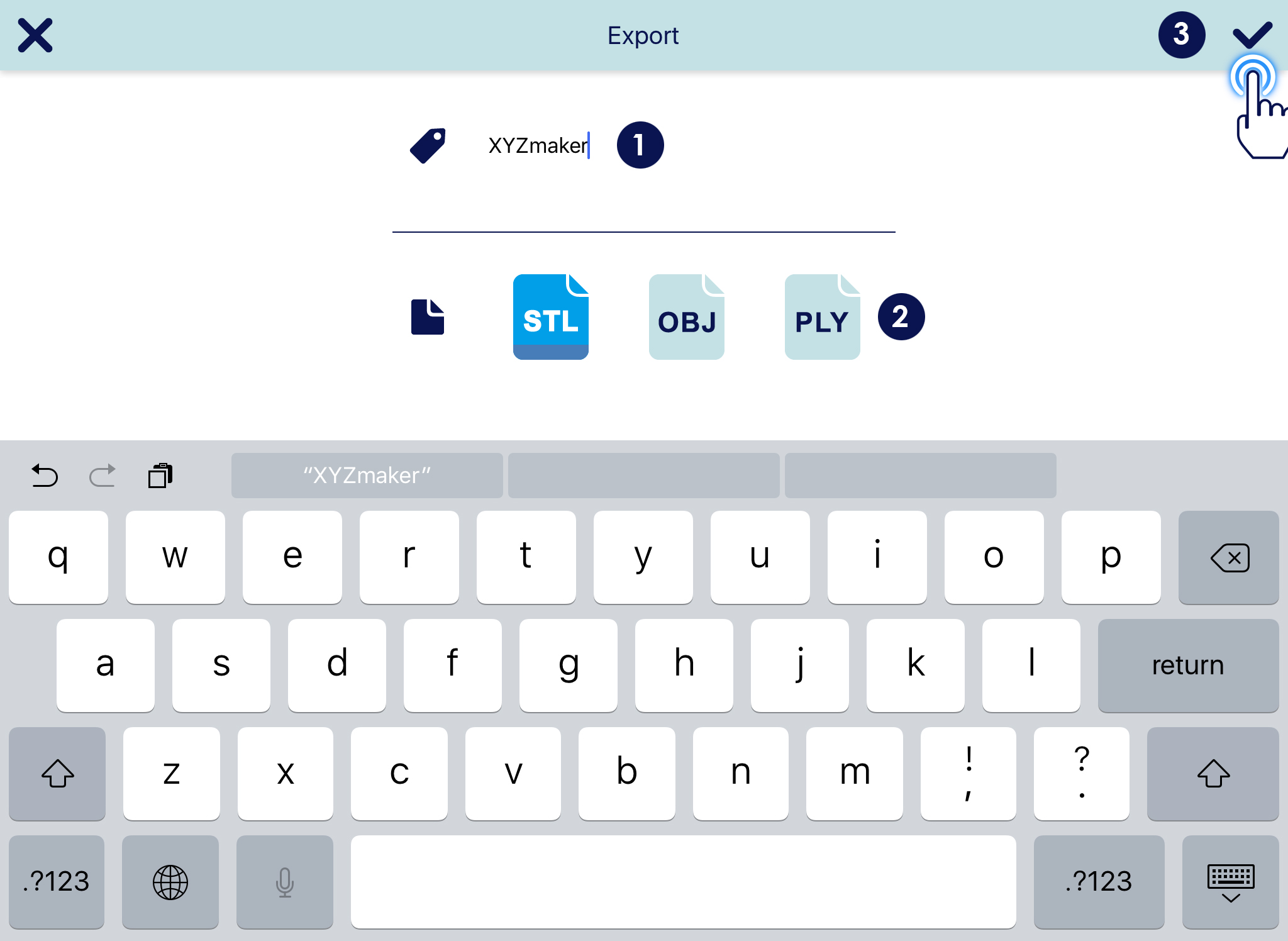
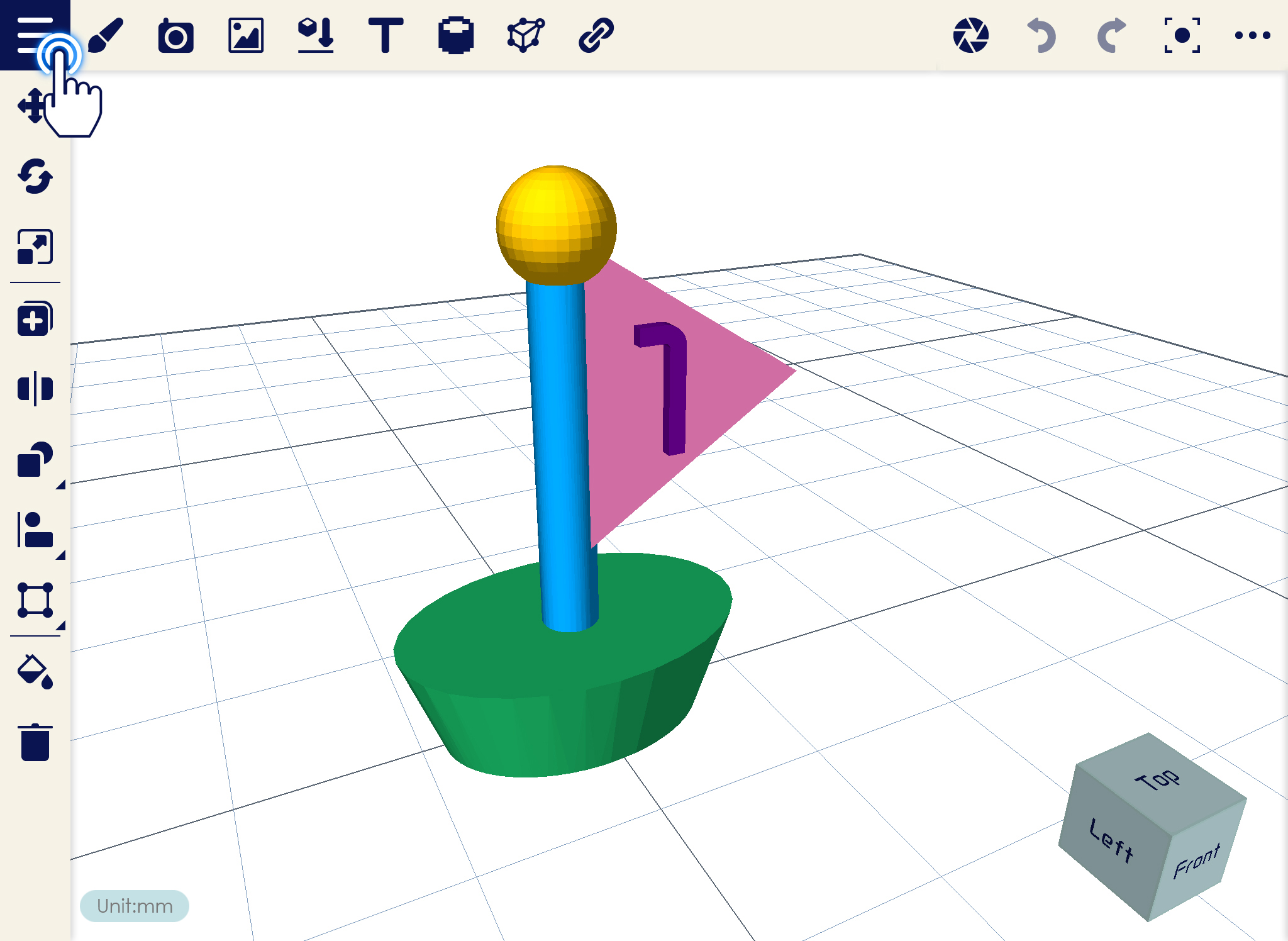
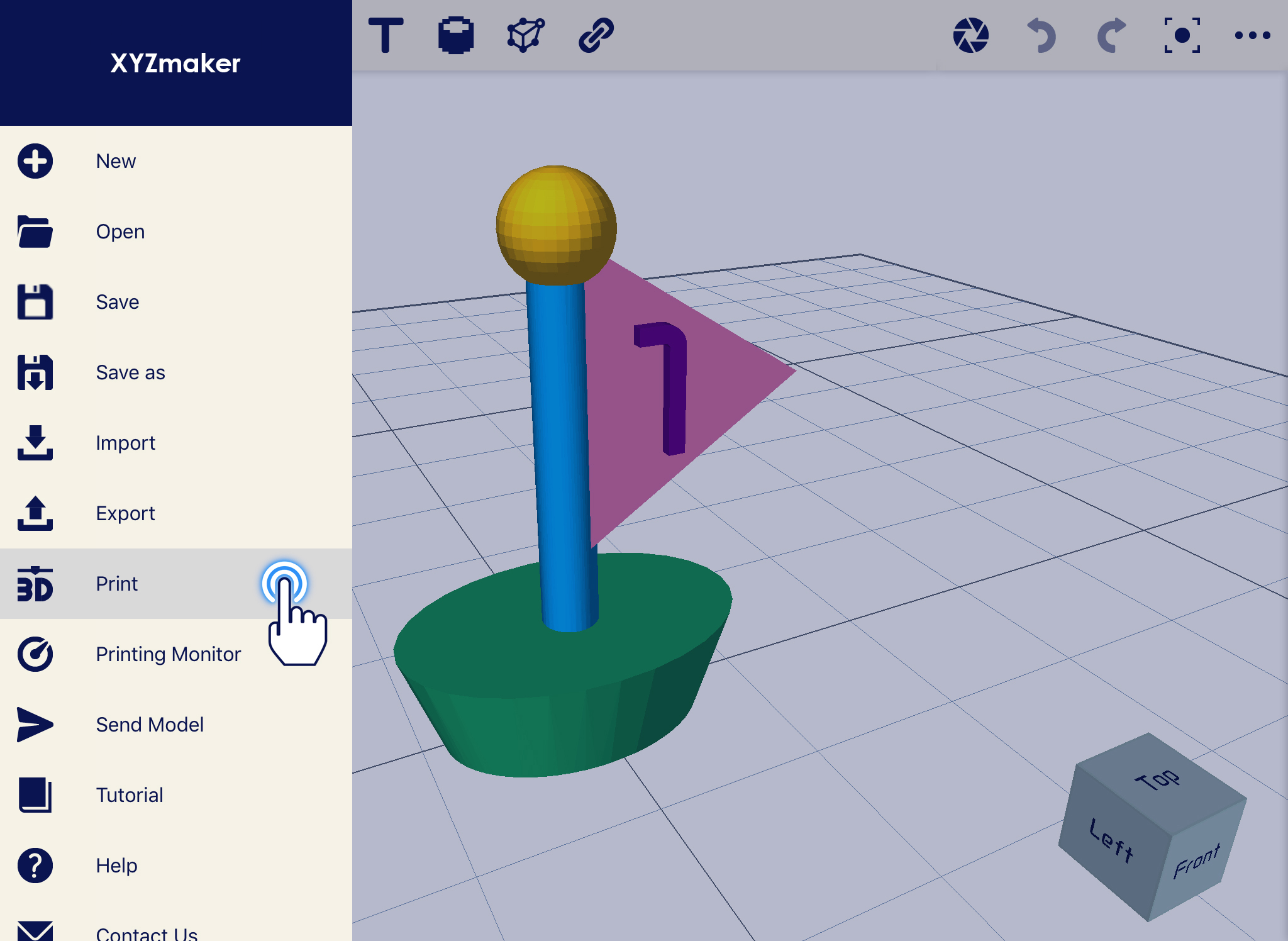
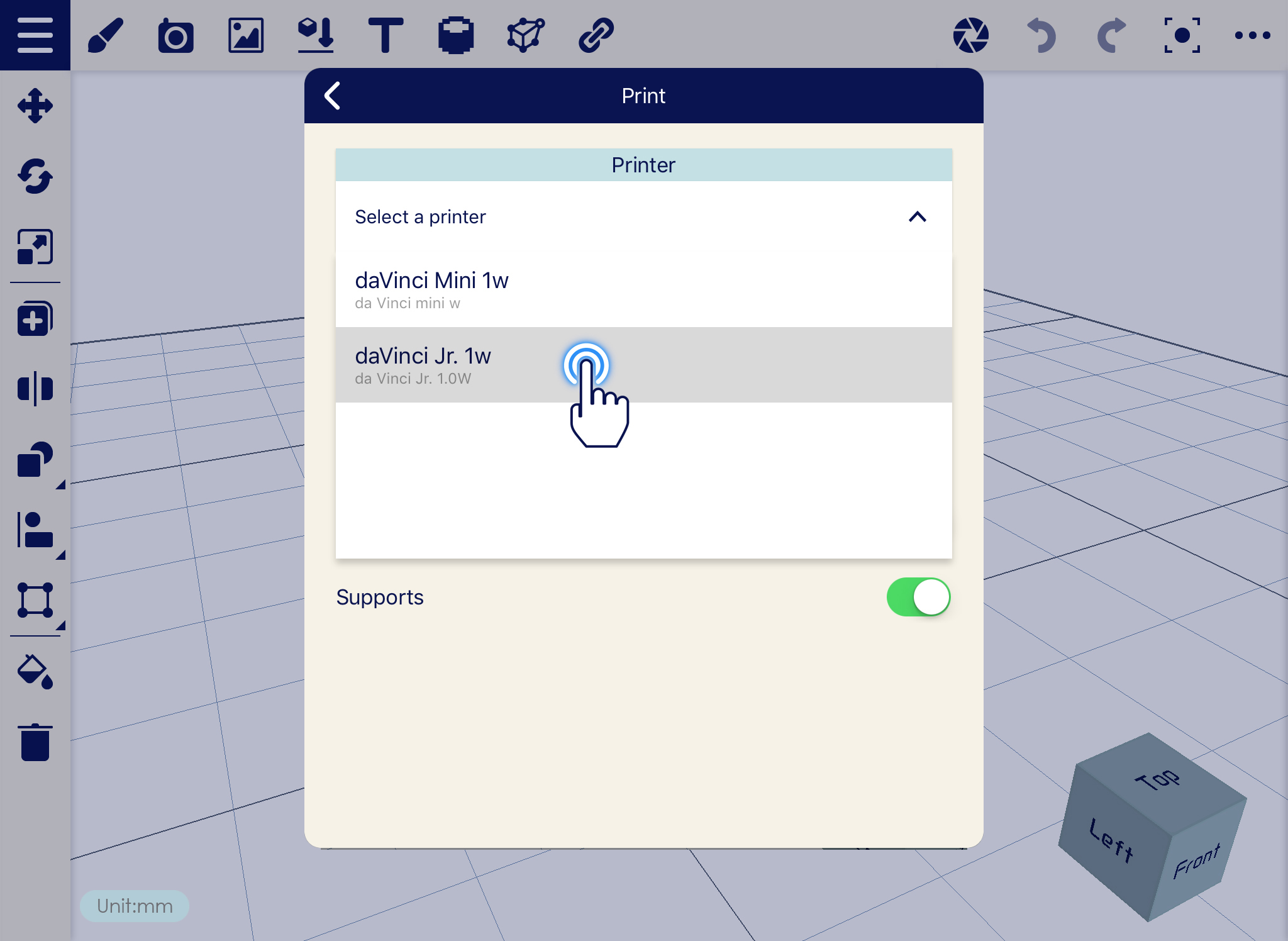
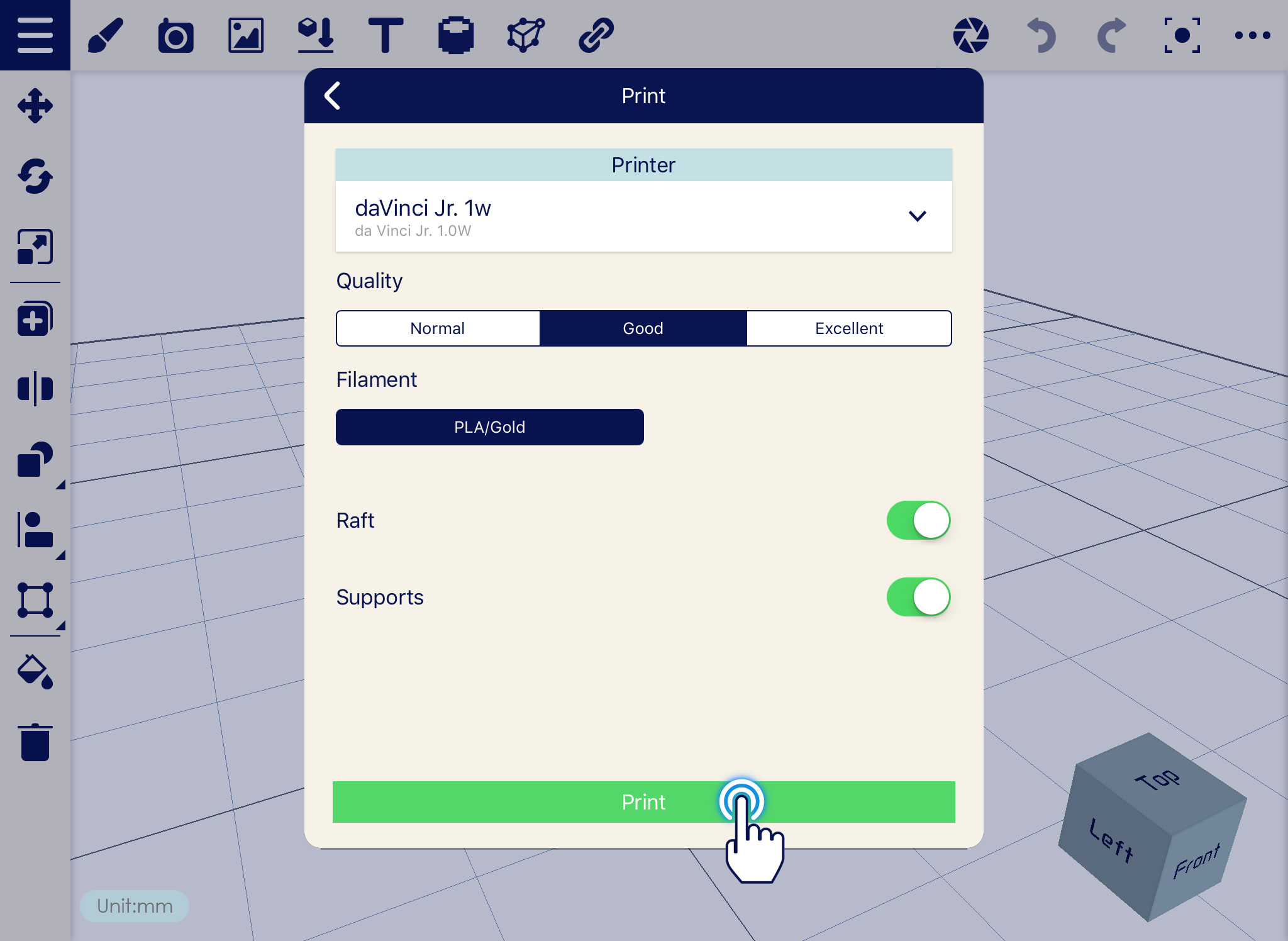
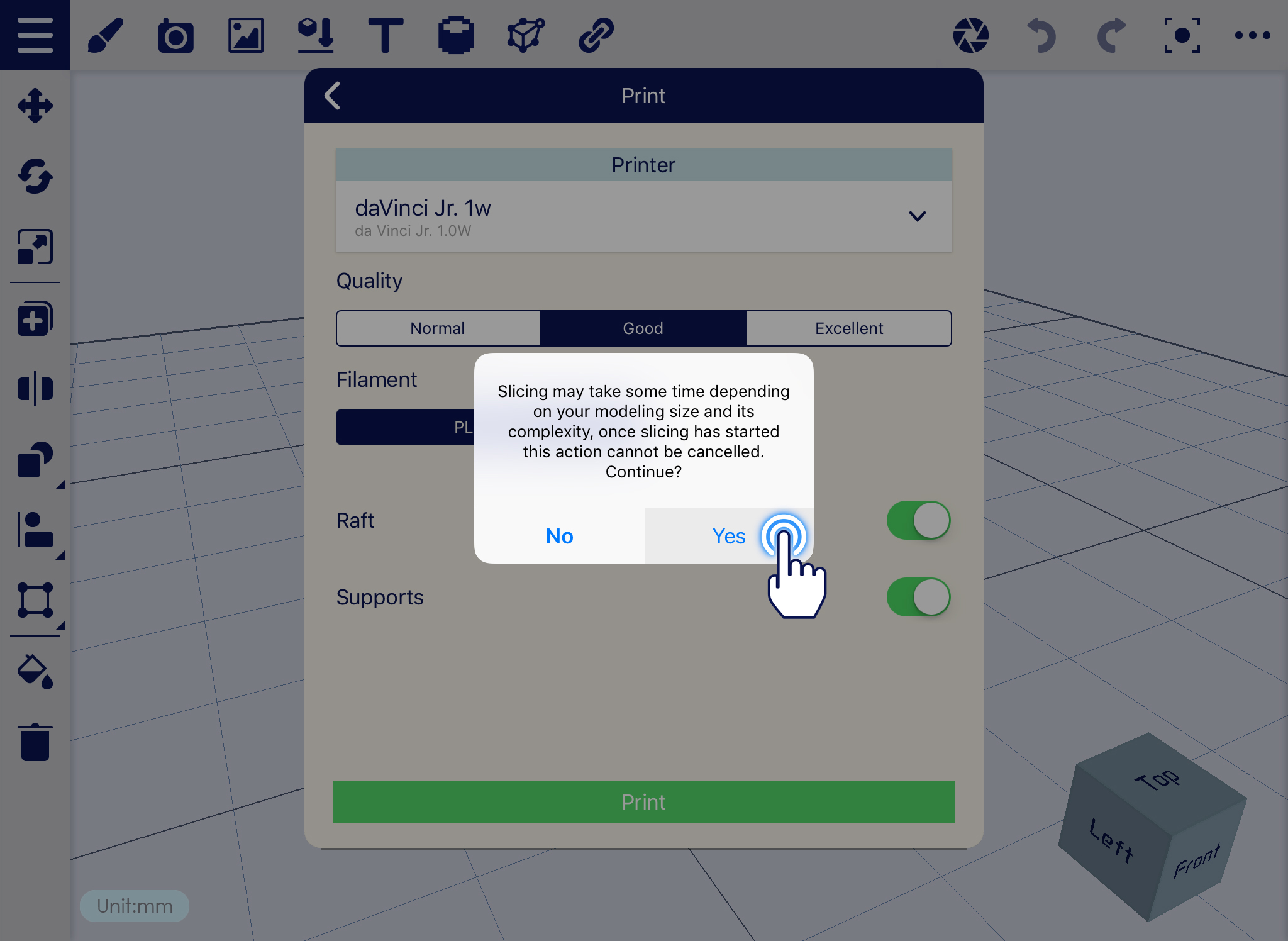
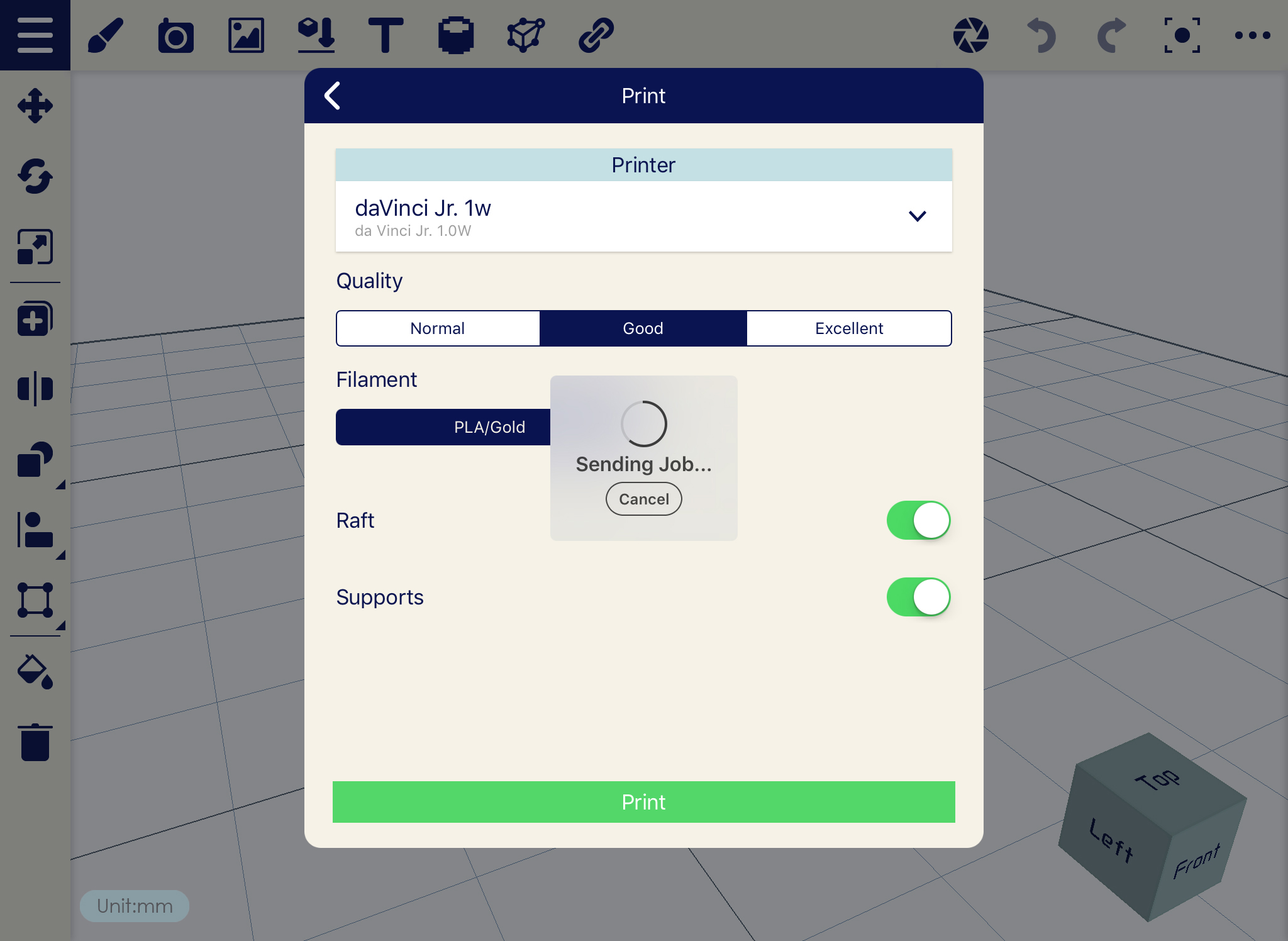
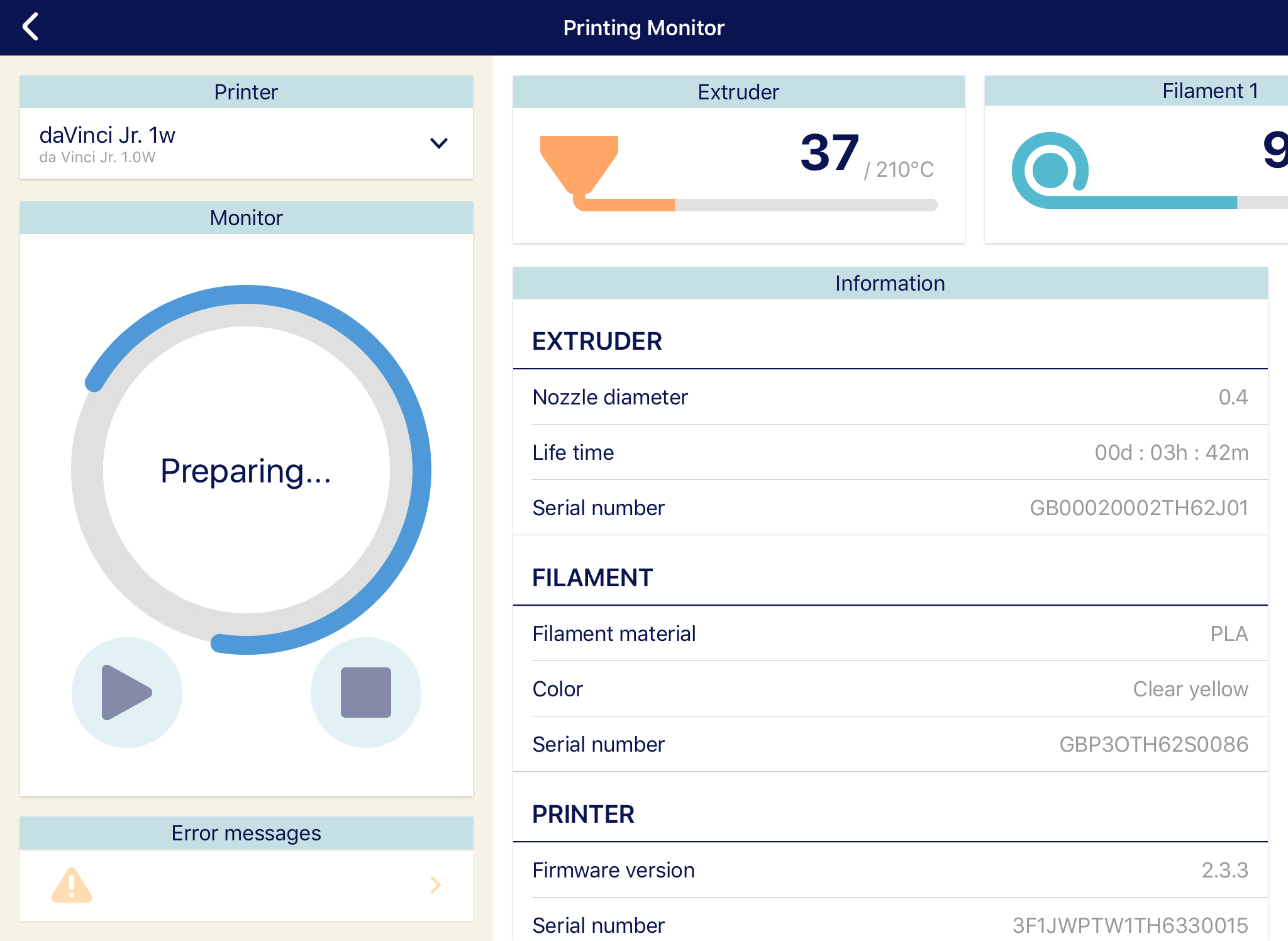
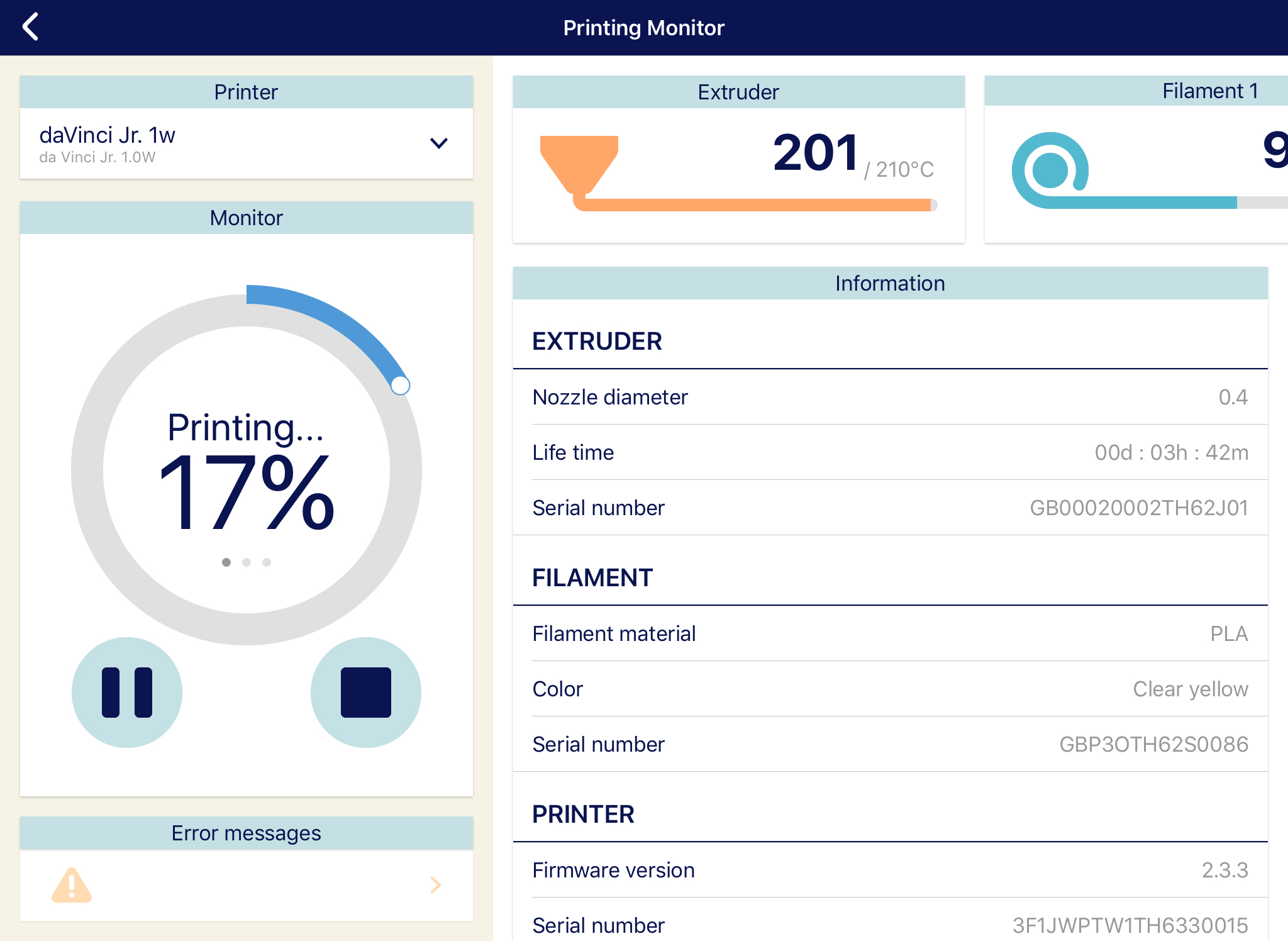
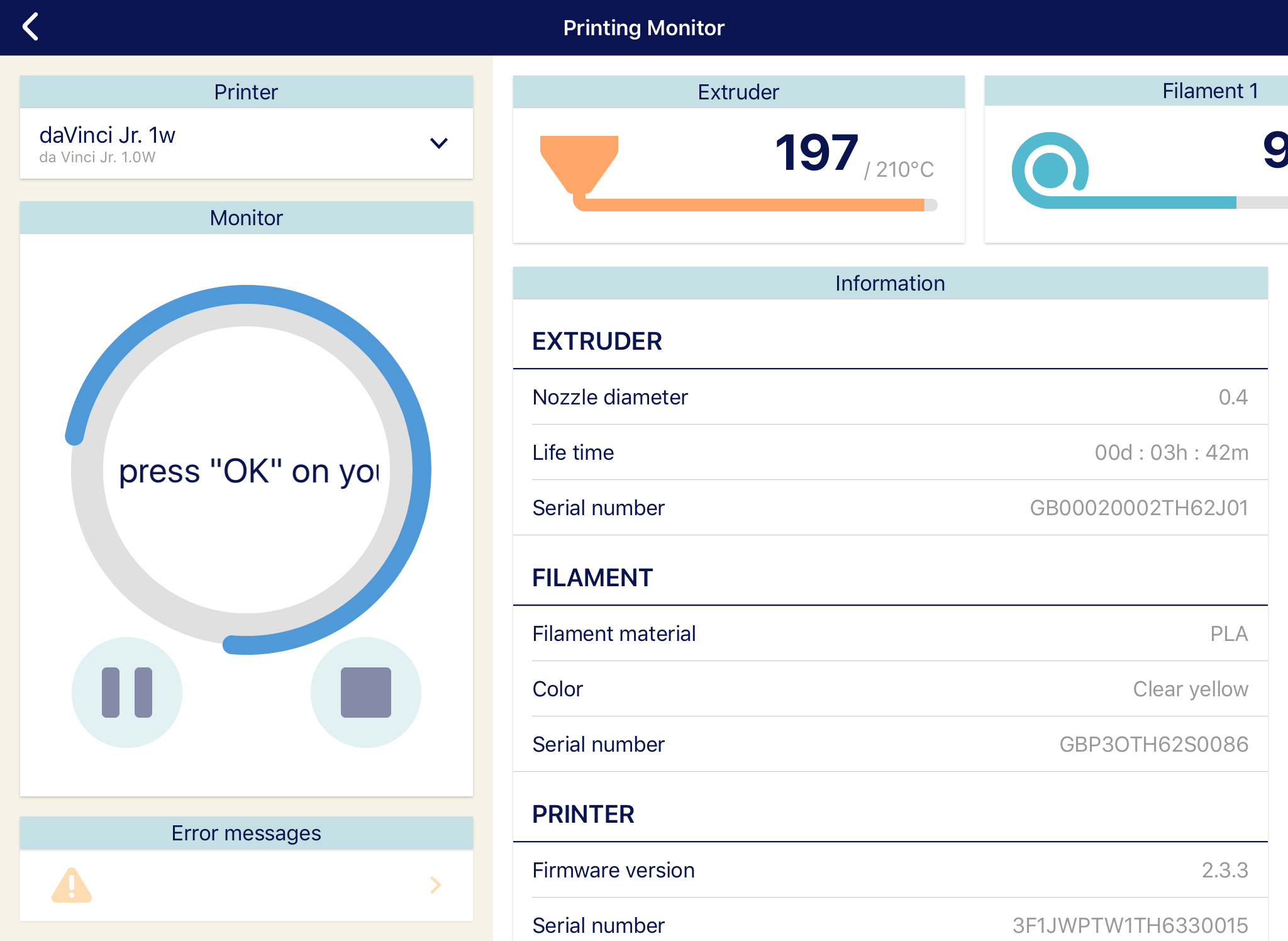
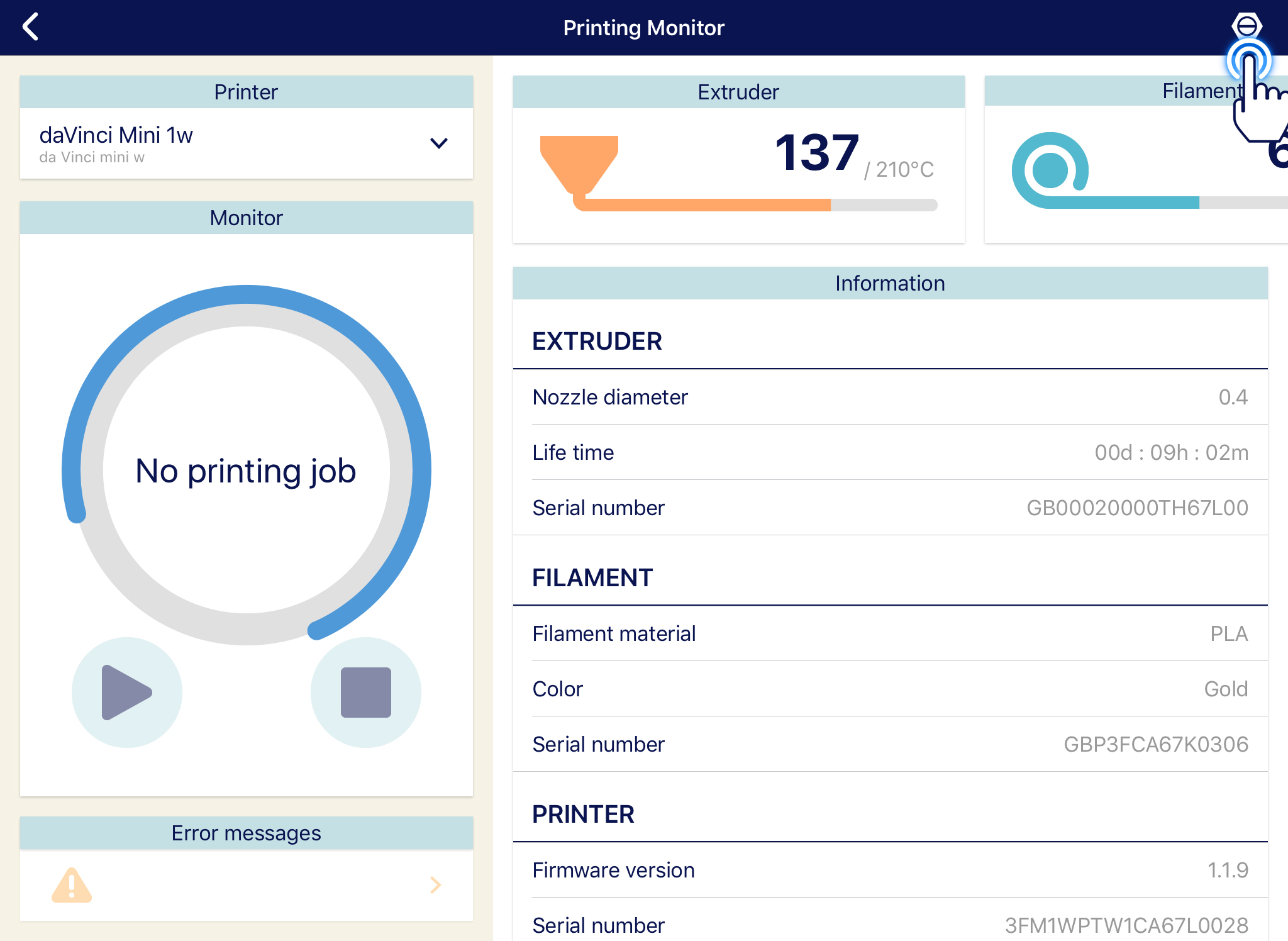 2. Different items will display such as Load/Unload Filament, Clean nozzle, Calibrate, Z-Offset and Jog mode.
2. Different items will display such as Load/Unload Filament, Clean nozzle, Calibrate, Z-Offset and Jog mode.