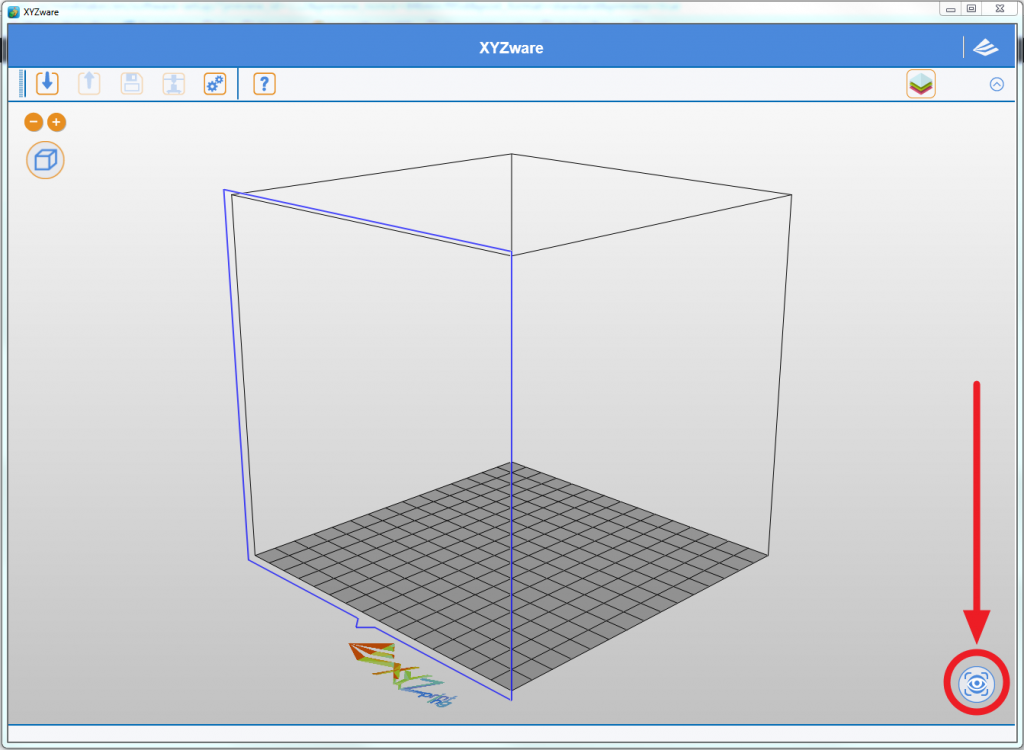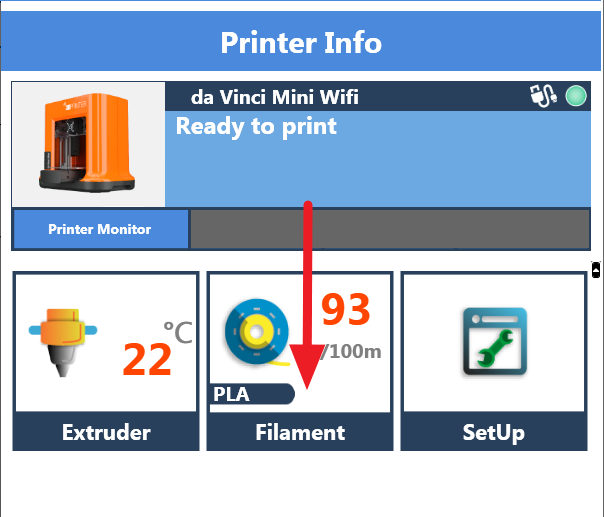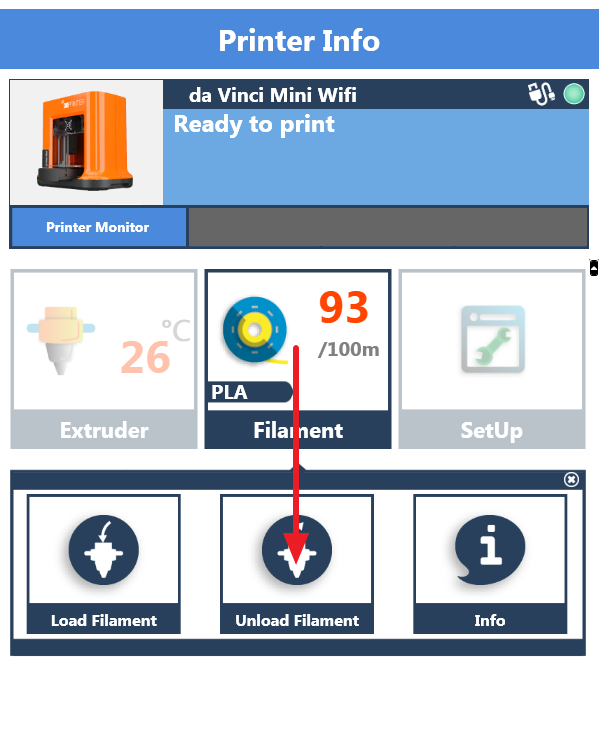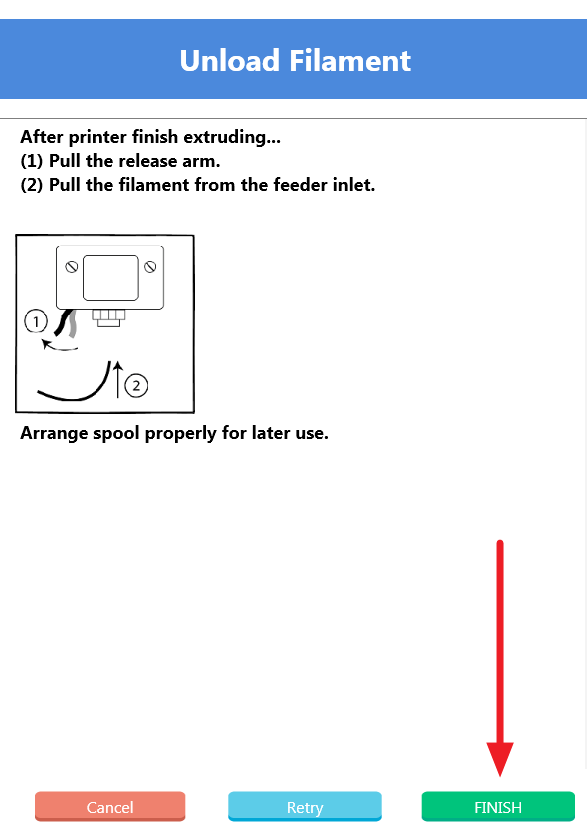Before cleaning the nozzle of the da Vinci Mini, you need to unload the filament. Instructions for this can be found in the link below:
In the printer monitor panel, click Extruder > Clean Nozzle.

Click Start to begin the cleaning process.

After the extruder module has moved to the center of the print area, remove the guide tube from the extruder module.
To remove the guide tube, push down on the black ring around the guide tube connector. This will release the teeth that hold the tube in place.
After removing the tube-end, place the tube to one-side.


Insert the cleaning path feeding wire deep into the extruder – any remaining molten plastic should come out of the nozzle head.

Using needle nose pliers, hold the cleaning wire and insert it into the nozzle head.
Insert the cleaning wire at different angles to make sure that the nozzle is clean.
Caution: The nozzle head is hot, be careful when handling the extruder module.

Holding the extruder module with one hand, insert the cleaning path feeding wire again to remove any excess filament.

Reinsert the guide tube into the extruder module.