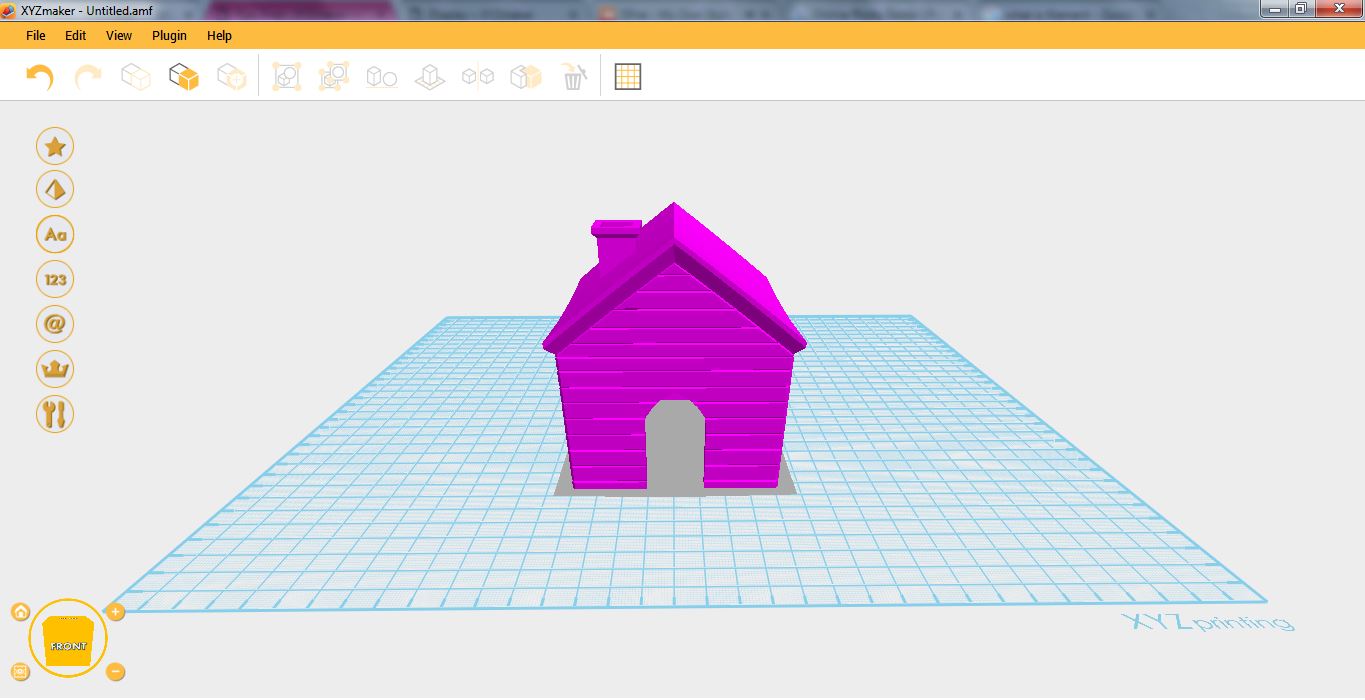Last updated on September 19th, 2018 at 10:57 am
The function inside the Edit menu is just the same with the command in the Toolbar. It has Undo, Redo, Copy, Paste, Clone, Delete, Group, Ungroup, Mirror, Align, Land, Hole and Preferences.

Preference Window under the Menu Bar – Edit tab, is where we can see the General and Appearance Properties. Coming from the word itself Preference, users like you can choose your own design, color, language, where to save the project, thus this means, and this software is for all your preferences!
1.Open XYZmaker.
2.Click on Edit then select Preferences.
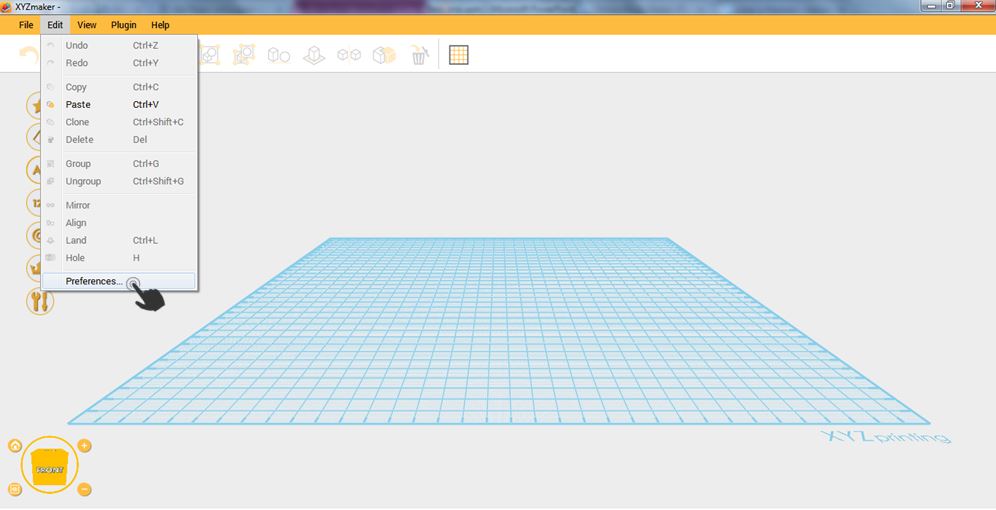
3.Preferences Window will display. General Tab consist of Language and autosave while on Display Tab, it consists of Background and Object Color.
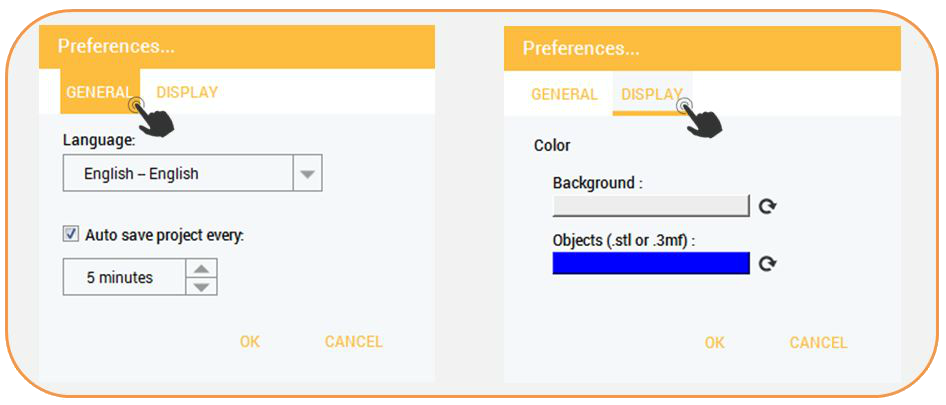
In display, you can customize XYZmaker. You can set the color of the main window depends on the shade that you wanted. Object color can also be change depends on what you want.
Background
This function is use to change that color of the main window into your preferred color. In short, you can customize your window.
1.Open XYZmaker.

2.Click Edit then select Preferences.
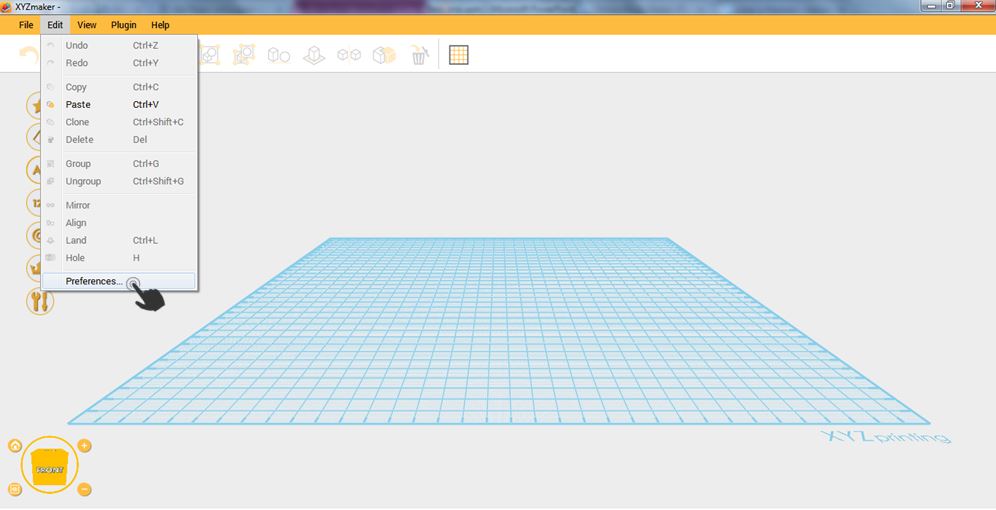
3.Click Display Tab click on Background, choose the color that you want to apply then click OK. After choosing desired color, click OK again.
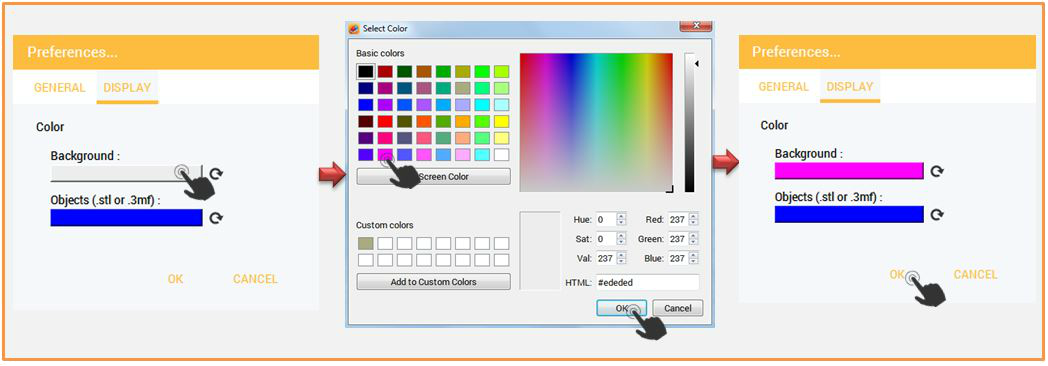
4. Background color changed!
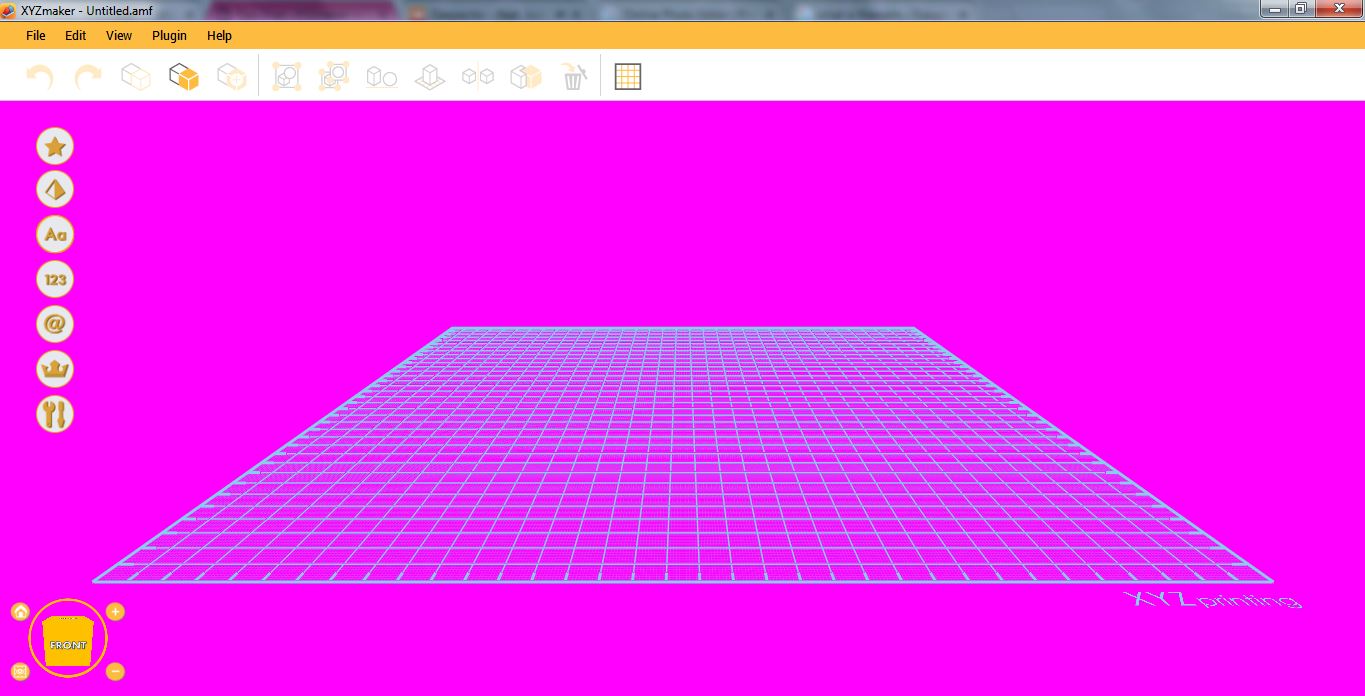
OBJECT COLOR
This function is applicable only to STL and 3mf. In this function, you can set the color of STL and 3mf object when opening it in XYZmaker. In example, you want o make your object color is pink when opening.
1.Click on Display Tab then click on Objects (.stl or .3mf). Choose the color that you want to apply then click OK. After choosing desired color, click OK again.
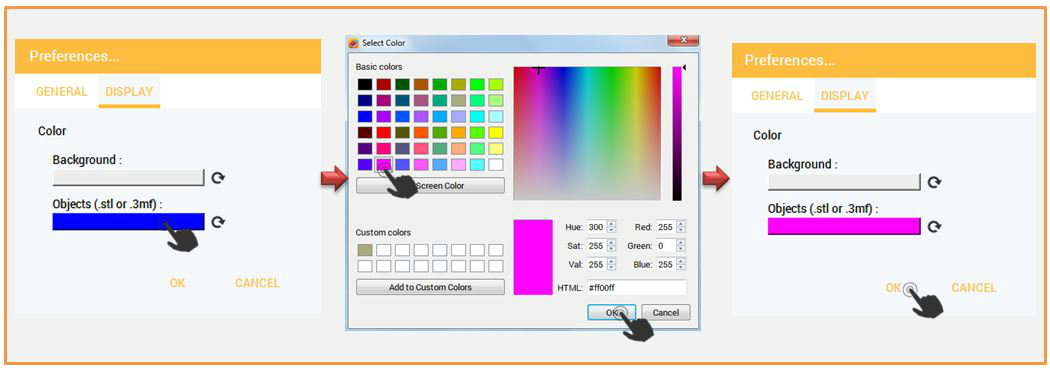
2.Object color changed to pink.