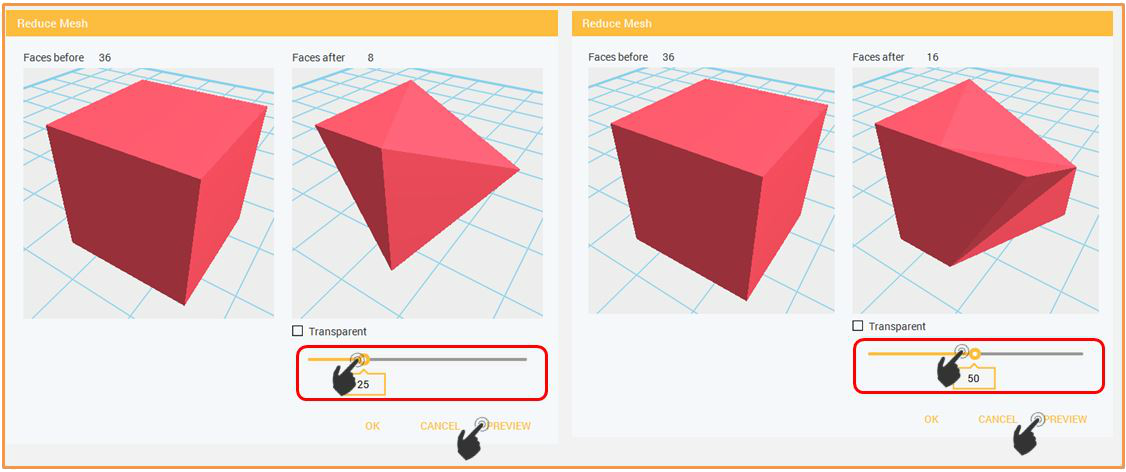Last updated on September 19th, 2018 at 10:52 am
In XYZmaker, you cannot just combine the objects in the model bar to create an objects but you can also use some built in plug-in to make your project extra awesome. It consists of Geometry Generator Plugin, Object Array, Triangular Subdivision, Photo Emboss and Reduce Mesh. This page will show you how to use the plug-in function in order to boost your creativity.

This function will help you to create several objects by just adjusting the triangles in the objects. Out of one object, you can create different style by just adjusting the value given per object. All the objects in Geometric figure are the contents of the object in this function.
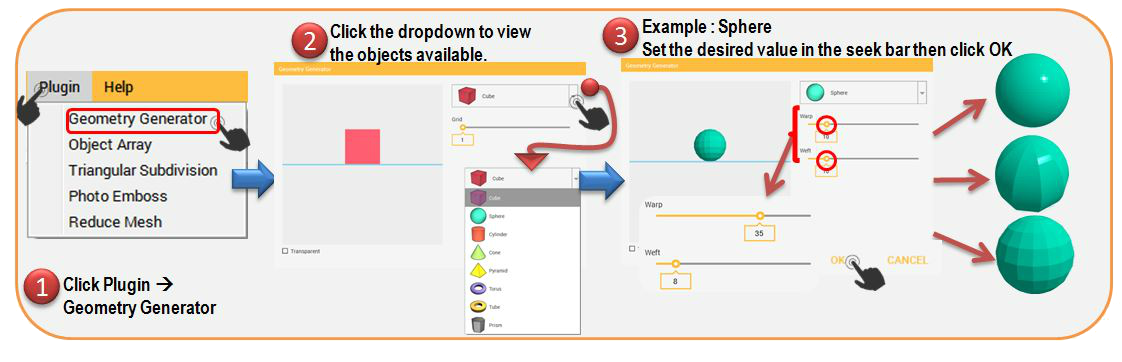
1.Click Plugin then select Geometry Generator
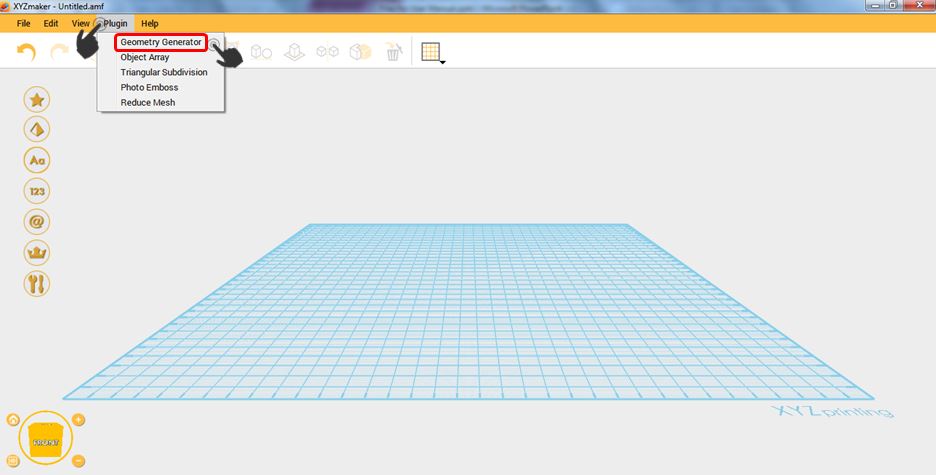
2.Click the dropdown to view the objects available.
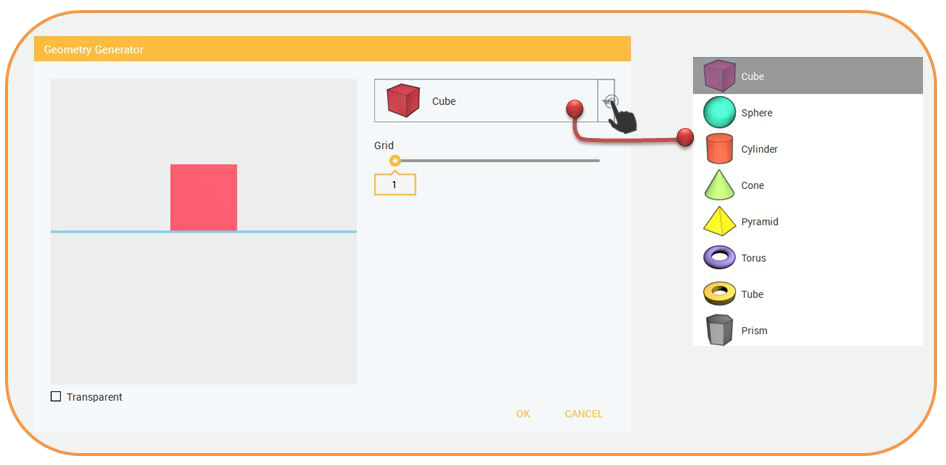
3. In example, the chosen object is Sphere. Set the desired value in the Seek bar then click OK.
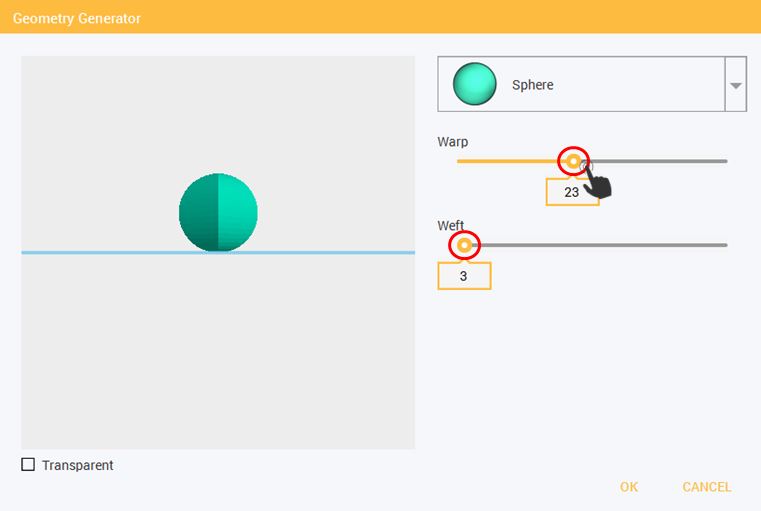
Below are the sample output sphere when Warp and Weft is set in different value.
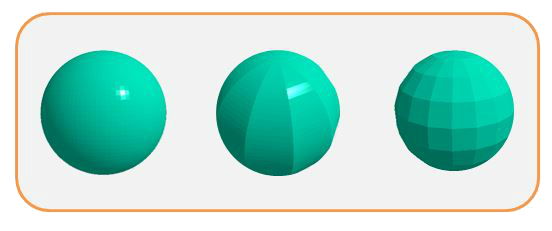
An Object Array plug-in is a function wherein the object are duplicated in a certain position. The 3 different sub-menus of Object Array plug-in are Array Copy 1D, Array Copy 2D and lastly is Array Copy Circle. You will learn how to use this function on this page, just keep on reading.
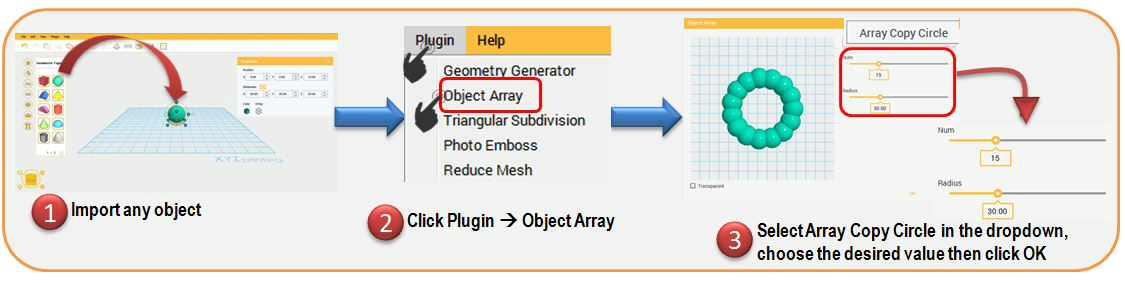
1.To use the Object array, there should be a selected object in the workspace.
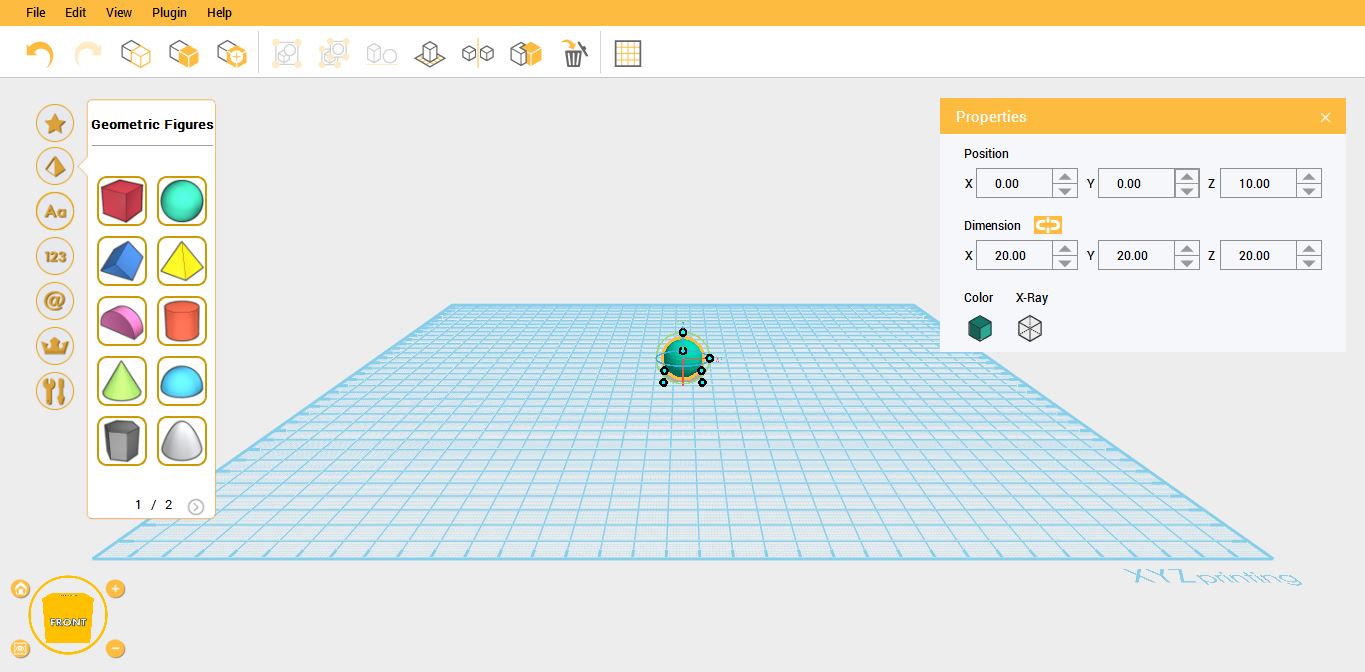
2.Click Plugin then select Object Array.
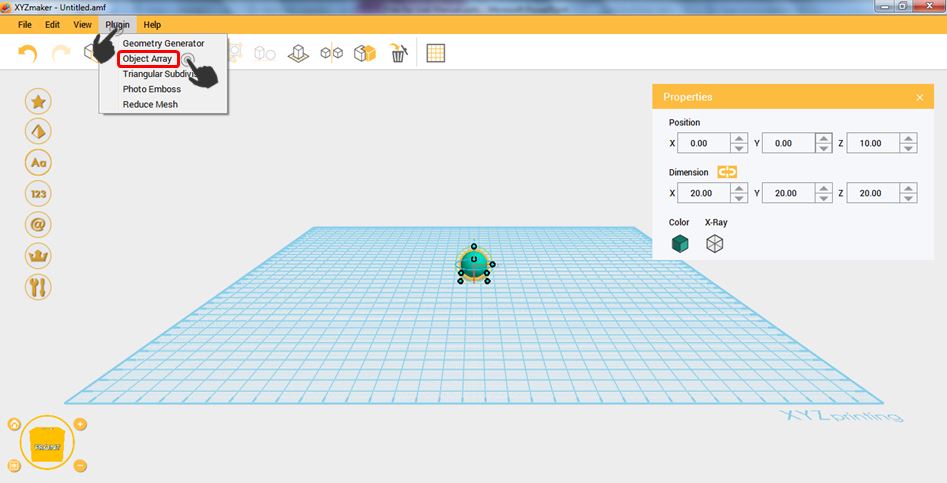
3.Object Array window will display. You can choose whether you like to duplicate the object in 1D, 2D or by circle.
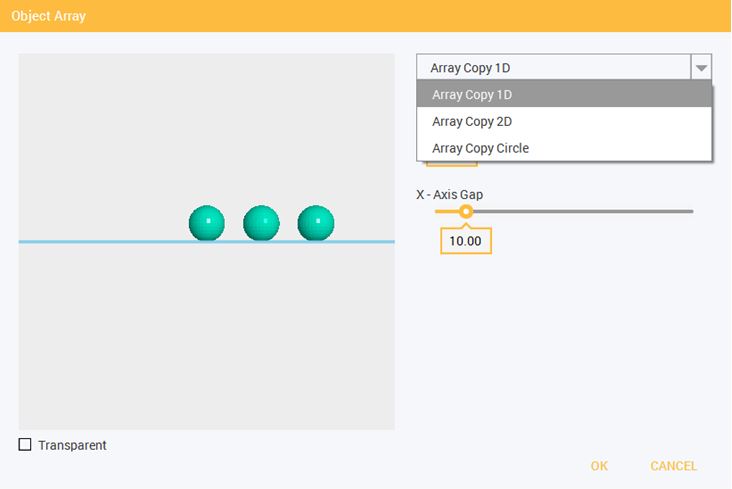
Here are the samples using Array Copy 1D, Array Copy 2D and Array Copy Circle.
- ARRAY COPY 1D – it will duplicate the object in X axis direction only. The number of the duplicated object depends on the value set on X-Axis Num.
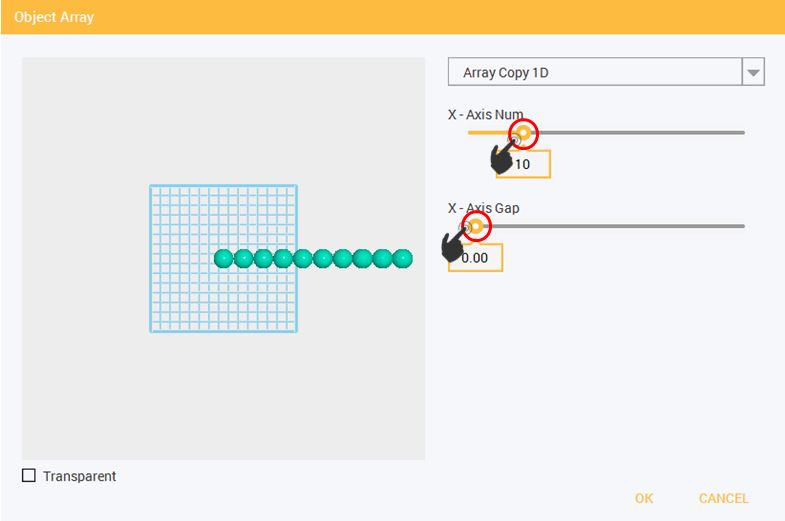
- ARRAY COPY 2D – this function will duplicate the object in X and Y axis direction. The number of duplicated object will depends also on the value set on X-Axis Num and Y-Axis Num.
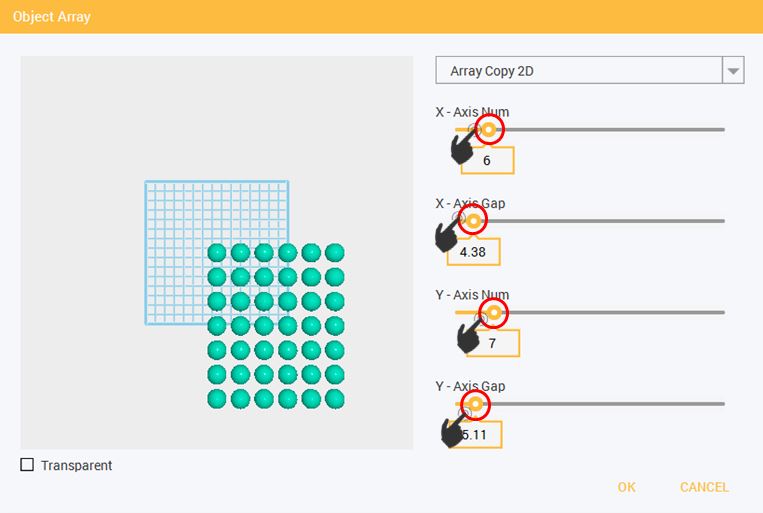
- ARRAY COPY CIRCLE – For this function, it will duplicate the object in a circular direction. The number of duplicated object depends on the value set on Num.
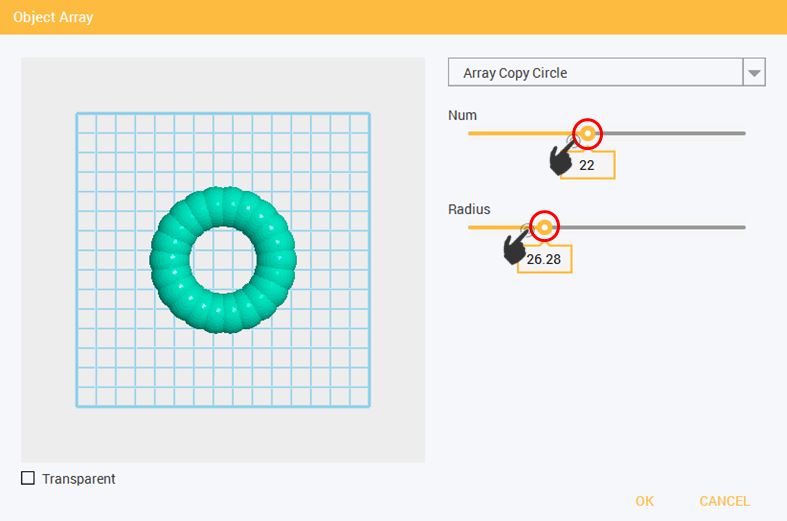
In order to change the number of the vertices and faces of the object, you can use the Subdivision Triangle Plugin. This will help you smoothen the surface of the object.
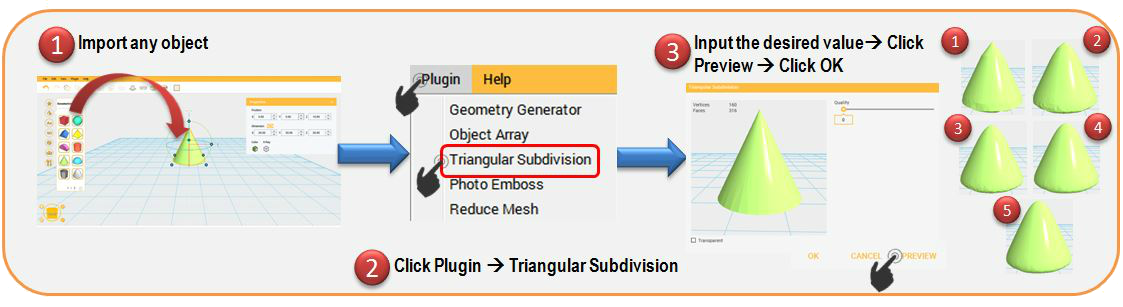
1.To start using Triangular Subdivision, there should be a selected object. In example, the object is cone.
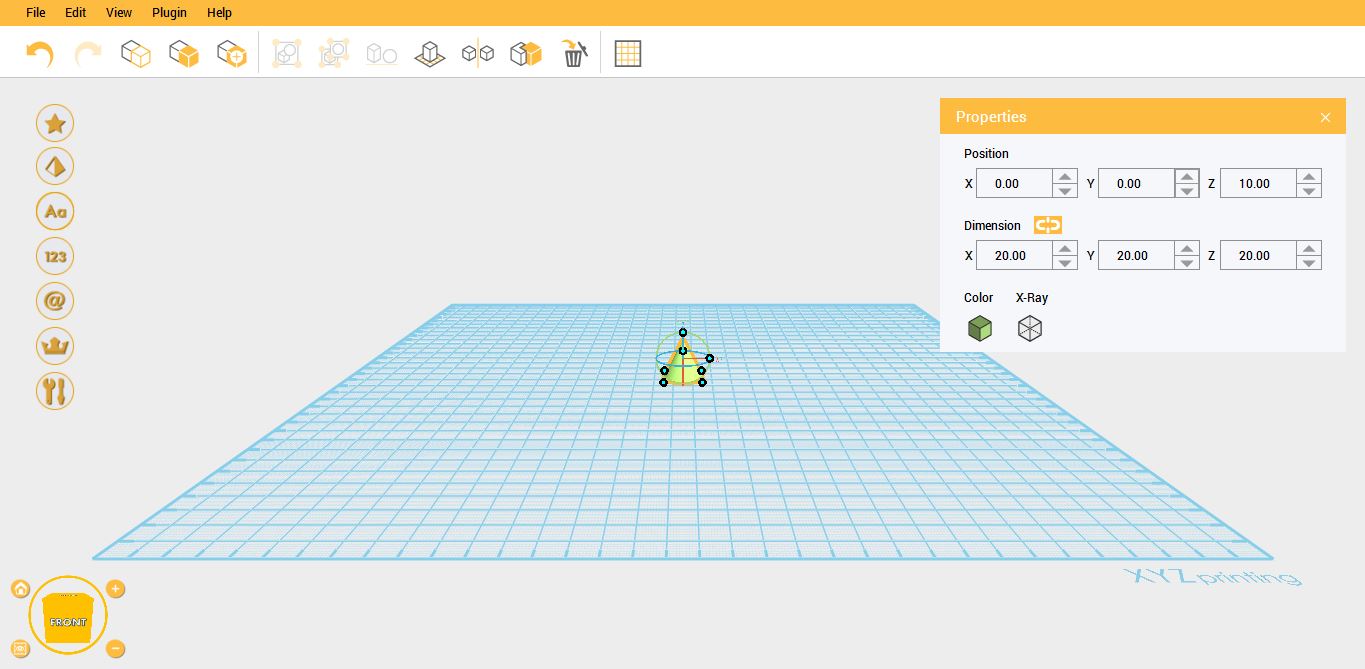
2.Subdivision Triangle window will display. By adjusting the seek bar, you can change the vertices and faces count.
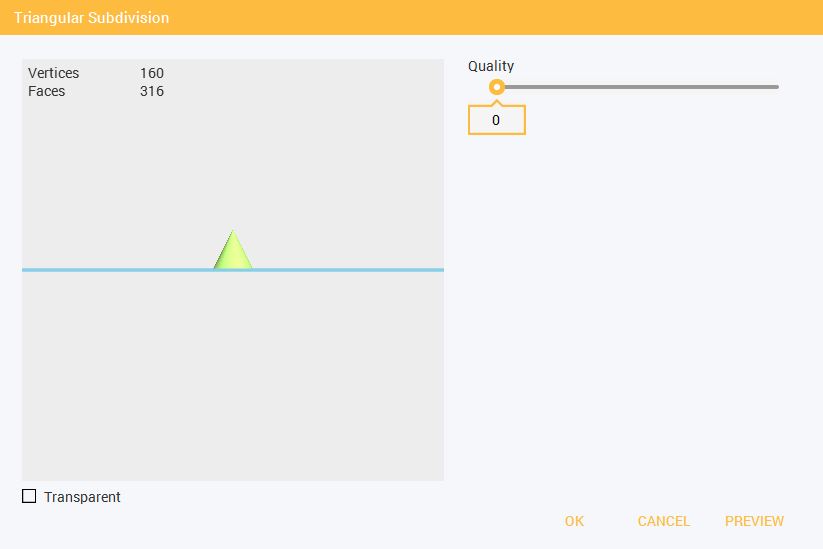
- Quality is set to 1. In order to view the changes in the object, you should click the Preview after setting the quality.
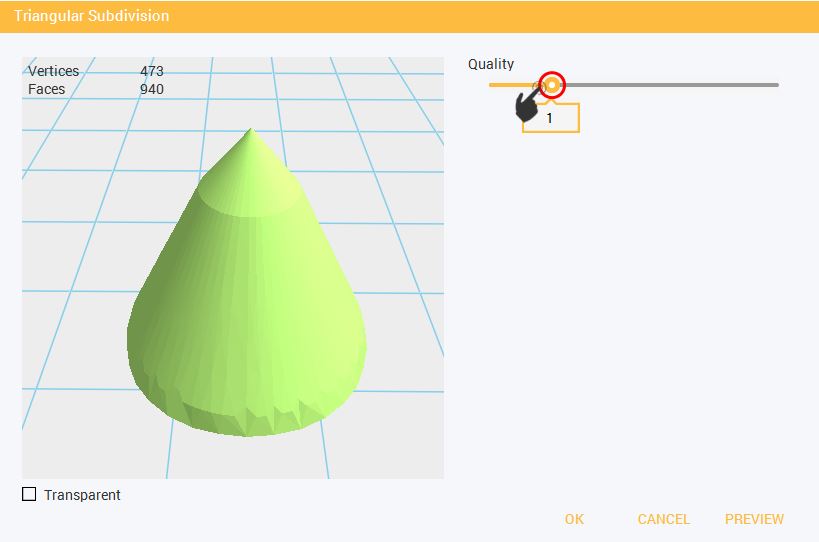
- Quality is set to 2.
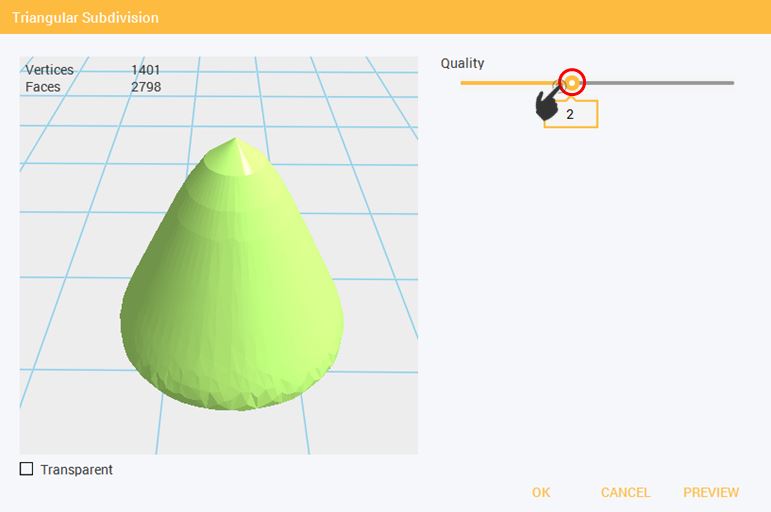
- Quality is set to 3.
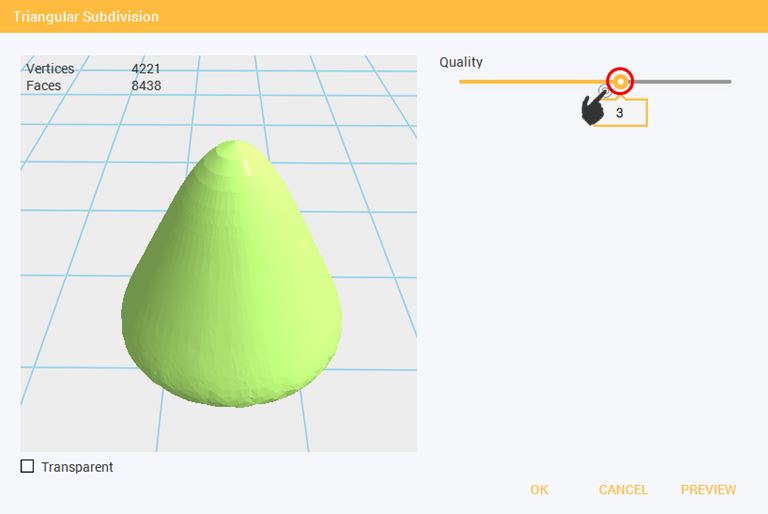
Quality is set to 4.
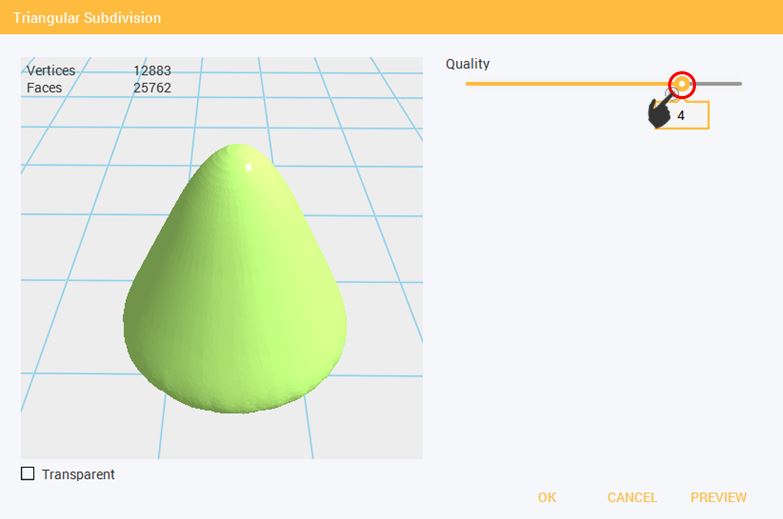
- Quality is set to 5.
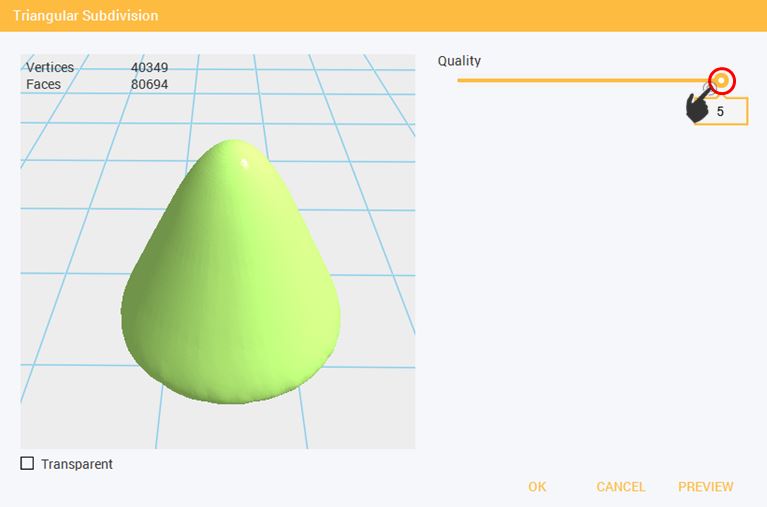
Your creativity will boost more using XYZmaker, because this software will help you to convert your image into 3D image. Well, yeah that’s true! As easy as 1, 2, 3, you can convert your Jpeg, PNG image easily to 3D. It consists of two types in turning your image into 3D.
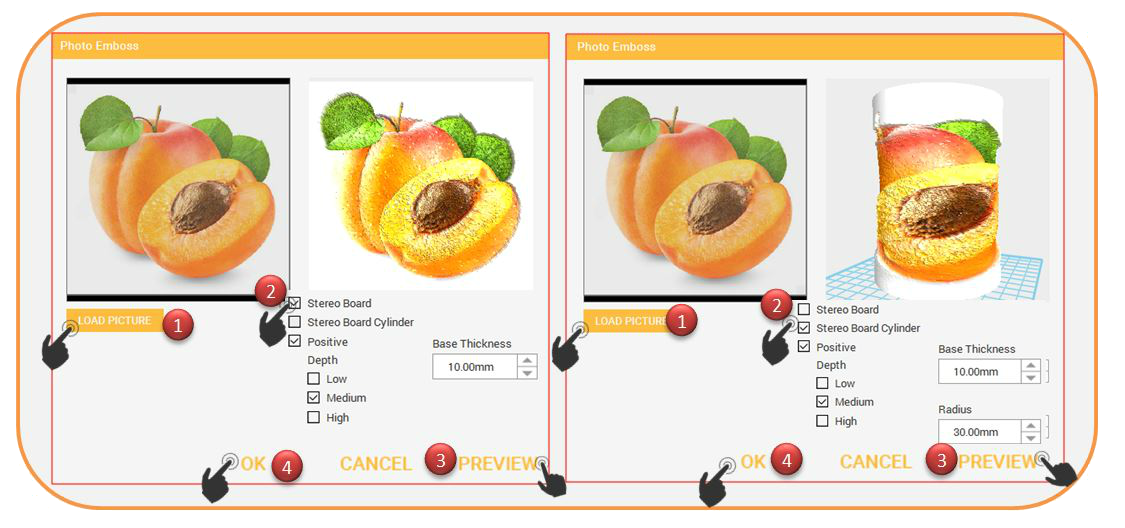
1.To start converting your image into 3D, click on Plugin then select Photo Emboss.
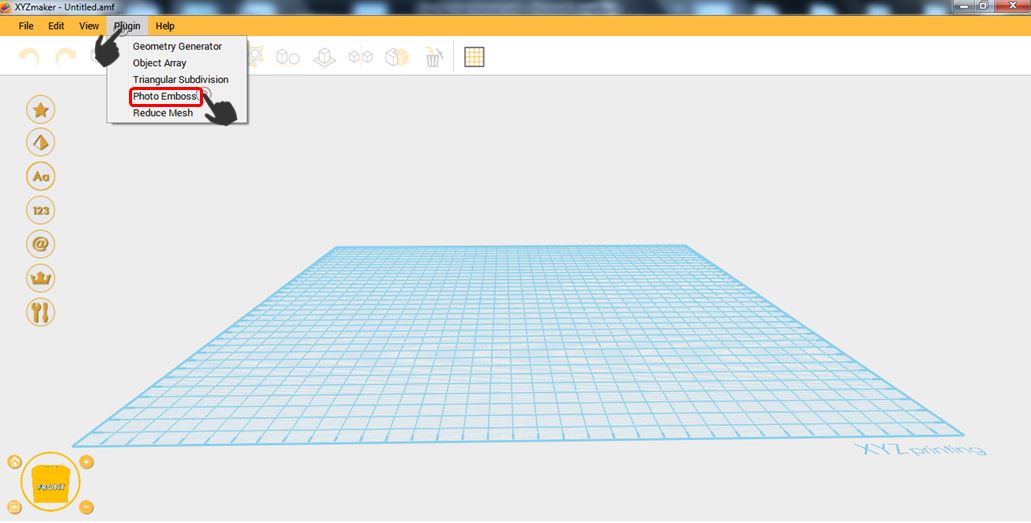
2.Click Load Picture to select any PNG or JPG image then click Open.
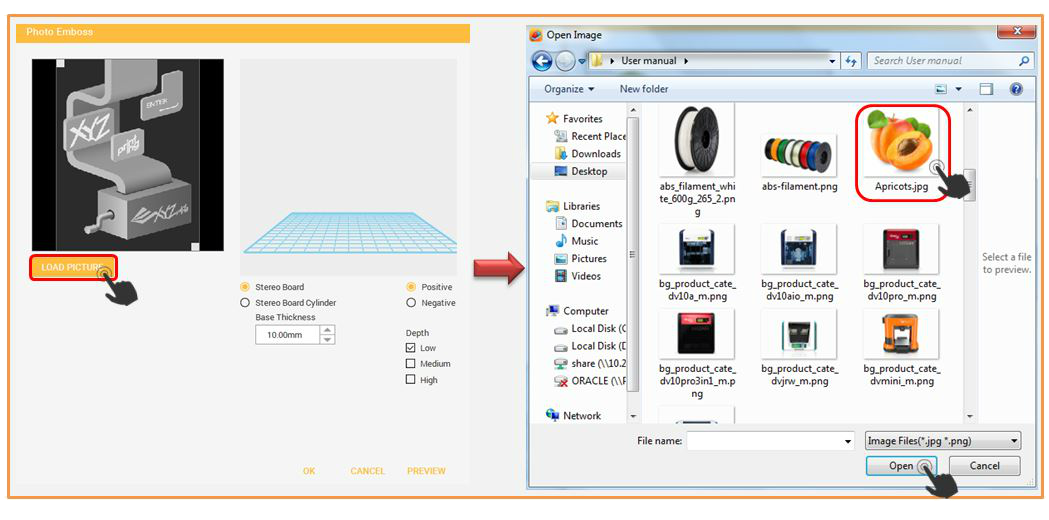
3.After step 2, select what type of photo emboss you want to use. It can either be Stereo Board or Stereo Board Cylinder. In this example, Stereo Board is selected.
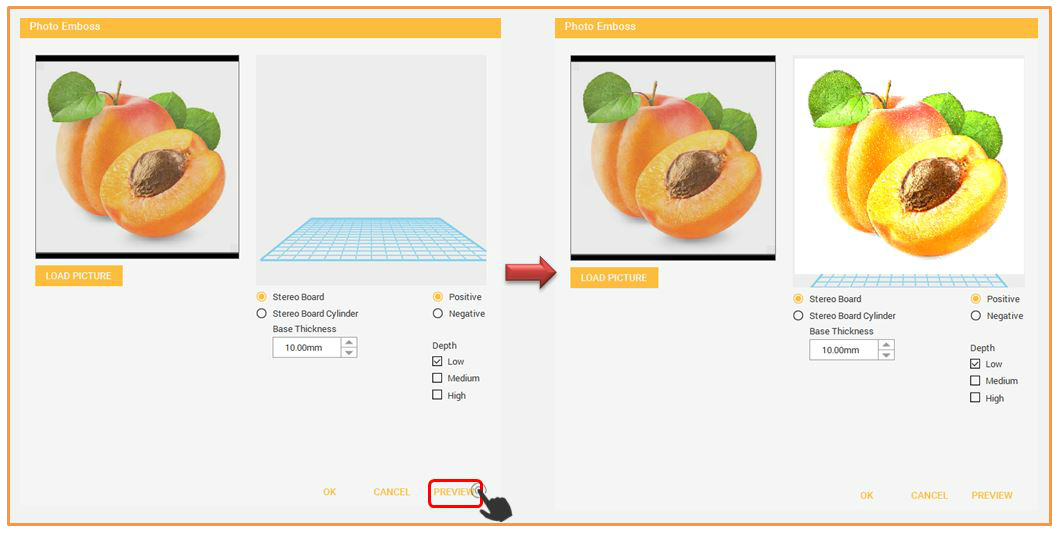
4.Below is the example of Photo Emboss using Stereo Board Cylinder.
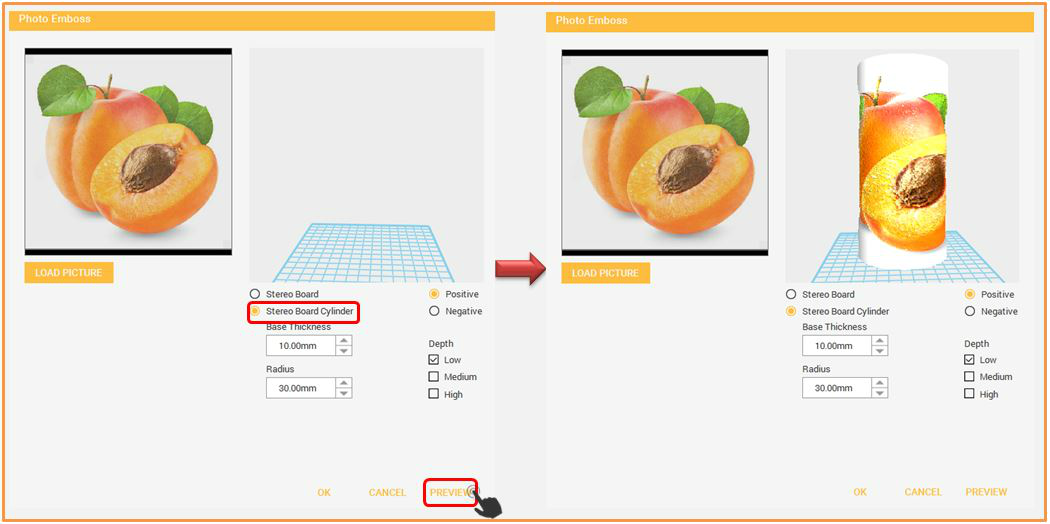
This function is use to reduce or decimate faces count of an object. By simply adjusting the seek bar, you can decimate the object easily.
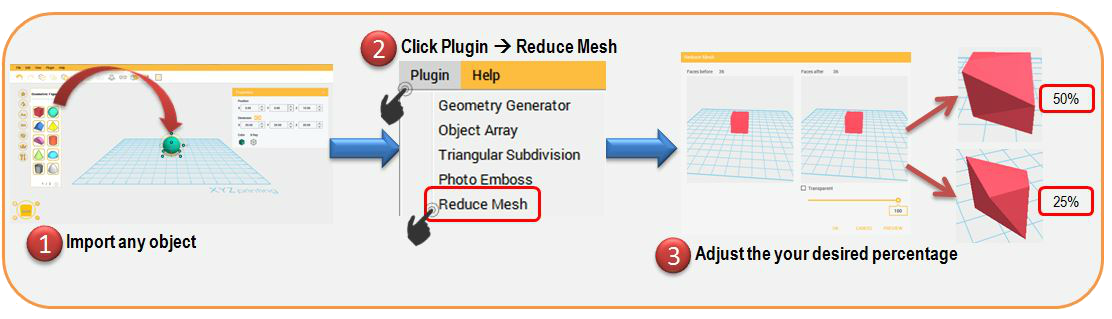
1.In order to use the Reduce Mesh function, you need to select object in the workplane. (I.E: Cube)
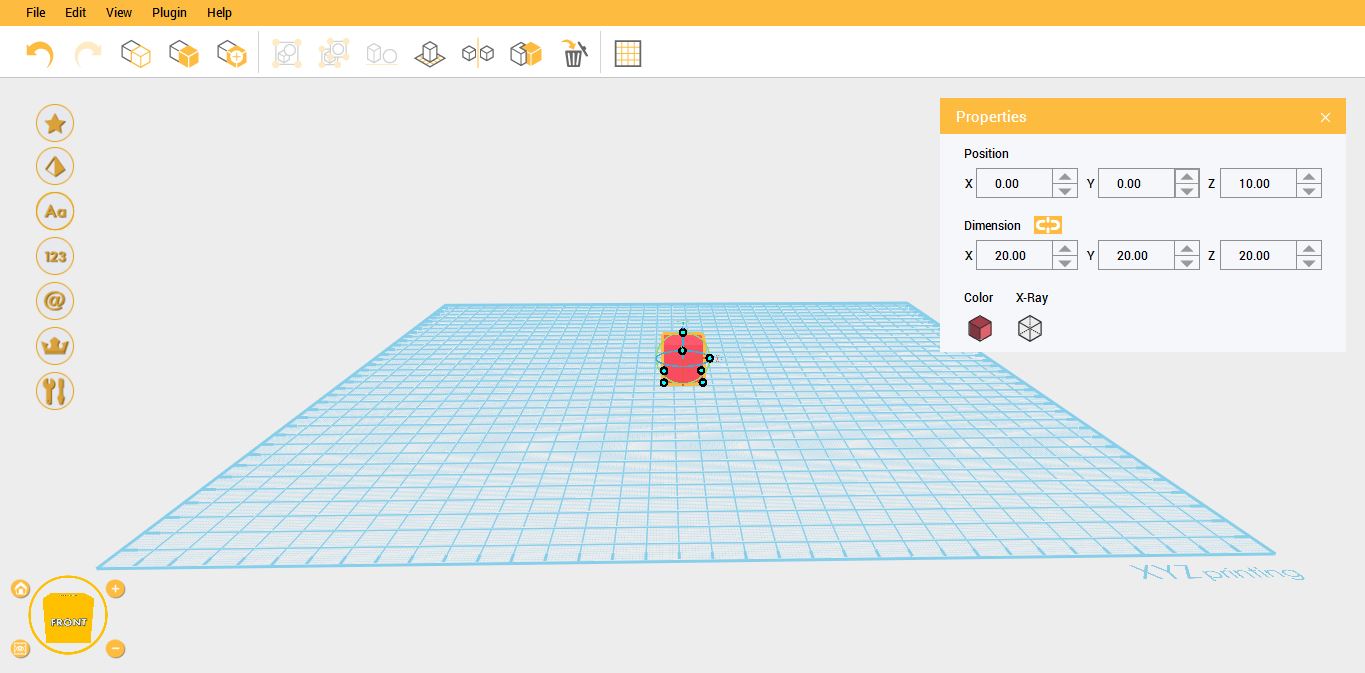
2.After selecting the object, click Plugin then select Reduce Mesh.
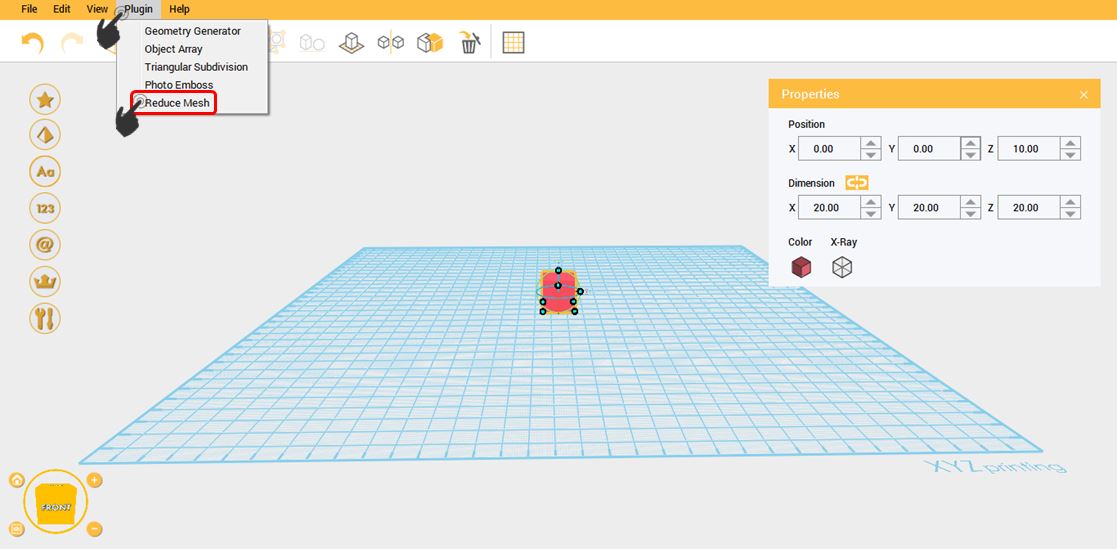
3. Set your desired value on the seekbar then click Preview. Below are some example: