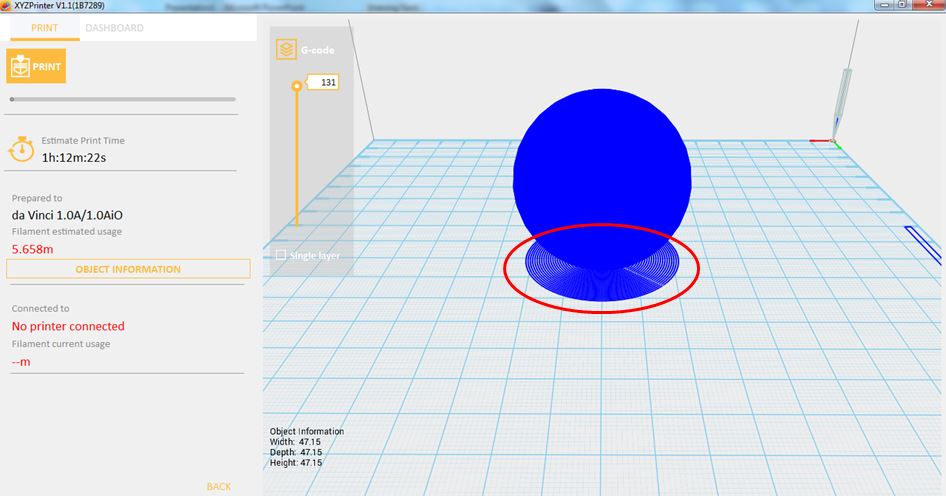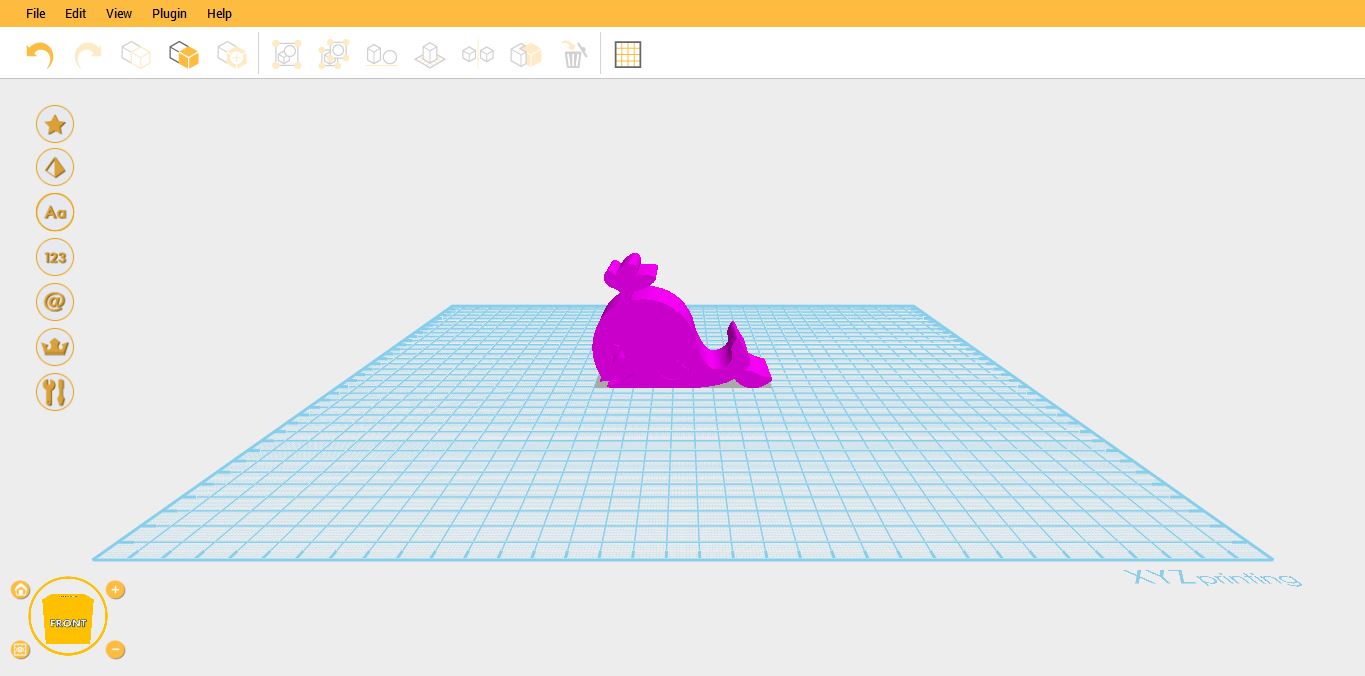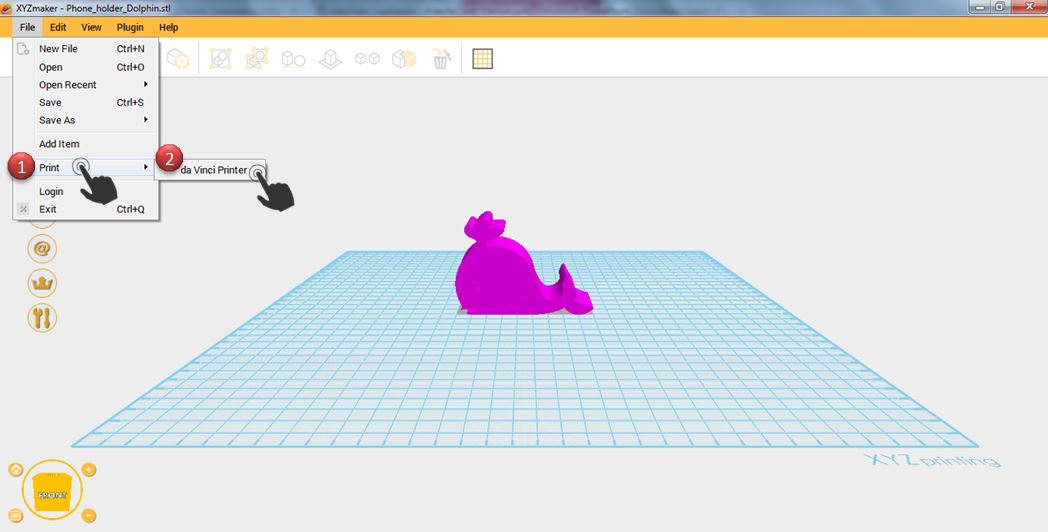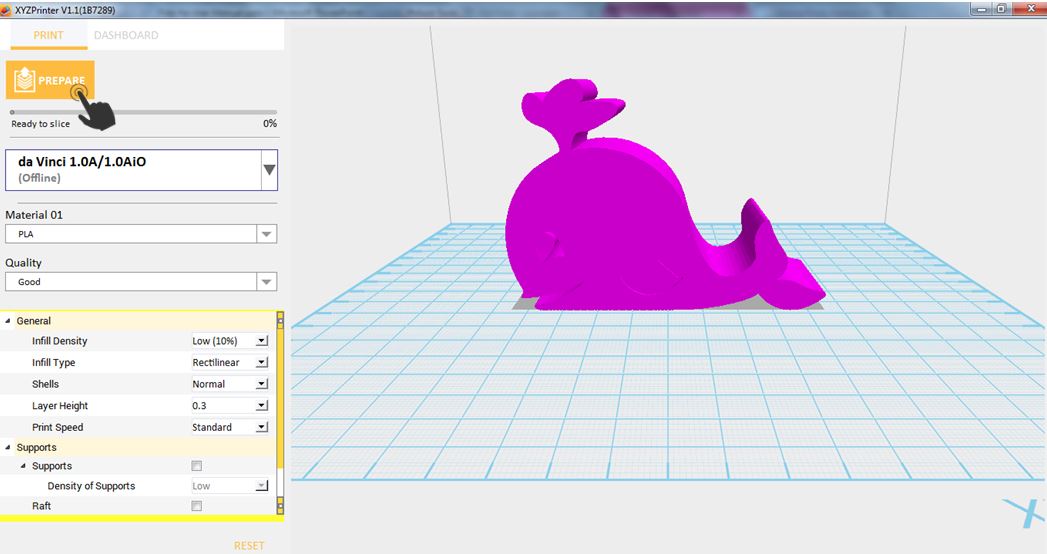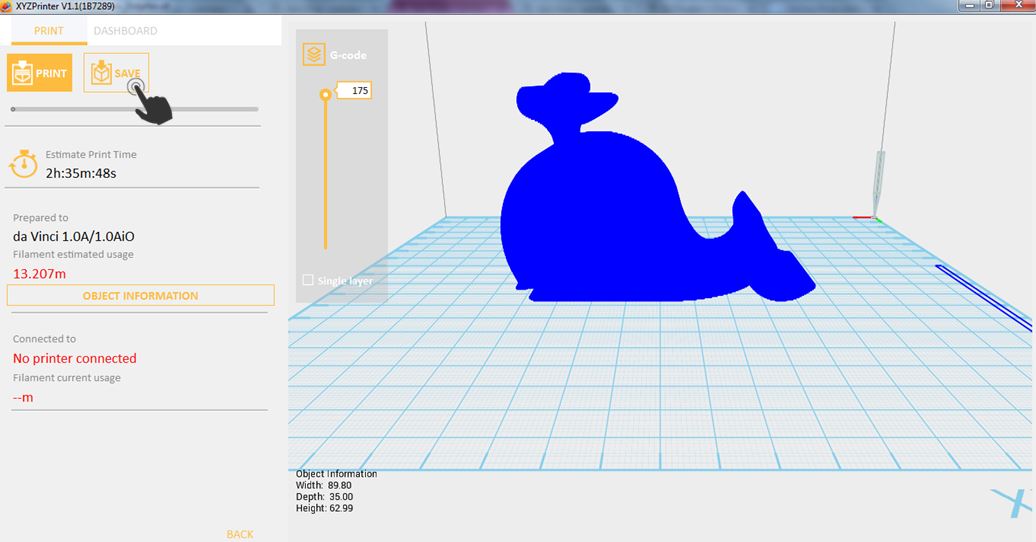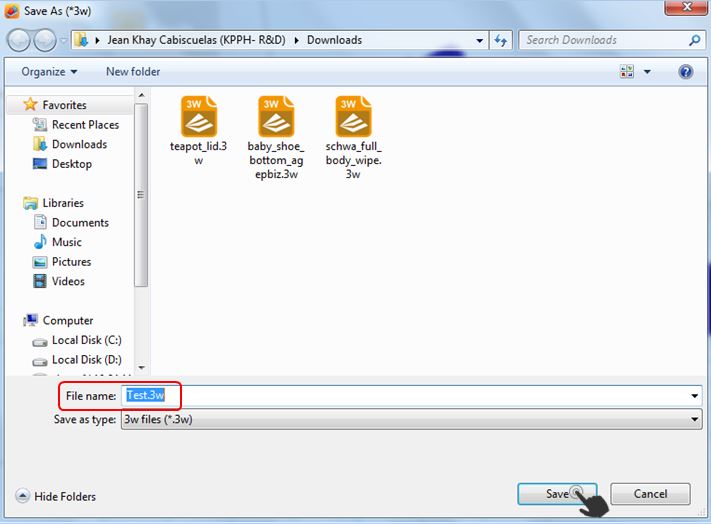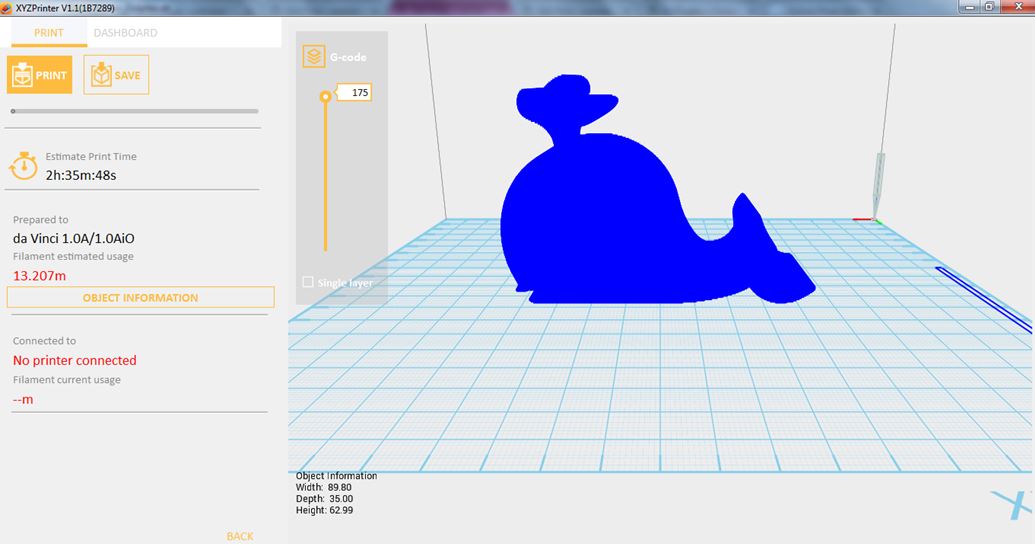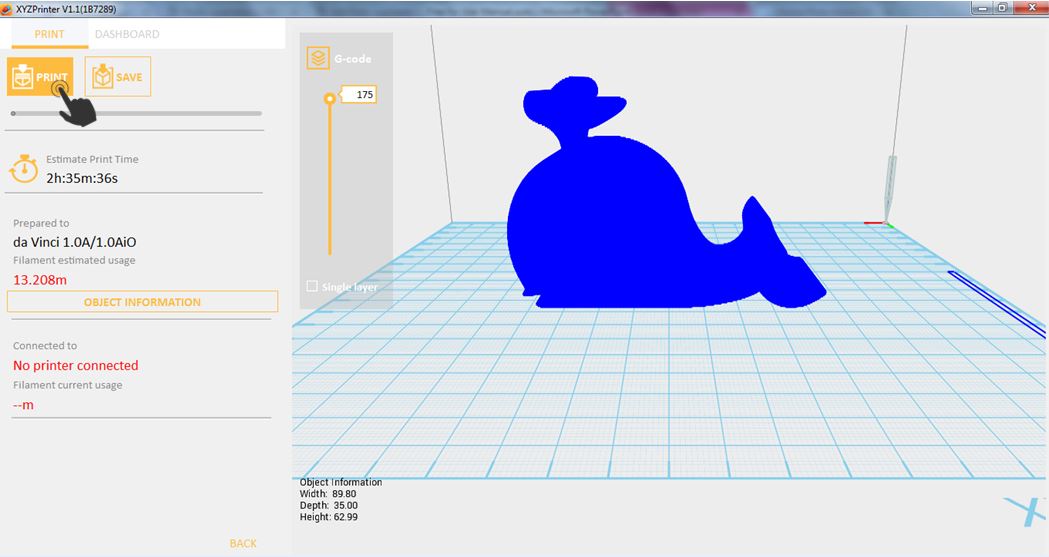Last updated on September 19th, 2018 at 11:25 am
打印质量将影响对象打印的预估时间。例如,高质量打印将比低质量列印花更久的时间,这是因为每一层的打印得更细,以达到更细部的表面处理。
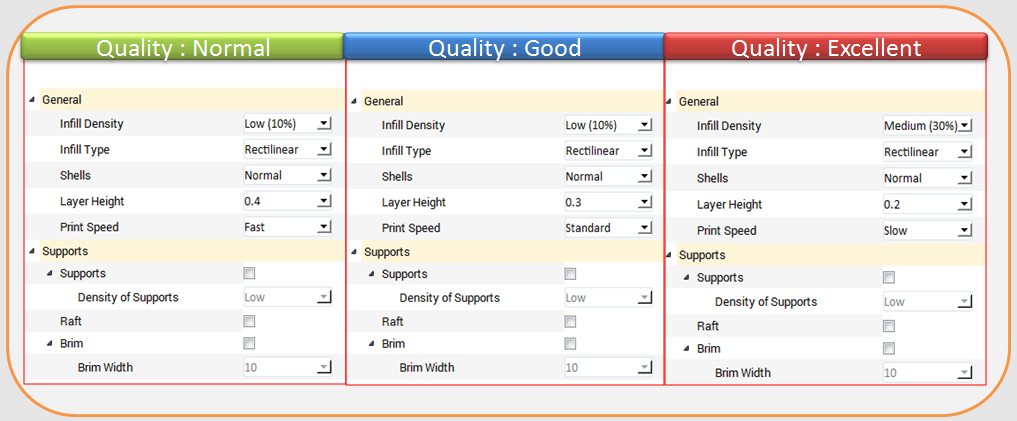
您可以设定不同的打印厚度,改变打印机建立的每一层厚度。打印的层厚可以在 0.1mm – 0.4mm 之间调整。为获得最佳结果,我们建议 0.2-0.3mm 层厚打印。
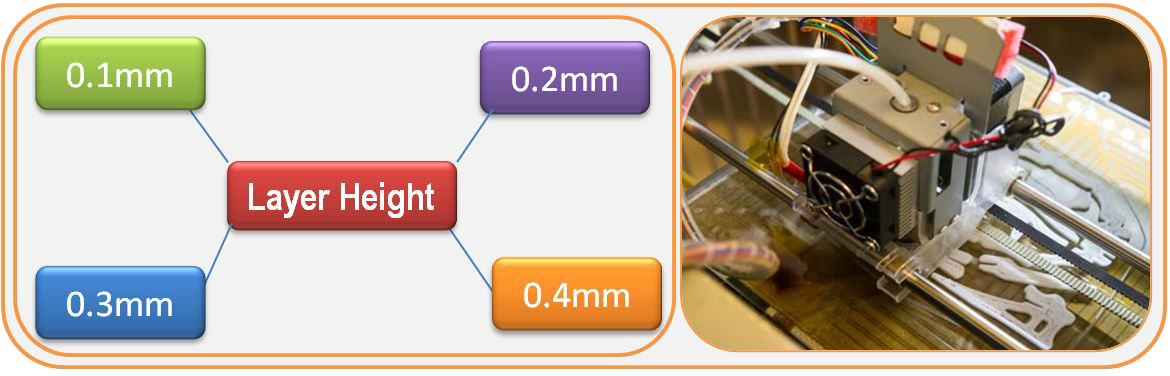
打印前,用户可使用此功能调整对象的打印密度。da Vinci 3D 打印机上的预设打印机设定将根据蜂巢结构,建立对象的内部结构。您可以使用 3D 密度下拉式选单,从中空到高密度调整蜂巢结构密度,以建立所需的强度需求。
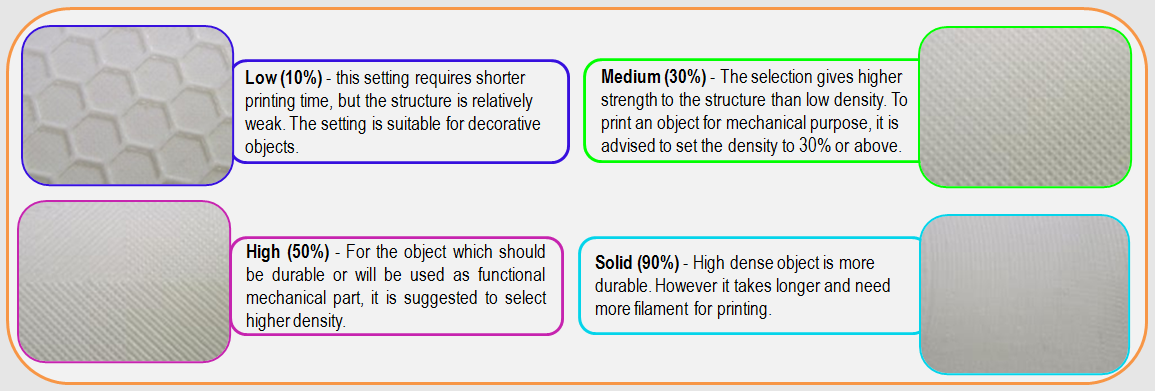
1. 汇入对象或建立任何设计。

2.单击档案(File),然后选择打印(Print)-da Vinci Printer。

3.单击档案(File),然后选择打印(Print)-da Vinci Printer。
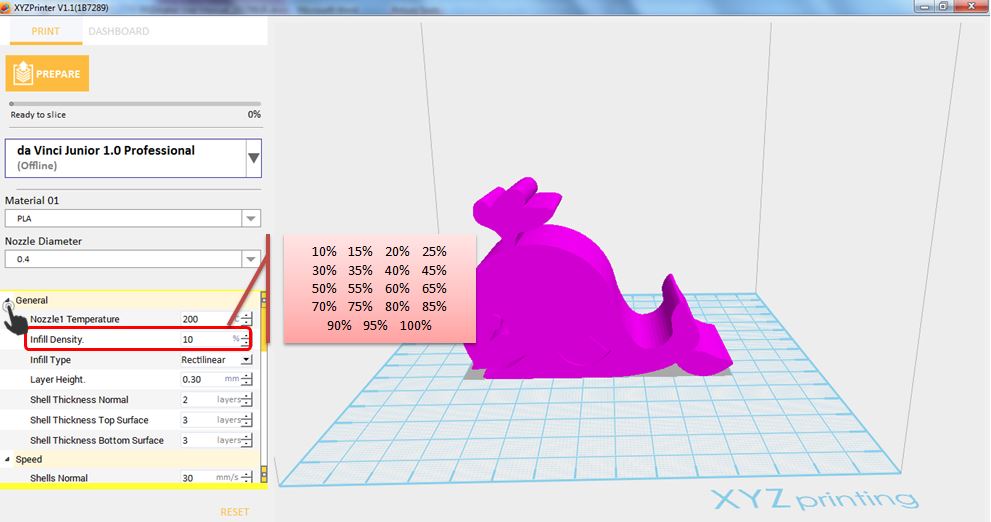
外壳为物件的外层。厚外壳的打印质量较佳,但打印时间较长。薄外壳会缩短打印时间,但可能易碎。
对象强度受到 3D 密度与外壳设定的影响。为确保不同大小、形状及目的对象的永续性,将需要不同密度与外壳设定。
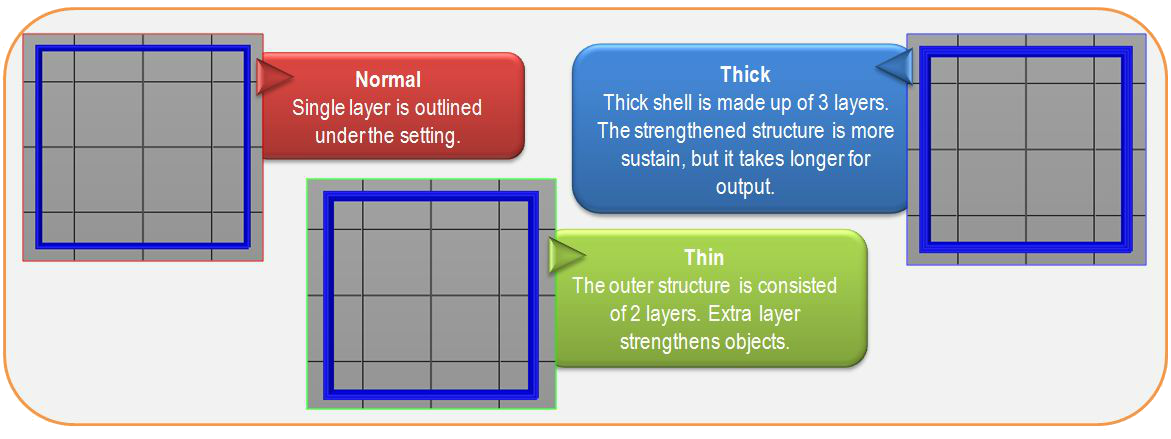
1. 汇入对象或建立任何设计。

2.单击档案(File),然后选择打印(Print)-da Vinci Printer。

3. 单击一般(General),然后设定外壳(Shells)。这可以是标准(Normal)、薄印(Thin)或厚实(Thick)。
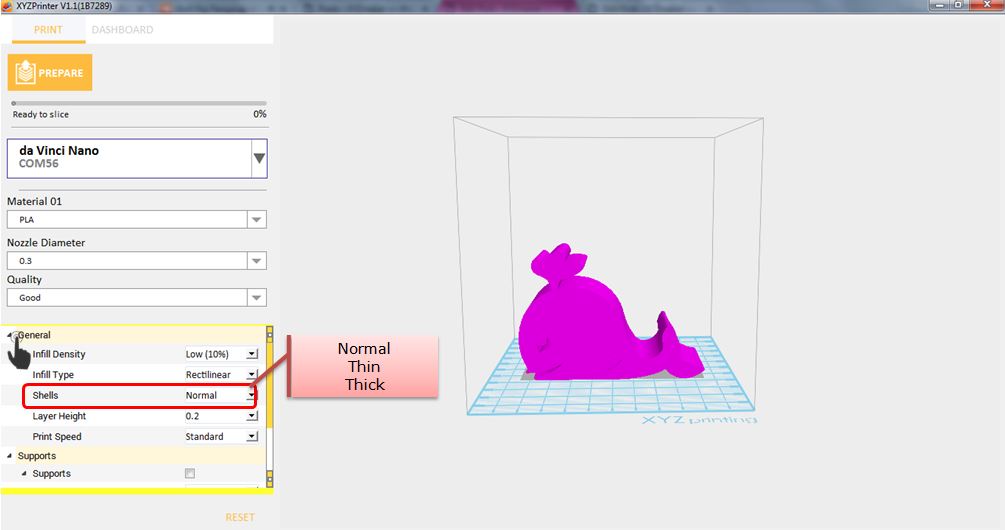
Printing Speed is use to change the settings based on the size and precision of the object. In general a better object quality is accompanied with a lower printing speed. It can be Slow, Standard or Fast; while if the Layer Height set is 0.2mm, the Printing Speed options are Low, Medium, High and Fast.

1.Import any object or create any design.

2.Click File then select Print – da Vinci Printer.

3.Click on General then Select Layer Height and input the desired value.
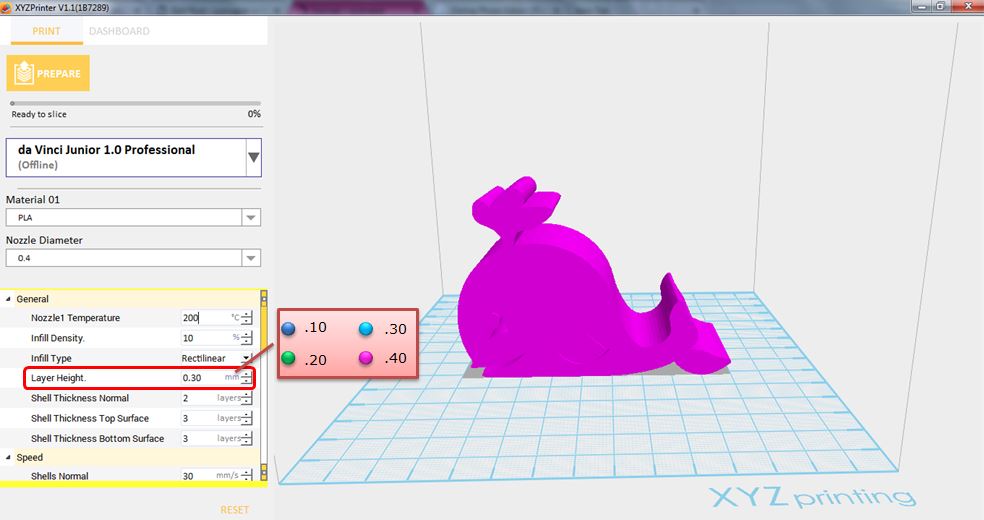
The supportive structures are printed according to the objects features. Support is used to create structural strength and ensure that your model does not collapse during the printing process. You can set the Support Density to Low, Medium and High if the material set is ABS.
1.Import any object that has overhang parts.
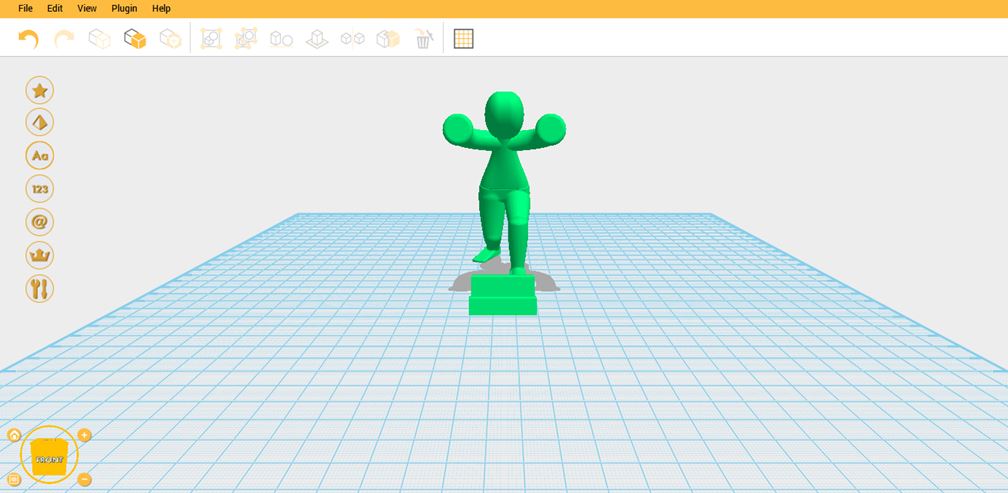
2.Click File then Print – da Vinci Printer.
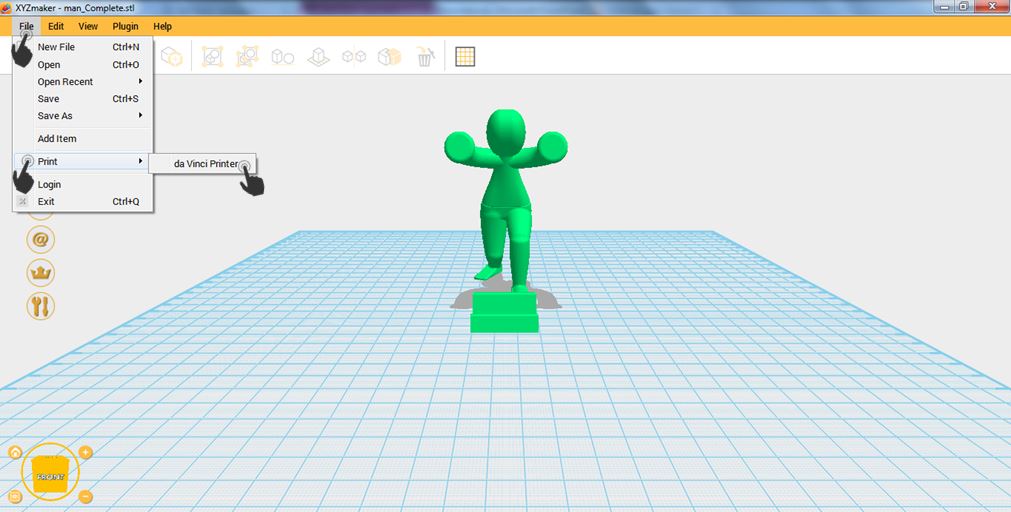
3.When Printer Window display, enable Support then click Prepare.

4.Notice that the overhang parts has already support structure.
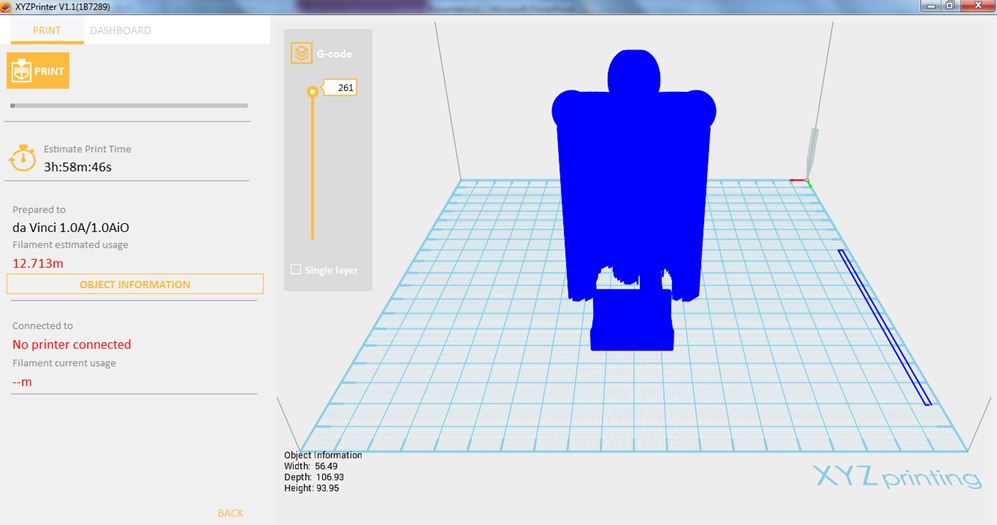
Printing thinner and longer objects require more attention due to the shapes physical instability; the object may buckle or twist under its own weight. When printing long thin objects, you should consider increasing the area of contact between your object and the print bed by checking the “Raft” box. Rafts create stability and can be removed after your object has been printed.
1.Import a long or thin object that you want to print.
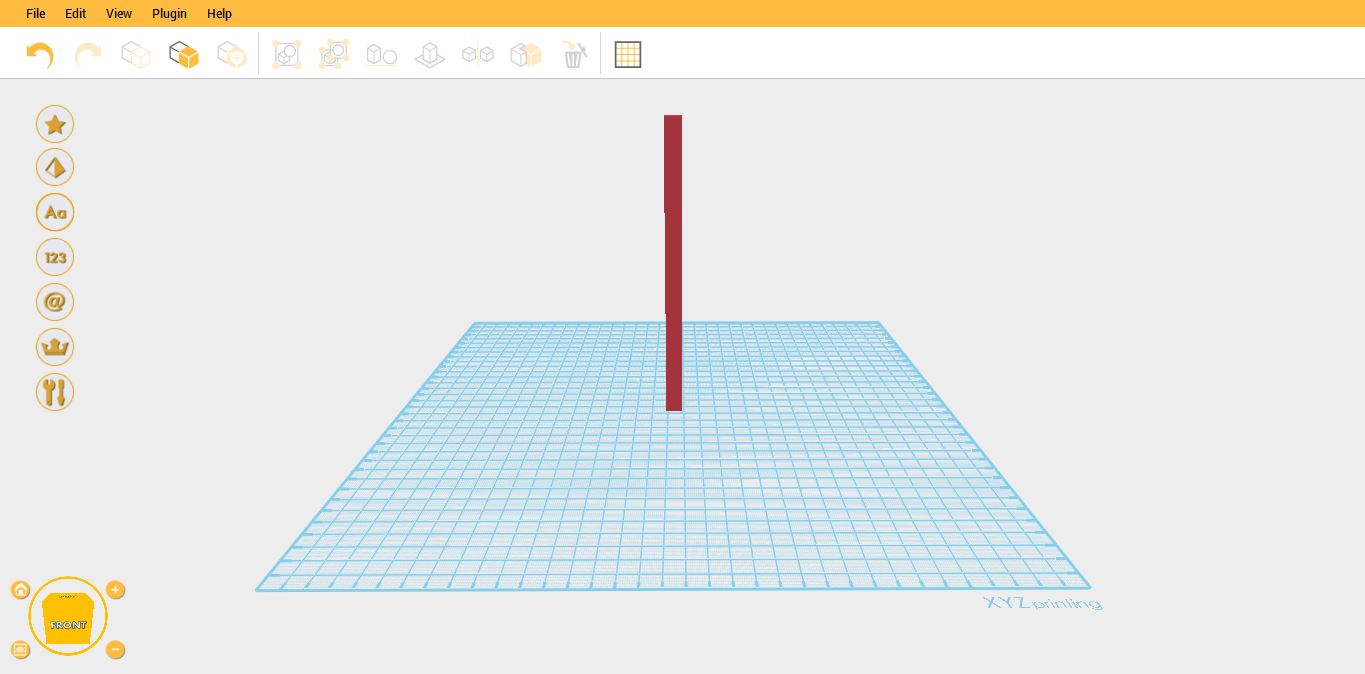
2.Click on File then select Print – da Vinci Printer
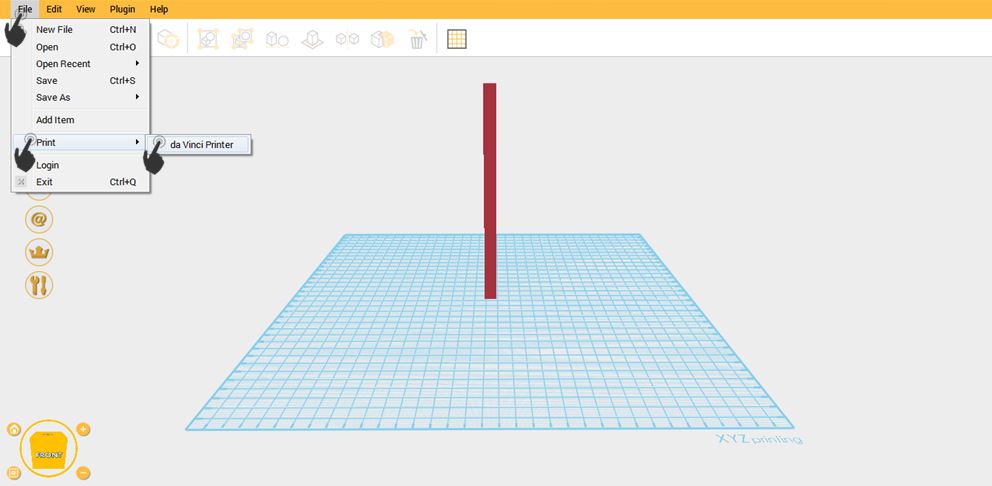
3. Select the printer that you want to use. Then enable Raft.
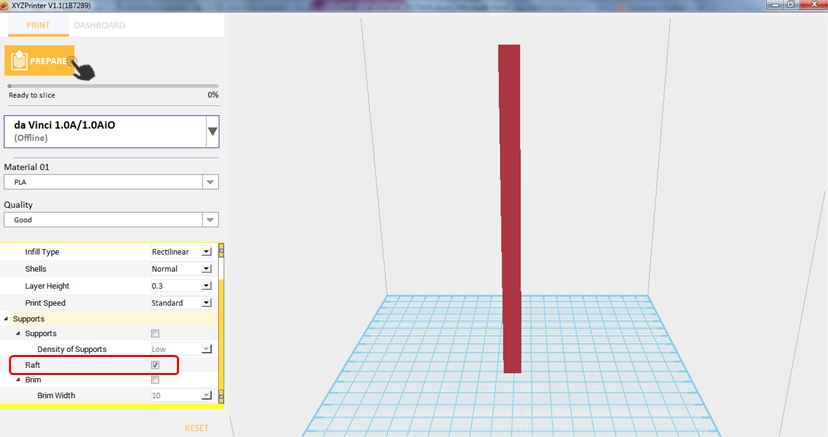
4.Notice that there is an added raft on the surface.
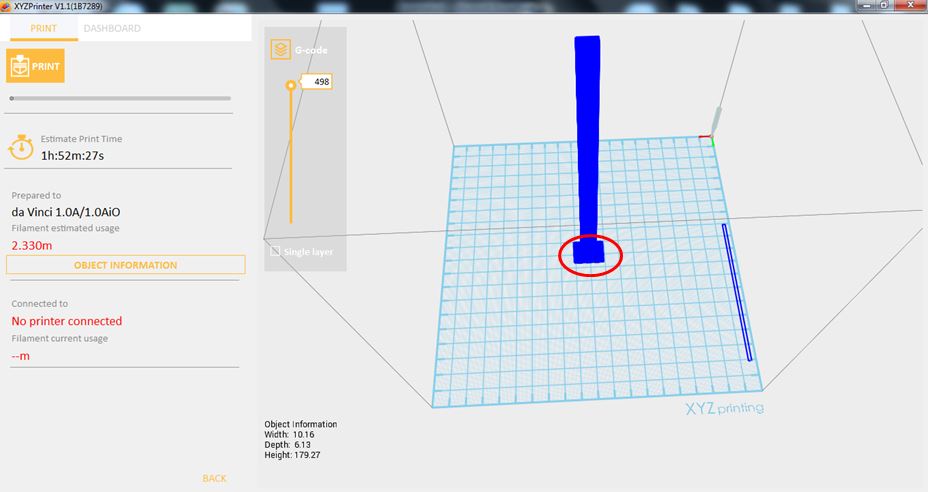
Brim function allows users to enlarge the range of contact with bottom area of print bed in printing relatively elongated object to prevent swing due to print from influencing print quality.
1. Import any object.
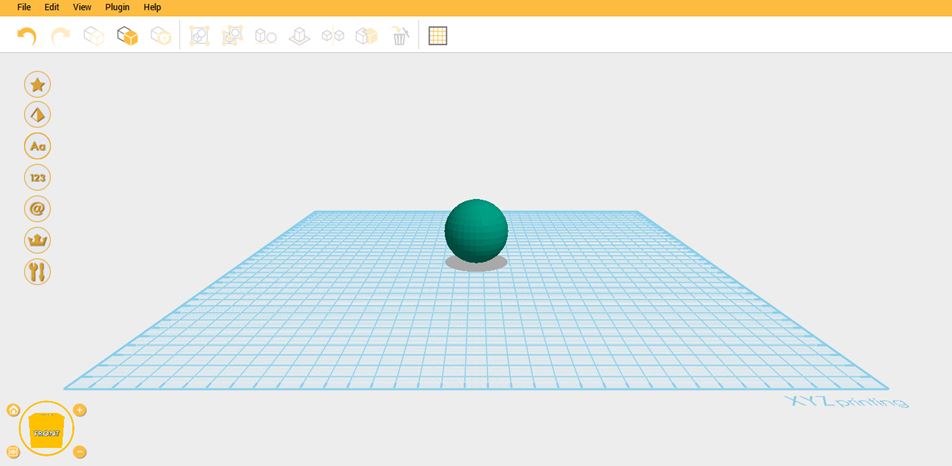
2.Click File then select Print – da Vinci Printer

3. Enable Brim and set the Brim Width.
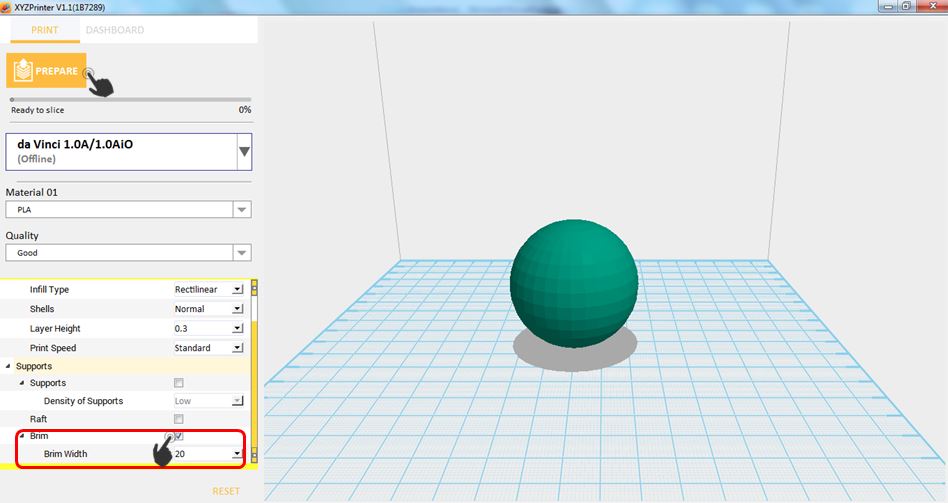
4.Notice that there is an added Brim on the surface.