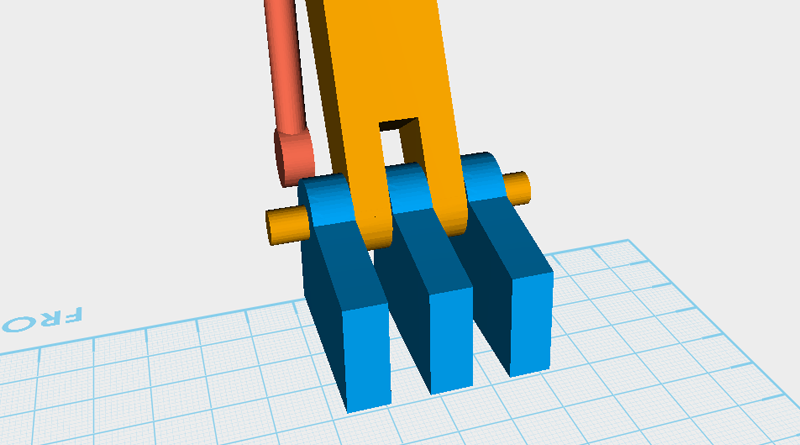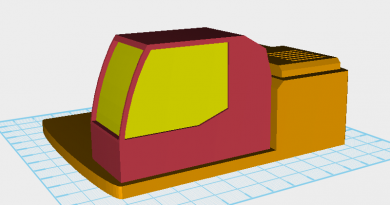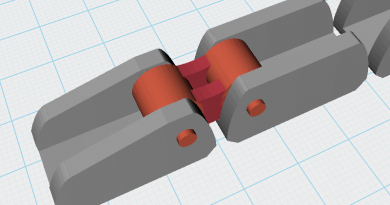XYZmaker tutorial – the Excavator part 11
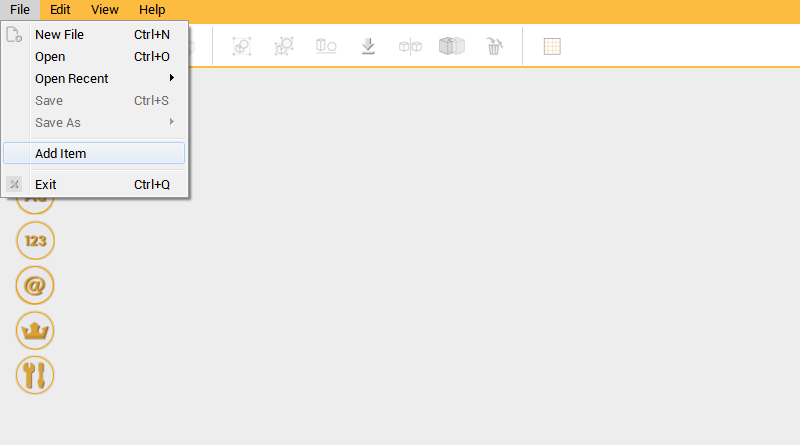
Next you need to add to the body, boom, and bucket connector models. Go to Menu Bar > File > Add Item.
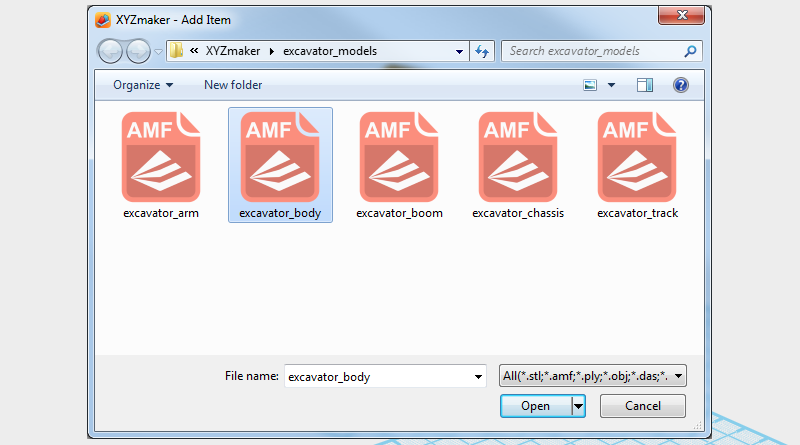
In the file browser window, select the excavator_body.amf file and add the body model into the file you are working on.
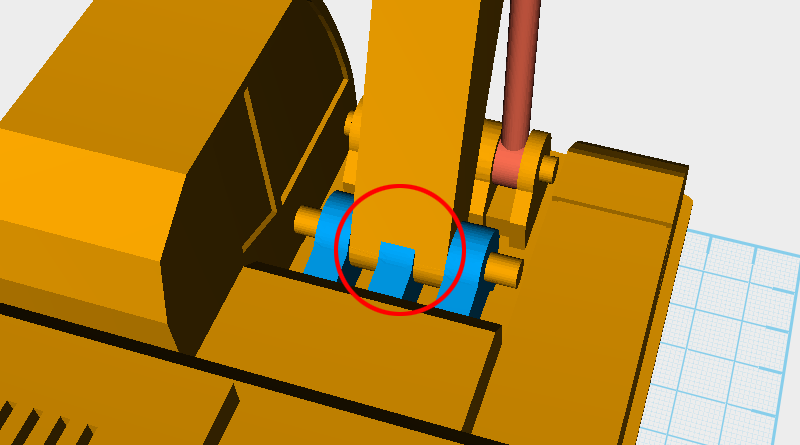
The circled area is where you need to cut some space away from the boom.
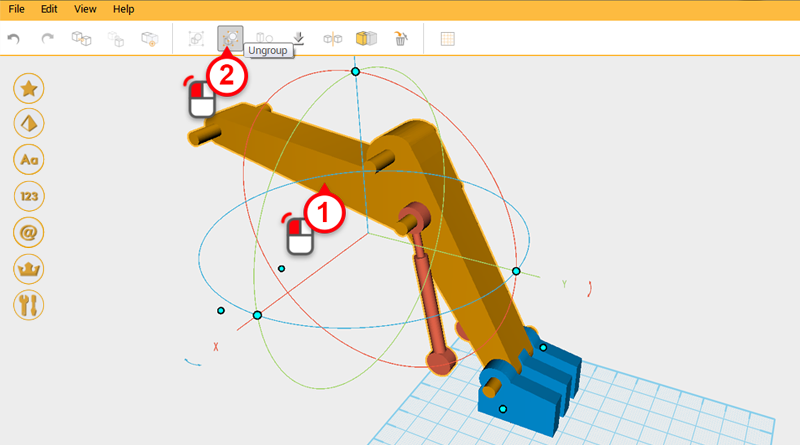
Delete the all the body components and leave only the part in blue shown above. Next, select the boom assembly and click on the Ungroup button.
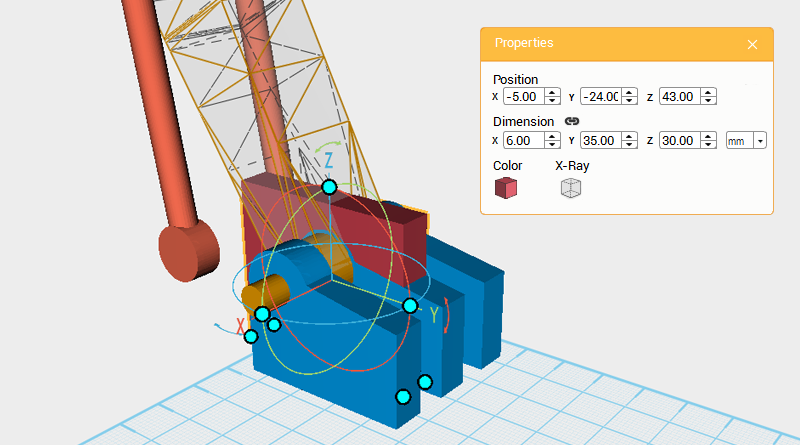
Create a cube and change its dimensions to X: 6,Y: 35,Z: 30 mm and position to X: -5,Y: -24,Z: 43. This will part will be used for cutting.
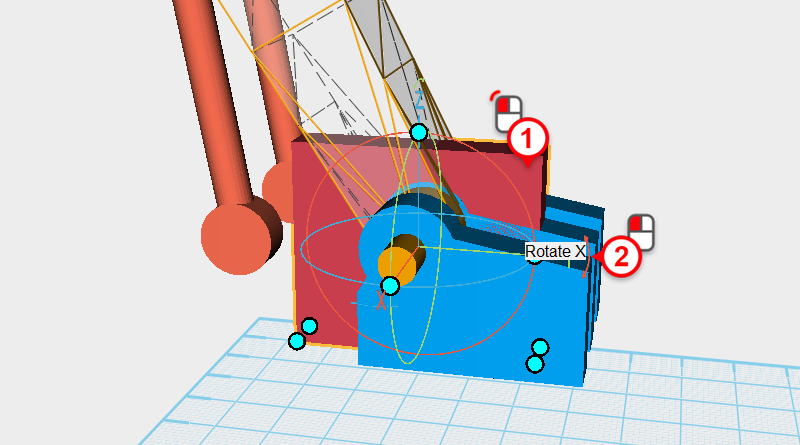
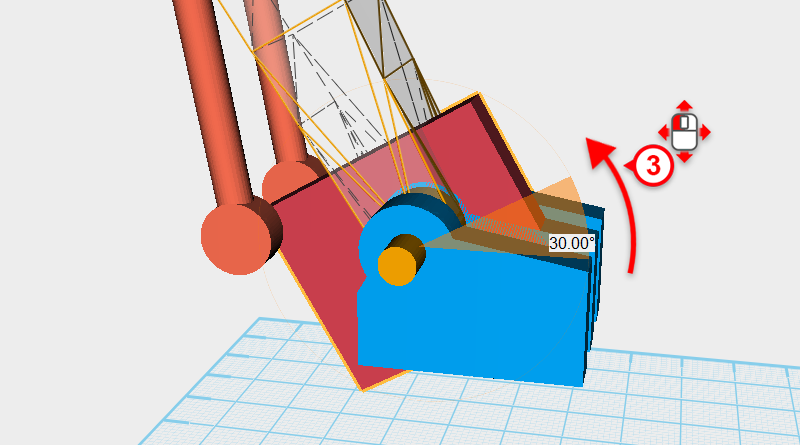
Select the cutting part and click and drag on the arrow next to the Y axis in the control orb to rotate the part 30°
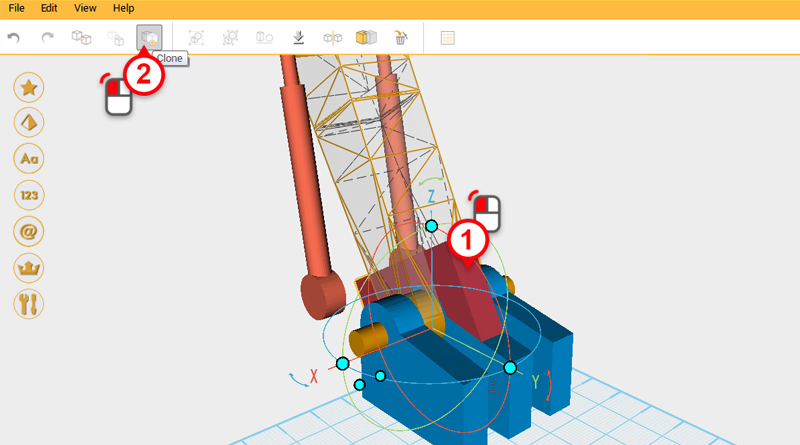
Because you need to cut two different parts, select the cutting part and use the Clone button to duplicate it.
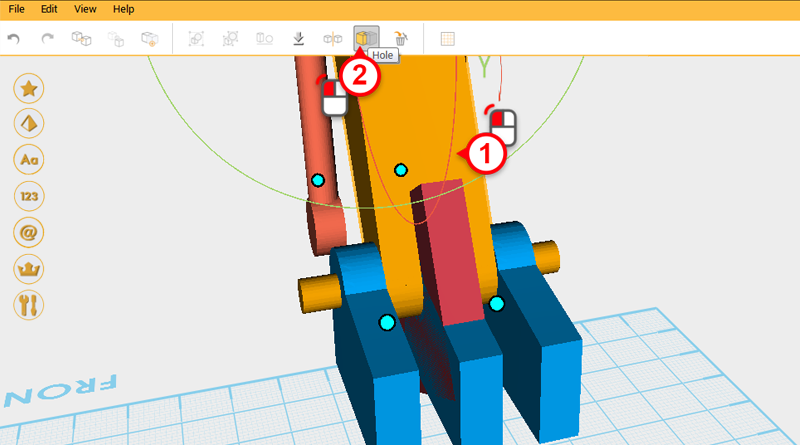
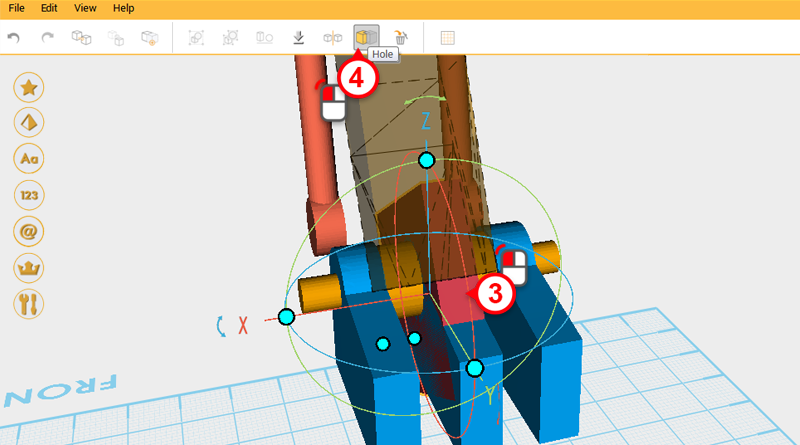
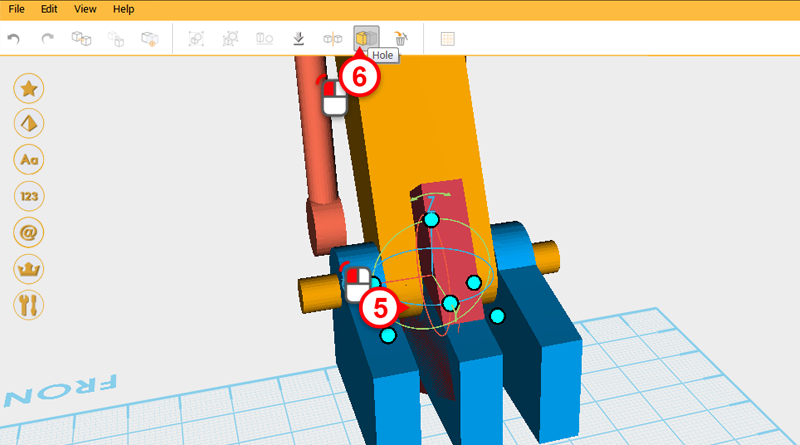
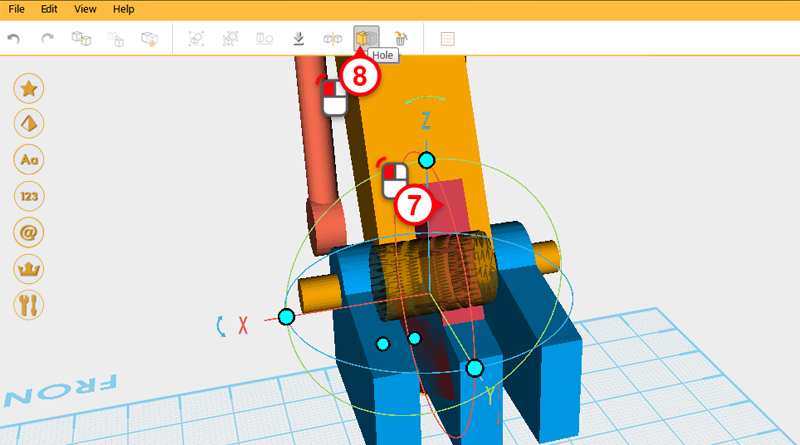
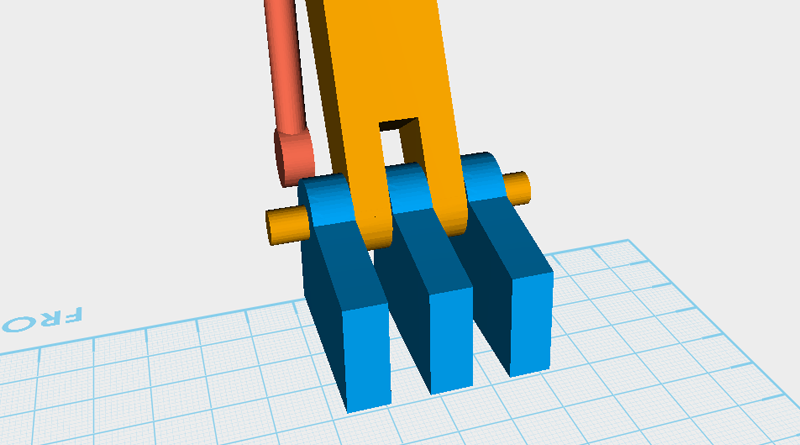
Use these two cutting parts and the Hole function to remove material from the connector on the boom and body.
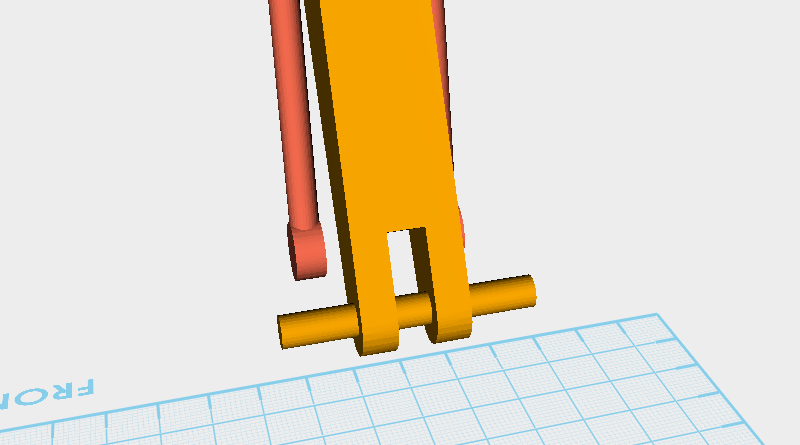
Select the blue part and delete it so that you can see the area you just cut away from looks like the image above.
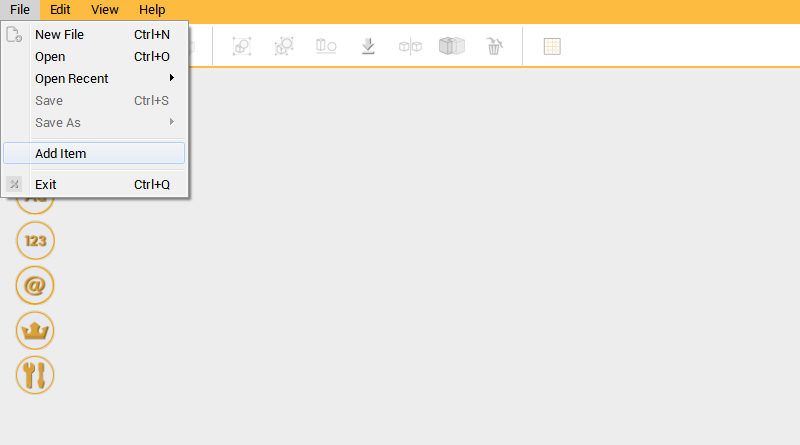
Next you want to finish and connect the digging arm, click on the Menu bar and go to File > Add Item.
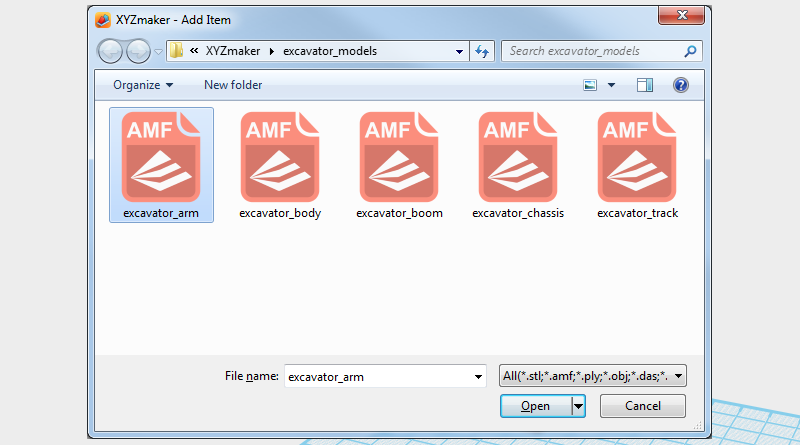
In the browser window select excavator_arm.amf to add it to the file you have open.
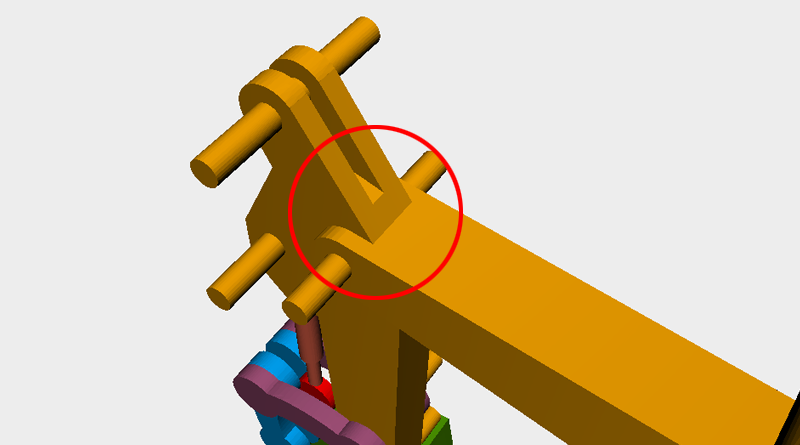
In the red circled area you need to cut away from the digging arm to make sure there is enough space for it to rotate.
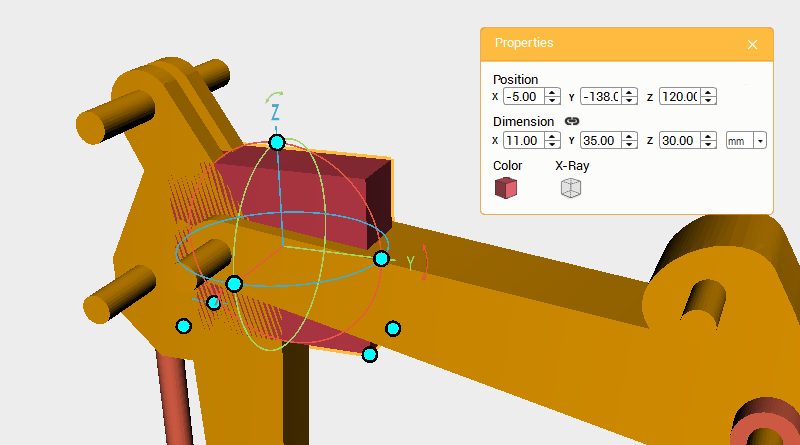
Create a cube and change its dimensions to X: 11,Y: 35,Z: 30 mm and position to X: -5,Y: -138,Z: 120. Call this part the cutting part.
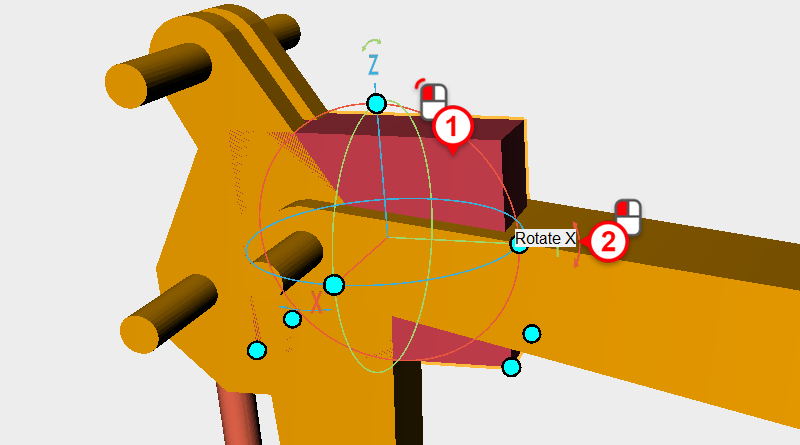
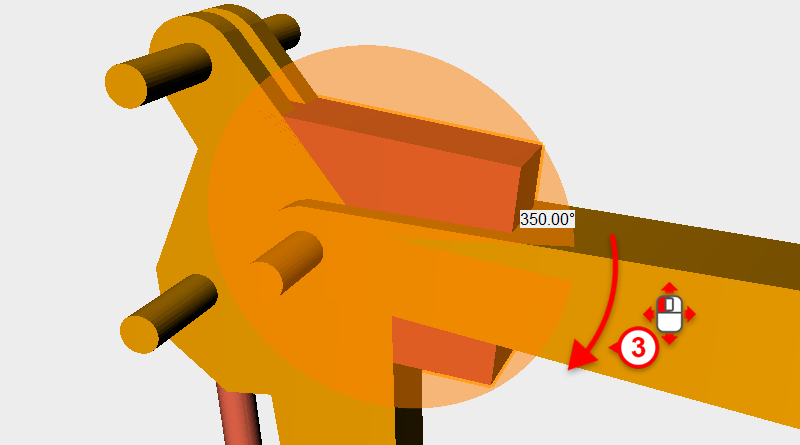
Select the cutting part then click and drag the arrow next to the control orb Y axis and rotate the part to 350°.
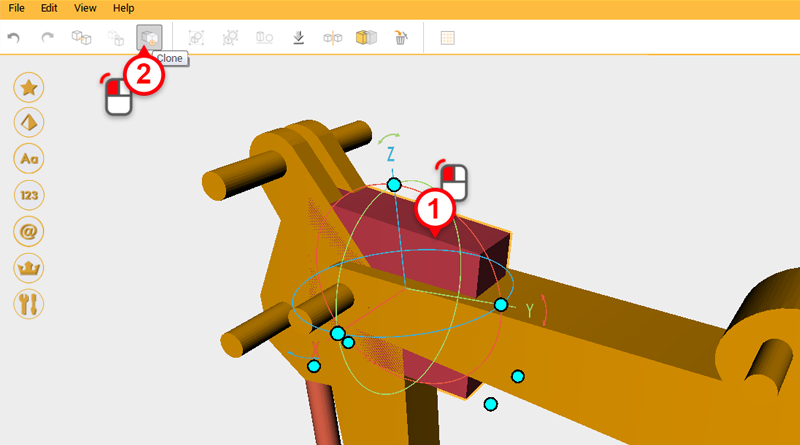
Because you want to cut two parts, duplicate the cutting part using the Clone button.
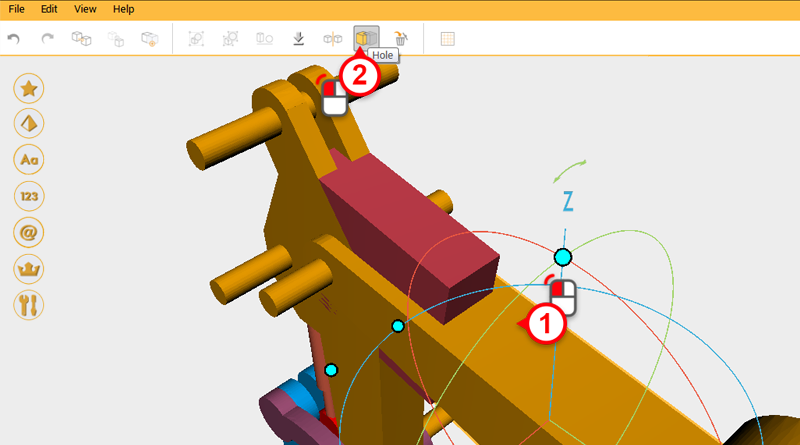
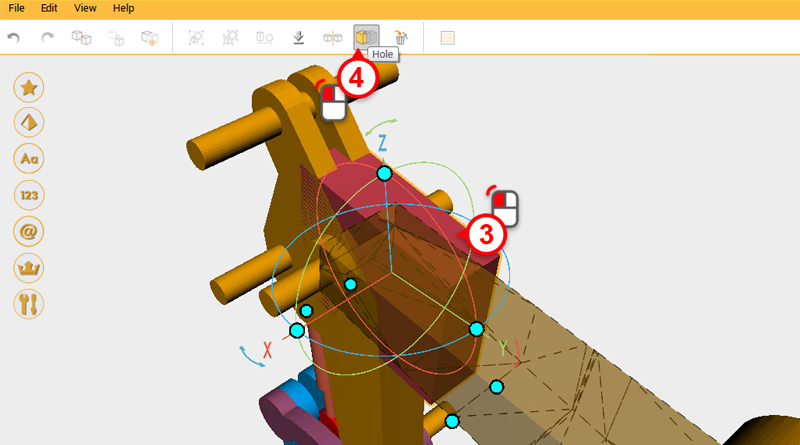
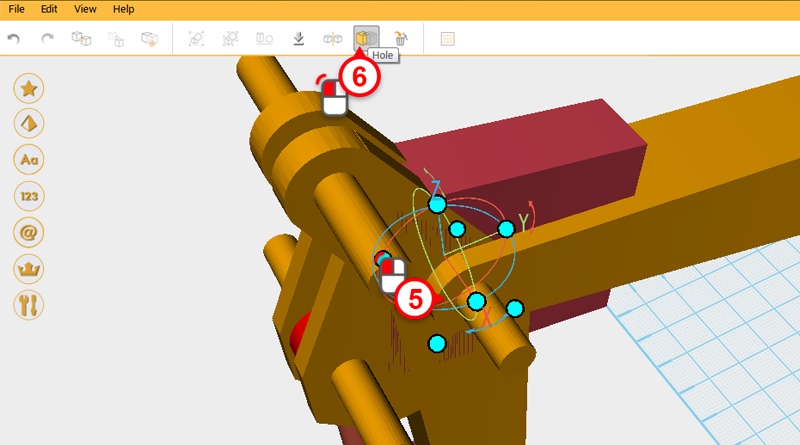
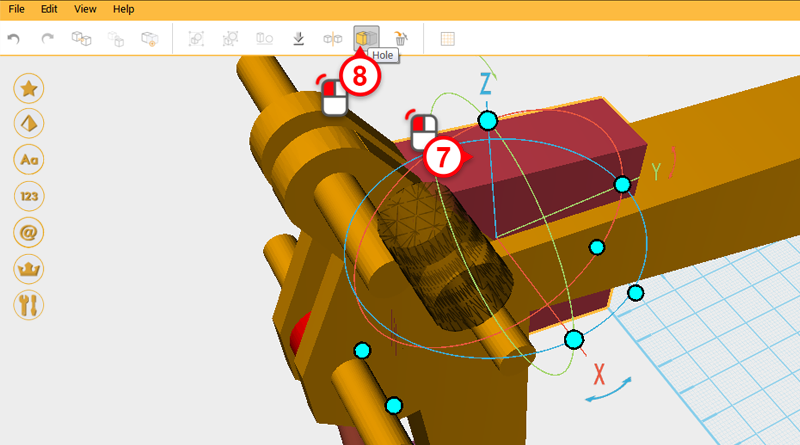
Use both cutting parts and the Hole function to cut away material from where the boom and digging arm connect.
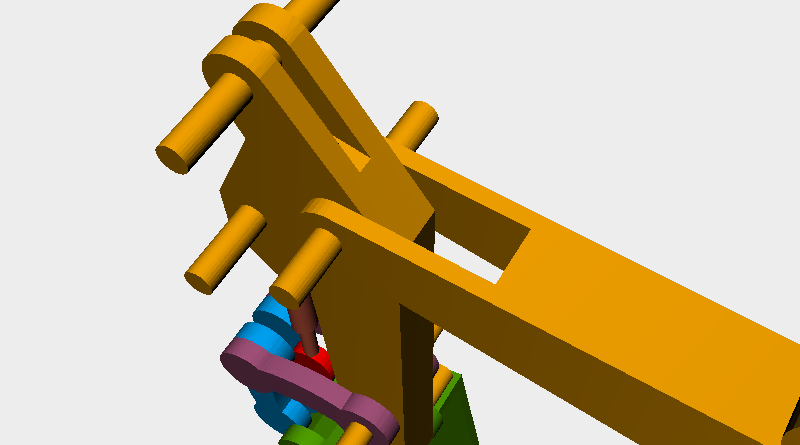
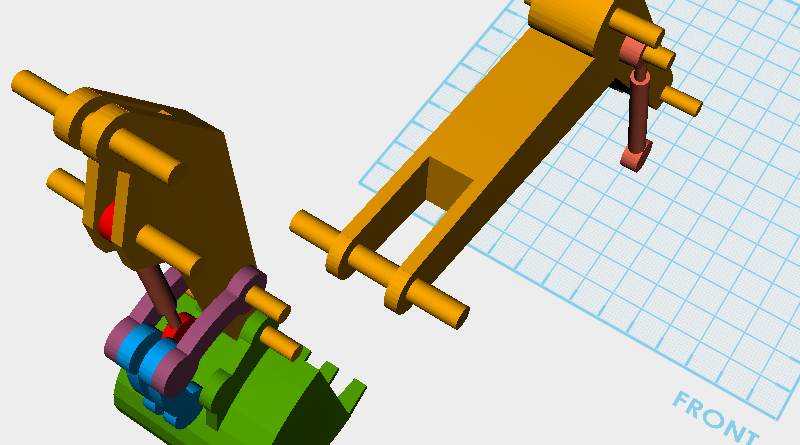
After cutting the part should like as above.
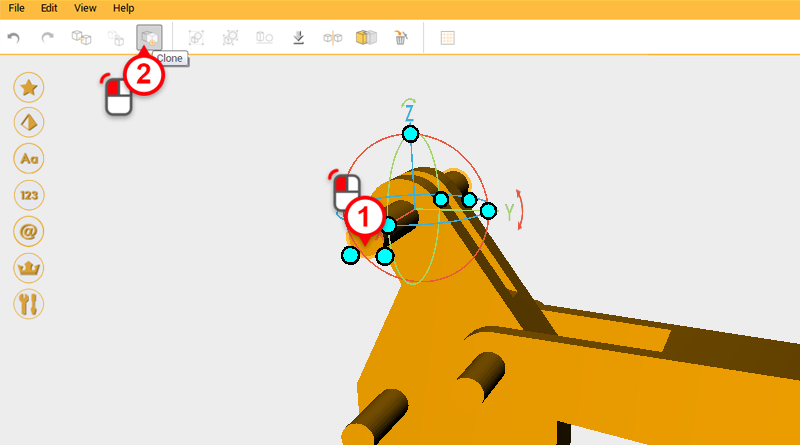
The top of the boom and digging arm still needs a hydraulic connector to be made, as above, select the cylinder and click on the Clone button.
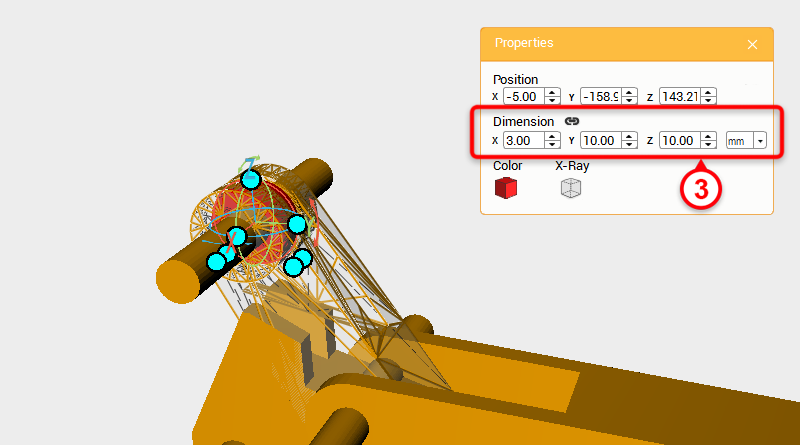
Change the duplicated cylinder’s dimensions to X: 3,Y: 10,Z: 10 mm.
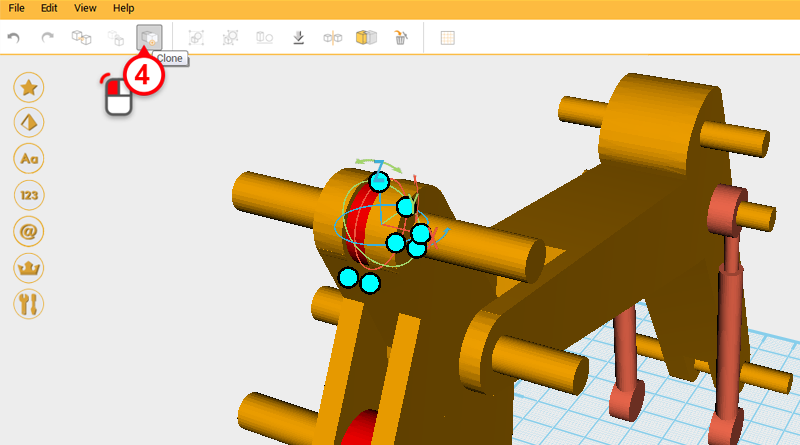
With only the cylinder selected, click on the Clone button.
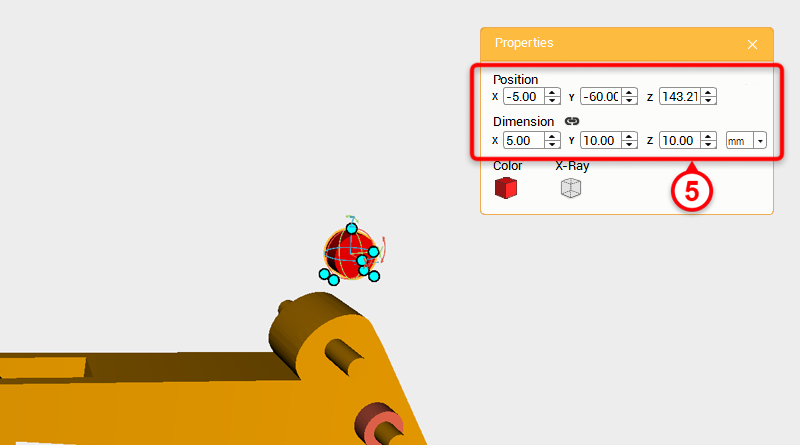
Change the duplicated cylinder’s X axis dimension to 5mm and Y axis position to -60.
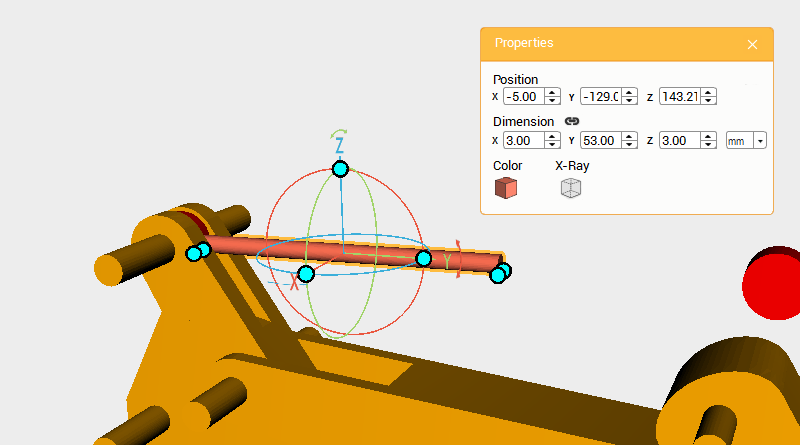
Create a cylinder and rotate it 90° along the X axis, change its dimensions to X: 3,Y: 53,Z: 3 mm and position to X: -5,Y: -129,Z: 143.21.
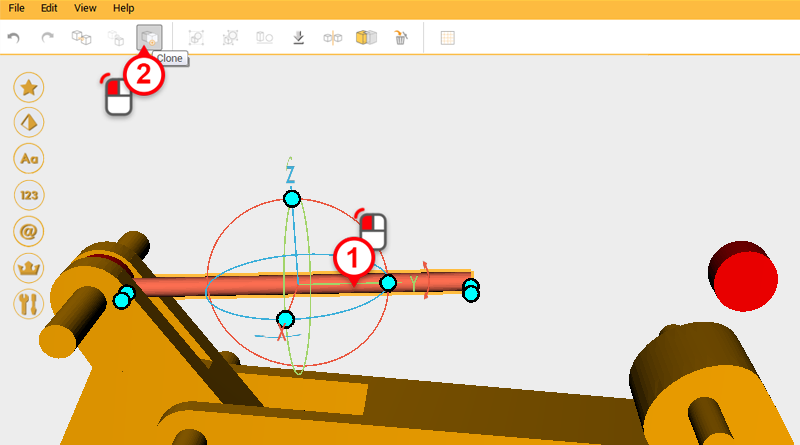
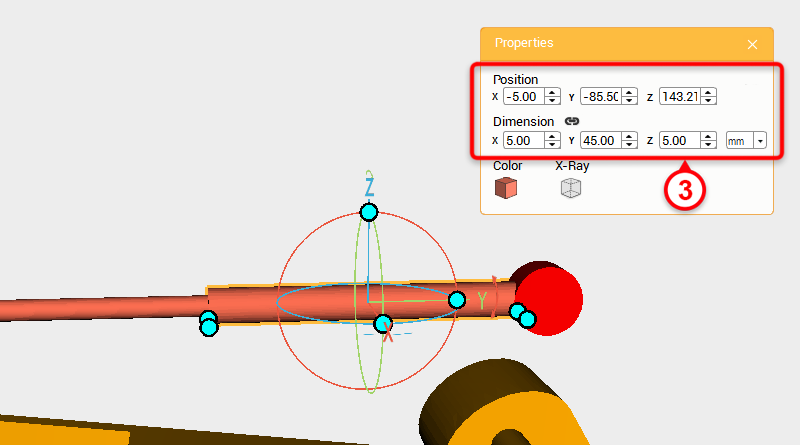
Select the cylinder you just made and click on the Clone button, change the cloned part’s dimensions to X: 5,Y: 45,Z: 5 mm and position to X: -5,Y: -85.5,Z: 143.21.
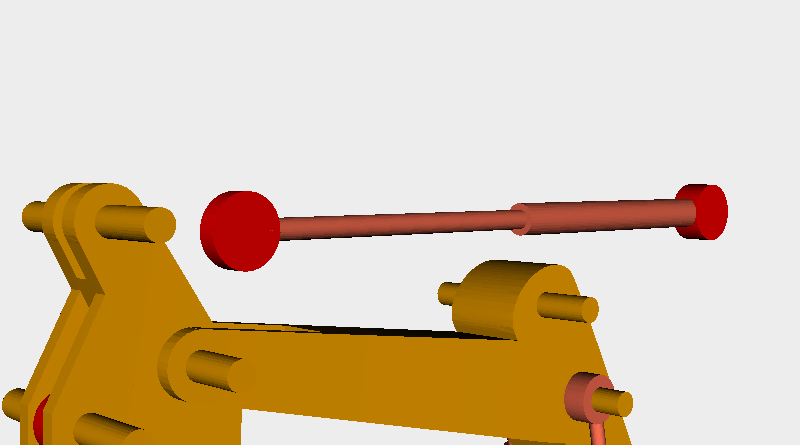
As shown above, take the hydraulic cylinder and move it along the X axis to check if it is correct, after this change its X axis position to -5.