WiFi Setup- da Vinci nano w ONLY:
1. The network printing function is only available when the printer and the computer are both connected to the same wireless network.
2. Before connecting the printer, your wireless network settings need to be adjusted. For more information, refer to the instruction manual of your wireless router.
3. The wireless network’s channel width needs to be set to 20 MHz for the printer to connect to it wirelessly. Refer to the vendor instruction manual for more information.
4. The nano w supports WEP, WPA, and WPA2 security encryption standards. Wireless pass word information will be requested when setting up the printer connection.
Connect the printer to your computer with the USB cable, open “XYZmaker” and turn on the printer.
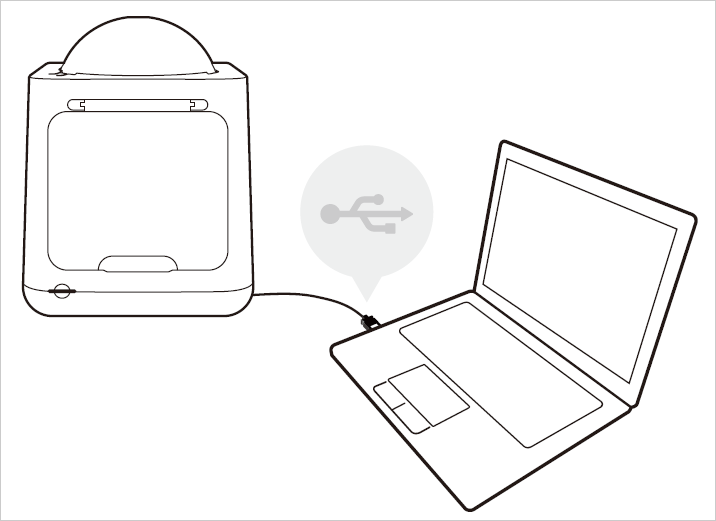
Click the “File” button on the upper left corner on the screen, then click [Print] < [da Vinci Printer Plugin] to open printer operating dashboard.
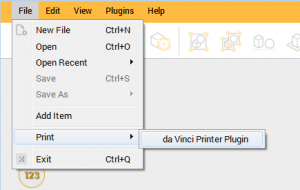
Select the connected 3D Printer on Dashboard page.
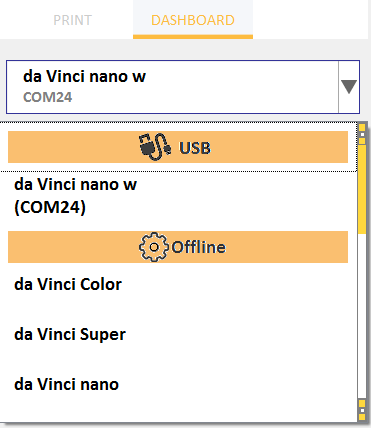
Select the [SetUp] > [Wireless] to open the WiFi connection settings.
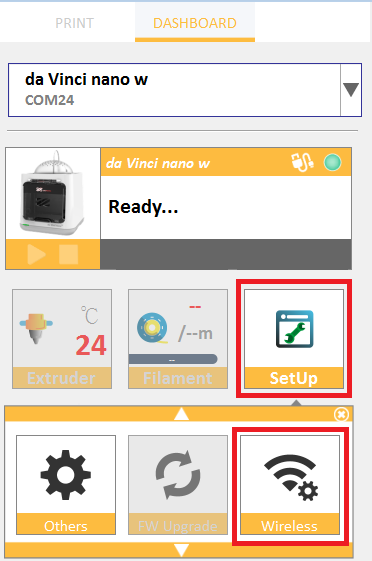
In the [WiFi setting] window, please follow the onscreen instruction to key in the related information to complete wireless connecting setup.
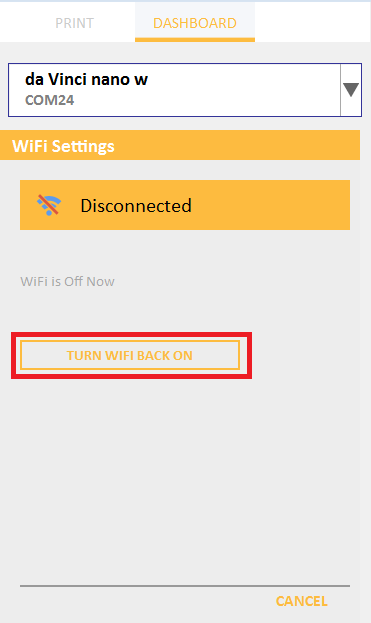
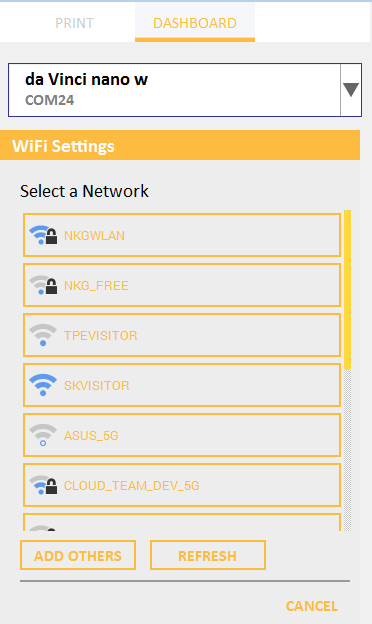
Once the connection method has been changed from USB to WiFi, you can unplug the USB cable and continue with the printing process.
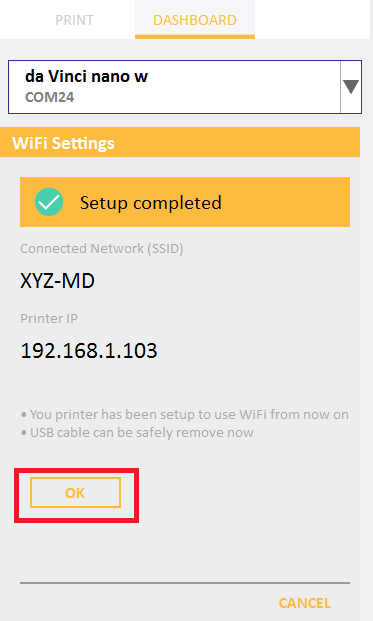
If you need to stop or change the wireless setting, please click [Connect to new network / Disconnect].
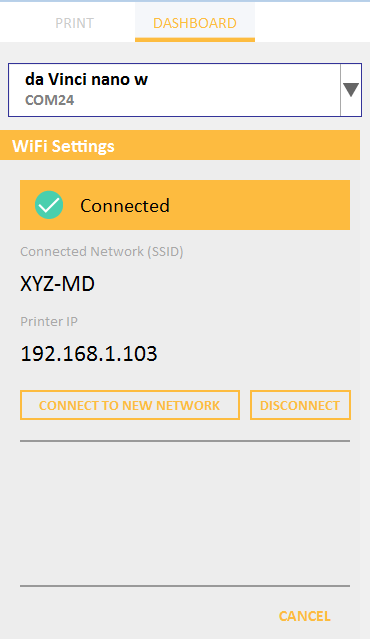
NOTE:
• Name the printer and wireless network with the alphanumeric characters only.
• If no connection is detected within 90 seconds, the printer will time-out. If this is the case, check that the
configuration process is correct and try again.
• Confirm your wireless network’s security key on the router’s wireless settings page.
• The recommended wireless connection distance between your printer and the wireless networking device needs to
be within 10 meters. The connection quality, will depend on the power of your networking device, and the
environment you are connecting the two devices in. For more information, please refer to your networking device’s instruction manual.

