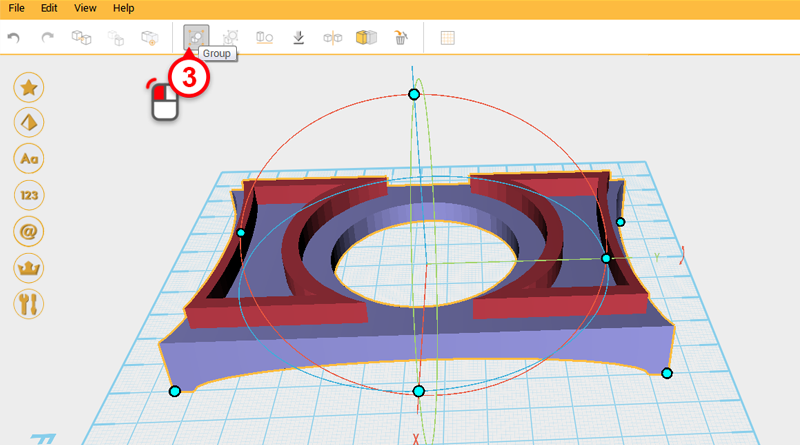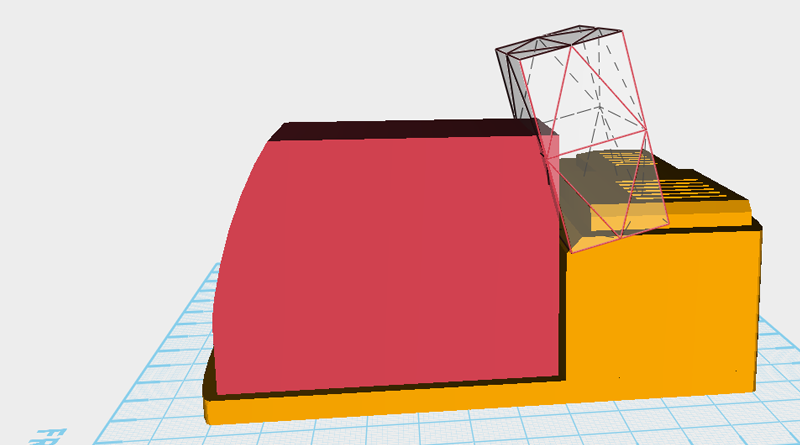XYZmaker tutorial – the Excavator part 11
Next you need to add to the body, boom, and bucket connector models. Go to Menu Bar > File > Add Item. In the file browser window, select the excavator_body.amf file and add the body model into the file you are working on. The circled area is where you need to cut some space away from the boom. Delete the all the body components and leave only the part in blue shown above. Next, select the boom assembly and click on the Ungroup button. Create a cube and change its dimensions to X: 6,Y: 35,Z: 30 mm and position to X: -5,Y: -24,Z: 43. This will part will be used for cutting. Select the cutting part and click and drag on the arrow next to the Y axis in the control orb to rotate the part 30° Because you need to cut two different parts, select the cutting part and use the Clone button to duplicate
Read more